What is News-tegudo.cc?
News-tegudo.cc pop-ups are a scam that is used to trick you and other unsuspecting victims into accepting push notifications via the web-browser. Scammers use push notifications to bypass protection against pop-ups in the internet browser and display unwanted advertisements. These ads are used to promote dubious internet browser extensions, prize & lottery scams, fake downloads, and adult web-pages.
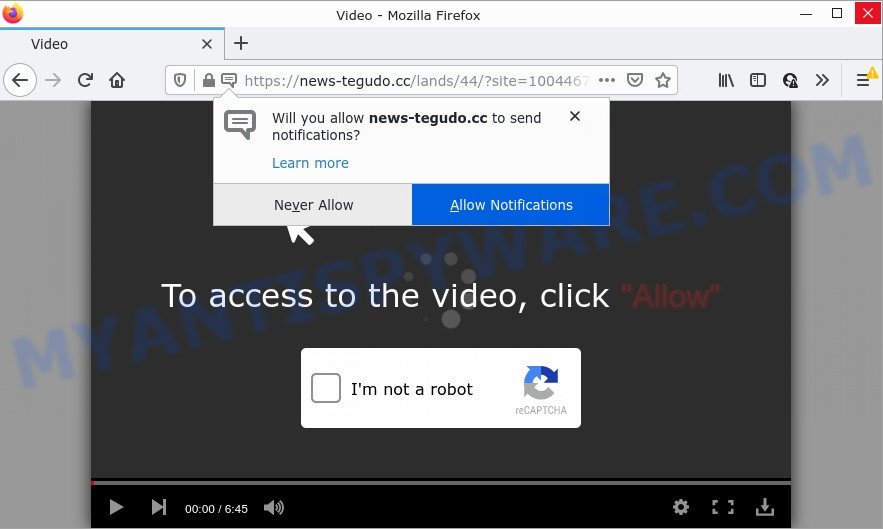
News-tegudo.cc is a dubious site that claims that clicking ‘Allow’ is necessary to watch a video, enable Flash Player, download a file, connect to the Internet, access the content of the web-page, and so on. If you click on the ‘Allow’ button, this web site starts sending push notifications on the desktop. You will see the popup ads even when the web-browser is closed.

Threat Summary
| Name | News-tegudo.cc pop up |
| Type | browser notification spam, spam push notifications, pop-up virus |
| Distribution | PUPs, adware software, social engineering attack, dubious pop-up advertisements |
| Symptoms |
|
| Removal | News-tegudo.cc removal guide |
How did you get infected with News-tegudo.cc pop-ups
Experienced security experts have determined that users are redirected to News-tegudo.cc by adware or from suspicious ads. Adware can cause many troubles such as unwanted advertisements and pop-ups on your browser, redirect your searches to scam web-sites, browser crashes and slow loading web pages. Adware often installs on the computer with the free programs.
Adware usually is bundled with free programs. So, when you installing free applications, carefully read the disclaimers, choose the Custom or Advanced installation option to watch for optional applications that are being installed, because certain of the programs are potentially unwanted applications and adware.
Remove News-tegudo.cc notifications from internet browsers
If you have allowed the News-tegudo.cc notifications by clicking the Allow button, then after a short time you will notice that these notifications are very intrusive. Here’s how to remove News-tegudo.cc push notifications from your web browser.
Google Chrome:
- In the top right hand corner of the screen, expand the Google Chrome menu.
- Select ‘Settings’, scroll down to the bottom and click ‘Advanced’.
- When the drop-down menu appears, tap ‘Settings’. Scroll down to ‘Advanced’.
- Go to Notifications settings.
- Locate the News-tegudo.cc URL and remove it by clicking the three vertical dots on the right to the URL and select ‘Remove’.

Android:
- Tap ‘Settings’.
- Tap ‘Notifications’.
- Find and tap the browser which displays News-tegudo.cc notifications ads.
- Locate News-tegudo.cc URL, other rogue notifications and set the toggle button to ‘OFF’ on them one-by-one.

Mozilla Firefox:
- In the top right corner of the browser window, click on the three bars to expand the Main menu.
- Select ‘Options’ and click on ‘Privacy & Security’ on the left hand side of the browser window.
- Scroll down to ‘Permissions’ and then to ‘Settings’ next to ‘Notifications’.
- Select the News-tegudo.cc domain from the list and change the status to ‘Block’.
- Click ‘Save Changes’ button.

Edge:
- Click the More button (it looks like three dots) in the right upper corner of the screen.
- Scroll down, find and click ‘Settings’. In the left side select ‘Advanced’.
- Click ‘Manage permissions’ button, located beneath ‘Website permissions’.
- Right-click the News-tegudo.cc site. Click ‘Delete’.

Internet Explorer:
- Click ‘Tools’ button in the top right hand corner.
- When the drop-down menu appears, click on ‘Internet Options’.
- Select the ‘Privacy’ tab and click ‘Settings under ‘Pop-up Blocker’ section.
- Locate the News-tegudo.cc URL and click the ‘Remove’ button to delete the domain.

Safari:
- Go to ‘Preferences’ in the Safari menu.
- Open ‘Websites’ tab, then in the left menu click on ‘Notifications’.
- Check for News-tegudo.cc, other dubious URLs and apply the ‘Deny’ option for each.
How to remove News-tegudo.cc pop ups (removal instructions)
As with uninstalling adware software, malware or potentially unwanted software, there are few steps you may do. We recommend trying them all. If you do only one part of the tutorial, then it should be use malware removal tool, because it should get rid of adware and stop any further infection. But to completely remove News-tegudo.cc pop-up advertisements you’ll have to at least reset your web browser settings such as new tab page, search engine by default and start page to default state, disinfect computer’s web browsers shortcuts, uninstall all unwanted and suspicious apps, and delete adware by malicious software removal tools. Some of the steps will require you to reboot your personal computer or close this webpage. So, read this tutorial carefully, then bookmark this page or open it on your smartphone for later reference.
To remove News-tegudo.cc pop ups, follow the steps below:
- Remove News-tegudo.cc notifications from internet browsers
- How to delete News-tegudo.cc popup advertisements without any software
- Automatic Removal of News-tegudo.cc pop-ups
- Stop News-tegudo.cc pop-up ads
How to delete News-tegudo.cc popup advertisements without any software
The step-by-step guide developed by our team will allow you manually remove News-tegudo.cc popups from your browser. If you are not good at computers, we recommend that you use the free utilities listed below.
Uninstall PUPs using Windows Control Panel
First, you should try to identify and remove the application that causes the appearance of annoying ads or internet browser redirect, using the ‘Uninstall a program’ which is located in the ‘Control panel’.
Windows 10, 8.1, 8
Click the MS Windows logo, and then click Search ![]() . Type ‘Control panel’and press Enter as on the image below.
. Type ‘Control panel’and press Enter as on the image below.

After the ‘Control Panel’ opens, press the ‘Uninstall a program’ link under Programs category as shown in the figure below.

Windows 7, Vista, XP
Open Start menu and choose the ‘Control Panel’ at right as displayed in the following example.

Then go to ‘Add/Remove Programs’ or ‘Uninstall a program’ (MS Windows 7 or Vista) as on the image below.

Carefully browse through the list of installed programs and remove all suspicious and unknown applications. We recommend to press ‘Installed programs’ and even sorts all installed programs by date. Once you’ve found anything suspicious that may be the adware that causes multiple annoying popups or other PUP (potentially unwanted program), then choose this program and click ‘Uninstall’ in the upper part of the window. If the suspicious program blocked from removal, then use Revo Uninstaller Freeware to fully get rid of it from your computer.
Remove News-tegudo.cc from Mozilla Firefox by resetting web browser settings
This step will help you remove News-tegudo.cc pop ups, third-party toolbars, disable malicious extensions and restore your default home page, new tab and search engine settings.
First, run the Mozilla Firefox. Next, press the button in the form of three horizontal stripes (![]() ). It will show the drop-down menu. Next, click the Help button (
). It will show the drop-down menu. Next, click the Help button (![]() ).
).

In the Help menu click the “Troubleshooting Information”. In the upper-right corner of the “Troubleshooting Information” page click on “Refresh Firefox” button as displayed in the following example.

Confirm your action, click the “Refresh Firefox”.
Remove News-tegudo.cc pop up ads from IE
In order to recover all internet browser new tab page, default search provider and startpage you need to reset the Microsoft Internet Explorer to the state, that was when the MS Windows was installed on your PC system.
First, open the IE, press ![]() ) button. Next, press “Internet Options” as shown on the screen below.
) button. Next, press “Internet Options” as shown on the screen below.

In the “Internet Options” screen select the Advanced tab. Next, click Reset button. The IE will open the Reset Internet Explorer settings prompt. Select the “Delete personal settings” check box and click Reset button.

You will now need to restart your computer for the changes to take effect. It will delete adware related to the News-tegudo.cc pop-ups, disable malicious and ad-supported web-browser’s extensions and restore the Internet Explorer’s settings like newtab, default search engine and startpage to default state.
Remove News-tegudo.cc popup ads from Google Chrome
If you have adware software problem or the Google Chrome is running slow, then reset Chrome settings can help you. In the steps below we will show you a way to reset your Chrome settings to original settings without reinstall. This will also help to remove News-tegudo.cc advertisements from your web browser.
First start the Chrome. Next, press the button in the form of three horizontal dots (![]() ).
).
It will show the Google Chrome menu. Select More Tools, then click Extensions. Carefully browse through the list of installed add-ons. If the list has the extension signed with “Installed by enterprise policy” or “Installed by your administrator”, then complete the following tutorial: Remove Google Chrome extensions installed by enterprise policy.
Open the Chrome menu once again. Further, click the option called “Settings”.

The browser will display the settings screen. Another method to show the Chrome’s settings – type chrome://settings in the browser adress bar and press Enter
Scroll down to the bottom of the page and click the “Advanced” link. Now scroll down until the “Reset” section is visible, as on the image below and click the “Reset settings to their original defaults” button.

The Google Chrome will display the confirmation dialog box as displayed on the image below.

You need to confirm your action, press the “Reset” button. The web browser will run the process of cleaning. Once it’s done, the browser’s settings including homepage, search provider and newtab back to the values that have been when the Chrome was first installed on your PC system.
Automatic Removal of News-tegudo.cc pop-ups
IT security professionals have built efficient adware removal tools to help users in removing unwanted popups and unwanted advertisements. Below we will share with you the best malicious software removal utilities that have the ability to scan for and delete adware that causes popups.
Remove News-tegudo.cc pop ups with Zemana Anti-Malware
Zemana AntiMalware is free full featured malware removal utility. It can scan your files and MS Windows registry in real-time. Zemana can help to remove News-tegudo.cc advertisements, other PUPs, malicious software and adware software. It uses 1% of your personal computer resources. This tool has got simple and beautiful interface and at the same time best possible protection for your PC.
Now you can install and use Zemana to delete News-tegudo.cc ads from your browser by following the steps below:
Click the link below to download Zemana Anti-Malware setup file named Zemana.AntiMalware.Setup on your computer. Save it directly to your Windows Desktop.
165086 downloads
Author: Zemana Ltd
Category: Security tools
Update: July 16, 2019
Run the installer after it has been downloaded successfully and then follow the prompts to setup this utility on your computer.

During installation you can change certain settings, but we advise you don’t make any changes to default settings.
When installation is finished, this malicious software removal tool will automatically launch and update itself. You will see its main window as on the image below.

Now click the “Scan” button to start scanning your personal computer for the adware software responsible for News-tegudo.cc popups. Depending on your computer, the scan may take anywhere from a few minutes to close to an hour.

When that process is finished, it will open the Scan Results. Next, you need to click “Next” button.

The Zemana Anti-Malware will remove adware software that causes pop-ups and move the selected threats to the Quarantine. Once the cleaning procedure is done, you may be prompted to reboot your device to make the change take effect.
Use Hitman Pro to remove News-tegudo.cc popups
The HitmanPro tool is free (30 day trial) and easy to use. It can scan and get rid of malware, potentially unwanted applications and adware in MS Edge, Chrome, Microsoft Internet Explorer and Firefox browsers and thereby remove all unwanted News-tegudo.cc advertisements. Hitman Pro is powerful enough to find and remove harmful registry entries and files that are hidden on the personal computer.

- First, please go to the following link, then click the ‘Download’ button in order to download the latest version of Hitman Pro.
- Once the downloading process is complete, double click the Hitman Pro icon. Once this tool is started, click “Next” button to perform a system scan for the adware software that causes multiple annoying pop-ups. A scan may take anywhere from 10 to 30 minutes, depending on the count of files on your computer and the speed of your personal computer. When a threat is detected, the number of the security threats will change accordingly.
- When the scan get finished, it will display the Scan Results. Next, you need to click “Next” button. Now click the “Activate free license” button to begin the free 30 days trial to delete all malware found.
Run MalwareBytes to get rid of News-tegudo.cc pop-up advertisements
Manual News-tegudo.cc pop-ups removal requires some computer skills. Some files and registry entries that created by the adware can be not fully removed. We recommend that use the MalwareBytes AntiMalware that are fully clean your PC system of adware software. Moreover, the free program will help you to delete malicious software, potentially unwanted applications, browser hijackers and toolbars that your computer can be infected too.
Visit the following page to download the latest version of MalwareBytes AntiMalware for Windows. Save it on your Windows desktop or in any other place.
327305 downloads
Author: Malwarebytes
Category: Security tools
Update: April 15, 2020
When downloading is finished, close all software and windows on your computer. Open a directory in which you saved it. Double-click on the icon that’s called MBSetup as displayed on the image below.
![]()
When the installation begins, you will see the Setup wizard which will help you install Malwarebytes on your PC system.

Once installation is done, you’ll see window as displayed on the screen below.

Now click the “Scan” button . MalwareBytes program will scan through the whole computer for the adware software responsible for News-tegudo.cc ads. Depending on your personal computer, the scan may take anywhere from a few minutes to close to an hour. When a threat is detected, the number of the security threats will change accordingly.

When MalwareBytes AntiMalware completes the scan, a list of all items found is prepared. You may remove items (move to Quarantine) by simply press “Quarantine” button.

The Malwarebytes will now delete adware that causes multiple intrusive pop ups and move the selected items to the program’s quarantine. After the process is complete, you may be prompted to restart your device.

The following video explains guidance on how to remove browser hijacker, adware software and other malicious software with MalwareBytes.
Stop News-tegudo.cc pop-up ads
To put it simply, you need to use an ad blocker utility (AdGuard, for example). It’ll stop and protect you from all annoying web pages such as News-tegudo.cc, advertisements and pop-ups. To be able to do that, the ad-blocker application uses a list of filters. Each filter is a rule that describes a malicious webpage, an advertising content, a banner and others. The ad-blocking program automatically uses these filters, depending on the websites you are visiting.
First, please go to the link below, then click the ‘Download’ button in order to download the latest version of AdGuard.
26910 downloads
Version: 6.4
Author: © Adguard
Category: Security tools
Update: November 15, 2018
When the download is done, double-click the downloaded file to launch it. The “Setup Wizard” window will show up on the computer screen such as the one below.

Follow the prompts. AdGuard will then be installed and an icon will be placed on your desktop. A window will show up asking you to confirm that you want to see a quick tutorial as on the image below.

Click “Skip” button to close the window and use the default settings, or click “Get Started” to see an quick tutorial that will assist you get to know AdGuard better.
Each time, when you start your device, AdGuard will run automatically and stop undesired advertisements, block News-tegudo.cc, as well as other harmful or misleading web-pages. For an overview of all the features of the program, or to change its settings you can simply double-click on the AdGuard icon, which is located on your desktop.
To sum up
We suggest that you keep AdGuard (to help you block unwanted pop ups and unwanted harmful websites) and Zemana (to periodically scan your PC system for new adware software and other malicious software). Probably you are running an older version of Java or Adobe Flash Player. This can be a security risk, so download and install the latest version right now.
If you are still having problems while trying to get rid of News-tegudo.cc ads from IE, Google Chrome, Firefox and Edge, then ask for help here.


















