What is YourCouponSearch?
According to experienced security specialists, YourCouponSearch is a potentially unwanted program (PUP) from the group of Browser hijackers. It affects your computer and changes internet browser settings. YourCouponSearch can take over your internet browser and force you to use the yourcouponsearch.com website as your homepage, default search provider and newtab page. When YourCouponSearch in the computer, it can collect user info such as search queries as well as browsing history. The detailed removal guidance below will assist you remove YourCouponSearch and protect your PC from more dangerous software.
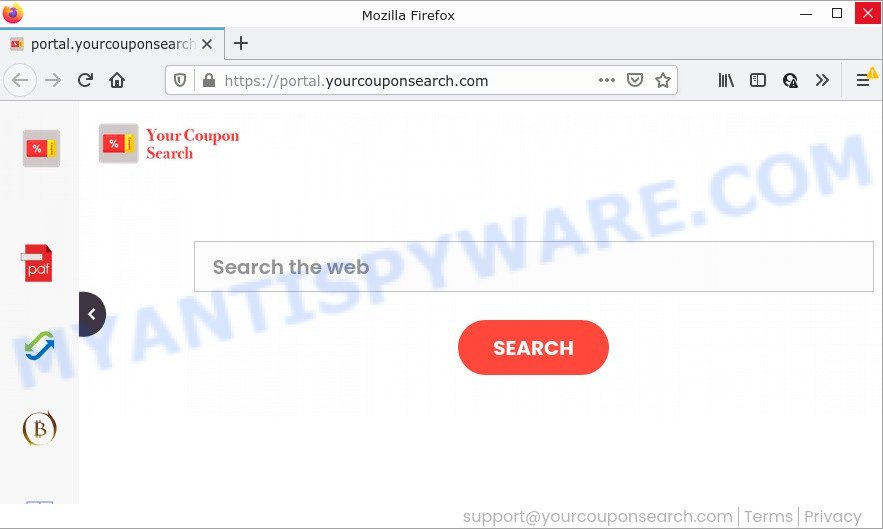
The YourCouponSearch hijacker will alter your web-browser’s search provider so that all searches are sent through feed.yourcouponsearch.com, which redirects to the Bing Search engine which shows the search results for your query. The authors of this hijacker are using legitimate search provider as they may generate revenue from the advertisements which are displayed in the search results.
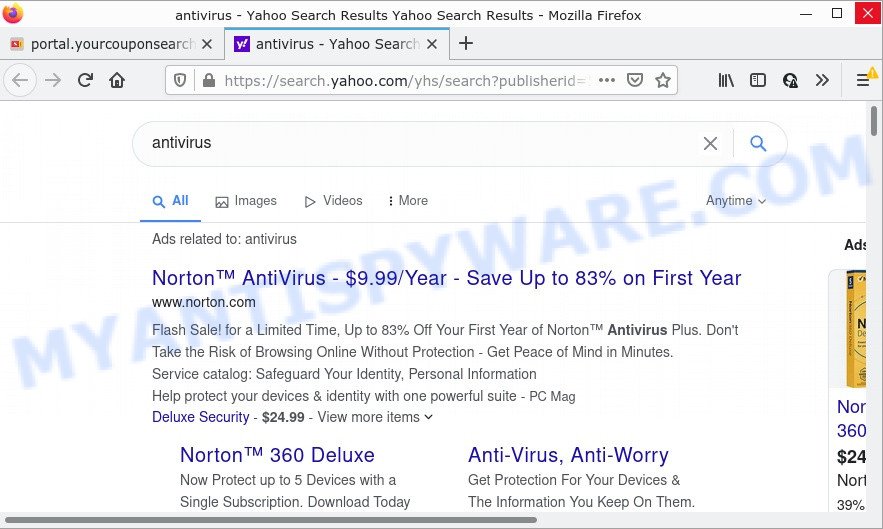
And finally, the YourCouponSearch hijacker can gather a wide variety of marketing-type data about you such as what web pages you’re opening, what you are looking for the Web and so on. This information, in the future, can be used for marketing purposes.
How can a browser hijacker get on your personal computer
Many browser hijackers and potentially unwanted programs like YourCouponSearch are included in freeware setup packages. In most cases, a user have a chance to disable all included “offers”, but some installers are designed to confuse the average users, in order to trick them into installing an adware software or potentially unwanted programs. Anyway, easier to prevent the hijacker rather than clean up your PC after one. So, keep the browser updated (turn on automatic updates), use a good antivirus programs, double check a free programs before you run it (do a google search, scan a downloaded file with VirusTotal), avoid harmful and unknown websites.
Threat Summary
| Name | YourCouponSearch |
| Type | PUP, search provider hijacker, browser hijacker, homepage hijacker, redirect virus |
| Related web-domains | portal.yourcouponsearch.com, install.yourcouponsearch.com, get.yourcouponsearch.com, feed.yourcouponsearch.com |
| Affected Browser Settings | search engine, new tab URL, start page |
| Distribution | suspicious popup ads, fake updaters, freeware installers |
| Symptoms | Advertising banners appear on web-pages that you are visiting. Web site links redirect to web-sites different from what you expected. There is an unwanted application in the ‘App & Features’ section of Windows settings. New web-browser toolbars suddenly added on your web browser. Your computer settings are being changed without your request. |
| Removal | YourCouponSearch removal guide |
How to remove YourCouponSearch browser hijacker
Even if you have the up-to-date classic antivirus installed, and you have scanned your computer for malware and removed anything found, you need to do the tutorial below. The YourCouponSearch browser hijacker removal is not simple as installing another antivirus. Classic antivirus programs are not created to run together and will conflict with each other, or possibly crash MS Windows. Instead we advise complete the manual steps below after that run Zemana, MalwareBytes or Hitman Pro, which are free malware removal tools dedicated to locate and delete unwanted software such as YourCouponSearch browser hijacker. Use these tools to ensure the browser hijacker is removed.
To remove YourCouponSearch, follow the steps below:
- How to manually get rid of YourCouponSearch
- Automatic Removal of YourCouponSearch
- How to stop YourCouponSearch redirect
How to manually get rid of YourCouponSearch
The steps will help you remove YourCouponSearch hijacker. These removal steps work for Edge, Chrome, Mozilla Firefox and IE, as well as every version of computer OS.
Uninstall YourCouponSearch associated software by using Windows Control Panel
First of all, check the list of installed applications on your computer and uninstall all unknown and newly added apps. If you see an unknown program with incorrect spelling or varying capital letters, it have most likely been installed by malware and you should clean it off first with malware removal utility like Zemana Anti-malware.
Windows 8, 8.1, 10
First, click Windows button

Once the ‘Control Panel’ opens, press the ‘Uninstall a program’ link under Programs category like below.

You will see the ‘Uninstall a program’ panel like the one below.

Very carefully look around the entire list of software installed on your personal computer. Most likely, one of them is the YourCouponSearch browser hijacker. If you’ve many applications installed, you can help simplify the search of malicious apps by sort the list by date of installation. Once you have found a dubious, unwanted or unused application, right click to it, after that press ‘Uninstall’.
Windows XP, Vista, 7
First, click ‘Start’ button and select ‘Control Panel’ at right panel as displayed in the following example.

After the Windows ‘Control Panel’ opens, you need to press ‘Uninstall a program’ under ‘Programs’ as shown below.

You will see a list of applications installed on your device. We recommend to sort the list by date of installation to quickly find the programs that were installed last. Most likely, it is the YourCouponSearch hijacker. If you are in doubt, you can always check the application by doing a search for her name in Google, Yahoo or Bing. Once the program which you need to delete is found, simply press on its name, and then press ‘Uninstall’ like below.

Remove YourCouponSearch browser hijacker from internet browsers
If you have ‘YourCouponSearch hijacker’ removal problem, then remove unwanted plugins can help you. In the steps below we’ll show you the solution to remove malicious plugins without reinstall. This will also help to remove YourCouponSearch redirects from your internet browser.
You can also try to get rid of YourCouponSearch hijacker by reset Google Chrome settings. |
If you are still experiencing problems with YourCouponSearch hijacker removal, you need to reset Mozilla Firefox browser. |
Another way to get rid of YourCouponSearch browser hijacker from Internet Explorer is reset Internet Explorer settings. |
|
Automatic Removal of YourCouponSearch
The browser hijacker may hide its components which are difficult for you to find out and get rid of easily. This can lead to the fact that after some time, the browser hijacker will infect your PC again and modify its settings. Moreover, I want to note that it’s not always safe to remove hijacker manually, if you do not have much experience in setting up and configuring the Windows operating system. The best solution to search for and get rid of hijackers is to run free malware removal programs.
Get rid of YourCouponSearch browser hijacker with Zemana
Zemana AntiMalware is a free tool for Windows OS to search for and remove PUPs, adware software, malicious internet browser extensions, browser toolbars, and other undesired software like YourCouponSearch browser hijacker.
First, visit the following page, then click the ‘Download’ button in order to download the latest version of Zemana.
165090 downloads
Author: Zemana Ltd
Category: Security tools
Update: July 16, 2019
After downloading is finished, close all applications and windows on your PC system. Open a directory in which you saved it. Double-click on the icon that’s called Zemana.AntiMalware.Setup as shown below.
![]()
When the installation begins, you will see the “Setup wizard” that will allow you setup Zemana on your computer.

Once setup is done, you will see window as displayed below.

Now click the “Scan” button . Zemana Anti-Malware program will scan through the whole computer for the YourCouponSearch browser hijacker. This procedure can take quite a while, so please be patient. During the scan Zemana Anti-Malware will locate threats exist on your PC.

When the scan is done, you will be displayed the list of all found threats on your device. Once you’ve selected what you wish to remove from your PC system click “Next” button.

The Zemana Anti-Malware will remove YourCouponSearch browser hijacker and move the selected items to the Quarantine.
Use Hitman Pro to get rid of YourCouponSearch from the PC
If Zemana cannot delete this browser hijacker, then we advises to use the Hitman Pro. The Hitman Pro is a free powerful, professional removal utility for malicious software, adware, potentially unwanted software, toolbars as well as YourCouponSearch browser hijacker. It completely removes all traces and remnants of the infection.
Hitman Pro can be downloaded from the following link. Save it on your MS Windows desktop.
Download and run Hitman Pro on your device. Once started, click “Next” button to begin scanning your personal computer for the YourCouponSearch hijacker. This process may take quite a while, so please be patient. While the Hitman Pro is checking, you can see number of objects it has identified either as being malicious software..

When the system scan is finished, you can check all threats found on your device.

Review the report and then click Next button.
It will display a prompt, press the “Activate free license” button to begin the free 30 days trial to get rid of all malware found.
Use MalwareBytes Anti-Malware to remove YourCouponSearch browser hijacker
Manual YourCouponSearch browser hijacker removal requires some computer skills. Some files and registry entries that created by the hijacker can be not completely removed. We suggest that run the MalwareBytes AntiMalware that are fully clean your PC of browser hijacker. Moreover, this free program will help you to get rid of malware, potentially unwanted apps, adware and toolbars that your computer may be infected too.

- First, visit the following page, then click the ‘Download’ button in order to download the latest version of MalwareBytes AntiMalware.
Malwarebytes Anti-malware
327309 downloads
Author: Malwarebytes
Category: Security tools
Update: April 15, 2020
- At the download page, click on the Download button. Your browser will show the “Save as” prompt. Please save it onto your Windows desktop.
- After the downloading process is complete, please close all programs and open windows on your device. Double-click on the icon that’s named MBSetup.
- This will launch the Setup wizard of MalwareBytes onto your personal computer. Follow the prompts and don’t make any changes to default settings.
- When the Setup wizard has finished installing, the MalwareBytes AntiMalware will launch and open the main window.
- Further, press the “Scan” button to begin scanning your device for the YourCouponSearch browser hijacker. A scan can take anywhere from 10 to 30 minutes, depending on the number of files on your computer and the speed of your computer. While the MalwareBytes program is checking, you may see number of objects it has identified as threat.
- Once MalwareBytes AntiMalware has completed scanning your computer, MalwareBytes AntiMalware will show a screen that contains a list of malware that has been detected.
- Once you’ve selected what you want to remove from your PC click the “Quarantine” button. After disinfection is done, you may be prompted to restart the computer.
- Close the Anti Malware and continue with the next step.
Video instruction, which reveals in detail the steps above.
How to stop YourCouponSearch redirect
Use an ad blocking utility such as AdGuard will protect you from harmful advertisements and content. Moreover, you can find that the AdGuard have an option to protect your privacy and block phishing and spam websites. Additionally, ad blocking applications will allow you to avoid unwanted pop up advertisements and unverified links that also a good way to stay safe online.
AdGuard can be downloaded from the following link. Save it on your Microsoft Windows desktop.
26910 downloads
Version: 6.4
Author: © Adguard
Category: Security tools
Update: November 15, 2018
When the download is finished, run the downloaded file. You will see the “Setup Wizard” screen as shown in the figure below.

Follow the prompts. Once the install is complete, you will see a window as shown in the following example.

You can click “Skip” to close the install program and use the default settings, or click “Get Started” button to see an quick tutorial that will allow you get to know AdGuard better.
In most cases, the default settings are enough and you don’t need to change anything. Each time, when you start your PC system, AdGuard will start automatically and stop unwanted ads, block YourCouponSearch redirects, as well as other malicious or misleading web pages. For an overview of all the features of the program, or to change its settings you can simply double-click on the AdGuard icon, which can be found on your desktop.
Finish words
We suggest that you keep AdGuard (to help you stop unwanted popups and intrusive harmful websites) and Zemana AntiMalware (to periodically scan your personal computer for new malware, hijackers and adware). Make sure that you have all the Critical Updates recommended for Microsoft Windows OS. Without regular updates you WILL NOT be protected when new hijackers, malicious apps and adware are released.
If you are still having problems while trying to delete YourCouponSearch from your internet browser, then ask for help here.




















