What is Bollingerjack.fun?
Bollingerjack.fun web-site is a scam which deceives you and other unsuspecting victims into accepting push notifications via the web browser. Push notifications are originally created to alert users of newly published news. Scammers abuse ‘browser notification feature’ to avoid antivirus and ad blocker apps by showing unwanted advertisements. These advertisements are displayed in the lower right corner of the screen urges users to play online games, visit dubious web-pages, install internet browser extensions & so on.
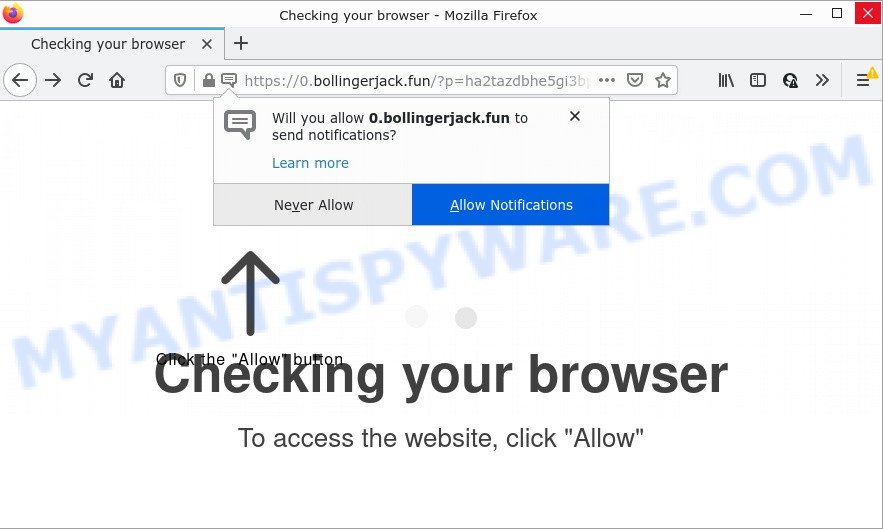
The Bollingerjack.fun website displays the message ‘Click Allow to’ (watch a video, access the content of the website, connect to the Internet, download a file, enable Flash Player), asking the user to subscribe to notifications. If you click the ‘Allow’ button, then you will start seeing unwanted adverts in form of pop up windows on the desktop.

Threat Summary
| Name | Bollingerjack.fun pop-up |
| Type | browser notification spam, spam push notifications, pop-up virus |
| Distribution | adware, shady pop up ads, PUPs, social engineering attack |
| Symptoms |
|
| Removal | Bollingerjack.fun removal guide |
How does your computer get infected with Bollingerjack.fun pop-ups
IT security experts have determined that users are redirected to Bollingerjack.fun by adware or from malicious ads. Adware is a part of harmful software. It can display unwanted advertisements, change personal computer settings, download and install harmful browser extensions. All the time, while adware is running, your web browser will be fill with annoying advertisements.
The most common way to get adware is a freeware installer. Most often, a user have a chance to disable all additional browser plugins, but certain setup packages are designed to confuse the average users, in order to trick them into installing potentially unwanted applications and adware. Anyway, easier to prevent adware rather than clean up your computer after one. So, keep your internet browser updated (turn on automatic updates), run good antivirus applications, double check freeware before you run it (do a google search, scan a downloaded file with VirusTotal), avoid dubious and unknown web-sites.
Remove Bollingerjack.fun notifications from internet browsers
If you’re getting notifications from the Bollingerjack.fun or another scam web-site, you’ll have previously pressed the ‘Allow’ button. Below we’ll teach you how to turn them off.
Google Chrome:
- Just copy and paste the following text into the address bar of Google Chrome.
- chrome://settings/content/notifications
- Press Enter.
- Remove the Bollingerjack.fun site and other rogue notifications by clicking three vertical dots button next to each and selecting ‘Remove’.

Android:
- Tap ‘Settings’.
- Tap ‘Notifications’.
- Find and tap the internet browser that displays Bollingerjack.fun browser notifications ads.
- Locate Bollingerjack.fun URL in the list and disable it.

Mozilla Firefox:
- In the top-right corner, click the Firefox menu (three horizontal stripes).
- Choose ‘Options’ and click on ‘Privacy & Security’ on the left hand side of the Firefox.
- Scroll down to ‘Permissions’ section and click ‘Settings…’ button next to ‘Notifications’.
- Find sites you down’t want to see notifications from (for example, Bollingerjack.fun), click on drop-down menu next to each and select ‘Block’.
- Click ‘Save Changes’ button.

Edge:
- In the top right hand corner, click on the three dots to expand the Edge menu.
- Click ‘Settings’. Click ‘Advanced’ on the left side of the window.
- In the ‘Website permissions’ section click ‘Manage permissions’.
- Click the switch below the Bollingerjack.fun so that it turns off.

Internet Explorer:
- In the top right hand corner of the Internet Explorer, click on the gear icon (menu button).
- Select ‘Internet options’.
- Select the ‘Privacy’ tab and click ‘Settings under ‘Pop-up Blocker’ section.
- Select the Bollingerjack.fun domain and other questionable sites under and remove them one by one by clicking the ‘Remove’ button.

Safari:
- Go to ‘Preferences’ in the Safari menu.
- Select the ‘Websites’ tab and then select ‘Notifications’ section on the left panel.
- Check for Bollingerjack.fun URL, other questionable sites and apply the ‘Deny’ option for each.
How to remove Bollingerjack.fun pop ups (removal instructions)
Not all undesired applications such as adware that causes multiple annoying pop ups are easily uninstallable. You might see pop ups, deals, text links, in-text advertisements, banners and other type of advertisements in the Firefox, MS Edge, Microsoft Internet Explorer and Chrome and might not be able to figure out the program responsible for this activity. The reason for this is that many unwanted applications neither appear in Microsoft Windows Control Panel. Therefore in order to completely remove Bollingerjack.fun popup advertisements, you need to use the steps below. Read it once, after doing so, please bookmark this page (or open it on your smartphone) as you may need to close your web browser or reboot your PC system.
To remove Bollingerjack.fun pop ups, execute the following steps:
- Remove Bollingerjack.fun notifications from internet browsers
- Manual Bollingerjack.fun popups removal
- Automatic Removal of Bollingerjack.fun ads
- Stop Bollingerjack.fun pop up advertisements
Manual Bollingerjack.fun popups removal
This part of the article is a step-by-step guidance that will show you how to remove Bollingerjack.fun popups manually. You just need to follow every step. In this case, you do not need to install any additional programs.
Delete suspicious apps using Windows Control Panel
Some of PUPs, adware and hijackers can be deleted using the Add/Remove programs tool that is located in the MS Windows Control Panel. So, if you are running any version of Microsoft Windows and you have noticed an unwanted application, then first try to remove it through Add/Remove programs.
Make sure you have closed all web-browsers and other software. Next, delete any unknown and suspicious software from your Control panel.
Windows 10, 8.1, 8
Now, click the Windows button, type “Control panel” in search and press Enter. Select “Programs and Features”, then “Uninstall a program”.

Look around the entire list of programs installed on your PC. Most likely, one of them is the adware that causes the unwanted Bollingerjack.fun pop up advertisements. Select the questionable program or the program that name is not familiar to you and uninstall it.
Windows Vista, 7
From the “Start” menu in MS Windows, choose “Control Panel”. Under the “Programs” icon, select “Uninstall a program”.

Choose the suspicious or any unknown programs, then click “Uninstall/Change” button to remove this undesired program from your PC system.
Windows XP
Click the “Start” button, select “Control Panel” option. Click on “Add/Remove Programs”.

Choose an undesired program, then click “Change/Remove” button. Follow the prompts.
Remove Bollingerjack.fun from Firefox by resetting browser settings
If your Mozilla Firefox web browser is re-directed to Bollingerjack.fun without your permission or an unknown search provider opens results for your search, then it may be time to perform the web browser reset. When using the reset feature, your personal information such as passwords, bookmarks, browsing history and web form auto-fill data will be saved.
First, launch the Mozilla Firefox and click ![]() button. It will display the drop-down menu on the right-part of the browser. Further, click the Help button (
button. It will display the drop-down menu on the right-part of the browser. Further, click the Help button (![]() ) similar to the one below.
) similar to the one below.

In the Help menu, select the “Troubleshooting Information” option. Another way to open the “Troubleshooting Information” screen – type “about:support” in the internet browser adress bar and press Enter. It will show the “Troubleshooting Information” page like below. In the upper-right corner of this screen, click the “Refresh Firefox” button.

It will open the confirmation prompt. Further, click the “Refresh Firefox” button. The Firefox will start a procedure to fix your problems that caused by the Bollingerjack.fun adware. After, it’s complete, click the “Finish” button.
Delete Bollingerjack.fun pop-ups from Microsoft Internet Explorer
The Internet Explorer reset is great if your web-browser is hijacked or you have unwanted add-ons or toolbars on your browser, that installed by an malware.
First, open the Internet Explorer. Next, click the button in the form of gear (![]() ). It will display the Tools drop-down menu, press the “Internet Options” as on the image below.
). It will display the Tools drop-down menu, press the “Internet Options” as on the image below.

In the “Internet Options” window click on the Advanced tab, then click the Reset button. The Microsoft Internet Explorer will show the “Reset Internet Explorer settings” window similar to the one below. Select the “Delete personal settings” check box, then click “Reset” button.

You will now need to reboot your PC for the changes to take effect.
Remove Bollingerjack.fun advertisements from Chrome
If you’re getting Bollingerjack.fun popup ads, then you can try to remove it by resetting Google Chrome to its default values. It will also clear cookies, content and site data, temporary and cached data. Your saved bookmarks, form auto-fill information and passwords won’t be cleared or changed.
First open the Google Chrome. Next, press the button in the form of three horizontal dots (![]() ).
).
It will show the Google Chrome menu. Choose More Tools, then press Extensions. Carefully browse through the list of installed extensions. If the list has the extension signed with “Installed by enterprise policy” or “Installed by your administrator”, then complete the following instructions: Remove Chrome extensions installed by enterprise policy.
Open the Chrome menu once again. Further, click the option called “Settings”.

The internet browser will open the settings screen. Another method to open the Google Chrome’s settings – type chrome://settings in the web browser adress bar and press Enter
Scroll down to the bottom of the page and click the “Advanced” link. Now scroll down until the “Reset” section is visible, as shown on the image below and click the “Reset settings to their original defaults” button.

The Chrome will display the confirmation prompt like the one below.

You need to confirm your action, press the “Reset” button. The browser will launch the procedure of cleaning. After it is done, the internet browser’s settings including search provider by default, homepage and newtab page back to the values that have been when the Chrome was first installed on your PC system.
Automatic Removal of Bollingerjack.fun ads
There are not many good free anti-malware programs with high detection ratio. The effectiveness of malicious software removal utilities depends on various factors, mostly on how often their virus/malware signatures DB are updated in order to effectively detect modern malware, adware, hijackers and other PUPs. We suggest to use several programs, not just one. These programs which listed below will allow you delete all components of the adware from your disk and Windows registry and thereby get rid of Bollingerjack.fun popups.
How to remove Bollingerjack.fun popups with Zemana
Zemana is a program which is used for malware, adware, hijackers and PUPs removal. The program is one of the most efficient anti malware tools. It helps in malware removal and and defends all other types of security threats. One of the biggest advantages of using Zemana is that is easy to use and is free. Also, it constantly keeps updating its virus/malware signatures DB. Let’s see how to install and scan your PC system with Zemana Anti-Malware in order to remove Bollingerjack.fun pop-ups from your computer.
First, click the following link, then click the ‘Download’ button in order to download the latest version of Zemana Anti-Malware.
165086 downloads
Author: Zemana Ltd
Category: Security tools
Update: July 16, 2019
When the download is done, run it and follow the prompts. Once installed, the Zemana AntiMalware will try to update itself and when this task is done, press the “Scan” button to perform a system scan for the adware software related to the Bollingerjack.fun pop up ads.

While the Zemana Anti-Malware is checking, you may see number of objects it has identified either as being malware. Make sure all threats have ‘checkmark’ and click “Next” button.

The Zemana Anti-Malware will remove adware responsible for Bollingerjack.fun pop-up advertisements.
Use Hitman Pro to remove Bollingerjack.fun ads
In order to make sure that no more harmful folders and files related to adware are inside your computer, you must run another effective malicious software scanner. We suggest to run HitmanPro. No installation is necessary with this utility.

- Download HitmanPro from the following link. Save it on your Microsoft Windows desktop or in any other place.
- Once the downloading process is done, start the HitmanPro, double-click the HitmanPro.exe file.
- If the “User Account Control” prompts, click Yes to continue.
- In the HitmanPro window, click the “Next” to search for adware that causes Bollingerjack.fun advertisements in your browser. This procedure can take some time, so please be patient. When a malware, adware software or potentially unwanted programs are found, the number of the security threats will change accordingly.
- Once HitmanPro has finished scanning, a list of all threats detected is produced. Next, you need to press “Next”. Now, click the “Activate free license” button to begin the free 30 days trial to delete all malware found.
How to delete Bollingerjack.fun with MalwareBytes
We recommend using the MalwareBytes. You can download and install MalwareBytes to detect adware and thereby remove Bollingerjack.fun advertisements from your web browsers. When installed and updated, this free malicious software remover automatically scans for and removes all threats exist on the device.
Installing the MalwareBytes AntiMalware is simple. First you will need to download MalwareBytes on your computer from the following link.
327305 downloads
Author: Malwarebytes
Category: Security tools
Update: April 15, 2020
After downloading is complete, close all windows on your computer. Further, run the file called MBSetup. If the “User Account Control” prompt pops up as displayed on the image below, press the “Yes” button.

It will show the Setup wizard that will assist you install MalwareBytes AntiMalware on the PC. Follow the prompts and do not make any changes to default settings.

Once setup is done successfully, click “Get Started” button. Then MalwareBytes AntiMalware will automatically launch and you may see its main window as on the image below.

Next, click the “Scan” button to begin scanning your device for the adware that causes Bollingerjack.fun popup advertisements in your browser. This process can take quite a while, so please be patient. While the tool is scanning, you may see number of objects and files has already scanned.

When MalwareBytes AntiMalware completes the scan, the results are displayed in the scan report. When you’re ready, press “Quarantine” button.

The MalwareBytes will start to remove adware that causes multiple unwanted popups. After that process is complete, you can be prompted to reboot your computer. We advise you look at the following video, which completely explains the process of using the MalwareBytes to delete browser hijackers, adware and other malware.
Stop Bollingerjack.fun pop up advertisements
The AdGuard is a very good ad blocker program for the Firefox, Chrome, Microsoft Edge and Microsoft Internet Explorer, with active user support. It does a great job by removing certain types of annoying advertisements, popunders, pop-ups, unwanted newtabs, and even full page ads and website overlay layers. Of course, the AdGuard can stop the Bollingerjack.fun pop-up advertisements automatically or by using a custom filter rule.
First, click the following link, then click the ‘Download’ button in order to download the latest version of AdGuard.
26910 downloads
Version: 6.4
Author: © Adguard
Category: Security tools
Update: November 15, 2018
Once the downloading process is finished, double-click the downloaded file to run it. The “Setup Wizard” window will show up on the computer screen as shown on the image below.

Follow the prompts. AdGuard will then be installed and an icon will be placed on your desktop. A window will show up asking you to confirm that you want to see a quick tutorial as displayed in the figure below.

Press “Skip” button to close the window and use the default settings, or click “Get Started” to see an quick instructions that will assist you get to know AdGuard better.
Each time, when you start your personal computer, AdGuard will start automatically and stop undesired ads, block Bollingerjack.fun, as well as other harmful or misleading web sites. For an overview of all the features of the application, or to change its settings you can simply double-click on the AdGuard icon, which can be found on your desktop.
To sum up
We suggest that you keep AdGuard (to help you stop unwanted popup ads and annoying harmful web sites) and Zemana Anti-Malware (to periodically scan your computer for new malware, hijackers and adware). Make sure that you have all the Critical Updates recommended for MS Windows operating system. Without regular updates you WILL NOT be protected when new browser hijackers, malicious apps and adware software are released.
If you are still having problems while trying to get rid of Bollingerjack.fun advertisements from your internet browser, then ask for help here.


















