What is Mediatransfer.biz?
Mediatransfer.biz pop-ups are a scam that uses social engineering to trick unsuspecting victims into accepting push notifications via the web-browser. Scammers use push notifications to bypass popup blocker and show a large count of unwanted advertisements. These advertisements are used to promote questionable web browser extensions, giveaway scams, fake software, and adult websites.
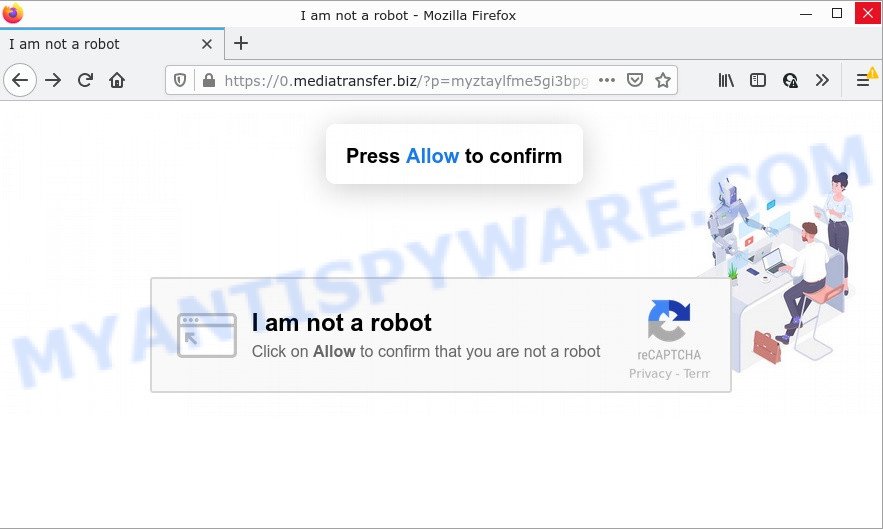
Mediatransfer.biz is a misleading site that displays the message ‘Click Allow to’ (access the content of the web-page, connect to the Internet, download a file, watch a video, enable Flash Player), asking you to subscribe to notifications. If you click on ALLOW, then your web browser will be configured to show annoying advertisements on your desktop, even when you are not using the web browser.

Threat Summary
| Name | Mediatransfer.biz pop-up |
| Type | browser notification spam, spam push notifications, pop-up virus |
| Distribution | potentially unwanted apps, shady pop-up ads, adware, social engineering attack |
| Symptoms |
|
| Removal | Mediatransfer.biz removal guide |
Where the Mediatransfer.biz pop ups comes from
These Mediatransfer.biz pop-ups are caused by misleading ads on the web-pages you visit or adware. Adware is short for ‘ad supported’ software. Additionally, some malware has adware built into itself. Adware displays unwanted advertisements that appear in unclosable windows or advertising banners on computer screens. In order to show unwanted adverts as often as possible adware software can alter your browser settings. You may even find that your computer settings are replaced without your conscious permission. The developers of adware do so in order to earn profit via third-party ad network. Thus every your click on the adverts generates money for them.
Adware software usually spreads bundled with free software which downloaded from the Internet. Which means that you need to be proactive and carefully read the Terms of use and the License agreement properly. For the most part, adware and potentially unwanted apps will be clearly described, so take the time to carefully read all the information about the software that you downloaded and want to install on your computer.
Remove Mediatransfer.biz notifications from internet browsers
if you became a victim of cyber frauds and clicked on the “Allow” button, then your web-browser was configured to show unwanted ads. To remove the advertisements, you need to delete the notification permission that you gave the Mediatransfer.biz web site to send push notifications.
Google Chrome:
- Just copy and paste the following text into the address bar of Google Chrome.
- chrome://settings/content/notifications
- Press Enter.
- Remove the Mediatransfer.biz URL and other dubious URLs by clicking three vertical dots button next to each and selecting ‘Remove’.

Android:
- Open Chrome.
- In the top right corner of the browser window, tap on Google Chrome’s main menu button, represented by three vertical dots.
- In the menu tap ‘Settings’, scroll down to ‘Advanced’.
- Tap on ‘Site settings’ and then ‘Notifications’. In the opened window, find the Mediatransfer.biz URL, other rogue notifications and tap on them one-by-one.
- Tap the ‘Clean & Reset’ button and confirm.

Mozilla Firefox:
- In the top right corner of the screen, click the Menu button, represented by three horizontal stripes.
- In the menu go to ‘Options’, in the menu on the left go to ‘Privacy & Security’.
- Scroll down to ‘Permissions’ section and click ‘Settings…’ button next to ‘Notifications’.
- Select the Mediatransfer.biz domain from the list and change the status to ‘Block’.
- Save changes.

Edge:
- In the top right corner, click on the three dots to expand the Edge menu.
- Click ‘Settings’. Click ‘Advanced’ on the left side of the window.
- Click ‘Manage permissions’ button, located beneath ‘Website permissions’.
- Click the switch under the Mediatransfer.biz URL so that it turns off.

Internet Explorer:
- In the right upper corner of the browser, click on the gear icon (menu button).
- In the drop-down menu select ‘Internet Options’.
- Click on the ‘Privacy’ tab and select ‘Settings’ in the pop-up blockers section.
- Locate the Mediatransfer.biz domain and click the ‘Remove’ button to remove the site.

Safari:
- Click ‘Safari’ button on the top left hand corner of the screen and select ‘Preferences’.
- Open ‘Websites’ tab, then in the left menu click on ‘Notifications’.
- Check for Mediatransfer.biz, other suspicious URLs and apply the ‘Deny’ option for each.
How to remove Mediatransfer.biz popups from Chrome, Firefox, IE, Edge
We suggest opting for automatic Mediatransfer.biz popups removal in order to remove all adware related entries easily. This way requires scanning the computer with reputable anti malware, e.g. Zemana, MalwareBytes AntiMalware or HitmanPro. However, if you prefer manual removal steps, you can use the tutorial below in this post. Read this manual carefully, bookmark it or open this page on your smartphone, because you may need to exit your internet browser or restart your PC system.
To remove Mediatransfer.biz pop ups, perform the following steps:
- Remove Mediatransfer.biz notifications from internet browsers
- How to remove Mediatransfer.biz advertisements without any software
- Automatic Removal of Mediatransfer.biz pop-ups
- Stop Mediatransfer.biz pop up advertisements
How to remove Mediatransfer.biz advertisements without any software
Looking for a solution to delete Mediatransfer.biz pop ups manually without installing any software? Then this section of the blog post is just for you. Below are some simple steps you can take. Performing these steps requires basic knowledge of internet browser and MS Windows setup. If you are not sure that you can follow them, it is better to use free programs listed below that can allow you remove Mediatransfer.biz pop ups.
Uninstalling the Mediatransfer.biz, check the list of installed apps first
First, you should try to identify and delete the application that causes the appearance of intrusive ads or browser redirect, using the ‘Uninstall a program’ which is located in the ‘Control panel’.
Windows 10, 8.1, 8
Click the MS Windows logo, and then click Search ![]() . Type ‘Control panel’and press Enter as shown in the figure below.
. Type ‘Control panel’and press Enter as shown in the figure below.

When the ‘Control Panel’ opens, click the ‘Uninstall a program’ link under Programs category like below.

Windows 7, Vista, XP
Open Start menu and choose the ‘Control Panel’ at right as shown in the following example.

Then go to ‘Add/Remove Programs’ or ‘Uninstall a program’ (Microsoft Windows 7 or Vista) as displayed on the image below.

Carefully browse through the list of installed apps and delete all dubious and unknown applications. We recommend to click ‘Installed programs’ and even sorts all installed software by date. After you’ve found anything suspicious that may be the adware that causes multiple unwanted pop ups or other PUP (potentially unwanted program), then choose this program and press ‘Uninstall’ in the upper part of the window. If the dubious program blocked from removal, then run Revo Uninstaller Freeware to completely delete it from your personal computer.
Remove Mediatransfer.biz pop up ads from IE
By resetting Microsoft Internet Explorer web-browser you revert back your internet browser settings to its default state. This is basic when troubleshooting problems that might have been caused by adware software which causes pop ups.
First, start the Internet Explorer, then press ‘gear’ icon ![]() . It will open the Tools drop-down menu on the right part of the browser, then press the “Internet Options” like below.
. It will open the Tools drop-down menu on the right part of the browser, then press the “Internet Options” like below.

In the “Internet Options” screen, select the “Advanced” tab, then click the “Reset” button. The Microsoft Internet Explorer will open the “Reset Internet Explorer settings” dialog box. Further, click the “Delete personal settings” check box to select it. Next, click the “Reset” button like below.

Once the procedure is done, click “Close” button. Close the Internet Explorer and reboot your personal computer for the changes to take effect. This step will help you to restore your internet browser’s startpage, newtab page and default search provider to default state.
Remove Mediatransfer.biz advertisements from Google Chrome
If you’re getting Mediatransfer.biz pop-ups, then you can try to get rid of it by resetting Google Chrome to its original state. It will also clear cookies, content and site data, temporary and cached data. However, your saved bookmarks and passwords will not be lost. This will not affect your history, passwords, bookmarks, and other saved data.
First start the Chrome. Next, press the button in the form of three horizontal dots (![]() ).
).
It will display the Google Chrome menu. Choose More Tools, then click Extensions. Carefully browse through the list of installed extensions. If the list has the extension signed with “Installed by enterprise policy” or “Installed by your administrator”, then complete the following tutorial: Remove Google Chrome extensions installed by enterprise policy.
Open the Google Chrome menu once again. Further, click the option named “Settings”.

The web-browser will open the settings screen. Another method to open the Google Chrome’s settings – type chrome://settings in the web browser adress bar and press Enter
Scroll down to the bottom of the page and press the “Advanced” link. Now scroll down until the “Reset” section is visible, as shown below and click the “Reset settings to their original defaults” button.

The Chrome will show the confirmation dialog box like below.

You need to confirm your action, press the “Reset” button. The web-browser will start the procedure of cleaning. After it is finished, the internet browser’s settings including default search engine, start page and new tab page back to the values which have been when the Google Chrome was first installed on your device.
Get rid of Mediatransfer.biz from Mozilla Firefox by resetting web-browser settings
If Mozilla Firefox settings are hijacked by the adware, your web browser shows intrusive popup ads, then ‘Reset Firefox’ could solve these problems. However, your saved bookmarks and passwords will not be lost. This will not affect your history, passwords, bookmarks, and other saved data.
First, run the Mozilla Firefox. Next, click the button in the form of three horizontal stripes (![]() ). It will show the drop-down menu. Next, press the Help button (
). It will show the drop-down menu. Next, press the Help button (![]() ).
).

In the Help menu click the “Troubleshooting Information”. In the upper-right corner of the “Troubleshooting Information” page click on “Refresh Firefox” button as displayed in the figure below.

Confirm your action, press the “Refresh Firefox”.
Automatic Removal of Mediatransfer.biz pop-ups
Anti-Malware programs differ from each other by many features such as performance, scheduled scans, automatic updates, virus signature database, technical support, compatibility with other antivirus apps and so on. We suggest you run the following free software: Zemana Anti-Malware, MalwareBytes Anti-Malware and HitmanPro. Each of these applications has all of needed features, but most importantly, they can identify the adware software and remove Mediatransfer.biz advertisements from the Google Chrome, Microsoft Edge, Internet Explorer and Firefox.
Delete Mediatransfer.biz ads with Zemana
Zemana Anti-Malware is a program that is used for malicious software, adware, hijackers and PUPs removal. The program is one of the most efficient anti malware utilities. It helps in malware removal and and defends all other types of security threats. One of the biggest advantages of using Zemana is that is easy to use and is free. Also, it constantly keeps updating its virus/malware signatures DB. Let’s see how to install and check your computer with Zemana AntiMalware in order to delete Mediatransfer.biz pop ups from your PC.

- Installing the Zemana AntiMalware is simple. First you’ll need to download Zemana Anti-Malware on your PC by clicking on the link below.
Zemana AntiMalware
165086 downloads
Author: Zemana Ltd
Category: Security tools
Update: July 16, 2019
- Once the download is done, close all software and windows on your personal computer. Open a folder in which you saved it. Double-click on the icon that’s named Zemana.AntiMalware.Setup.
- Further, click Next button and follow the prompts.
- Once setup is finished, press the “Scan” button to scan for adware related to the Mediatransfer.biz popup advertisements. A scan may take anywhere from 10 to 30 minutes, depending on the count of files on your personal computer and the speed of your computer. While the tool is checking, you can see how many objects and files has already scanned.
- Once that process is done, Zemana will open a scan report. All found items will be marked. You can remove them all by simply click “Next”. Once that process is complete, you may be prompted to restart your computer.
Get rid of Mediatransfer.biz ads and malicious extensions with HitmanPro
HitmanPro will help get rid of adware software responsible for Mediatransfer.biz popups that slow down your computer. The browser hijackers, adware and other potentially unwanted programs slow your web browser down and try to trick you into clicking on misleading advertisements and links. HitmanPro removes the adware and lets you enjoy your personal computer without Mediatransfer.biz pop ups.

- Hitman Pro can be downloaded from the following link. Save it on your MS Windows desktop.
- After the download is complete, start the HitmanPro, double-click the HitmanPro.exe file.
- If the “User Account Control” prompts, click Yes to continue.
- In the Hitman Pro window, click the “Next” to perform a system scan for the adware that causes the intrusive Mediatransfer.biz popup ads. This task can take some time, so please be patient. While the Hitman Pro application is scanning, you may see how many objects it has identified as threat.
- As the scanning ends, Hitman Pro will create a list of unwanted applications and adware. Review the report and then press “Next”. Now, press the “Activate free license” button to start the free 30 days trial to get rid of all malware found.
How to remove Mediatransfer.biz with MalwareBytes AntiMalware
Delete Mediatransfer.biz pop-up advertisements manually is difficult and often the adware is not completely removed. Therefore, we suggest you to run the MalwareBytes Anti-Malware which are fully clean your computer. Moreover, this free program will help you to get rid of malicious software, PUPs, toolbars and hijackers that your personal computer can be infected too.
Visit the following page to download MalwareBytes. Save it on your Desktop.
327305 downloads
Author: Malwarebytes
Category: Security tools
Update: April 15, 2020
Once downloading is complete, close all applications and windows on your PC system. Double-click the set up file called MBSetup. If the “User Account Control” dialog box pops up as displayed on the image below, click the “Yes” button.

It will open the Setup wizard which will help you install MalwareBytes on your computer. Follow the prompts and don’t make any changes to default settings.

Once installation is done successfully, click “Get Started” button. MalwareBytes Anti-Malware will automatically start and you can see its main screen as shown in the figure below.

Now click the “Scan” button . MalwareBytes AntiMalware program will scan through the whole device for the adware software responsible for Mediatransfer.biz pop ups. A scan can take anywhere from 10 to 30 minutes, depending on the count of files on your PC system and the speed of your device. During the scan MalwareBytes Anti-Malware will detect threats present on your device.

As the scanning ends, it will display the Scan Results. Make sure to check mark the items that are unsafe and then click “Quarantine” button. The MalwareBytes Anti-Malware will remove adware that causes multiple annoying pop-ups and move the selected threats to the Quarantine. Once finished, you may be prompted to restart the device.

We suggest you look at the following video, which completely explains the process of using the MalwareBytes Anti-Malware to remove adware software, hijacker and other malicious software.
Stop Mediatransfer.biz pop up advertisements
It is also critical to protect your web-browsers from malicious webpages and advertisements by using an adblocker program like AdGuard. Security experts says that it’ll greatly reduce the risk of malicious software, and potentially save lots of money. Additionally, the AdGuard can also protect your privacy by blocking almost all trackers.
Please go to the following link to download AdGuard. Save it on your MS Windows desktop or in any other place.
26910 downloads
Version: 6.4
Author: © Adguard
Category: Security tools
Update: November 15, 2018
After downloading it, double-click the downloaded file to start it. The “Setup Wizard” window will show up on the computer screen as shown below.

Follow the prompts. AdGuard will then be installed and an icon will be placed on your desktop. A window will show up asking you to confirm that you want to see a quick guide as on the image below.

Click “Skip” button to close the window and use the default settings, or click “Get Started” to see an quick guidance which will allow you get to know AdGuard better.
Each time, when you start your computer, AdGuard will launch automatically and stop undesired ads, block Mediatransfer.biz, as well as other harmful or misleading webpages. For an overview of all the features of the program, or to change its settings you can simply double-click on the AdGuard icon, which is located on your desktop.
Finish words
We suggest that you keep Zemana Anti-Malware (to periodically scan your PC for new adwares and other malicious software) and AdGuard (to help you block intrusive pop-up ads and malicious web-sites). Moreover, to prevent any adware, please stay clear of unknown and third party software, make sure that your antivirus program, turn on the option to look for PUPs.
If you need more help with Mediatransfer.biz pop ups related issues, go to here.


















