What is Kingwithea.xyz?
Kingwithea.xyz pop ups are a scam that lures users into allowing push notifications. Although push notifications cannot harm users directly, scammers use them to display unwanted ads, promote fake software, and encourage users to visit shady webpages.
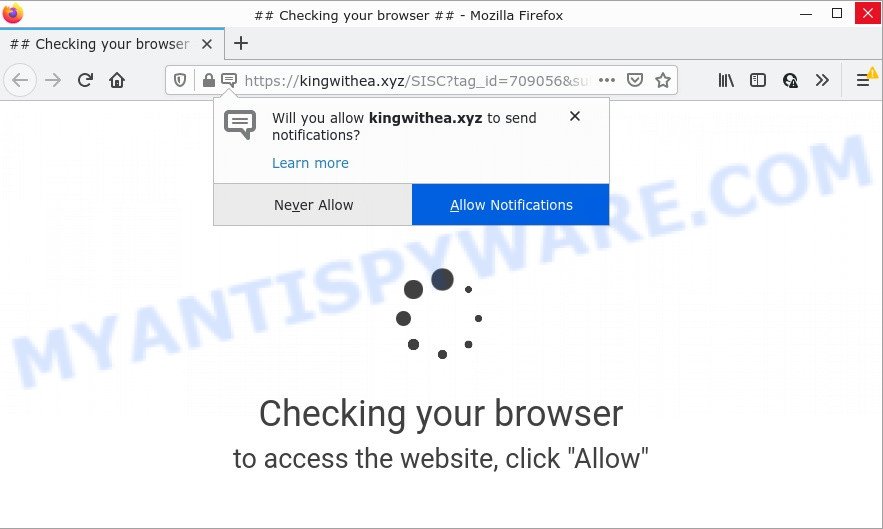
The Kingwithea.xyz website displays Show notifications prompt claims that clicking ‘Allow’ button will let you access the content of the web site, connect to the Internet, download a file, watch a video, enable Flash Player, and so on. Once you press the ‘Allow’ button, then you will start seeing unwanted advertisements in form of popups on the screen.

Threat Summary
| Name | Kingwithea.xyz pop-up |
| Type | spam push notifications, browser notification spam, pop-up virus |
| Distribution | shady pop up ads, potentially unwanted programs, adware, social engineering attack |
| Symptoms |
|
| Removal | Kingwithea.xyz removal guide |
Where the Kingwithea.xyz pop-ups comes from
Some research has shown that users can be redirected to Kingwithea.xyz from suspicious advertisements or by PUPs and adware. Adware’s basic purpose is to display advertisements. These advertisements are often presented as in-text links, popups or various offers and deals, push notifications and even fake virus alerts. Clicks on the ads produce a monetary payoff for the adware producers. Adware can work like Spyware, since it sends confidential data such as searches and trends to advertisers.
In most cases, adware spreads as a part of the installers from file sharing web-sites. So, install a freeware is a a good chance that you will find a bundled adware software. If you don’t know how to avoid it, then use a simple trick. During the installation, select the Custom or Advanced installation method. Next, click ‘Decline’ button and clear all checkboxes on offers that ask you to install optional apps. Moreover, please carefully read Term of use and User agreement before installing any software or otherwise you may end up with another unwanted application on your device such as this adware.
Remove Kingwithea.xyz notifications from internet browsers
if you became a victim of cybercriminals and clicked on the “Allow” button, then your web-browser was configured to show annoying advertisements. To remove the advertisements, you need to get rid of the notification permission that you gave the Kingwithea.xyz website to send browser notifications.
Google Chrome:
- In the top right hand corner of the screen, click on Chrome’s main menu button, represented by three vertical dots.
- In the menu go to ‘Settings’, scroll down to ‘Advanced’ settings.
- In the ‘Privacy and Security’ section, click on ‘Site settings’.
- Go to Notifications settings.
- Locate the Kingwithea.xyz site and get rid of it by clicking the three vertical dots on the right to the URL and select ‘Remove’.

Android:
- Open Google Chrome.
- In the top right corner of the screen, tap on Google Chrome’s main menu button, represented by three vertical dots.
- In the menu tap ‘Settings’, scroll down to ‘Advanced’.
- In the ‘Site Settings’, tap on ‘Notifications’, find the Kingwithea.xyz site and tap on it.
- Tap the ‘Clean & Reset’ button and confirm.

Mozilla Firefox:
- In the top right hand corner of the browser window, click on the three bars to expand the Main menu.
- Go to ‘Options’, and Select ‘Privacy & Security’ on the left side of the window.
- Scroll down to ‘Permissions’ and then to ‘Settings’ next to ‘Notifications’.
- Locate sites you down’t want to see notifications from (for example, Kingwithea.xyz), click on drop-down menu next to each and select ‘Block’.
- Save changes.

Edge:
- In the right upper corner, click on the three dots to expand the Edge menu.
- Click ‘Settings’. Click ‘Advanced’ on the left side of the window.
- Click ‘Manage permissions’ button below ‘Website permissions’.
- Click the switch below the Kingwithea.xyz URL and each dubious URL.

Internet Explorer:
- Click the Gear button on the right upper corner of the screen.
- Select ‘Internet options’.
- Select the ‘Privacy’ tab and click ‘Settings below ‘Pop-up Blocker’ section.
- Find the Kingwithea.xyz URL and click the ‘Remove’ button to remove the domain.

Safari:
- Click ‘Safari’ button on the left upper corner and select ‘Preferences’.
- Select the ‘Websites’ tab and then select ‘Notifications’ section on the left panel.
- Check for Kingwithea.xyz URL, other dubious sites and apply the ‘Deny’ option for each.
How to remove Kingwithea.xyz pop-up advertisements from Chrome, Firefox, IE, Edge
We can help you get rid of Kingwithea.xyz from your browsers, without the need to take your personal computer to a professional. Simply follow the removal instructions below if you currently have the unwanted adware on your computer and want to remove it. If you have any difficulty while trying to delete the adware related to the Kingwithea.xyz pop-ups, feel free to ask for our assist in the comment section below. Some of the steps below will require you to close this website. So, please read the instructions carefully, after that bookmark it or open it on your smartphone for later reference.
To remove Kingwithea.xyz pop ups, execute the steps below:
- Remove Kingwithea.xyz notifications from internet browsers
- Manual Kingwithea.xyz ads removal
- Automatic Removal of Kingwithea.xyz advertisements
- Stop Kingwithea.xyz advertisements
Manual Kingwithea.xyz ads removal
Looking for a solution to delete Kingwithea.xyz popups manually without downloading any utilities? Then this section of the blog post is just for you. Below are some simple steps you can take. Performing these steps requires basic knowledge of web browser and MS Windows setup. If you doubt that you can follow them, it is better to use free software listed below that can help you remove Kingwithea.xyz advertisements.
Delete unwanted or newly installed programs
Check out the Microsoft Windows Control Panel (Programs and Features section) to see all installed applications. We suggest to click on the “Date Installed” in order to sort the list of programs by the date you installed them. If you see any unknown and questionable programs, they are the ones you need to delete.
Windows 10, 8.1, 8
Click the MS Windows logo, and then click Search ![]() . Type ‘Control panel’and press Enter as shown on the screen below.
. Type ‘Control panel’and press Enter as shown on the screen below.

Once the ‘Control Panel’ opens, click the ‘Uninstall a program’ link under Programs category such as the one below.

Windows 7, Vista, XP
Open Start menu and select the ‘Control Panel’ at right as shown in the following example.

Then go to ‘Add/Remove Programs’ or ‘Uninstall a program’ (Windows 7 or Vista) as displayed on the screen below.

Carefully browse through the list of installed software and remove all questionable and unknown apps. We recommend to click ‘Installed programs’ and even sorts all installed programs by date. Once you have found anything dubious that may be the adware that causes Kingwithea.xyz popup advertisements in your web-browser or other potentially unwanted program (PUP), then choose this program and press ‘Uninstall’ in the upper part of the window. If the suspicious program blocked from removal, then use Revo Uninstaller Freeware to completely delete it from your device.
Get rid of Kingwithea.xyz advertisements from Internet Explorer
If you find that IE web browser settings such as search provider by default, home page and new tab had been replaced by adware related to the Kingwithea.xyz pop up ads, then you may revert back your settings, via the reset web browser procedure.
First, launch the Microsoft Internet Explorer. Next, click the button in the form of gear (![]() ). It will open the Tools drop-down menu, click the “Internet Options” like below.
). It will open the Tools drop-down menu, click the “Internet Options” like below.

In the “Internet Options” window click on the Advanced tab, then click the Reset button. The IE will open the “Reset Internet Explorer settings” window as displayed in the figure below. Select the “Delete personal settings” check box, then click “Reset” button.

You will now need to reboot your PC for the changes to take effect.
Remove Kingwithea.xyz popups from Google Chrome
If adware software, other program or add-ons modified your Chrome settings without your knowledge, then you can get rid of Kingwithea.xyz popup ads and revert back your browser settings in Google Chrome at any time. However, your saved passwords and bookmarks will not be changed or cleared.
First start the Chrome. Next, click the button in the form of three horizontal dots (![]() ).
).
It will display the Chrome menu. Choose More Tools, then click Extensions. Carefully browse through the list of installed addons. If the list has the extension signed with “Installed by enterprise policy” or “Installed by your administrator”, then complete the following tutorial: Remove Chrome extensions installed by enterprise policy.
Open the Google Chrome menu once again. Further, press the option called “Settings”.

The web browser will display the settings screen. Another way to show the Google Chrome’s settings – type chrome://settings in the web-browser adress bar and press Enter
Scroll down to the bottom of the page and click the “Advanced” link. Now scroll down until the “Reset” section is visible, as shown on the image below and click the “Reset settings to their original defaults” button.

The Chrome will display the confirmation dialog box as shown in the following example.

You need to confirm your action, press the “Reset” button. The browser will start the task of cleaning. Once it’s complete, the internet browser’s settings including new tab, search provider by default and home page back to the values that have been when the Chrome was first installed on your computer.
Delete Kingwithea.xyz pop ups from Mozilla Firefox
If the Firefox browser is redirected to Kingwithea.xyz and you want to restore the Firefox settings back to their default state, then you should follow the steps below. However, your saved bookmarks and passwords will not be lost. This will not affect your history, passwords, bookmarks, and other saved data.
First, launch the Mozilla Firefox and press ![]() button. It will show the drop-down menu on the right-part of the browser. Further, click the Help button (
button. It will show the drop-down menu on the right-part of the browser. Further, click the Help button (![]() ) like below.
) like below.

In the Help menu, select the “Troubleshooting Information” option. Another way to open the “Troubleshooting Information” screen – type “about:support” in the browser adress bar and press Enter. It will open the “Troubleshooting Information” page like below. In the upper-right corner of this screen, press the “Refresh Firefox” button.

It will open the confirmation prompt. Further, click the “Refresh Firefox” button. The Firefox will begin a process to fix your problems that caused by the Kingwithea.xyz adware software. After, it’s finished, click the “Finish” button.
Automatic Removal of Kingwithea.xyz advertisements
IT security professionals have built efficient adware software removal tools to help users in removing unexpected pop ups and annoying advertisements. Below we will share with you the best malware removal tools that have the ability to find and get rid of adware which causes the annoying Kingwithea.xyz advertisements.
How to remove Kingwithea.xyz pop-ups with Zemana
If you need a free tool that can easily get rid of Kingwithea.xyz pop up ads, then use Zemana AntiMalware. This is a very handy application, which is primarily designed to quickly detect and get rid of adware and malware hijacking web-browsers and changing their settings.
First, click the link below, then click the ‘Download’ button in order to download the latest version of Zemana AntiMalware.
165079 downloads
Author: Zemana Ltd
Category: Security tools
Update: July 16, 2019
Once the downloading process is finished, close all windows on your personal computer. Further, launch the install file named Zemana.AntiMalware.Setup. If the “User Account Control” dialog box pops up like the one below, click the “Yes” button.

It will show the “Setup wizard” which will allow you install Zemana Anti-Malware on the computer. Follow the prompts and do not make any changes to default settings.

Once installation is finished successfully, Zemana Anti-Malware will automatically launch and you can see its main window as shown on the image below.

Next, click the “Scan” button to search for adware related to the Kingwithea.xyz popups. This process can take some time, so please be patient. During the scan Zemana Anti-Malware will scan for threats present on your computer.

As the scanning ends, a list of all threats found is produced. You may remove threats (move to Quarantine) by simply click “Next” button.

The Zemana Anti-Malware will begin to remove adware which causes the annoying Kingwithea.xyz popup ads. When disinfection is complete, you may be prompted to reboot your device.
Remove Kingwithea.xyz pop-ups from web browsers with HitmanPro
Hitman Pro is a portable utility which scans for and deletes undesired programs such as hijackers, adware, toolbars, other browser plugins and other malware. It scans your computer for adware related to the Kingwithea.xyz pop ups and creates a list of items marked for removal. Hitman Pro will only erase those undesired programs that you wish to be removed.
First, click the link below, then click the ‘Download’ button in order to download the latest version of Hitman Pro.
When the download is finished, open the file location. You will see an icon like below.

Double click the Hitman Pro desktop icon. When the tool is launched, you will see a screen as shown in the figure below.

Further, click “Next” button to perform a system scan with this utility for the adware related to the Kingwithea.xyz popup advertisements. A system scan can take anywhere from 5 to 30 minutes, depending on your PC. Once that process is complete, Hitman Pro will show a scan report as on the image below.

Make sure to check mark the threats which are unsafe and then click “Next” button. It will open a prompt, press the “Activate free license” button.
Run MalwareBytes to get rid of Kingwithea.xyz popup ads
Manual Kingwithea.xyz advertisements removal requires some computer skills. Some files and registry entries that created by the adware can be not fully removed. We recommend that use the MalwareBytes Anti-Malware that are fully clean your computer of adware. Moreover, the free program will help you to get rid of malware, potentially unwanted software, browser hijackers and toolbars that your personal computer can be infected too.
Please go to the link below to download the latest version of MalwareBytes for Windows. Save it to your Desktop.
327299 downloads
Author: Malwarebytes
Category: Security tools
Update: April 15, 2020
Once downloading is complete, close all windows on your computer. Further, start the file named MBSetup. If the “User Account Control” dialog box pops up as displayed on the screen below, click the “Yes” button.

It will open the Setup wizard which will help you install MalwareBytes Anti-Malware on the computer. Follow the prompts and don’t make any changes to default settings.

Once installation is done successfully, click “Get Started” button. Then MalwareBytes AntiMalware will automatically start and you can see its main window like below.

Next, click the “Scan” button to perform a system scan with this utility for the adware related to the Kingwithea.xyz ads. While the tool is checking, you may see how many objects and files has already scanned.

When the system scan is done, a list of all threats found is prepared. In order to delete all threats, simply click “Quarantine” button.

The MalwareBytes will remove adware that causes the intrusive Kingwithea.xyz pop-ups and move the selected threats to the Quarantine. When the cleaning procedure is complete, you may be prompted to reboot your computer. We advise you look at the following video, which completely explains the process of using the MalwareBytes to remove browser hijackers, adware and other malware.
Stop Kingwithea.xyz advertisements
By installing an ad blocking application such as AdGuard, you are able to block Kingwithea.xyz, autoplaying video ads and remove lots of distracting and annoying ads on web pages.
Click the following link to download AdGuard. Save it on your Microsoft Windows desktop.
26906 downloads
Version: 6.4
Author: © Adguard
Category: Security tools
Update: November 15, 2018
After downloading it, start the downloaded file. You will see the “Setup Wizard” screen as shown in the following example.

Follow the prompts. When the setup is done, you will see a window as shown in the figure below.

You can click “Skip” to close the install program and use the default settings, or click “Get Started” button to see an quick tutorial which will allow you get to know AdGuard better.
In most cases, the default settings are enough and you don’t need to change anything. Each time, when you start your device, AdGuard will launch automatically and stop undesired advertisements, block Kingwithea.xyz, as well as other harmful or misleading webpages. For an overview of all the features of the application, or to change its settings you can simply double-click on the AdGuard icon, that is located on your desktop.
To sum up
We suggest that you keep AdGuard (to help you block unwanted advertisements and unwanted harmful web sites) and Zemana Anti-Malware (to periodically scan your device for new malicious software, browser hijackers and adware). Make sure that you have all the Critical Updates recommended for Microsoft Windows operating system. Without regular updates you WILL NOT be protected when new hijackers, harmful apps and adware are released.
If you are still having problems while trying to remove Kingwithea.xyz ads from your web-browser, then ask for help here.


















