What is Download-ready.net?
Download-ready.net is a website that promotes various untrustworthy browser extensions. Among these extensions are adware, browser hijackers and other PUPs. Usually, users end up on Download-ready.net and similar sites by going to a misspelled URL or, clicking on a fake link. In addition, they can be redirected to this site by malicious advertisements (malvertising) and Adware.
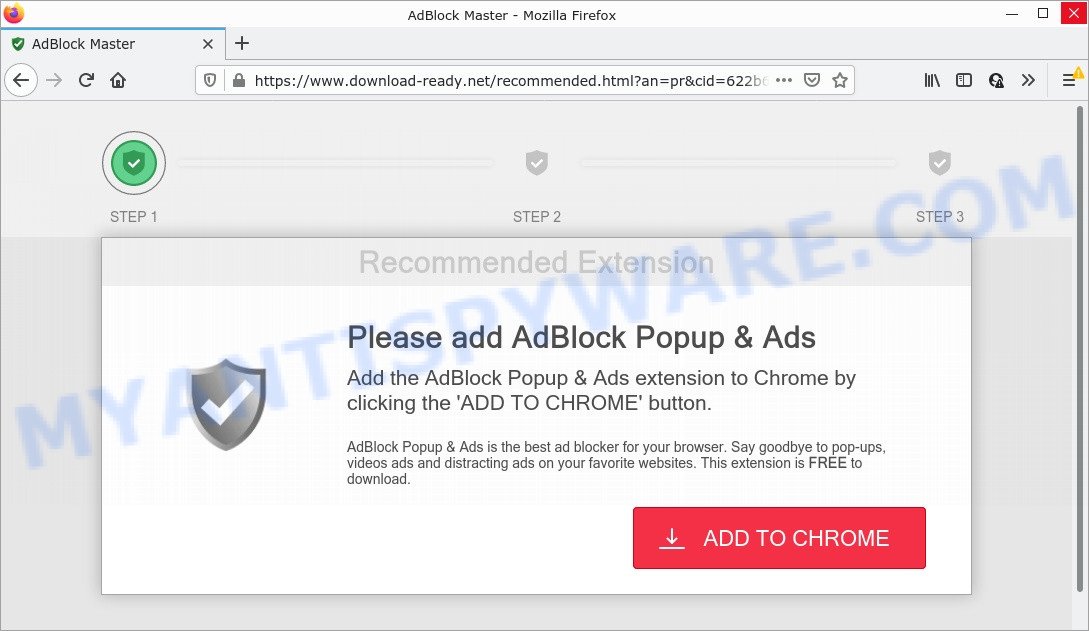
QUICK LINKS
Although the browser extensions that Download-ready.net is promoting seem harmless, they often have malicious capabilities. Such extensions can forcibly redirect users to deceptive sites, promise fake features that they really do not have (for example, remove viruses, block ads), display unwanted ads, change browser settings to promote fake search engines, collect user personal data (including logins and passwords, browser history) and so on.
To summarize, Download-ready.net cannot be trusted, browser extensions it distributes is potentially dangerous, can lead to malware infection, financial losses, theft of personal information and other serious problems.
Text presented in the Download-ready.net pop-ups:
Recommended Extension
Please add AdBlock Popup & Ads
Add the AdBlock Popup & Ads extension to Chrome by clicking the ‘Add to Chrome’ button.
AdBlock Popup & Ads is the best ad blocker for your browser. Say goodbye to pop-ups, videos ads and distracting ads on your favorite websites. This extension is FREE to download.
Add to Chrome
Privacy Policy | Terms of Use | Contact
Threat Summary
| Name | Download-ready.net |
| Type | adware, potentially unwanted program (PUP), pop-up virus, pop up ads, pop-ups |
| Symptoms |
|
| Removal | Download-ready.net removal guide |
If your browser redirects to Download-step1.com regularly, then it is possible that Adware or PUPs are installed on the computer. Adware is considered by many to be synonymous with ‘malware’. It is a harmful application that serves unwanted advertisements to computer users. Some examples include popup ads, different offers and deals or unclosable windows. Adware software can be installed onto computers via infected webpages, when users open email attachments, anytime users download and install freeware.
How does Adware get on your computer
Adware usually comes as a part of some free programs that users download off of the Internet. So, think back, have you ever download and run any freeware. In order to avoid infection, in the Setup wizard, you should be be proactive and carefully read the ‘Terms of use’, the ‘license agreement’ and other installation screens, as well as to always select the ‘Manual’ or ‘Advanced’ installation method, when installing anything downloaded from the Internet.
How to remove Download-ready.net pop-ups (removal guide)
To get rid of Download-ready.net pop ups from your PC system, you must delete all suspicious programs and every component that could be related to the adware. Besides, to restore your web browser homepage, search provider by default and newtab, you should reset the affected web browsers. As soon as you are done with Download-ready.net popups removal procedure, we suggest you scan your computer with malware removal utilities listed below. It will complete the removal process on your PC.
To remove Download-ready.net, complete the following steps:
- How to manually get rid of Download-ready.net
- Automatic Removal of Download-ready.net pop-up
- Stop Download-ready.net pop up
How to manually get rid of Download-ready.net
In this section of the post, we have posted the steps that will help to delete Download-ready.net pop ups manually. Although compared to removal tools, this solution loses in time, but you don’t need to install anything on your computer. It will be enough for you to follow the detailed guide with pictures. We tried to describe each step in detail, but if you realized that you might not be able to figure it out, or simply do not want to change the Windows and web-browser settings, then it’s better for you to run utilities from trusted developers, which are listed below.
Uninstall potentially unwanted applications using Windows Control Panel
One of the first things to attempt for removal of adware is to check your computer installed programs screen and look for unwanted and suspicious apps. If there are any programs you do not recognize or are no longer using, you should uninstall them. If that doesn’t work, then you may need to use adware removal utility such as Zemana Anti-Malware.
Windows 8, 8.1, 10
First, click the Windows button
Windows XP, Vista, 7
First, click “Start” and select “Control Panel”.
It will show the Windows Control Panel as displayed in the following example.

Next, click “Uninstall a program” ![]()
It will display a list of software installed on your computer. Scroll through the all list, and uninstall any questionable and unknown apps. To quickly find the latest installed programs, we recommend sort applications by date in the Control panel.
Remove Download-ready.net pop-ups from Mozilla Firefox
The Firefox reset will delete redirects to the Download-ready.net web-page, fix modified preferences, disable malicious extensions and restore security settings. However, your saved bookmarks and passwords will not be lost. This will not affect your history, passwords, bookmarks, and other saved data.
Click the Menu button (looks like three horizontal lines), and press the blue Help icon located at the bottom of the drop down menu as displayed in the following example.

A small menu will appear, click the “Troubleshooting Information”. On this page, click “Refresh Firefox” button as shown on the screen below.

Follow the onscreen procedure to revert back your Firefox web browser settings to their default state.
Delete Download-ready.net popups from Internet Explorer
The Internet Explorer reset is great if your web browser is hijacked or you have unwanted add-ons or toolbars on your web-browser, which installed by an malware.
First, start the IE, click ![]() ) button. Next, click “Internet Options” like the one below.
) button. Next, click “Internet Options” like the one below.

In the “Internet Options” screen select the Advanced tab. Next, click Reset button. The Microsoft Internet Explorer will show the Reset Internet Explorer settings dialog box. Select the “Delete personal settings” check box and click Reset button.

You will now need to reboot your computer for the changes to take effect. It will delete adware that causes Download-ready.net pop ups in your web browser, disable malicious and ad-supported internet browser’s extensions and restore the Internet Explorer’s settings like newtab, startpage and search engine to default state.
Remove Download-ready.net pop ups from Google Chrome
Reset Chrome settings can help you solve some problems caused by adware and get rid of Download-ready.net pop-ups from web browser. This will also disable malicious extensions as well as clear cookies and site data. However, your themes, bookmarks, history, passwords, and web form auto-fill information will not be deleted.

- First launch the Google Chrome and press Menu button (small button in the form of three dots).
- It will show the Google Chrome main menu. Select More Tools, then press Extensions.
- You’ll see the list of installed extensions. If the list has the addon labeled with “Installed by enterprise policy” or “Installed by your administrator”, then complete the following guidance: Remove Chrome extensions installed by enterprise policy.
- Now open the Chrome menu once again, click the “Settings” menu.
- You will see the Google Chrome’s settings page. Scroll down and click “Advanced” link.
- Scroll down again and press the “Reset” button.
- The Chrome will open the reset profile settings page as shown on the image above.
- Next press the “Reset” button.
- Once this procedure is done, your web browser’s newtab page, homepage and search engine will be restored to their original defaults.
- To learn more, read the blog post How to reset Google Chrome settings to default.
Automatic Removal of Download-ready.net pop-up
Best Download-ready.net pop-ups removal utility should find and get rid of adware, malware, potentially unwanted software, toolbars, keyloggers, browser hijackers, worms, Trojans, and pop-up generators. The key is locating one with a good reputation and these features. Most quality programs listed below offer a free scan and malicious software removal so you can look for and delete unwanted programs without having to pay.
How to delete Download-ready.net pop-ups with Zemana Anti-Malware
Zemana AntiMalware is free full featured malware removal utility. It can check your files and Windows registry in real-time. Zemana Anti-Malware can help to get rid of Download-ready.net pop-ups, other potentially unwanted apps, malware and adware software. It uses 1% of your PC resources. This utility has got simple and beautiful interface and at the same time best possible protection for your device.
Visit the page linked below to download the latest version of Zemana Anti-Malware for Microsoft Windows. Save it on your Microsoft Windows desktop or in any other place.
165036 downloads
Author: Zemana Ltd
Category: Security tools
Update: July 16, 2019
After the download is done, close all applications and windows on your PC. Open a directory in which you saved it. Double-click on the icon that’s named Zemana.AntiMalware.Setup as shown below.
![]()
When the setup starts, you will see the “Setup wizard” that will allow you install Zemana on your computer.

Once installation is finished, you will see window as displayed on the screen below.

Now click the “Scan” button to perform a system scan for the adware that causes Download-ready.net pop ups. A system scan may take anywhere from 5 to 30 minutes, depending on your device. While the Zemana Anti-Malware program is checking, you can see how many objects it has identified as threat.

After the system scan is done, Zemana Anti-Malware will open you the results. Next, you need to click “Next” button.

The Zemana AntiMalware will remove adware responsible for Download-ready.net pop-ups.
Use Hitman Pro to remove Download-ready.net pop up
HitmanPro will help delete adware that causes Download-ready.net pop-ups that slow down your computer. The browser hijackers, adware and other PUPs slow your browser down and try to trick you into clicking on malicious advertisements and links. Hitman Pro removes the adware software and lets you enjoy your computer without Download-ready.net pop-ups.
Visit the following page to download the latest version of Hitman Pro for MS Windows. Save it to your Desktop.
Download and run HitmanPro on your computer. Once started, click “Next” button to perform a system scan with this tool for the adware which causes the annoying Download-ready.net pop-ups. A scan may take anywhere from 10 to 30 minutes, depending on the number of files on your computer and the speed of your PC. .

After the scan is complete, Hitman Pro will display a list of all items detected by the scan.

Once you’ve selected what you wish to remove from your computer click Next button.
It will show a prompt, click the “Activate free license” button to start the free 30 days trial to delete all malicious software found.
Remove Download-ready.net pop-ups with MalwareBytes Anti-Malware
Trying to get rid of Download-ready.net pop-ups can become a battle of wills between the adware infection and you. MalwareBytes Anti-Malware can be a powerful ally, deleting most of today’s adware, malware and potentially unwanted software with ease. Here’s how to use MalwareBytes AntiMalware will help you win.

- Visit the following page to download MalwareBytes AntiMalware. Save it to your Desktop so that you can access the file easily.
Malwarebytes Anti-malware
327265 downloads
Author: Malwarebytes
Category: Security tools
Update: April 15, 2020
- After the download is done, close all programs and windows on your PC system. Open a file location. Double-click on the icon that’s named MBsetup.
- Select “Personal computer” option and press Install button. Follow the prompts.
- Once installation is complete, press the “Scan” button . MalwareBytes application will scan through the whole PC for the adware which causes pop ups. During the scan MalwareBytes AntiMalware will detect threats present on your personal computer.
- After MalwareBytes Anti-Malware has completed scanning, it will display the Scan Results. Review the results once the utility has finished the system scan. If you think an entry should not be quarantined, then uncheck it. Otherwise, simply click “Quarantine”. When finished, you can be prompted to restart your device.
The following video offers a few simple steps on how to remove browser hijackers, adware software and other malicious software with MalwareBytes.
Stop Download-ready.net pop up
One of the worst things is the fact that you cannot stop scam sites like Download-ready.net using only built-in MS Windows capabilities. However, there is a program out that you can use to stop intrusive web-browser redirects, advertisements and pop-ups in any modern browsers including Chrome, Internet Explorer, Edge and Firefox. It’s named Adguard and it works very well.
- Download AdGuard on your personal computer from the following link.
Adguard download
26898 downloads
Version: 6.4
Author: © Adguard
Category: Security tools
Update: November 15, 2018
- After downloading it, start the downloaded file. You will see the “Setup Wizard” program window. Follow the prompts.
- After the install is complete, click “Skip” to close the installation application and use the default settings, or click “Get Started” to see an quick tutorial that will help you get to know AdGuard better.
- In most cases, the default settings are enough and you don’t need to change anything. Each time, when you launch your computer, AdGuard will launch automatically and stop unwanted ads, block Download-ready.net, as well as other harmful or misleading web-sites. For an overview of all the features of the program, or to change its settings you can simply double-click on the icon called AdGuard, that can be found on your desktop.
To sum up
We suggest that you keep AdGuard (to help you block unwanted popups and intrusive malicious web sites) and Zemana (to periodically scan your PC for new malicious software, hijackers and adware software). Make sure that you have all the Critical Updates recommended for Microsoft Windows operating system. Without regular updates you WILL NOT be protected when new hijackers, malicious applications and adware are released.
If you are still having problems while trying to remove Download-ready.net pop-ups from your web-browser, then ask for help here.


















