What is Lehtymns.com?
Lehtymns.com is an ‘ad-rotator’ that is designed to redirect web browsers to various advertising webpages. The cyber threat analysts have determined that Lehtymns.com redirects users to webpages that are promoted by rogue ad networks. Some of the web-sites that users can potentially be redirected to are scam websites, others are web pages that encourage users to subscribe to spam notifications. In addition, users can be redirected to web pages offering to install potentially unwanted programs, dangerous browser add-ons.
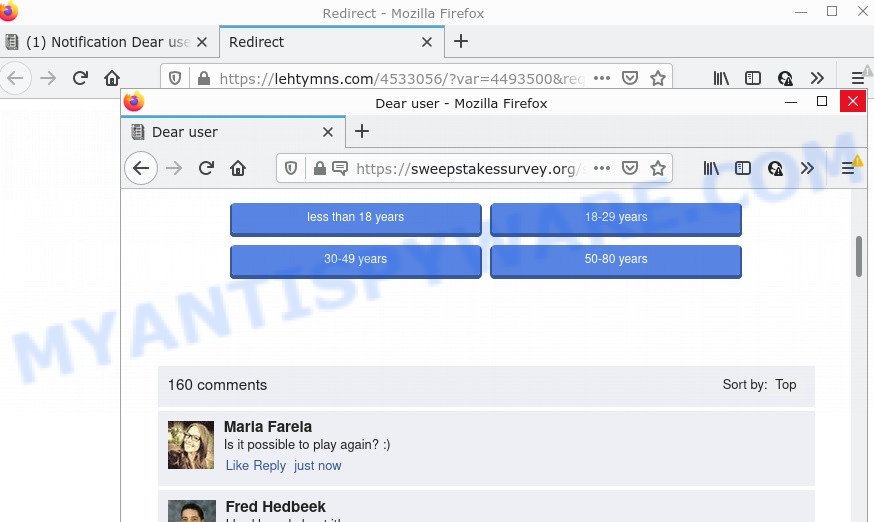
Lehtymns.com redirects users to scam sites
Usually, users end up on Lehtymns.com and similar sites by going to a misspelled URL or, clicking on a fake link. In addition, they can be redirected to this site by malicious advertisements (malvertising) and Adware. By definition, adware is a piece of software that displays advertisements on a computer. However, people basically use the word ‘adware’ to describe a form of malware that shows unwanted ads to the user. Most commonly, this kind of adware software do not have any uninstall procedures and can use technologies that are similar to those used by trojans to penetrate computers.
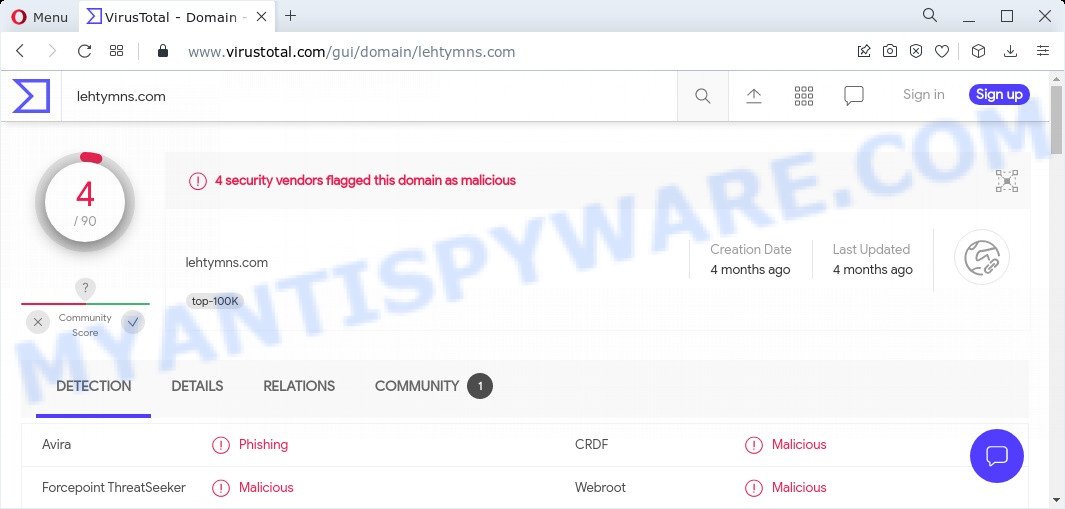
4 security vendors flagged the Lehtymns.com domain as malicious
Does adware steal your personal data? Adware is often harmless, but sometimes the adware users inadvertently download can also be spyware. Spyware can sometimes seek out confidential information stored on the computer, gather this information and use it to steal users identity.
Threat Summary
| Name | Lehtymns.com |
| Type | adware, potentially unwanted application (PUA), pop-ups, pop-up advertisements, popup virus |
| Symptoms |
|
| Removal | Lehtymns.com removal guide |
How does Adware get on your personal computer
Adware software usually comes on computers with free programs. Most often, it comes without the user’s knowledge. Therefore, many users aren’t even aware that their personal computer has been infected with potentially unwanted apps and adware software. Please follow the easy rules in order to protect your device from adware and PUPs: don’t install any suspicious applications, read the user agreement and select only the Custom, Manual or Advanced install mode, do not rush to click the Next button. Also, always try to find a review of the program on the World Wide Web. Be careful and attentive!
How to remove Lehtymns.com popup advertisements (removal instructions)
We advise opting for automatic Lehtymns.com ads removal in order to remove all adware related entries easily. This way requires scanning the device with reputable anti malware, e.g. Zemana, MalwareBytes or HitmanPro. However, if you prefer manual removal steps, you can use the instructions below in this article. Read this manual carefully, bookmark it or open this page on your smartphone, because you may need to close your web browser or reboot your PC.
To remove Lehtymns.com, execute the following steps:
- How to delete Lehtymns.com pop-up advertisements without any software
- Automatic Removal of Lehtymns.com redirect
- Stop Lehtymns.com ads
How to delete Lehtymns.com pop-up advertisements without any software
In most cases, it’s possible to manually get rid of unwanted ads. This solution does not involve the use of any tricks or removal utilities. You just need to recover the normal settings of the computer and browser. This can be done by following a few simple steps below. If you want to quickly delete Lehtymns.com pop-ups, as well as perform a full scan of your PC, we recommend that you run adware software removal utilities, which are listed below.
Uninstall potentially unwanted software through the Microsoft Windows Control Panel
Some potentially unwanted software, browser hijacking apps and adware software may be deleted by uninstalling the free programs they came with. If this way does not succeed, then looking them up in the list of installed software in Windows Control Panel. Use the “Uninstall” command in order to delete them.
|
|
|
|
Get rid of Lehtymns.com advertisements from Internet Explorer
The Internet Explorer reset is great if your internet browser is hijacked or you have unwanted add-ons or toolbars on your browser, which installed by an malware.
First, launch the Internet Explorer, click ![]() ) button. Next, press “Internet Options” as displayed in the figure below.
) button. Next, press “Internet Options” as displayed in the figure below.

In the “Internet Options” screen select the Advanced tab. Next, click Reset button. The Internet Explorer will show the Reset Internet Explorer settings prompt. Select the “Delete personal settings” check box and click Reset button.

You will now need to reboot your PC for the changes to take effect. It will remove adware related to the Lehtymns.com pop-ups, disable malicious and ad-supported web-browser’s extensions and restore the Microsoft Internet Explorer’s settings such as homepage, newtab page and default search provider to default state.
Delete Lehtymns.com pop-ups from Firefox
If the Mozilla Firefox web-browser is re-directed to Lehtymns.com and you want to restore the Firefox settings back to their default state, then you should follow the few simple steps below. When using the reset feature, your personal information such as passwords, bookmarks, browsing history and web form auto-fill data will be saved.
First, launch the Mozilla Firefox and click ![]() button. It will show the drop-down menu on the right-part of the internet browser. Further, press the Help button (
button. It will show the drop-down menu on the right-part of the internet browser. Further, press the Help button (![]() ) as on the image below.
) as on the image below.

In the Help menu, select the “Troubleshooting Information” option. Another way to open the “Troubleshooting Information” screen – type “about:support” in the browser adress bar and press Enter. It will show the “Troubleshooting Information” page as displayed in the following example. In the upper-right corner of this screen, click the “Refresh Firefox” button.

It will display the confirmation dialog box. Further, click the “Refresh Firefox” button. The Firefox will start a procedure to fix your problems that caused by the adware. When, it is done, press the “Finish” button.
Remove Lehtymns.com popup ads from Google Chrome
Reset Chrome settings can help you solve some problems caused by adware and remove Lehtymns.com popup advertisements from web browser. This will also disable malicious plugins as well as clear cookies and site data. Essential information like bookmarks, browsing history, passwords, cookies, auto-fill data and personal dictionaries will not be removed.
Open the Chrome menu by clicking on the button in the form of three horizontal dotes (![]() ). It will open the drop-down menu. Select More Tools, then click Extensions.
). It will open the drop-down menu. Select More Tools, then click Extensions.
Carefully browse through the list of installed extensions. If the list has the extension labeled with “Installed by enterprise policy” or “Installed by your administrator”, then complete the following guidance: Remove Google Chrome extensions installed by enterprise policy otherwise, just go to the step below.
Open the Google Chrome main menu again, click to “Settings” option.

Scroll down to the bottom of the page and click on the “Advanced” link. Now scroll down until the Reset settings section is visible, as displayed on the screen below and click the “Reset settings to their original defaults” button.

Confirm your action, press the “Reset” button.
Automatic Removal of Lehtymns.com redirect
Manual removal steps does not always help to fully remove the adware software, as it’s not easy to identify and delete components of adware and all malicious files from hard disk. Therefore, it is recommended that you run malware removal tool to fully get rid of Lehtymns.com off your web-browser. Several free malicious software removal tools are currently available that may be used against the adware software. The optimum solution would be to use Zemana AntiMalware, MalwareBytes Anti-Malware and Hitman Pro.
Use Zemana Anti-Malware to remove Lehtymns.com redirect
You can download and use the Zemana AntiMalware for free. This anti-malware utility will scan all the Microsoft Windows registry entries and files in your PC system along with the system settings and web browser extensions. If it finds any malicious software, adware software or harmful add-on that is responsible for the Lehtymns.com redirects then the Zemana will delete them from your computer completely.

- Zemana AntiMalware can be downloaded from the following link. Save it to your Desktop.
Zemana AntiMalware
165037 downloads
Author: Zemana Ltd
Category: Security tools
Update: July 16, 2019
- Once the download is finished, close all apps and windows on your computer. Open a folder in which you saved it. Double-click on the icon that’s named Zemana.AntiMalware.Setup.
- Further, click Next button and follow the prompts.
- Once installation is finished, click the “Scan” button . Zemana AntiMalware application will scan through the whole PC for the adware software associated with the Lehtymns.com ads. When a threat is detected, the count of the security threats will change accordingly.
- As the scanning ends, Zemana will open a list of detected threats. Make sure all threats have ‘checkmark’ and click “Next”. When finished, you may be prompted to reboot your device.
Remove Lehtymns.com pop-up advertisements from web browsers with Hitman Pro
HitmanPro will help remove adware that slow down your PC. The browser hijackers, adware software and other PUPs slow your web-browser down and try to trick you into clicking on misleading ads and links. Hitman Pro removes the adware and lets you enjoy your computer without Lehtymns.com popup advertisements.
First, click the link below, then click the ‘Download’ button in order to download the latest version of HitmanPro.
After the download is complete, open the file location and double-click the HitmanPro icon. It will launch the Hitman Pro tool. If the User Account Control prompt will ask you want to start the program, press Yes button to continue.

Next, press “Next” to perform a system scan with this tool for the adware that causes the annoying Lehtymns.com pop-up ads. A system scan may take anywhere from 5 to 30 minutes, depending on your personal computer. During the scan Hitman Pro will scan for threats present on your PC system.

When HitmanPro is finished scanning your device, you will be displayed the list of all detected items on your computer as shown in the following example.

Make sure all items have ‘checkmark’ and click “Next” button. It will display a dialog box, click the “Activate free license” button. The HitmanPro will get rid of adware software that causes the intrusive Lehtymns.com pop-ups. When finished, the tool may ask you to reboot your device.
Remove Lehtymns.com redirect with MalwareBytes
We recommend using the MalwareBytes Anti-Malware. You can download and install MalwareBytes AntiMalware to detect adware and delete Lehtymns.com pop ups from your browsers. When installed and updated, this free malicious software remover automatically finds and removes all threats present on the PC.
First, visit the page linked below, then click the ‘Download’ button in order to download the latest version of MalwareBytes AntiMalware.
327265 downloads
Author: Malwarebytes
Category: Security tools
Update: April 15, 2020
After the download is complete, close all programs and windows on your computer. Double-click the install file called MBSetup. If the “User Account Control” dialog box pops up as displayed on the image below, click the “Yes” button.

It will open the Setup wizard which will help you install MalwareBytes AntiMalware on your computer. Follow the prompts and don’t make any changes to default settings.

Once install is complete successfully, click “Get Started” button. MalwareBytes AntiMalware will automatically start and you can see its main screen similar to the one below.

Now press the “Scan” button for checking your device for the adware associated with the Lehtymns.com ads. Depending on your personal computer, the scan can take anywhere from a few minutes to close to an hour. During the scan MalwareBytes Anti-Malware will search for threats present on your PC system.

After the scanning is done, it will open the Scan Results. Make sure all items have ‘checkmark’ and click “Quarantine” button. The MalwareBytes Anti-Malware will delete adware that causes the intrusive Lehtymns.com pop up advertisements and move the selected threats to the Quarantine. Once the clean up is complete, you may be prompted to reboot the device.

We recommend you look at the following video, which completely explains the procedure of using the MalwareBytes to remove adware, hijacker and other malicious software.
Stop Lehtymns.com ads
Enabling an adblocker program such as AdGuard is an effective way to alleviate the risks. Additionally, ad blocker apps will also protect you from malicious ads and web-pages, and, of course, stop redirection chain to Lehtymns.com and similar web-pages.
AdGuard can be downloaded from the following link. Save it directly to your MS Windows Desktop.
26898 downloads
Version: 6.4
Author: © Adguard
Category: Security tools
Update: November 15, 2018
When the download is done, double-click the downloaded file to start it. The “Setup Wizard” window will show up on the computer screen as displayed in the following example.

Follow the prompts. AdGuard will then be installed and an icon will be placed on your desktop. A window will show up asking you to confirm that you want to see a quick tutorial as displayed below.

Click “Skip” button to close the window and use the default settings, or press “Get Started” to see an quick tutorial which will help you get to know AdGuard better.
Each time, when you start your computer, AdGuard will run automatically and stop unwanted ads, block Lehtymns.com, as well as other malicious or misleading web-sites. For an overview of all the features of the application, or to change its settings you can simply double-click on the AdGuard icon, that can be found on your desktop.
Finish words
We suggest that you keep AdGuard (to help you stop unwanted pop-up advertisements and intrusive harmful web pages) and Zemana Anti-Malware (to periodically scan your PC for new malicious software, hijackers and adware software). Make sure that you have all the Critical Updates recommended for MS Windows OS. Without regular updates you WILL NOT be protected when new browser hijackers, harmful programs and adware are released.
If you are still having problems while trying to remove Lehtymns.com ads from your web browser, then ask for help here.


















