What is Notificationsworld.com?
Notificationsworld.com web-site is a SCAM which uses social engineering to deceive you and other unsuspecting users into accepting push notifications via the browser. Push notifications are originally developed to alert users of recently published news. Cybercriminals abuse ‘push notifications’ to avoid anti-virus and ad-blocking software by showing intrusive ads. These ads are displayed in the lower right corner of the screen urges users to play online games, visit questionable web-pages, install internet browser add-ons & so on.
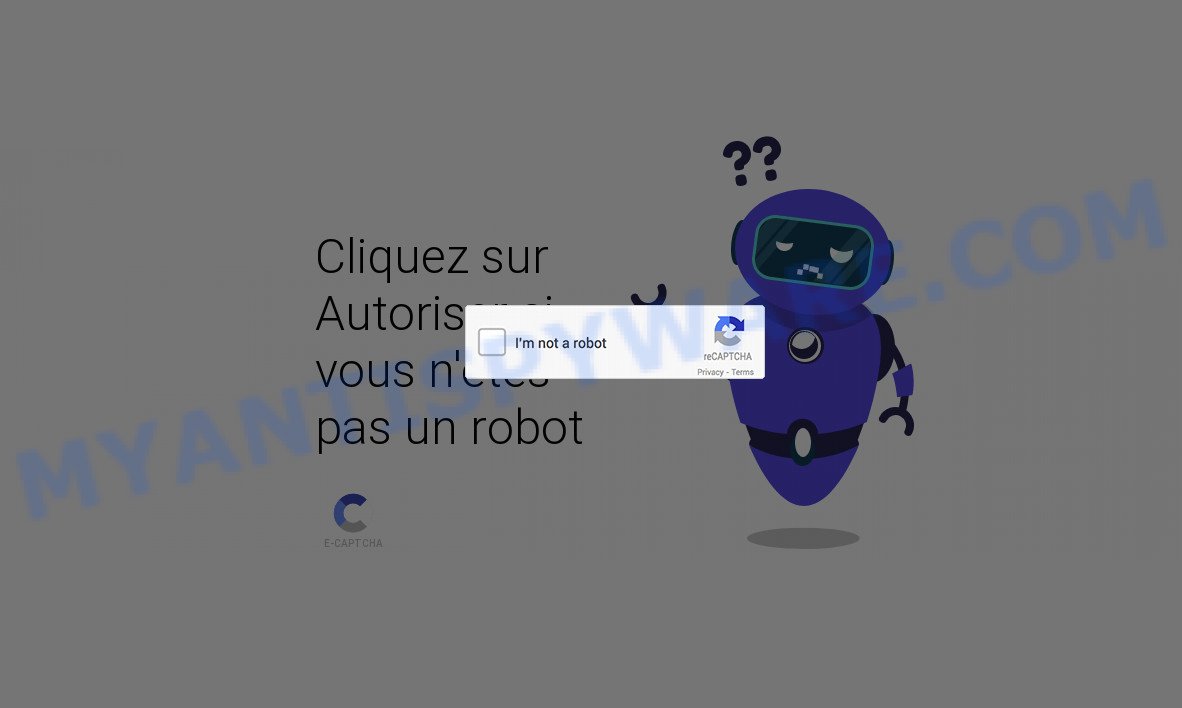
Notificationsworld.com site states that you need to subscribe to its notifications in order to access the content of the web-page, watch a video, enable Flash Player, download a file, connect to the Internet, and so on. If you click on the ‘Allow’ button, this website gets your permission to send notifications in form of pop up ads in the lower right corner of your screen.

Threat Summary
| Name | Notificationsworld.com pop up |
| Type | browser notification spam, spam push notifications, pop-up virus |
| Distribution | adware, PUPs, social engineering attack, suspicious pop up ads |
| Symptoms |
|
| Removal | Notificationsworld.com removal guide |
Where the Notificationsworld.com popups comes from
Cyber security researchers have determined that users are re-directed to Notificationsworld.com by adware software or from malicious advertisements. Adware software is something that you should be aware of even if you run Google Chrome or other modern web-browser. This is the name given to software that have been created to show annoying ads and pop up deals onto your web-browser screen. The reason for adware software’s existence is to generate profit for its author.
Adware usually spreads along with free applications that downloaded from the Net. Which means that you need to be proactive and carefully read the Terms of use and the License agreement properly. For the most part, adware and potentially unwanted applications will be clearly described, so take the time to carefully read all the information about the software that you downloaded and want to install on your personal computer.
Remove Notificationsworld.com notifications from browsers
If you are in situation where you don’t want to see browser notifications from the Notificationsworld.com web-site. In this case, you can turn off web notifications for your web browser in MS Windows/Mac/Android. Find your web browser in the list below, follow steps to remove browser permissions to display browser notifications.
Google Chrome:
- In the top right hand corner of the Chrome window, click on ‘three vertical dots’, and this will open up the main menu on Google Chrome.
- Select ‘Settings’. Then, scroll down to the bottom where it says ‘Advanced’.
- When the drop-down menu appears, tap ‘Settings’. Scroll down to ‘Advanced’.
- Go to Notifications settings.
- Find the Notificationsworld.com URL and click the three vertical dots button next to it, then click on ‘Remove’.

Android:
- Tap ‘Settings’.
- Tap ‘Notifications’.
- Find and tap the web-browser which displays Notificationsworld.com browser notifications advertisements.
- In the opened window, find Notificationsworld.com URL, other suspicious sites and set the toggle button to ‘OFF’ on them one-by-one.

Mozilla Firefox:
- In the top-right corner, click the Firefox menu (three horizontal stripes).
- In the drop-down menu select ‘Options’. In the left side select ‘Privacy & Security’.
- Scroll down to the ‘Permissions’ section and click the ‘Settings’ button next to ‘Notifications’.
- Select the Notificationsworld.com domain from the list and change the status to ‘Block’.
- Save changes.

Edge:
- Click the More button (it looks like three dots) in the top right corner of the Edge.
- Scroll down, locate and click ‘Settings’. In the left side select ‘Advanced’.
- Click ‘Manage permissions’ button, located beneath ‘Website permissions’.
- Click the switch under the Notificationsworld.com site so that it turns off.

Internet Explorer:
- Click ‘Tools’ button in the top-right corner.
- Select ‘Internet options’.
- Click on the ‘Privacy’ tab and select ‘Settings’ in the pop-up blockers section.
- Select the Notificationsworld.com URL and other dubious sites below and delete them one by one by clicking the ‘Remove’ button.

Safari:
- Go to ‘Preferences’ in the Safari menu.
- Select the ‘Websites’ tab and then select ‘Notifications’ section on the left panel.
- Find the Notificationsworld.com URL and select it, click the ‘Deny’ button.
How to remove Notificationsworld.com ads (removal tutorial)
When the adware gets installed on your personal computer without your knowledge, it is not easy to remove. In many cases, there is no Uninstall program which simply uninstall the adware that causes Notificationsworld.com pop up advertisements in your internet browser from your computer. So, we suggest using several well-proven free specialized utilities such as Zemana Anti-Malware, MalwareBytes Anti-Malware or HitmanPro. But the best method to get rid of Notificationsworld.com popup ads will be to perform several manual steps, after that additionally use antimalware tools.
To remove Notificationsworld.com pop ups, execute the steps below:
- Remove Notificationsworld.com notifications from browsers
- How to manually remove Notificationsworld.com
- Automatic Removal of Notificationsworld.com pop-ups
- Stop Notificationsworld.com advertisements
How to manually remove Notificationsworld.com
Looking for a solution to delete Notificationsworld.com pop up ads manually without downloading any applications? Then this section of the blog post is just for you. Below are some simple steps you can take. Performing these steps requires basic knowledge of web-browser and MS Windows setup. If you are not sure that you can follow them, it is better to use free applications listed below that can help you remove Notificationsworld.com popup advertisements.
Uninstall newly installed adware software
Check out the MS Windows Control Panel (Programs and Features section) to see all installed apps. We recommend to click on the “Date Installed” in order to sort the list of software by the date you installed them. If you see any unknown and dubious applications, they are the ones you need to uninstall.
Windows 8, 8.1, 10
First, press Windows button

Once the ‘Control Panel’ opens, click the ‘Uninstall a program’ link under Programs category like below.

You will see the ‘Uninstall a program’ panel as on the image below.

Very carefully look around the entire list of applications installed on your PC system. Most likely, one of them is the adware that causes the annoying Notificationsworld.com advertisements. If you’ve many programs installed, you can help simplify the search of harmful applications by sort the list by date of installation. Once you have found a dubious, unwanted or unused application, right click to it, after that press ‘Uninstall’.
Windows XP, Vista, 7
First, click ‘Start’ button and select ‘Control Panel’ at right panel like below.

After the Windows ‘Control Panel’ opens, you need to click ‘Uninstall a program’ under ‘Programs’ like below.

You will see a list of software installed on your PC. We recommend to sort the list by date of installation to quickly find the software that were installed last. Most probably, it is the adware that causes Notificationsworld.com popup advertisements. If you are in doubt, you can always check the program by doing a search for her name in Google, Yahoo or Bing. Once the application which you need to delete is found, simply press on its name, and then press ‘Uninstall’ as shown below.

Remove Notificationsworld.com pop up ads from Chrome
Reset Google Chrome settings will help you to completely reset your browser. The result of activating this function will bring Google Chrome settings back to its original state. This can remove Notificationsworld.com popup ads and disable malicious extensions. Keep in mind that resetting your internet browser will not remove your history, bookmarks, passwords, and other saved data.
First run the Chrome. Next, press the button in the form of three horizontal dots (![]() ).
).
It will display the Chrome menu. Choose More Tools, then click Extensions. Carefully browse through the list of installed addons. If the list has the addon signed with “Installed by enterprise policy” or “Installed by your administrator”, then complete the following guidance: Remove Chrome extensions installed by enterprise policy.
Open the Google Chrome menu once again. Further, click the option called “Settings”.

The browser will open the settings screen. Another solution to open the Chrome’s settings – type chrome://settings in the web browser adress bar and press Enter
Scroll down to the bottom of the page and click the “Advanced” link. Now scroll down until the “Reset” section is visible, as shown on the image below and click the “Reset settings to their original defaults” button.

The Chrome will display the confirmation dialog box as on the image below.

You need to confirm your action, click the “Reset” button. The web-browser will start the task of cleaning. After it is finished, the web browser’s settings including home page, newtab page and default search engine back to the values that have been when the Google Chrome was first installed on your computer.
Remove Notificationsworld.com ads from Firefox
If the Firefox browser is re-directed to Notificationsworld.com and you want to restore the Mozilla Firefox settings back to their default state, then you should follow the tutorial below. When using the reset feature, your personal information like passwords, bookmarks, browsing history and web form auto-fill data will be saved.
Click the Menu button (looks like three horizontal lines), and click the blue Help icon located at the bottom of the drop down menu as displayed on the screen below.

A small menu will appear, press the “Troubleshooting Information”. On this page, click “Refresh Firefox” button as on the image below.

Follow the onscreen procedure to return your Firefox web-browser settings to their default values.
Get rid of Notificationsworld.com advertisements from IE
By resetting Internet Explorer web browser you restore your internet browser settings to its default state. This is good initial when troubleshooting problems that might have been caused by adware that causes multiple unwanted pop ups.
First, start the Internet Explorer, then click ‘gear’ icon ![]() . It will show the Tools drop-down menu on the right part of the web-browser, then click the “Internet Options” like below.
. It will show the Tools drop-down menu on the right part of the web-browser, then click the “Internet Options” like below.

In the “Internet Options” screen, select the “Advanced” tab, then click the “Reset” button. The Internet Explorer will open the “Reset Internet Explorer settings” prompt. Further, press the “Delete personal settings” check box to select it. Next, click the “Reset” button similar to the one below.

Once the task is complete, press “Close” button. Close the IE and restart your PC system for the changes to take effect. This step will help you to restore your web-browser’s start page, new tab and search provider to default state.
Automatic Removal of Notificationsworld.com pop-ups
If the Notificationsworld.com ads are still there, the situation is more serious. But do not worry. There are several tools that are developed to locate and get rid of adware from your browser and computer. If you are looking for a free way to adware software removal, then Zemana Anti-Malware is a good option. Also you can get Hitman Pro and MalwareBytes AntiMalware. Both programs also available for free unlimited scanning and for removal of detected malware, adware and potentially unwanted programs.
How to get rid of Notificationsworld.com popup ads with Zemana AntiMalware
Zemana AntiMalware is a free utility that performs a scan of your computer and displays if there are existing adware software, browser hijackers, viruses, worms, spyware, trojans and other malicious software residing on your computer. If malware is found, Zemana Anti-Malware can automatically remove it. Zemana AntiMalware does not conflict with other anti-malware and antivirus applications installed on your PC.

- Installing the Zemana Anti-Malware is simple. First you’ll need to download Zemana AntiMalware on your device by clicking on the following link.
Zemana AntiMalware
165041 downloads
Author: Zemana Ltd
Category: Security tools
Update: July 16, 2019
- At the download page, click on the Download button. Your internet browser will show the “Save as” prompt. Please save it onto your Windows desktop.
- When downloading is complete, please close all software and open windows on your personal computer. Next, start a file named Zemana.AntiMalware.Setup.
- This will run the “Setup wizard” of Zemana AntiMalware onto your computer. Follow the prompts and don’t make any changes to default settings.
- When the Setup wizard has finished installing, the Zemana will launch and show the main window.
- Further, click the “Scan” button to locate adware that causes multiple intrusive pop ups. This procedure can take some time, so please be patient. While the tool is checking, you can see number of objects and files has already scanned.
- When finished, a list of all items detected is produced.
- Review the results once the tool has finished the system scan. If you think an entry should not be quarantined, then uncheck it. Otherwise, simply press the “Next” button. The tool will remove adware that causes Notificationsworld.com pop-up advertisements in your internet browser and move the selected threats to the Quarantine. Once finished, you may be prompted to restart the device.
- Close the Zemana and continue with the next step.
Remove Notificationsworld.com pop-up advertisements from internet browsers with Hitman Pro
HitmanPro is a free removal utility that may be downloaded and run to delete adware that causes multiple unwanted pop-ups, browser hijackers, malware, PUPs, toolbars and other threats from your PC. You can use this utility to locate threats even if you have an antivirus or any other security program.

- Hitman Pro can be downloaded from the following link. Save it on your MS Windows desktop.
- After downloading is finished, start the Hitman Pro, double-click the HitmanPro.exe file.
- If the “User Account Control” prompts, press Yes to continue.
- In the HitmanPro window, press the “Next” to perform a system scan for the adware software responsible for Notificationsworld.com popups. A system scan can take anywhere from 5 to 30 minutes, depending on your personal computer. When a threat is found, the number of the security threats will change accordingly.
- When the scan get finished, the results are displayed in the scan report. Review the report and then click “Next”. Now, click the “Activate free license” button to begin the free 30 days trial to remove all malware found.
Get rid of Notificationsworld.com popup ads with MalwareBytes
Manual Notificationsworld.com popups removal requires some computer skills. Some files and registry entries that created by the adware may be not completely removed. We advise that use the MalwareBytes that are fully clean your device of adware software. Moreover, the free program will help you to remove malicious software, PUPs, hijackers and toolbars that your device can be infected too.
Please go to the following link to download the latest version of MalwareBytes for Windows. Save it on your MS Windows desktop or in any other place.
327268 downloads
Author: Malwarebytes
Category: Security tools
Update: April 15, 2020
After the downloading process is complete, close all software and windows on your PC. Double-click the install file named MBSetup. If the “User Account Control” dialog box pops up such as the one below, click the “Yes” button.

It will open the Setup wizard that will help you set up MalwareBytes on your device. Follow the prompts and do not make any changes to default settings.

Once install is done successfully, click “Get Started” button. MalwareBytes Anti-Malware will automatically start and you can see its main screen as displayed in the figure below.

Now press the “Scan” button to perform a system scan with this tool for the adware that causes Notificationsworld.com popup ads. A system scan can take anywhere from 5 to 30 minutes, depending on your device. While the MalwareBytes AntiMalware tool is scanning, you can see number of objects it has identified as being affected by malware.

Once the scan is complete, MalwareBytes AntiMalware will display you the results. Review the scan results and then press “Quarantine” button. The MalwareBytes AntiMalware will get rid of adware software that causes Notificationsworld.com popup ads and move the selected items to the Quarantine. Once the procedure is complete, you may be prompted to restart the PC system.

We suggest you look at the following video, which completely explains the procedure of using the MalwareBytes AntiMalware to delete adware, browser hijacker and other malicious software.
Stop Notificationsworld.com advertisements
Enabling an ad-blocking application like AdGuard is an effective way to alleviate the risks. Additionally, ad blocker apps will also protect you from harmful ads and websites, and, of course, stop redirection chain to Notificationsworld.com and similar web-pages.
- Installing the AdGuard is simple. First you will need to download AdGuard on your Microsoft Windows Desktop from the following link.
Adguard download
26901 downloads
Version: 6.4
Author: © Adguard
Category: Security tools
Update: November 15, 2018
- After downloading it, start the downloaded file. You will see the “Setup Wizard” program window. Follow the prompts.
- After the installation is finished, click “Skip” to close the setup program and use the default settings, or press “Get Started” to see an quick tutorial which will help you get to know AdGuard better.
- In most cases, the default settings are enough and you do not need to change anything. Each time, when you launch your personal computer, AdGuard will run automatically and stop unwanted ads, block Notificationsworld.com, as well as other harmful or misleading web pages. For an overview of all the features of the program, or to change its settings you can simply double-click on the icon called AdGuard, which is located on your desktop.
Finish words
We suggest that you keep AdGuard (to help you block unwanted ads and intrusive malicious websites) and Zemana (to periodically scan your PC system for new adware and other malicious software). Probably you are running an older version of Java or Adobe Flash Player. This can be a security risk, so download and install the latest version right now.
If you are still having problems while trying to delete Notificationsworld.com pop ups from MS Edge, Chrome, Firefox and Internet Explorer, then ask for help here.




















