What is Dollarsurvey24.com?
Dollarsurvey24.com pop-ups are a social engineering attack which attempts to lure unsuspecting users into allowing push notifications. Push notifications are originally created to alert users of newly published news. Cyber criminals abuse ‘browser notification feature’ to avoid anti-virus and ad blocking programs by displaying unwanted ads. These ads are displayed in the lower right corner of the screen urges users to play online games, visit suspicious web-sites, install browser addons & so on.
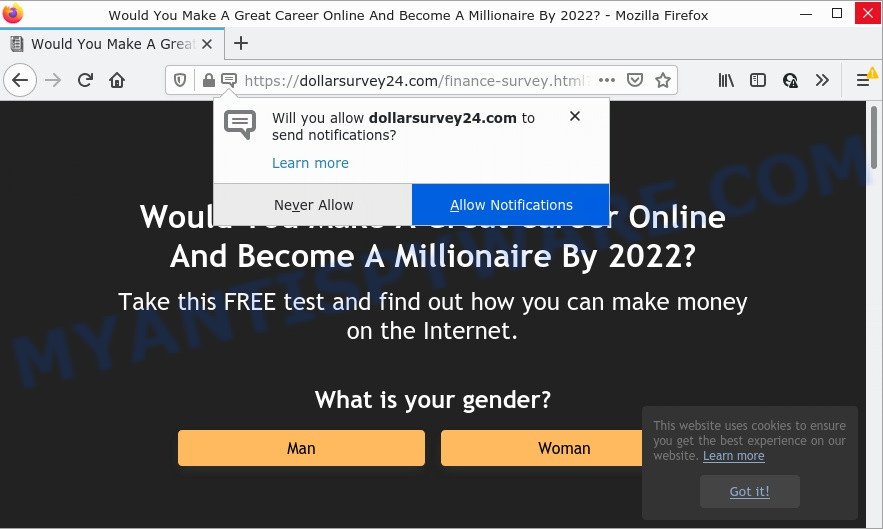
Dollarsurvey24.com is a deceptive site that shows a confirmation request that attempts to get you to click the ‘Allow’ to subscribe to its notifications. If you click on ALLOW, this website gets your permission to send browser notifications in form of popup adverts in the lower right corner of the desktop.

Threat Summary
| Name | Dollarsurvey24.com popup |
| Type | browser notification spam, spam push notifications, pop-up virus |
| Distribution | shady pop up ads, adware, potentially unwanted programs, social engineering attack |
| Symptoms |
|
| Removal | Dollarsurvey24.com removal guide |
How did you get infected with Dollarsurvey24.com popups
Experienced security researchers have determined that users are redirected to Dollarsurvey24.com by adware or from malicious advertisements. Adware is considered by many to be synonymous with ‘malicious software’. It is a malicious program that displays unwanted advertisements to computer users. Some examples include popup advertisements, push notifications or unclosable windows. Adware can be installed onto your PC via infected web-sites, when you open email attachments, anytime you download and install freeware.
Adware software comes to computers as part of the installer of various free software. Thus on the process of installation, it will be added onto your computer and/or internet browser. In order to avoid adware, you just need to follow a few simple rules: carefully read the Terms of Use and the license, select only a Manual, Custom or Advanced setup mode, which enables you to make sure that the program you want to install, thereby protect your PC system from adware.
Remove Dollarsurvey24.com notifications from browsers
Your web-browser likely now allows the Dollarsurvey24.com webpage to send you browser notifications, but you do not want the intrusive advertisements from this website and we understand that. We’ve put together this tutorial on how you can get rid of Dollarsurvey24.com pop-up ads from Google Chrome, Safari, Microsoft Edge, Internet Explorer, Mozilla Firefox and Android.
|
|
|
|
|
|
How to remove Dollarsurvey24.com pop up advertisements from Chrome, Firefox, IE, Edge
To delete Dollarsurvey24.com popup advertisements from your computer, you must delete all suspicious apps and every file that could be related to the adware software. Besides, to fix your browser start page, newtab and search provider, you should reset the hijacked web-browsers. As soon as you are finished with Dollarsurvey24.com ads removal procedure, we recommend you scan your computer with malicious software removal tools listed below. It will complete the removal procedure on your computer.
To remove Dollarsurvey24.com pop ups, perform the steps below:
- Remove Dollarsurvey24.com notifications from browsers
- How to delete Dollarsurvey24.com pop-ups without any software
- Automatic Removal of Dollarsurvey24.com pop up advertisements
- Stop Dollarsurvey24.com popup ads
How to delete Dollarsurvey24.com pop-ups without any software
Looking for a way to remove Dollarsurvey24.com pop up ads manually without installing any utilities? Then this section of the article is just for you. Below are some simple steps you can take. Performing these steps requires basic knowledge of internet browser and Windows setup. If you doubt that you can follow them, it is better to use free utilities listed below that can help you remove Dollarsurvey24.com pop up ads.
Uninstall unwanted or newly installed software
We suggest that you begin the device cleaning procedure by checking the list of installed applications and uninstall all unknown or suspicious software. This is a very important step, as mentioned above, very often the harmful apps such as adware and browser hijackers may be bundled with free programs. Uninstall the unwanted apps can remove the unwanted advertisements or web browser redirect.
|
|
|
|
Get rid of Dollarsurvey24.com advertisements from Firefox
If the Firefox browser program is hijacked, then resetting its settings can help. The Reset feature is available on all modern version of Firefox. A reset can fix many issues by restoring Mozilla Firefox settings like home page, newtab page and search engine to their default state. Essential information like bookmarks, browsing history, passwords, cookies, auto-fill data and personal dictionaries will not be removed.
First, run the Mozilla Firefox and press ![]() button. It will open the drop-down menu on the right-part of the web-browser. Further, press the Help button (
button. It will open the drop-down menu on the right-part of the web-browser. Further, press the Help button (![]() ) like the one below.
) like the one below.

In the Help menu, select the “Troubleshooting Information” option. Another way to open the “Troubleshooting Information” screen – type “about:support” in the web browser adress bar and press Enter. It will show the “Troubleshooting Information” page like below. In the upper-right corner of this screen, click the “Refresh Firefox” button.

It will show the confirmation dialog box. Further, click the “Refresh Firefox” button. The Firefox will start a process to fix your problems that caused by the Dollarsurvey24.com adware. After, it is done, click the “Finish” button.
Remove Dollarsurvey24.com pop-ups from Google Chrome
Run the Reset internet browser tool of the Google Chrome to reset all its settings like start page, newtab and default search provider to original defaults. This is a very useful tool to use, in the case of browser redirects to annoying ad web-pages such as Dollarsurvey24.com.

- First, launch the Chrome and press the Menu icon (icon in the form of three dots).
- It will open the Chrome main menu. Choose More Tools, then press Extensions.
- You’ll see the list of installed add-ons. If the list has the add-on labeled with “Installed by enterprise policy” or “Installed by your administrator”, then complete the following tutorial: Remove Chrome extensions installed by enterprise policy.
- Now open the Chrome menu once again, click the “Settings” menu.
- Next, press “Advanced” link, which located at the bottom of the Settings page.
- On the bottom of the “Advanced settings” page, click the “Reset settings to their original defaults” button.
- The Chrome will show the reset settings dialog box as shown on the screen above.
- Confirm the browser’s reset by clicking on the “Reset” button.
- To learn more, read the post How to reset Chrome settings to default.
Remove Dollarsurvey24.com popups from Microsoft Internet Explorer
The IE reset is great if your web browser is hijacked or you have unwanted add-ons or toolbars on your browser, that installed by an malicious software.
First, start the Internet Explorer, then click ‘gear’ icon ![]() . It will display the Tools drop-down menu on the right part of the web-browser, then click the “Internet Options” as displayed in the figure below.
. It will display the Tools drop-down menu on the right part of the web-browser, then click the “Internet Options” as displayed in the figure below.

In the “Internet Options” screen, select the “Advanced” tab, then press the “Reset” button. The IE will display the “Reset Internet Explorer settings” dialog box. Further, press the “Delete personal settings” check box to select it. Next, click the “Reset” button as on the image below.

When the procedure is complete, press “Close” button. Close the Internet Explorer and reboot your PC system for the changes to take effect. This step will help you to restore your web-browser’s start page, default search engine and newtab to default state.
Automatic Removal of Dollarsurvey24.com pop up advertisements
Anti Malware applications differ from each other by many features like performance, scheduled scans, automatic updates, virus signature database, technical support, compatibility with other antivirus software and so on. We recommend you use the following free apps: Zemana AntiMalware, MalwareBytes Anti-Malware and HitmanPro. Each of these programs has all of needed features, but most importantly, they have the ability to identify the adware and delete Dollarsurvey24.com pop-up advertisements from the MS Edge, Firefox, Microsoft Internet Explorer and Chrome.
Remove Dollarsurvey24.com popup advertisements with Zemana
Does Zemana Anti-Malware uninstall adware related to the Dollarsurvey24.com pop-up ads? The adware is often downloaded with malicious software which can cause you to install an program such as browser hijackers you don’t want. Therefore, recommend using the Zemana AntiMalware. It’s a tool developed to scan and remove adware software and other malicious software from your personal computer for free.
- Click the link below to download Zemana Anti-Malware. Save it on your Windows desktop.
Zemana AntiMalware
165517 downloads
Author: Zemana Ltd
Category: Security tools
Update: July 16, 2019
- Once you have downloaded the setup file, make sure to double click on the Zemana.AntiMalware.Setup. This would start the Zemana AntiMalware setup on your PC.
- Select setup language and click ‘OK’ button.
- On the next screen ‘Setup Wizard’ simply click the ‘Next’ button and follow the prompts.

- Finally, once the install is complete, Zemana AntiMalware will launch automatically. Else, if does not then double-click on the Zemana AntiMalware icon on your desktop.
- Now that you have successfully install Zemana Anti-Malware, let’s see How to use Zemana to get rid of Dollarsurvey24.com ads from your computer.
- After you have started the Zemana, you’ll see a window as shown in the following example, just click ‘Scan’ button to find adware software.

- Now pay attention to the screen while Zemana scans your personal computer.

- When Zemana completes the scan, a list of all items found is produced. You may delete items (move to Quarantine) by simply click ‘Next’ button.

- Zemana Anti-Malware may require a restart computer in order to complete the Dollarsurvey24.com pop-up ads removal procedure.
- If you want to permanently delete adware from your personal computer, then click ‘Quarantine’ icon, select all malware, adware, PUPs and other items and click Delete.
- Restart your device to complete the adware software removal procedure.
Get rid of Dollarsurvey24.com pop-ups from web-browsers with HitmanPro
Hitman Pro is a malicious software removal utility that is developed to search for and remove hijackers, potentially unwanted applications, adware software and suspicious processes from the affected device. It is a portable application that can be run instantly from USB stick. HitmanPro have an advanced system monitoring utility which uses a whitelist database to block dubious tasks and applications.

- Please go to the following link to download the latest version of HitmanPro for Windows. Save it directly to your Microsoft Windows Desktop.
- When the download is complete, run the HitmanPro, double-click the HitmanPro.exe file.
- If the “User Account Control” prompts, click Yes to continue.
- In the Hitman Pro window, click the “Next” to start scanning your PC system for the adware responsible for Dollarsurvey24.com advertisements. This task may take quite a while, so please be patient. While the HitmanPro is scanning, you may see number of objects it has identified either as being malicious software.
- After HitmanPro has completed scanning, Hitman Pro will display you the results. Next, you need to click “Next”. Now, click the “Activate free license” button to start the free 30 days trial to remove all malicious software found.
Remove Dollarsurvey24.com advertisements with MalwareBytes Anti-Malware
Manual Dollarsurvey24.com pop ups removal requires some computer skills. Some files and registry entries that created by the adware may be not fully removed. We recommend that run the MalwareBytes that are fully clean your device of adware. Moreover, the free program will help you to get rid of malware, potentially unwanted programs, hijackers and toolbars that your computer may be infected too.

Installing the MalwareBytes is simple. First you will need to download MalwareBytes from the following link.
327738 downloads
Author: Malwarebytes
Category: Security tools
Update: April 15, 2020
After downloading is done, run it and follow the prompts. Once installed, the MalwareBytes will try to update itself and when this process is done, click the “Scan” button to detect adware related to the Dollarsurvey24.com advertisements. A system scan can take anywhere from 5 to 30 minutes, depending on your personal computer. While the MalwareBytes AntiMalware tool is scanning, you may see how many objects it has identified as being infected by malware. Make sure to check mark the items which are unsafe and then click “Quarantine” button.
The MalwareBytes Anti-Malware is a free application that you can use to remove all detected folders, files, services, registry entries and so on. To learn more about this malicious software removal utility, we recommend you to read and follow the few simple steps or the video guide below.
Stop Dollarsurvey24.com popup ads
It’s important to run ad-blocker apps like AdGuard to protect your PC system from harmful web pages. Most security experts says that it’s okay to block ads. You should do so just to stay safe! And, of course, the AdGuard can to block Dollarsurvey24.com and other intrusive web-sites.
Visit the page linked below to download AdGuard. Save it on your MS Windows desktop.
27039 downloads
Version: 6.4
Author: © Adguard
Category: Security tools
Update: November 15, 2018
After downloading it, start the downloaded file. You will see the “Setup Wizard” screen as displayed below.

Follow the prompts. When the installation is done, you will see a window such as the one below.

You can press “Skip” to close the install application and use the default settings, or click “Get Started” button to see an quick tutorial which will assist you get to know AdGuard better.
In most cases, the default settings are enough and you don’t need to change anything. Each time, when you start your computer, AdGuard will launch automatically and stop undesired ads, block Dollarsurvey24.com, as well as other harmful or misleading web-pages. For an overview of all the features of the program, or to change its settings you can simply double-click on the AdGuard icon, that is located on your desktop.
To sum up
Once you have removed the adware software using the step-by-step tutorial, Microsoft Internet Explorer, Edge, Chrome and Firefox will no longer open unwanted Dollarsurvey24.com web-site when you surf the Internet. Unfortunately, if the step-by-step guide does not help you, then you have caught a new adware, and then the best way – ask for help.
Please create a new question by using the “Ask Question” button in the Questions and Answers. Try to give us some details about your problems, so we can try to help you more accurately. Wait for one of our trained “Security Team” or Site Administrator to provide you with knowledgeable assistance tailored to your problem with the annoying Dollarsurvey24.com popup advertisements.























