What is Ngswonde.com?
There are many scam websites on the Internet and Ngswonde.com is one of them. It is a scam web-site which is designed to lure you and other unsuspecting users into allowing browser push notifications. Although push notifications cannot harm you directly, scammers use them to display intrusive advertisements, promote adware bundles, and encourage you to visit unsafe web pages.
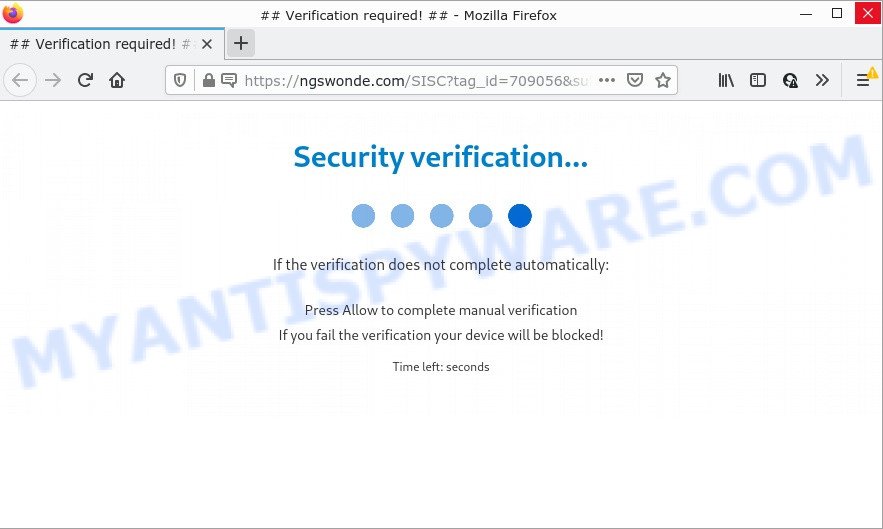
The Ngswonde.com web site shows a show notifications pop-up that attempts to get you to click the ‘Allow’ to subscribe to its notifications. If you click the ‘Allow’ button, then you will start seeing unwanted adverts in form of pop up windows on the desktop.

Threat Summary
| Name | Ngswonde.com pop-up |
| Type | spam push notifications, browser notification spam, pop-up virus |
| Distribution | adware, social engineering attack, shady pop-up ads, potentially unwanted apps |
| Symptoms |
|
| Removal | Ngswonde.com removal guide |
Where the Ngswonde.com pop ups comes from
Cyber security researchers have determined that users are redirected to Ngswonde.com by adware or from misleading advertisements. Adware is not as dangerous as like a Trojan horse or Ransomware, but its presence can bring numerous pop up windows and/or unwanted advertising. Actually creators of adware is associated with some third-party ad networks and by displaying advertising to users they make profit for yourself. These advertisements not only bother your browsing experience but also redirect you to malicious web-sites.
Adware actively distributed with free programs, as a part of the installation package of these programs. Therefore, it’s very important, when installing an unknown application, read the Terms of use and the Software license, as well as to select the Manual, Advanced or Custom installation mode. In this method, you can disable the install of additional modules and software and protect your PC from adware.
Remove Ngswonde.com notifications from web browsers
if you became a victim of cybercriminals and clicked on the “Allow” button, then your browser was configured to display intrusive ads. To remove the ads, you need to remove the notification permission that you gave the Ngswonde.com web site to send notifications.
|
|
|
|
|
|
How to remove Ngswonde.com advertisements from Chrome, Firefox, IE, Edge
If you have consistent pop ups or undesired advertisements, slow personal computer, freezing personal computer issues, you are in need of adware removal assistance. The steps below will guide you forward to get Ngswonde.com pop up ads removed and will help you get your personal computer operating at peak capacity again.
To remove Ngswonde.com pop ups, follow the steps below:
- Remove Ngswonde.com notifications from web browsers
- How to delete Ngswonde.com pop-up advertisements without any software
- Automatic Removal of Ngswonde.com popups
- Stop Ngswonde.com popups
How to delete Ngswonde.com pop-up advertisements without any software
Most adware software can be uninstalled manually, without the use of anti-virus or other removal utilities. The manual steps below will help you remove Ngswonde.com pop up ads step by step. Although each of the steps is easy and does not require special knowledge, but you doubt that you can complete them, then use the free tools, a list of which is given below.
Uninstall adware through the Windows Control Panel
First of all, check the list of installed apps on your personal computer and remove all unknown and newly installed applications. If you see an unknown program with incorrect spelling or varying capital letters, it have most likely been installed by malware and you should clean it off first with malicious software removal tool like Zemana Anti-Malware.
Make sure you have closed all internet browsers and other programs. Next, remove any unwanted and suspicious software from your Control panel.
Windows 10, 8.1, 8
Now, press the Windows button, type “Control panel” in search and press Enter. Select “Programs and Features”, then “Uninstall a program”.

Look around the entire list of software installed on your computer. Most probably, one of them is the adware that causes Ngswonde.com pop-ups. Choose the dubious program or the program that name is not familiar to you and remove it.
Windows Vista, 7
From the “Start” menu in MS Windows, choose “Control Panel”. Under the “Programs” icon, choose “Uninstall a program”.

Select the questionable or any unknown apps, then click “Uninstall/Change” button to uninstall this undesired application from your computer.
Windows XP
Click the “Start” button, select “Control Panel” option. Click on “Add/Remove Programs”.

Select an undesired program, then click “Change/Remove” button. Follow the prompts.
Delete Ngswonde.com from Mozilla Firefox by resetting browser settings
This step will help you get rid of Ngswonde.com ads, third-party toolbars, disable malicious extensions and restore your default homepage, new tab page and search engine settings.
First, start the Mozilla Firefox and press ![]() button. It will open the drop-down menu on the right-part of the internet browser. Further, click the Help button (
button. It will open the drop-down menu on the right-part of the internet browser. Further, click the Help button (![]() ) as shown in the figure below.
) as shown in the figure below.

In the Help menu, select the “Troubleshooting Information” option. Another way to open the “Troubleshooting Information” screen – type “about:support” in the web browser adress bar and press Enter. It will display the “Troubleshooting Information” page as displayed on the screen below. In the upper-right corner of this screen, click the “Refresh Firefox” button.

It will display the confirmation prompt. Further, press the “Refresh Firefox” button. The Firefox will start a task to fix your problems that caused by the Ngswonde.com adware. When, it is done, press the “Finish” button.
Remove Ngswonde.com pop-ups from Google Chrome
This step will show you how to reset Chrome browser settings to original state. This can delete Ngswonde.com pop ups and fix some surfing issues, especially after adware infection. However, your themes, bookmarks, history, passwords, and web form auto-fill information will not be deleted.
Open the Chrome menu by clicking on the button in the form of three horizontal dotes (![]() ). It will display the drop-down menu. Choose More Tools, then click Extensions.
). It will display the drop-down menu. Choose More Tools, then click Extensions.
Carefully browse through the list of installed extensions. If the list has the extension labeled with “Installed by enterprise policy” or “Installed by your administrator”, then complete the following tutorial: Remove Google Chrome extensions installed by enterprise policy otherwise, just go to the step below.
Open the Google Chrome main menu again, click to “Settings” option.

Scroll down to the bottom of the page and click on the “Advanced” link. Now scroll down until the Reset settings section is visible, as displayed on the image below and click the “Reset settings to their original defaults” button.

Confirm your action, press the “Reset” button.
Remove Ngswonde.com pop-up advertisements from Internet Explorer
If you find that Internet Explorer browser settings such as home page, default search provider and newtab page had been replaced by adware responsible for Ngswonde.com ads, then you may restore your settings, via the reset internet browser procedure.
First, run the Internet Explorer, then press ‘gear’ icon ![]() . It will open the Tools drop-down menu on the right part of the web-browser, then click the “Internet Options” like the one below.
. It will open the Tools drop-down menu on the right part of the web-browser, then click the “Internet Options” like the one below.

In the “Internet Options” screen, select the “Advanced” tab, then click the “Reset” button. The IE will open the “Reset Internet Explorer settings” prompt. Further, click the “Delete personal settings” check box to select it. Next, click the “Reset” button as shown below.

After the task is finished, press “Close” button. Close the Internet Explorer and restart your computer for the changes to take effect. This step will help you to restore your web browser’s home page, search engine and newtab page to default state.
Automatic Removal of Ngswonde.com popups
Malware removal utilities are pretty useful when you think your computer is hijacked by adware. Below we’ll discover best utilities that can be used to remove adware software and Ngswonde.com advertisements from your personal computer and internet browser.
Remove Ngswonde.com ads with Zemana AntiMalware
Zemana Anti-Malware is one of the best in its class, it can search for and remove a large number of of different security threats, including adware software, hijackers, spyware and trojans that masqueraded as legitimate computer applications. Also Zemana AntiMalware includes another utility called FRST – is a helpful application for manual removal of files and parts of the Windows registry created by malicious software.
Visit the following page to download Zemana AntiMalware. Save it on your MS Windows desktop.
165079 downloads
Author: Zemana Ltd
Category: Security tools
Update: July 16, 2019
After the download is complete, close all software and windows on your PC system. Open a directory in which you saved it. Double-click on the icon that’s called Zemana.AntiMalware.Setup as displayed below.
![]()
When the installation starts, you will see the “Setup wizard” which will help you install Zemana AntiMalware on your device.

Once install is finished, you will see window such as the one below.

Now press the “Scan” button to perform a system scan for the adware related to the Ngswonde.com pop-ups. A system scan may take anywhere from 5 to 30 minutes, depending on your device. When a threat is found, the number of the security threats will change accordingly.

As the scanning ends, Zemana AntiMalware will show a scan report. You may delete items (move to Quarantine) by simply click “Next” button.

The Zemana will get rid of adware software related to the Ngswonde.com pop up advertisements and move the selected items to the Quarantine.
Remove Ngswonde.com ads and malicious extensions with HitmanPro
In order to make sure that no more harmful folders and files linked to adware are inside your computer, you must use another effective malware scanner. We advise to use HitmanPro. No installation is necessary with this utility.
Installing the Hitman Pro is simple. First you will need to download HitmanPro on your device from the link below.
After the download is complete, open the folder in which you saved it and double-click the Hitman Pro icon. It will start the Hitman Pro utility. If the User Account Control prompt will ask you want to open the application, press Yes button to continue.

Next, press “Next” to perform a system scan with this utility for the adware that causes multiple intrusive pop ups. A scan can take anywhere from 10 to 30 minutes, depending on the count of files on your personal computer and the speed of your personal computer.

When that process is done, HitmanPro will display you the results like below.

Next, you need to press “Next” button. It will display a dialog box, press the “Activate free license” button. The HitmanPro will remove adware software that causes Ngswonde.com ads in your web-browser and move the selected threats to the program’s quarantine. Once the procedure is complete, the utility may ask you to reboot your computer.
Run MalwareBytes Anti-Malware to remove Ngswonde.com ads
If you are still having issues with the Ngswonde.com ads — or just wish to check your PC occasionally for adware software and other malicious software — download MalwareBytes Anti-Malware. It’s free for home use, and detects and deletes various unwanted programs that attacks your device or degrades PC system performance. MalwareBytes AntiMalware can delete adware, potentially unwanted applications as well as malicious software, including ransomware and trojans.

- Download MalwareBytes AntiMalware by clicking on the following link. Save it on your Windows desktop or in any other place.
Malwarebytes Anti-malware
327299 downloads
Author: Malwarebytes
Category: Security tools
Update: April 15, 2020
- When the download is complete, close all programs and windows on your computer. Open a folder in which you saved it. Double-click on the icon that’s named MBsetup.
- Select “Personal computer” option and click Install button. Follow the prompts.
- Once setup is complete, click the “Scan” button to perform a system scan for the adware that causes multiple intrusive pop ups. While the utility is scanning, you can see how many objects and files has already scanned.
- After the scan get finished, you’ll be shown the list of all detected items on your PC. Review the report and then click “Quarantine”. After that process is complete, you can be prompted to restart your personal computer.
The following video offers a step-by-step guidance on how to get rid of browser hijackers, adware and other malicious software with MalwareBytes Anti-Malware.
Stop Ngswonde.com popups
Using an ad-blocking program like AdGuard is an effective way to alleviate the risks. Additionally, ad-blocker applications will also protect you from harmful advertisements and web-sites, and, of course, stop redirection chain to Ngswonde.com and similar webpages.
- Please go to the following link to download the latest version of AdGuard for MS Windows. Save it to your Desktop so that you can access the file easily.
Adguard download
26906 downloads
Version: 6.4
Author: © Adguard
Category: Security tools
Update: November 15, 2018
- After the download is done, launch the downloaded file. You will see the “Setup Wizard” program window. Follow the prompts.
- When the install is finished, click “Skip” to close the setup program and use the default settings, or click “Get Started” to see an quick tutorial which will allow you get to know AdGuard better.
- In most cases, the default settings are enough and you don’t need to change anything. Each time, when you run your PC system, AdGuard will launch automatically and stop unwanted ads, block Ngswonde.com, as well as other malicious or misleading web sites. For an overview of all the features of the program, or to change its settings you can simply double-click on the icon called AdGuard, which can be found on your desktop.
Finish words
We suggest that you keep AdGuard (to help you stop unwanted popup advertisements and annoying harmful websites) and Zemana (to periodically scan your device for new adware and other malware). Probably you are running an older version of Java or Adobe Flash Player. This can be a security risk, so download and install the latest version right now.
If you are still having problems while trying to remove Ngswonde.com ads from Firefox, Microsoft Edge, IE and Chrome, then ask for help here.


















