What is Mentrandi.com?
Mentrandi.com pop ups are a scam that uses social engineering to fool unsuspecting users into accepting push notifications via the web browser. The browser (push) notifications promote ‘free’ online games, prize & lottery scams, suspicious internet browser addons, adult web-pages, and adware software bundles.
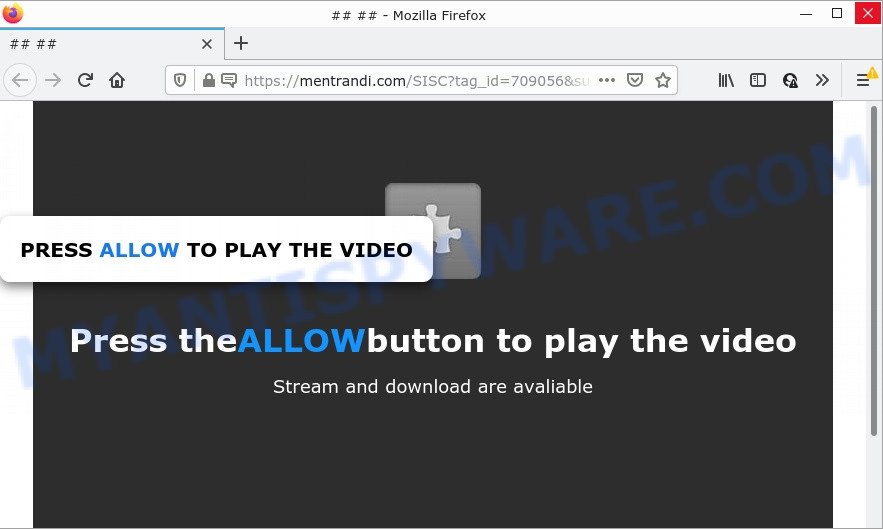
Mentrandi.com is a deceptive site that says that you need to subscribe to its notifications in order to watch a video, connect to the Internet, access the content of the webpage, download a file, enable Flash Player,and so on. Once you click the ‘Allow’ button, then you will start seeing unwanted advertisements in form of popups on the screen.

Threat Summary
| Name | Mentrandi.com pop up |
| Type | spam push notifications, browser notification spam, pop-up virus |
| Distribution | adware, social engineering attack, potentially unwanted applications, misleading popup ads |
| Symptoms |
|
| Removal | Mentrandi.com removal guide |
How does your computer get infected with Mentrandi.com popups
Some research has shown that users can be redirected to Mentrandi.com from suspicious ads or by potentially unwanted applications and adware. Adware is form of malicious software that shows unwanted ads on a computer, redirects search requests to advertising webpages and collects privacy data for marketing purposes. Adware software can display banner advertisements, full-screen advertisements, pop-ups, videos, or other varieties of online advertising. Adware can attack your PC’s web browsers like the IE, Chrome, MS Edge and Firefox. Maybe you approve the idea that the advertisements or pop ups is just a small problem. But these unwanted advertisements eat PC resources and slow down your PC performance.
In most cases, adware gets on computers together with the setup packages from file sharing websites. So, install a freeware is a a good chance that you will find a bundled adware. If you don’t know how to avoid it, then use a simple trick. During the setup, select the Custom or Advanced installation type. Next, press ‘Decline’ button and clear all checkboxes on offers that ask you to install additional programs. Moreover, please carefully read Term of use and User agreement before installing any apps or otherwise you may end up with another unwanted application on your device such as this adware.
Remove Mentrandi.com notifications from web-browsers
If you’re getting browser notifications from the Mentrandi.com or another scam webpage, you will have previously pressed the ‘Allow’ button. Below we’ll teach you how to turn them off.
Google Chrome:
- Just copy and paste the following text into the address bar of Chrome.
- chrome://settings/content/notifications
- Press Enter.
- Remove the Mentrandi.com site and other rogue notifications by clicking three vertical dots button next to each and selecting ‘Remove’.

Android:
- Tap ‘Settings’.
- Tap ‘Notifications’.
- Find and tap the internet browser which displays Mentrandi.com browser notifications ads.
- In the opened window, find Mentrandi.com URL, other rogue notifications and set the toggle button to ‘OFF’ on them one-by-one.

Mozilla Firefox:
- Click on ‘three bars’ button at the right upper corner.
- In the menu go to ‘Options’, in the menu on the left go to ‘Privacy & Security’.
- Scroll down to ‘Permissions’ section and click ‘Settings…’ button next to ‘Notifications’.
- Locate Mentrandi.com URL, other rogue notifications, click the drop-down menu and choose ‘Block’.
- Click ‘Save Changes’ button.

Edge:
- In the top-right corner, click the Edge menu button (three dots).
- Scroll down, locate and click ‘Settings’. In the left side select ‘Advanced’.
- Click ‘Manage permissions’ button under ‘Website permissions’.
- Click the switch under the Mentrandi.com so that it turns off.

Internet Explorer:
- Click the Gear button on the right upper corner.
- In the drop-down menu select ‘Internet Options’.
- Click on the ‘Privacy’ tab and select ‘Settings’ in the pop-up blockers section.
- Locate the Mentrandi.com site and click the ‘Remove’ button to remove the site.

Safari:
- Click ‘Safari’ button on the top-left corner and select ‘Preferences’.
- Select the ‘Websites’ tab and then select ‘Notifications’ section on the left panel.
- Locate the Mentrandi.com site and select it, click the ‘Deny’ button.
How to remove Mentrandi.com pop-up advertisements from Chrome, Firefox, IE, Edge
If you have constant pop ups or unwanted ads, slow PC system, crashing PC problems, you are in need of adware software removal assistance. The guidance below will guide you forward to get Mentrandi.com popups removed and will allow you get your PC system operating at peak capacity again.
To remove Mentrandi.com pop ups, perform the steps below:
- Remove Mentrandi.com notifications from web-browsers
- Manual Mentrandi.com popups removal
- Automatic Removal of Mentrandi.com pop ups
- Stop Mentrandi.com pop-ups
Manual Mentrandi.com popups removal
First try to delete Mentrandi.com popups manually; to do this, follow the steps below. Of course, manual removal of adware requires more time and may not be suitable for those who are poorly versed in computer settings. In this case, we suggest that you scroll down to the section that describes how to get rid of Mentrandi.com popup ads using free utilities.
Remove suspicious programs using Microsoft Windows Control Panel
You can manually delete most nonaggressive adware by uninstalling the program that it came with or removing the adware itself using ‘Add/Remove programs’ or ‘Uninstall a program’ option in Microsoft Windows Control Panel.
Make sure you have closed all web browsers and other programs. Next, delete any unwanted and suspicious apps from your Control panel.
Windows 10, 8.1, 8
Now, click the Windows button, type “Control panel” in search and press Enter. Choose “Programs and Features”, then “Uninstall a program”.

Look around the entire list of apps installed on your PC system. Most probably, one of them is the adware that causes Mentrandi.com pop up ads. Choose the questionable program or the application that name is not familiar to you and uninstall it.
Windows Vista, 7
From the “Start” menu in Windows, select “Control Panel”. Under the “Programs” icon, choose “Uninstall a program”.

Choose the questionable or any unknown apps, then click “Uninstall/Change” button to uninstall this undesired application from your PC system.
Windows XP
Click the “Start” button, select “Control Panel” option. Click on “Add/Remove Programs”.

Select an unwanted program, then press “Change/Remove” button. Follow the prompts.
Delete Mentrandi.com from Firefox by resetting browser settings
If the Firefox settings such as homepage, new tab and search provider by default have been replaced by the adware, then resetting it to the default state can help. It will save your personal information such as saved passwords, bookmarks, auto-fill data and open tabs.
Press the Menu button (looks like three horizontal lines), and click the blue Help icon located at the bottom of the drop down menu such as the one below.

A small menu will appear, click the “Troubleshooting Information”. On this page, click “Refresh Firefox” button as displayed on the image below.

Follow the onscreen procedure to revert back your Mozilla Firefox browser settings to their original settings.
Remove Mentrandi.com pop-ups from Google Chrome
The adware can alter your Chrome settings without your knowledge. You may see an unknown web-site as your search provider or startpage, additional plugins and toolbars. Reset Google Chrome web browser will help you to remove Mentrandi.com pop-ups and reset the unwanted changes caused by adware. However, your saved bookmarks and passwords will not be lost. This will not affect your history, passwords, bookmarks, and other saved data.

- First launch the Google Chrome and press Menu button (small button in the form of three dots).
- It will open the Chrome main menu. Choose More Tools, then click Extensions.
- You will see the list of installed extensions. If the list has the extension labeled with “Installed by enterprise policy” or “Installed by your administrator”, then complete the following steps: Remove Chrome extensions installed by enterprise policy.
- Now open the Chrome menu once again, press the “Settings” menu.
- You will see the Chrome’s settings page. Scroll down and click “Advanced” link.
- Scroll down again and press the “Reset” button.
- The Google Chrome will display the reset profile settings page as shown on the image above.
- Next press the “Reset” button.
- Once this process is finished, your web-browser’s newtab, search provider and start page will be restored to their original defaults.
- To learn more, read the post How to reset Google Chrome settings to default.
Remove Mentrandi.com pop up advertisements from IE
If you find that Microsoft Internet Explorer web browser settings like startpage, newtab page and search engine by default had been changed by adware which causes popups, then you may return your settings, via the reset internet browser procedure.
First, launch the Internet Explorer, then click ‘gear’ icon ![]() . It will display the Tools drop-down menu on the right part of the internet browser, then click the “Internet Options” as displayed below.
. It will display the Tools drop-down menu on the right part of the internet browser, then click the “Internet Options” as displayed below.

In the “Internet Options” screen, select the “Advanced” tab, then click the “Reset” button. The Internet Explorer will display the “Reset Internet Explorer settings” prompt. Further, click the “Delete personal settings” check box to select it. Next, press the “Reset” button as shown below.

After the process is done, press “Close” button. Close the IE and restart your PC system for the changes to take effect. This step will help you to restore your internet browser’s home page, new tab and search provider to default state.
Automatic Removal of Mentrandi.com pop ups
Is your Windows computer infected by adware? Then do not worry, in the steps below, we are sharing best malware removal tools which is able to delete Mentrandi.com pop up advertisements from the Edge, Internet Explorer, Chrome and Firefox and your PC.
How to remove Mentrandi.com advertisements with Zemana
Zemana Anti-Malware is a free utility that performs a scan of your computer and displays if there are existing adware software, browser hijackers, viruses, worms, spyware, trojans and other malware residing on your PC system. If malicious software is found, Zemana Anti-Malware can automatically remove it. Zemana AntiMalware does not conflict with other anti malware and antivirus applications installed on your personal computer.

- Zemana can be downloaded from the following link. Save it on your Microsoft Windows desktop.
Zemana AntiMalware
165079 downloads
Author: Zemana Ltd
Category: Security tools
Update: July 16, 2019
- At the download page, click on the Download button. Your internet browser will display the “Save as” dialog box. Please save it onto your Windows desktop.
- After the downloading process is finished, please close all apps and open windows on your PC. Next, start a file called Zemana.AntiMalware.Setup.
- This will open the “Setup wizard” of Zemana AntiMalware onto your PC. Follow the prompts and do not make any changes to default settings.
- When the Setup wizard has finished installing, the Zemana Anti-Malware will run and display the main window.
- Further, click the “Scan” button to perform a system scan with this utility for the adware software that causes Mentrandi.com advertisements. A scan can take anywhere from 10 to 30 minutes, depending on the number of files on your PC and the speed of your computer. During the scan Zemana will detect threats present on your computer.
- As the scanning ends, Zemana will show a list of all threats found by the scan.
- All found items will be marked. You can remove them all by simply click the “Next” button. The utility will remove adware which causes the unwanted Mentrandi.com popup ads. After that process is complete, you may be prompted to reboot the device.
- Close the Zemana Anti-Malware and continue with the next step.
Use Hitman Pro to remove Mentrandi.com pop-ups
HitmanPro is one of the most useful tools for removing adware, PUPs and other malware. It can detect hidden adware in your computer and delete all harmful folders and files related to adware software. Hitman Pro will help you to get rid of Mentrandi.com advertisements from your PC and Google Chrome, Edge, Microsoft Internet Explorer and Firefox. We strongly advise you to download this tool as the makers are working hard to make it better.
Download Hitman Pro on your computer by clicking on the link below.
Once the downloading process is done, open the file location and double-click the Hitman Pro icon. It will start the HitmanPro utility. If the User Account Control prompt will ask you want to start the program, click Yes button to continue.

Next, press “Next” to begin scanning your device for the adware software responsible for Mentrandi.com advertisements. This process may take some time, so please be patient. During the scan Hitman Pro will detect threats present on your computer.

As the scanning ends, the results are displayed in the scan report as displayed on the image below.

Review the results once the utility has done the system scan. If you think an entry should not be quarantined, then uncheck it. Otherwise, simply click “Next” button. It will display a prompt, click the “Activate free license” button. The HitmanPro will remove adware responsible for Mentrandi.com advertisements and move the selected items to the Quarantine. When that process is done, the utility may ask you to restart your PC system.
Delete Mentrandi.com popup ads with MalwareBytes AntiMalware
Trying to get rid of Mentrandi.com pop ups can become a battle of wills between the adware infection and you. MalwareBytes AntiMalware can be a powerful ally, uninstalling most of today’s adware software, malware and potentially unwanted software with ease. Here’s how to use MalwareBytes will help you win.
MalwareBytes can be downloaded from the following link. Save it on your MS Windows desktop.
327299 downloads
Author: Malwarebytes
Category: Security tools
Update: April 15, 2020
When the download is complete, close all windows on your computer. Further, start the file named MBSetup. If the “User Account Control” prompt pops up like the one below, click the “Yes” button.

It will show the Setup wizard that will assist you setup MalwareBytes Anti-Malware on the computer. Follow the prompts and do not make any changes to default settings.

Once install is complete successfully, press “Get Started” button. Then MalwareBytes Anti-Malware will automatically launch and you may see its main window as displayed below.

Next, press the “Scan” button to start scanning your computer for the adware software which causes popups. This procedure can take some time, so please be patient. When a malware, adware software or PUPs are found, the count of the security threats will change accordingly. Wait until the the checking is finished.

When MalwareBytes is finished scanning your PC, MalwareBytes Anti-Malware will open a screen that contains a list of malware that has been detected. Make sure all threats have ‘checkmark’ and click “Quarantine” button.

The MalwareBytes will delete adware software responsible for Mentrandi.com popups. When the cleaning procedure is complete, you may be prompted to reboot your PC system. We recommend you look at the following video, which completely explains the procedure of using the MalwareBytes to delete browser hijackers, adware and other malware.
Stop Mentrandi.com pop-ups
The AdGuard is a very good adblocker program for the MS Edge, Internet Explorer, Chrome and Firefox, with active user support. It does a great job by removing certain types of intrusive advertisements, popunders, popups, intrusive newtabs, and even full page ads and web-page overlay layers. Of course, the AdGuard can block the Mentrandi.com pop up ads automatically or by using a custom filter rule.
First, visit the following page, then click the ‘Download’ button in order to download the latest version of AdGuard.
26906 downloads
Version: 6.4
Author: © Adguard
Category: Security tools
Update: November 15, 2018
Once the download is done, run the downloaded file. You will see the “Setup Wizard” screen like below.

Follow the prompts. When the install is finished, you will see a window as on the image below.

You can press “Skip” to close the installation application and use the default settings, or click “Get Started” button to see an quick tutorial that will allow you get to know AdGuard better.
In most cases, the default settings are enough and you don’t need to change anything. Each time, when you launch your PC system, AdGuard will start automatically and stop unwanted advertisements, block Mentrandi.com, as well as other harmful or misleading web-pages. For an overview of all the features of the application, or to change its settings you can simply double-click on the AdGuard icon, which is located on your desktop.
To sum up
We suggest that you keep AdGuard (to help you block unwanted pop-ups and intrusive harmful web sites) and Zemana AntiMalware (to periodically scan your personal computer for new malicious software, browser hijackers and adware). Make sure that you have all the Critical Updates recommended for Microsoft Windows operating system. Without regular updates you WILL NOT be protected when new browser hijackers, malicious software and adware are released.
If you are still having problems while trying to remove Mentrandi.com ads from your web-browser, then ask for help here.


















