What is Fantasysexgame.net?
Fantasysexgame.net is a website which uses the browser notification feature to lure unsuspecting users into accepting push notifications via the web-browser. The browser (push) notifications will essentially be advertisements for ‘free’ online games, fake prizes scams, suspicious browser plugins, adult webpages, and adware software bundles.
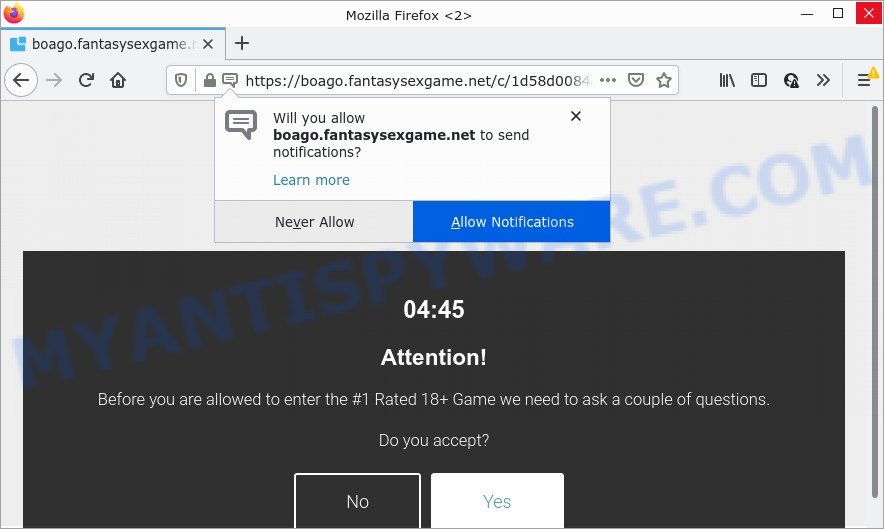
When you visit the Fantasysexgame.net website which wants to send you browser notifications, you’ll be greeted with a message that asks whether you want to agree to them or not. Your options will be ‘Block’ and ‘Allow’. If you click ALLOW, then your web browser will be configured to show pop-up advertisements in the lower right hand corner of the screen.

Threat Summary
| Name | Fantasysexgame.net pop up |
| Type | spam push notifications, browser notification spam, pop-up virus |
| Distribution | dubious pop up ads, social engineering attack, potentially unwanted applications, adware |
| Symptoms |
|
| Removal | Fantasysexgame.net removal guide |
How did you get infected with Fantasysexgame.net pop-ups
These Fantasysexgame.net pop-ups are caused by dubious advertisements on the webpages you visit or adware. Adware software is form of malicious software which displays unwanted ads on a device, redirects search results to advertising websites and gathers sensitive information for marketing purposes. Adware can show banner advertisements, full-screen ads, pop ups, videos, or other varieties of online advertising. Adware software can attack your personal computer’s web browsers like the Chrome, MS Edge, Microsoft Internet Explorer and Firefox. Maybe you approve the idea that the advertisements or pop ups is just a small problem. But these unwanted ads eat personal computer resources and slow down your PC performance
A large number of spyware, adware programs, web-browser toolbars, browser hijackers, and potentially unwanted apps are installed when installing freeware and peer-2-peer file sharing software. Therefore, when installing free programs, you need to be careful not to accidentally install additional programs. It’s important that you pay attention to the EULA (End User License Agreements) and select the Custom, Manual or Advanced installation type as it will typically disclose what bundled applications will also be installed.
Remove Fantasysexgame.net notifications from browsers
if you became a victim of scammers and clicked on the “Allow” button, then your browser was configured to display unwanted advertisements. To remove the advertisements, you need to get rid of the notification permission that you gave the Fantasysexgame.net web-site to send notifications.
Google Chrome:
- Click on ‘three dots menu’ button at the top right hand corner of the browser window.
- In the menu go to ‘Settings’, scroll down to ‘Advanced’ settings.
- When the drop-down menu appears, tap ‘Settings’. Scroll down to ‘Advanced’.
- Click on ‘Notifications’.
- Find the Fantasysexgame.net site and get rid of it by clicking the three vertical dots on the right to the site and select ‘Remove’.

Android:
- Tap ‘Settings’.
- Tap ‘Notifications’.
- Find and tap the browser which shows Fantasysexgame.net notifications ads.
- Locate Fantasysexgame.net in the list and disable it.

Mozilla Firefox:
- In the top-right corner of the Firefox window, click on the three bars to expand the Main menu.
- In the drop-down menu select ‘Options’. In the left side select ‘Privacy & Security’.
- Scroll down to the ‘Permissions’ section and click the ‘Settings’ button next to ‘Notifications’.
- Find sites you down’t want to see notifications from (for example, Fantasysexgame.net), click on drop-down menu next to each and select ‘Block’.
- Click ‘Save Changes’ button.

Edge:
- Click the More button (three dots) in the right upper corner of the browser.
- Scroll down, locate and click ‘Settings’. In the left side select ‘Advanced’.
- Click ‘Manage permissions’ button, located beneath ‘Website permissions’.
- Click the switch under the Fantasysexgame.net so that it turns off.

Internet Explorer:
- Click the Gear button on the top-right corner of the window.
- When the drop-down menu appears, click on ‘Internet Options’.
- Click on the ‘Privacy’ tab and select ‘Settings’ in the pop-up blockers section.
- Find the Fantasysexgame.net domain and click the ‘Remove’ button to delete the site.

Safari:
- On the top menu select ‘Safari’, then ‘Preferences’.
- Open ‘Websites’ tab, then in the left menu click on ‘Notifications’.
- Find the Fantasysexgame.net and select it, click the ‘Deny’ button.
How to remove Fantasysexgame.net pop-up ads from Chrome, Firefox, IE, Edge
We are presenting various methods to remove Fantasysexgame.net popups from the Edge, Internet Explorer, Mozilla Firefox and Google Chrome using only internal Windows functions. Most of adware software and PUPs can be removed through these processes. If these steps does not help to remove Fantasysexgame.net advertisements, then it is better to use a free malicious software removal utilities linked below.
To remove Fantasysexgame.net pop ups, use the following steps:
- Remove Fantasysexgame.net notifications from browsers
- How to manually delete Fantasysexgame.net
- Automatic Removal of Fantasysexgame.net popups
- Stop Fantasysexgame.net ads
How to manually delete Fantasysexgame.net
In most cases, it is possible to manually remove Fantasysexgame.net advertisements. This method does not involve the use of any tricks or removal utilities. You just need to restore the normal settings of the computer and internet browser. This can be done by following a few simple steps below. If you want to quickly remove Fantasysexgame.net pop up ads, as well as perform a full scan of your PC system, we recommend that you run adware software removal utilities, which are listed below.
Remove adware through the Windows Control Panel
One of the first things to attempt for removal of adware is to check your personal computer installed programs screen and look for undesired and dubious programs. If there are any software you do not recognize or are no longer using, you should delete them. If that doesn’t work, then you may need to use adware removal utility such as Zemana AntiMalware.
Press Windows button ![]() , then click Search
, then click Search ![]() . Type “Control panel”and press Enter. If you using Windows XP or Windows 7, then press “Start” and select “Control Panel”. It will display the Windows Control Panel as displayed on the screen below.
. Type “Control panel”and press Enter. If you using Windows XP or Windows 7, then press “Start” and select “Control Panel”. It will display the Windows Control Panel as displayed on the screen below.

Further, press “Uninstall a program” ![]()
It will show a list of all programs installed on your PC. Scroll through the all list, and remove any questionable and unknown software.
Get rid of Fantasysexgame.net popup ads from IE
If you find that Internet Explorer web-browser settings like default search provider, start page and newtab had been replaced by adware responsible for Fantasysexgame.net advertisements, then you may return your settings, via the reset web-browser procedure.
First, start the Microsoft Internet Explorer. Next, press the button in the form of gear (![]() ). It will show the Tools drop-down menu, press the “Internet Options” as displayed on the screen below.
). It will show the Tools drop-down menu, press the “Internet Options” as displayed on the screen below.

In the “Internet Options” window click on the Advanced tab, then click the Reset button. The Internet Explorer will open the “Reset Internet Explorer settings” window as shown in the following example. Select the “Delete personal settings” check box, then click “Reset” button.

You will now need to restart your computer for the changes to take effect.
Get rid of Fantasysexgame.net pop-ups from Mozilla Firefox
Resetting your Firefox is good initial troubleshooting step for any issues with your browser program, including the redirect to Fantasysexgame.net web-page. It’ll keep your personal information such as browsing history, bookmarks, passwords and web form auto-fill data.
Click the Menu button (looks like three horizontal lines), and click the blue Help icon located at the bottom of the drop down menu as displayed in the figure below.

A small menu will appear, click the “Troubleshooting Information”. On this page, click “Refresh Firefox” button as shown on the image below.

Follow the onscreen procedure to return your Firefox web-browser settings to their default values.
Remove Fantasysexgame.net pop-ups from Google Chrome
Run the Reset browser tool of the Chrome to reset all its settings such as search engine, new tab and start page to original defaults. This is a very useful tool to use, in the case of internet browser redirects to annoying ad web-pages such as Fantasysexgame.net.

- First, run the Chrome and click the Menu icon (icon in the form of three dots).
- It will show the Google Chrome main menu. Select More Tools, then press Extensions.
- You will see the list of installed plugins. If the list has the extension labeled with “Installed by enterprise policy” or “Installed by your administrator”, then complete the following tutorial: Remove Chrome extensions installed by enterprise policy.
- Now open the Google Chrome menu once again, click the “Settings” menu.
- Next, click “Advanced” link, that located at the bottom of the Settings page.
- On the bottom of the “Advanced settings” page, press the “Reset settings to their original defaults” button.
- The Chrome will open the reset settings dialog box as on the image above.
- Confirm the web browser’s reset by clicking on the “Reset” button.
- To learn more, read the article How to reset Google Chrome settings to default.
Automatic Removal of Fantasysexgame.net popups
Best Fantasysexgame.net ads removal utility should look for and remove adware, malicious software, potentially unwanted applications, toolbars, keyloggers, browser hijackers, worms, Trojans, and ads generators. The key is locating one with a good reputation and these features. Most quality programs listed below offer a free scan and malicious software removal so you can search for and remove undesired programs without having to pay.
How to remove Fantasysexgame.net advertisements with Zemana AntiMalware
Zemana Anti-Malware is extremely fast and ultra light weight malicious software removal tool. It will allow you delete Fantasysexgame.net pop up ads, adware, PUPs and other malware. This program gives real-time protection which never slow down your PC. Zemana Anti-Malware is developed for experienced and beginner computer users. The interface of this utility is very easy to use, simple and minimalist.
Now you can setup and run Zemana to remove Fantasysexgame.net pop ups from your web-browser by following the steps below:
Visit the following page to download Zemana Anti-Malware install package named Zemana.AntiMalware.Setup on your device. Save it on your MS Windows desktop or in any other place.
165033 downloads
Author: Zemana Ltd
Category: Security tools
Update: July 16, 2019
Run the installation package after it has been downloaded successfully and then follow the prompts to install this utility on your computer.

During install you can change some settings, but we suggest you do not make any changes to default settings.
When setup is finished, this malware removal tool will automatically start and update itself. You will see its main window as on the image below.

Now click the “Scan” button to perform a system scan with this tool for the adware software related to the Fantasysexgame.net advertisements. Depending on your PC system, the scan may take anywhere from a few minutes to close to an hour. When a malware, adware or potentially unwanted programs are detected, the number of the security threats will change accordingly. Wait until the the scanning is done.

Once the scan get finished, it will display the Scan Results. Review the scan results and then click “Next” button.

The Zemana AntiMalware will start to remove adware that causes multiple unwanted pop ups. After finished, you may be prompted to reboot your PC system to make the change take effect.
Use HitmanPro to get rid of Fantasysexgame.net ads
HitmanPro is a portable application that requires no hard setup to scan for and get rid of adware that causes the unwanted Fantasysexgame.net pop-ups. The application itself is small in size (only a few Mb). HitmanPro does not need any drivers and special dlls. It’s probably easier to use than any alternative malware removal tools you’ve ever tried. Hitman Pro works on 64 and 32-bit versions of Microsoft Windows 10, 8, 7 and XP. It proves that removal utility can be just as useful as the widely known antivirus programs.
Click the following link to download the latest version of Hitman Pro for Microsoft Windows. Save it on your Desktop.
After downloading is complete, open the directory in which you saved it. You will see an icon like below.

Double click the HitmanPro desktop icon. Once the utility is started, you will see a screen as displayed below.

Further, click “Next” button . HitmanPro program will scan through the whole device for the adware related to the Fantasysexgame.net pop-up ads. A system scan can take anywhere from 5 to 30 minutes, depending on your PC. After Hitman Pro has completed scanning, you’ll be displayed the list of all found threats on your PC as displayed on the image below.

In order to delete all items, simply click “Next” button. It will display a dialog box, click the “Activate free license” button.
Use MalwareBytes Anti-Malware to get rid of Fantasysexgame.net pop-up advertisements
We advise using the MalwareBytes Anti-Malware. You may download and install MalwareBytes Anti-Malware to find adware and thereby remove Fantasysexgame.net popup advertisements from your browsers. When installed and updated, this free malicious software remover automatically detects and removes all threats present on the computer.
First, visit the following page, then click the ‘Download’ button in order to download the latest version of MalwareBytes AntiMalware.
327261 downloads
Author: Malwarebytes
Category: Security tools
Update: April 15, 2020
When the download is complete, close all windows on your computer. Further, open the file called MBSetup. If the “User Account Control” prompt pops up as on the image below, click the “Yes” button.

It will show the Setup wizard which will help you set up MalwareBytes on the PC. Follow the prompts and do not make any changes to default settings.

Once install is done successfully, press “Get Started” button. Then MalwareBytes Anti-Malware will automatically start and you can see its main window as displayed in the following example.

Next, click the “Scan” button to start checking your computer for the adware software that causes multiple annoying pop ups. This process may take some time, so please be patient. While the tool is scanning, you can see how many objects and files has already scanned.

After MalwareBytes Anti-Malware has finished scanning, it will show the Scan Results. Review the report and then click “Quarantine” button.

The MalwareBytes AntiMalware will remove adware software that causes Fantasysexgame.net pop ups and move the selected threats to the program’s quarantine. After finished, you can be prompted to restart your PC. We suggest you look at the following video, which completely explains the procedure of using the MalwareBytes Anti-Malware to remove hijackers, adware and other malware.
Stop Fantasysexgame.net ads
Run an ad-blocking tool like AdGuard will protect you from harmful ads and content. Moreover, you can find that the AdGuard have an option to protect your privacy and stop phishing and spam web-sites. Additionally, ad-blocker programs will help you to avoid annoying popup ads and unverified links that also a good way to stay safe online.
- Download AdGuard from the link below.
Adguard download
26897 downloads
Version: 6.4
Author: © Adguard
Category: Security tools
Update: November 15, 2018
- Once the download is done, launch the downloaded file. You will see the “Setup Wizard” program window. Follow the prompts.
- When the install is finished, press “Skip” to close the installation program and use the default settings, or click “Get Started” to see an quick tutorial that will assist you get to know AdGuard better.
- In most cases, the default settings are enough and you do not need to change anything. Each time, when you launch your PC system, AdGuard will launch automatically and stop undesired advertisements, block Fantasysexgame.net, as well as other harmful or misleading web sites. For an overview of all the features of the program, or to change its settings you can simply double-click on the icon named AdGuard, which can be found on your desktop.
To sum up
We suggest that you keep AdGuard (to help you stop unwanted pop-up advertisements and annoying malicious websites) and Zemana Anti-Malware (to periodically scan your computer for new malware, hijackers and adware software). Make sure that you have all the Critical Updates recommended for Windows operating system. Without regular updates you WILL NOT be protected when new hijackers, malicious apps and adware are released.
If you are still having problems while trying to remove Fantasysexgame.net pop up advertisements from your web browser, then ask for help here.



















