What is Your Computer Is Disabled. Please Call Microsoft. SCAM?
There are many different scams on the Internet, and one of the most common is technical support scam. Your Computer Is Disabled. Please Call Microsoft. is one of the variants of the technical support scam. The goal of the scam is to trick unsuspecting victims into calling a fake technical support numbers, installing malicious software or allowing push notifications.
This scam is hosted using AmazonAWS cloud services. This is not the first time that scammers/cyber criminals have used legitimate cloud services for malicious purposes. Users can stumble onto the “Your Computer Is Disabled. Please Call Microsoft.” scam just by entering a misspelled web address. They can also be redirected to such scams by malvertising (malicious advertisements), Adware and potentially unwanted programs (PUPs).
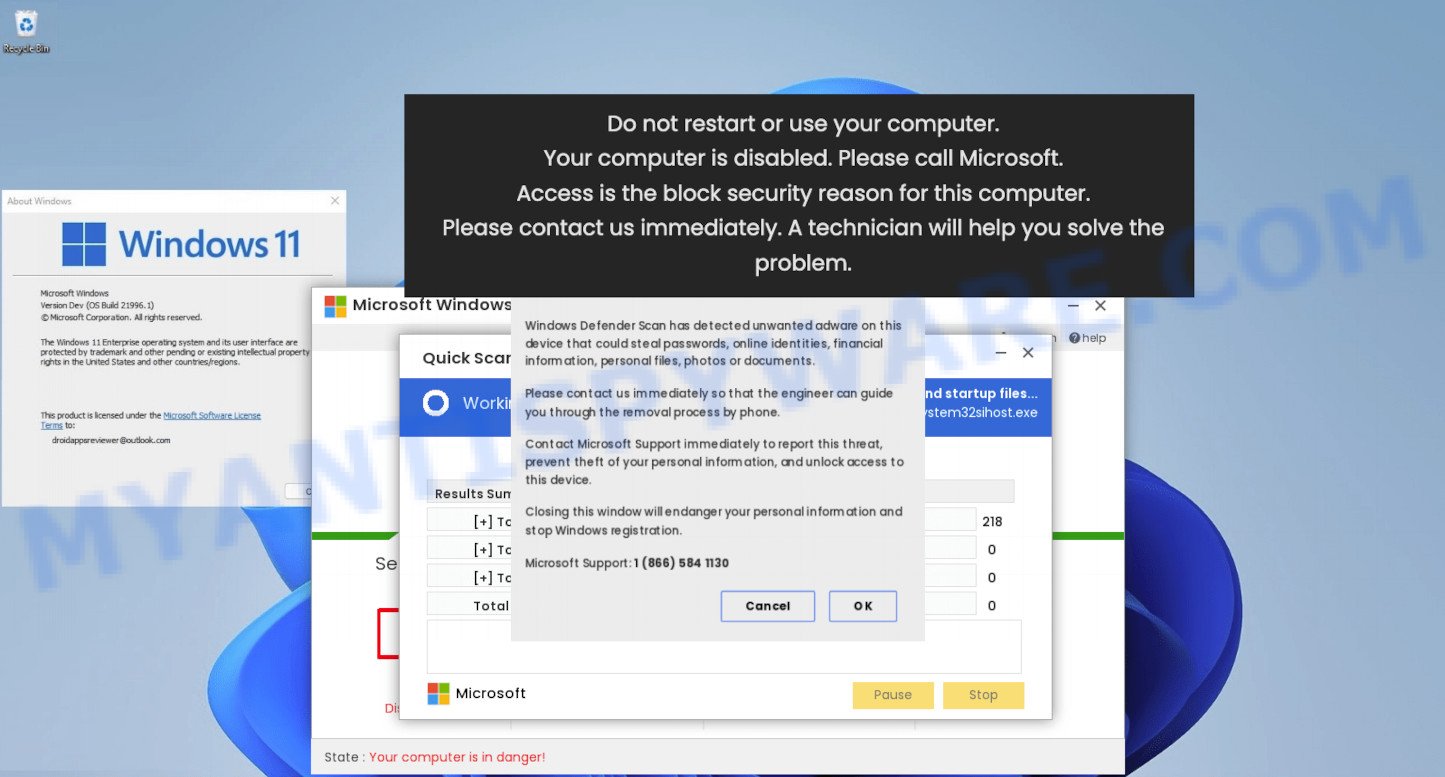
“Your computer is disabled. Please call Microsoft.” is a SCAM
QUICK LINKS
In the current case, the scam site displays a warning stating that the computer has been blocked due to a detected security threat – Pornographic-Spyware called Ads.financetrack(1).exe. This alert encourages users to call the listed number to report this threat to Miscrosoft, prevent identify thief, and unlock access to the computer. Of course, this pop-up alert is a fake, since there are no sites that can determine that a computer is infected. The purpose of this scam is to make users believe that the computer is infected, and thereby force them to call the +1 866 584 1130 number to get technical support. Scammers monetize “technical support” scam by selling fake technical support and unnecessary software, installing remote administration utilities that can be used for malicious actions, such as infecting a computer with ransomware, Trojans, adware and spyware. In any case, such scams cannot be trusted, their threats must be ignored and never called the specified numbers.
Text presented in the “Your computer is disabled. Please call Microsoft.” scam:
Do not restart or use your computer.
Your computer is disabled. Please call Microsoft.
Access is the block security reason for this computer.
Please contact us immediately. A technician will help you solve the problem.
Threat Summary
| Name | Your computer is disabled. Please call Microsoft. |
| Type | technical support scam, phishing, fake alerts |
| Fake claims | Your computer is disabled. Please call Microsoft., Pornographic-Spyware Alert-Error Code: #0x268d03, Access is the block security reason for this computer. |
| Scammers Phone Numbers | (866) 584 1130 |
| Symptoms |
|
| Removal | Microsoft Windows Virus Alert removal guide |
“Your computer is disabled. Please call Microsoft.” is not the only “tech support” scam on the Internet aimed at tricking computer users. We have reported similar scams many times, some of the most recent: Microsoft Windows Virus Alert, Firewall Spyware Alert, WARNING CRITICAL MESSAGE. Some of these scams are positioned as a legitimate Microsoft website, but in fact have nothing to do with Microsoft.
Text presented in the “Your computer is disabled. Please call Microsoft.” scam (background fake alert):
Windows pornographics firewall protection
Pornographic-Spyware Alert-Error Code: #0x268d03
Access to this PC has been blocked for security reasons.
Microsoft-Windows-Support: 1-(866) 584 1130
Threat-Detected – Trojan-Spyware
App: Ads.financetrack(1).exe
Allow Deny
As mentioned above, the “Your computer is disabled. Please call Microsoft.” pop-ups are caused by Adware, malvertising (malicious advertisements), followed by software downloads and redirects. Adware is a type of malicious software. It have various ways of earning by showing the ads forcibly to its victims. Adware can generate popup deals, display unsolicited advertisements, alter the victim’s browser settings, or redirect the victim’s browser to scam sites. Aside from causing unwanted advertisements, fake alerts and browser redirects, it also can slow down the computer.
In many cases, adware gets onto computers by being attached to the install packages from file sharing and torrents pages. So, install freeware is a a good chance that you will find a bundled adware. If you don’t know how to avoid it, then use a simple trick. During the setup, choose the Custom or Advanced installation method. Next, press ‘Decline’ button and clear all checkboxes on offers that ask you to install additional software. Moreover, please carefully read Term of use and User agreement before installing any software.
How to protect against “Your computer is disabled. Please call Microsoft.” scam
To avoid becoming a victim of scammers, it is important to always keep in mind:
- There are no sites that can detect security problems.
- Warning messages (errors) from Microsoft never include a phone number.
- Microsoft tech support will never ask you to pay for support with gift cards or cryptocurrency.
- Never install software promoted by scam sites, as it can be useless, and besides, it can be dangerous for you and your computer.
- Close “Your computer is disabled. Please call Microsoft.” as soon as it appears on your computer screen. Scammers can prevent you from closing it in various ways. In such cases, close your browser using Task Manager or restart your computer. If the next time you launch the browser, it prompts you to restore the previous session, abandon it, otherwise this scam will reopen on your screen.
- Use an ad blocker when browsing the internet. It can block known scam sites and protect you from scammers.
How to remove “Your Computer Is Disabled. Please Call Microsoft.” pop ups (Adware removal guide)
In order to get rid of scam pop-ups, start by closing any programs and pop ups that are open. If a pop-up won’t close, then close your browser (Google Chrome, Microsoft Edge, Mozilla Firefox and Internet Explorer). If a web-browser won’t close then please reboot your personal computer. Next, follow the steps below.
To remove Your Computer Is Disabled. Please Call Microsoft., follow the steps below:
- How to manually delete Your Computer Is Disabled. Please Call Microsoft.
- Automatic Removal of Adware
- Stop Your Computer Is Disabled. Please Call Microsoft. pop-ups
How to manually delete Your Computer Is Disabled. Please Call Microsoft.
The step-by-step guidance will allow you remove Your Computer Is Disabled. Please Call Microsoft. pop-ups from your computer manually. If you are not good at computers, we recommend that you use the free adware removal tools listed below.
Uninstall newly installed software
First of all, check the list of installed software on your personal computer and remove all unknown and newly installed apps. If you see an unknown application with incorrect spelling or varying capital letters, it have most likely been installed by malicious software and you should clean it off first with malware removal utility such as Zemana.
|
|
|
|
Remove Your Computer Is Disabled. Please Call Microsoft. popups from Chrome
Resetting Google Chrome to default state is effective in removing the Your Computer Is Disabled. Please Call Microsoft. pop-ups from your internet browser. This way is always advisable to complete if you have difficulty in removing changes caused by adware.

- First launch the Google Chrome and click Menu button (small button in the form of three dots).
- It will show the Chrome main menu. Select More Tools, then press Extensions.
- You will see the list of installed add-ons. If the list has the extension labeled with “Installed by enterprise policy” or “Installed by your administrator”, then complete the following tutorial: Remove Chrome extensions installed by enterprise policy.
- Now open the Google Chrome menu once again, press the “Settings” menu.
- You will see the Google Chrome’s settings page. Scroll down and press “Advanced” link.
- Scroll down again and click the “Reset” button.
- The Chrome will display the reset profile settings page as shown on the screen above.
- Next press the “Reset” button.
- Once this process is done, your web browser’s new tab, default search provider and startpage will be restored to their original defaults.
- To learn more, read the post How to reset Chrome settings to default.
Remove Your Computer Is Disabled. Please Call Microsoft. popups from Mozilla Firefox
Resetting your Mozilla Firefox is good initial troubleshooting step for any issues with your browser program, including the redirect to the Your Computer Is Disabled. Please Call Microsoft. scam. It will save your personal information such as saved passwords, bookmarks, auto-fill data and open tabs.
Start the Firefox and click the menu button (it looks like three stacked lines) at the top right of the internet browser screen. Next, click the question-mark icon at the bottom of the drop-down menu. It will show the slide-out menu.

Select the “Troubleshooting information”. If you are unable to access the Help menu, then type “about:support” in your address bar and press Enter. It bring up the “Troubleshooting Information” page as shown in the following example.

Click the “Refresh Firefox” button at the top right of the Troubleshooting Information page. Select “Refresh Firefox” in the confirmation dialog box. The Firefox will start a task to fix your problems that caused by the adware. Once, it’s finished, click the “Finish” button.
Get rid of Your Computer Is Disabled. Please Call Microsoft. pop ups from Internet Explorer
In order to recover browser settings hijacked by adware you need to reset the Internet Explorer to the state, that was when the Windows was installed on your device.
First, run the Internet Explorer. Next, click the button in the form of gear (![]() ). It will show the Tools drop-down menu, click the “Internet Options” like below.
). It will show the Tools drop-down menu, click the “Internet Options” like below.

In the “Internet Options” window click on the Advanced tab, then click the Reset button. The Internet Explorer will display the “Reset Internet Explorer settings” window as displayed in the figure below. Select the “Delete personal settings” check box, then click “Reset” button.

You will now need to restart your computer for the changes to take effect.
Automatic Removal of Adware
The manual instructions above is tedious to use and can not always help to fully remove adware software and get rid of scam pop-ups. Here I am telling you an automatic solution to get rid of this adware from your personal computer completely. Zemana AntiMalware, MalwareBytes AntiMalware and HitmanPro are anti malware utilities that can be used to search for and delete all kinds of malware including adware software related to the Your Computer Is Disabled. Please Call Microsoft. popups.
How to delete Your Computer Is Disabled. Please Call Microsoft. popup scam with Zemana AntiMalware
Zemana AntiMalware (ZAM) is a complete package of anti-malware tools. Despite so many features, it does not reduce the performance of your PC. Zemana can remove almost all the forms of adware, browser hijackers, PUPs and malicious browser addons. Zemana has real-time protection that can defeat most malicious software. You can run it with any other anti-virus without any conflicts.

- Visit the following page to download the latest version of Zemana Anti Malware for Windows. Save it on your Windows desktop.
Zemana AntiMalware
165507 downloads
Author: Zemana Ltd
Category: Security tools
Update: July 16, 2019
- At the download page, click on the Download button. Your web browser will display the “Save as” dialog box. Please save it onto your Windows desktop.
- When the downloading process is done, please close all apps and open windows on your device. Next, run a file called Zemana.AntiMalware.Setup.
- This will run the “Setup wizard” of Zemana onto your personal computer. Follow the prompts and don’t make any changes to default settings.
- When the Setup wizard has finished installing, the Zemana Anti-Malware will launch and display the main window.
- Further, press the “Scan” button to perform a system scan for the adware responsible for Your Computer Is Disabled. Please Call Microsoft. pop ups. This procedure can take quite a while, so please be patient.
- As the scanning ends, you will be displayed the list of all detected items on your computer.
- Make sure all threats have ‘checkmark’ and press the “Next” button. The utility will start to remove adware that causes scam pop-ups. When finished, you may be prompted to restart the computer.
- Close the Zemana and continue with the next step.
How to remove “Your Computer Is Disabled. Please Call Microsoft.” pop-ups with MalwareBytes Free
Manual Your Computer Is Disabled. Please Call Microsoft. scam removal requires some computer skills. Some files and registry entries that created by the adware may be not completely removed. We suggest that run the MalwareBytes AntiMalware that are completely free your computer of adware. Moreover, it will allow you to remove malware, potentially unwanted programs, hijackers and toolbars that your device can be infected too.
Download MalwareBytes Anti Malware on your PC system by clicking on the link below.
327728 downloads
Author: Malwarebytes
Category: Security tools
Update: April 15, 2020
When the download is finished, close all software and windows on your computer. Open a directory in which you saved it. Double-click on the icon that’s named MBSetup like below.
![]()
When the setup begins, you’ll see the Setup wizard which will help you setup Malwarebytes on your PC.

Once installation is finished, you will see window such as the one below.

Now press the “Scan” button to perform a system scan with this tool for the adware responsible for the Your Computer Is Disabled. Please Call Microsoft. popups. This task can take some time, so please be patient. While the MalwareBytes AntiMalware application is scanning, you can see how many objects it has identified as threat.

As the scanning ends, MalwareBytes Free will open a scan report. Review the report and then click “Quarantine” button.

The Malwarebytes will now get rid of adware that causes the Your Computer Is Disabled. Please Call Microsoft. scam in your web-browser and move the selected threats to the program’s quarantine. When the task is done, you may be prompted to reboot your computer.

The following video explains step-by-step guide on how to delete hijacker, adware software and other malware with MalwareBytes.
Stop “Your Computer Is Disabled. Please Call Microsoft.” pop-ups
In order to increase your security and protect your PC against new malicious advertisements and scam websites, you need to run an ad-blocking program that blocks an access to malicious ads and web-pages. Moreover, it can stop the display of intrusive advertising, which also leads to faster loading of web sites and reduce the consumption of web traffic.
First, visit the page linked below, then click the ‘Download’ button in order to download the latest version of AdGuard.
27037 downloads
Version: 6.4
Author: © Adguard
Category: Security tools
Update: November 15, 2018
Once downloading is done, double-click the downloaded file to start it. The “Setup Wizard” window will show up on the computer screen similar to the one below.

Follow the prompts. AdGuard will then be installed and an icon will be placed on your desktop. A window will show up asking you to confirm that you want to see a quick guidance as displayed in the figure below.

Click “Skip” button to close the window and use the default settings, or press “Get Started” to see an quick instructions that will help you get to know AdGuard better.
Each time, when you launch your computer, AdGuard will start automatically and stop unwanted ads, block “Your Computer Is Disabled. Please Call Microsoft.” scam, as well as other malicious or scam pages. For an overview of all the features of the application, or to change its settings you can simply double-click on the AdGuard icon, which is located on your desktop.
To sum up
We suggest that you keep AdGuard (to help you stop unwanted pop up advertisements and block scam sites) and Zemana (to periodically scan your personal computer for new adware and other malware). Probably you are running an older version of Java or Adobe Flash Player. This can be a security risk, so download and install the latest version right now.
If you are still having problems while trying to remove scam popups from the Google Chrome, Internet Explorer, Mozilla Firefox and MS Edge, then ask for help here here.


















