What is Jehezozy.com?
Jehezozy.com is an ‘ad-rotator’. It is a type of websites created to redirect web-browsers to various advertising web-sites. Some of the sites that users can potentially be redirected to are scam websites, others are sites that encourage users to subscribe to spam browser notifications. In addition, users can be redirected to websites offering to install potentially unwanted programs and dangerous browser extensions.
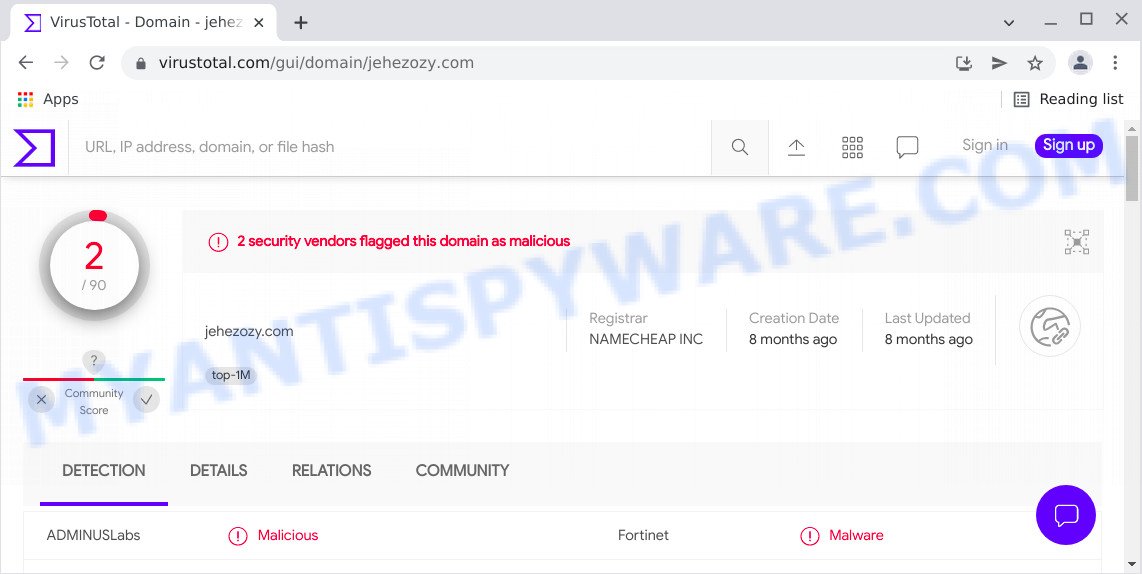
2 security vendors flagged Jehezozy.com as malicious
In most cases, users are redirected to Jehezozy.com and similar sites when they simply browse the web. The reason for redirecting to such sites may be an accidental click on a misleading link and the presence of adware on the device.
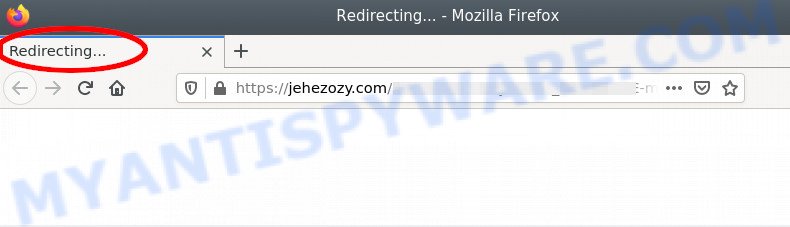
Adware is a type of malware. It have various ways of earning by showing the advertisements forcibly to its victims. Adware can open pop-up deals, show unwanted advertisements, alter the victim’s browser settings, or redirect the victim’s web-browser to unrequested web-pages. Aside from causing unwanted advertisements and browser redirects, it also can slow down the system.
Does adware steal your privacy information? Adware can install a component which enables its creator to track which web pages you visit, which products you look at upon those pages. They are then able to choose the type of advertisements they display you. So, if you had adware on your personal computer, there is a good chance you have another that is collecting and sharing your personal information with third parties, without your knowledge.
Threat Summary
| Name | Jehezozy.com |
| Type | adware, potentially unwanted program (PUP), pop-up virus, pop up advertisements, pop ups |
| Symptoms |
|
| Removal | Jehezozy.com removal guide |
How does Adware get on your computer
The majority of adware software spreads along with freeware or even paid applications which World Wide Web users can easily download online. The installers of such software, most commonly, clearly indicate that they will install bundled software. The option is given to users to block the installation of any optional applications. So, in order to avoid the install of any adware: read all disclaimers and install screens very carefully, select only Custom or Advanced install mode and reject all bundled applications in which you are unsure.
How to remove Jehezozy.com pop ups from Chrome, Firefox, IE, Edge
There are a simple manual guide below that will help you to get rid of Jehezozy.com ads from your MS Windows computer. The most effective way to remove this adware is to perform the manual removal steps and then run Zemana Anti-Malware (ZAM), MalwareBytes Free or HitmanPro automatic tools (all are free). The manual method will assist to weaken this adware and these malware removal utilities will completely remove unwanted pop-up ads and return the Microsoft Internet Explorer, Mozilla Firefox, Google Chrome and MS Edge settings to default.
To remove Jehezozy.com, complete the steps below:
- How to manually get rid of Jehezozy.com
- Automatic Removal of Jehezozy.com popup ads
- Stop Jehezozy.com pop-up ads
How to manually get rid of Jehezozy.com
Looking for a solution to remove Jehezozy.com redirect manually without installing any software? Then this section of the article is just for you. Below are some simple steps you can take. Performing these steps requires basic knowledge of internet browser and Microsoft Windows setup. If you doubt that you can follow them, it is better to use free apps listed below that can allow you remove Jehezozy.com pop up advertisements.
Uninstall adware software through the Microsoft Windows Control Panel
The best way to begin the PC system cleanup is to uninstall unknown and dubious applications. Using the MS Windows Control Panel you can do this quickly and easily. This step, in spite of its simplicity, should not be ignored, because the removing of unneeded applications can clean up the Chrome, Mozilla Firefox, Internet Explorer and Edge from pop-ups, hijackers and so on.
Windows 8, 8.1, 10
First, click the Windows button
Windows XP, Vista, 7
First, click “Start” and select “Control Panel”.
It will show the Windows Control Panel as shown on the screen below.

Next, click “Uninstall a program” ![]()
It will open a list of all software installed on your computer. Scroll through the all list, and remove any questionable and unknown programs. To quickly find the latest installed software, we recommend sort software by date in the Control panel.
Delete Jehezozy.com popup advertisements from Internet Explorer
By resetting Microsoft Internet Explorer web browser you revert back your web-browser settings to its default state. This is good initial when troubleshooting problems that might have been caused by adware software related to the Jehezozy.com advertisements.
First, launch the Internet Explorer. Next, click the button in the form of gear (![]() ). It will open the Tools drop-down menu, press the “Internet Options” as displayed below.
). It will open the Tools drop-down menu, press the “Internet Options” as displayed below.

In the “Internet Options” window click on the Advanced tab, then press the Reset button. The IE will show the “Reset Internet Explorer settings” window as displayed below. Select the “Delete personal settings” check box, then click “Reset” button.

You will now need to reboot your personal computer for the changes to take effect.
Remove Jehezozy.com ads from Google Chrome
This step will show you how to reset Google Chrome browser settings to original state. This can remove Jehezozy.com redirect and fix some surfing issues, especially after adware infection. However, your themes, bookmarks, history, passwords, and web form auto-fill information will not be deleted.
Open the Chrome menu by clicking on the button in the form of three horizontal dotes (![]() ). It will display the drop-down menu. Select More Tools, then click Extensions.
). It will display the drop-down menu. Select More Tools, then click Extensions.
Carefully browse through the list of installed extensions. If the list has the extension labeled with “Installed by enterprise policy” or “Installed by your administrator”, then complete the following instructions: Remove Google Chrome extensions installed by enterprise policy otherwise, just go to the step below.
Open the Google Chrome main menu again, press to “Settings” option.

Scroll down to the bottom of the page and click on the “Advanced” link. Now scroll down until the Reset settings section is visible, as displayed in the figure below and press the “Reset settings to their original defaults” button.

Confirm your action, click the “Reset” button.
Delete Jehezozy.com pop ups from Firefox
If your Mozilla Firefox web browser is redirected to Jehezozy.com or an unknown search provider shows results for your search, then it may be time to perform the web browser reset. However, your saved bookmarks and passwords will not be lost. This will not affect your history, passwords, bookmarks, and other saved data.
First, start the Firefox and click ![]() button. It will show the drop-down menu on the right-part of the internet browser. Further, press the Help button (
button. It will show the drop-down menu on the right-part of the internet browser. Further, press the Help button (![]() ) such as the one below.
) such as the one below.

In the Help menu, select the “Troubleshooting Information” option. Another way to open the “Troubleshooting Information” screen – type “about:support” in the web browser adress bar and press Enter. It will display the “Troubleshooting Information” page as shown on the image below. In the upper-right corner of this screen, click the “Refresh Firefox” button.

It will show the confirmation prompt. Further, click the “Refresh Firefox” button. The Firefox will begin a procedure to fix your problems that caused by the adware. After, it’s done, click the “Finish” button.
Automatic Removal of Jehezozy.com popup ads
Spyware, adware software, PUPs and hijackers can be difficult to delete manually. Do not try to remove this applications without the help of malicious software removal tools. In order to fully get rid of adware from your computer, use professionally created tools, like Zemana Free, MalwareBytes Free and HitmanPro.
Remove Jehezozy.com advertisements with Zemana
If you need a free tool that can easily delete Jehezozy.com popup ads, then use Zemana Anti Malware. This is a very handy program, which is primarily designed to quickly search for and delete adware software and malware hijacking internet browsers and modifying their settings.

- Click the link below to download the latest version of Zemana Anti Malware for Windows. Save it on your MS Windows desktop.
Zemana AntiMalware
165082 downloads
Author: Zemana Ltd
Category: Security tools
Update: July 16, 2019
- Once the downloading process is finished, close all programs and windows on your PC system. Open a directory in which you saved it. Double-click on the icon that’s named Zemana.AntiMalware.Setup.
- Further, click Next button and follow the prompts.
- Once installation is done, press the “Scan” button to scan for adware software that causes multiple unwanted popups. When a threat is found, the number of the security threats will change accordingly.
- Once finished, a list of all threats detected is produced. Make sure all items have ‘checkmark’ and click “Next”. Once that process is complete, you can be prompted to reboot your device.
Remove Jehezozy.com redirect from browsers with HitmanPro
HitmanPro is a free removal utility which can check your PC system for a wide range of security threats like malware, adwares, potentially unwanted apps as well as adware associated with the Jehezozy.com popups. It will perform a deep scan of your computer including hard drives and Microsoft Windows registry. After a malware is detected, it will help you to get rid of all found threats from your computer by a simple click.
First, click the link below, then click the ‘Download’ button in order to download the latest version of Hitman Pro.
Once the downloading process is complete, open the file location. You will see an icon like below.

Double click the Hitman Pro desktop icon. Once the tool is opened, you will see a screen as shown on the screen below.

Further, press “Next” button for scanning your personal computer for the adware associated with the Jehezozy.com pop up advertisements. Once Hitman Pro completes the scan, you can check all items detected on your computer as shown in the following example.

Once you’ve selected what you wish to remove from your PC click “Next” button. It will display a prompt, click the “Activate free license” button.
Use MalwareBytes Free to remove Jehezozy.com redirect
Get rid of Jehezozy.com redirect manually is difficult and often the adware is not fully removed. Therefore, we advise you to run the MalwareBytes Anti Malware that are fully clean your personal computer. Moreover, this free program will help you to remove malicious software, potentially unwanted programs, toolbars and browser hijackers that your personal computer can be infected too.
MalwareBytes can be downloaded from the following link. Save it directly to your Windows Desktop.
327301 downloads
Author: Malwarebytes
Category: Security tools
Update: April 15, 2020
When the download is done, close all windows on your personal computer. Further, launch the file called MBSetup. If the “User Account Control” prompt pops up as on the image below, click the “Yes” button.

It will display the Setup wizard that will allow you install MalwareBytes AntiMalware (MBAM) on the PC. Follow the prompts and don’t make any changes to default settings.

Once install is complete successfully, press “Get Started” button. Then MalwareBytes will automatically start and you may see its main window like the one below.

Next, click the “Scan” button for scanning your computer for the adware associated with the Jehezozy.com redirect. A scan may take anywhere from 10 to 30 minutes, depending on the number of files on your personal computer and the speed of your computer. During the scan MalwareBytes Free will search for threats exist on your personal computer.

When the scan is complete, MalwareBytes Anti-Malware will display a scan report. Make sure to check mark the items that are unsafe and then click “Quarantine” button.

The MalwareBytes will get rid of adware associated with the Jehezozy.com ads and move the selected threats to the Quarantine. When the process is done, you can be prompted to restart your device. We recommend you look at the following video, which completely explains the procedure of using the MalwareBytes AntiMalware (MBAM) to get rid of browser hijackers, adware and other malicious software.
Stop Jehezozy.com pop-up ads
Enabling an adblocker application like AdGuard is an effective way to alleviate the risks. Additionally, ad-blocker software will also protect you from harmful ads and web-sites, and, of course, stop redirection chain to Jehezozy.com and similar web pages.
- Download AdGuard by clicking on the following link.
Adguard download
26908 downloads
Version: 6.4
Author: © Adguard
Category: Security tools
Update: November 15, 2018
- After the download is finished, launch the downloaded file. You will see the “Setup Wizard” program window. Follow the prompts.
- Once the installation is done, press “Skip” to close the setup program and use the default settings, or press “Get Started” to see an quick tutorial which will help you get to know AdGuard better.
- In most cases, the default settings are enough and you don’t need to change anything. Each time, when you start your computer, AdGuard will start automatically and stop unwanted ads, block Jehezozy.com, as well as other malicious or misleading web-sites. For an overview of all the features of the application, or to change its settings you can simply double-click on the icon named AdGuard, which can be found on your desktop.
Finish words
Now your personal computer should be clean of the adware software responsible for the Jehezozy.com pop-ups. We suggest that you keep AdGuard (to help you stop unwanted ads and annoying malicious web-pages) and Zemana (to periodically scan your computer for new malware, browser hijackers and adware software). Make sure that you have all the Critical Updates recommended for Windows operating system. Without regular updates you WILL NOT be protected when new browser hijackers, malicious software and adware are released.
If you are still having problems while trying to remove Jehezozy.com pop-up advertisements from your browser, then ask for help here.


















