Are you facing a problem with Google Chrome, Firefox, IE or Microsoft Edge browsers that constantly redirects to a dubious web-site named Download-is-ready.com? Then, there are chances that are your device is infected by adware (also known as ‘ad-supported’ software).
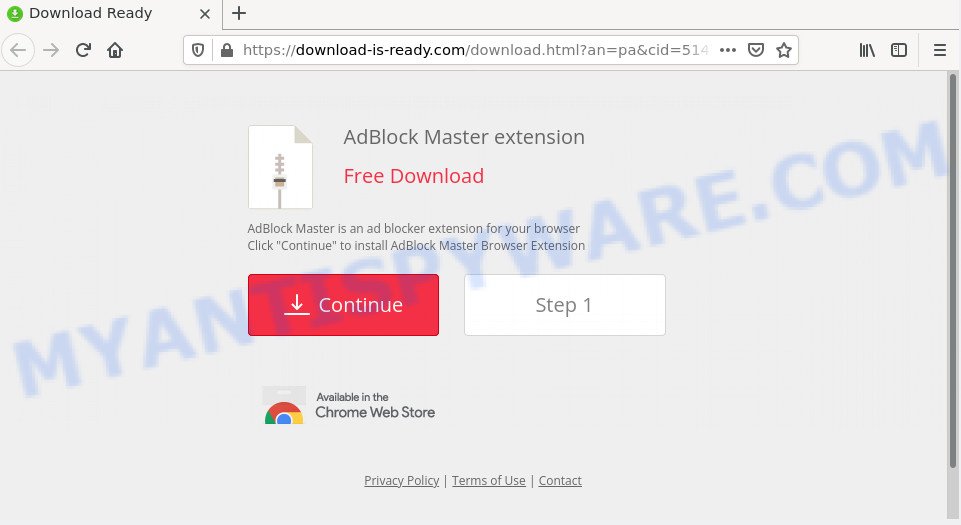
What is Adware? Adware is a form of malicious software. It have various ways of earning by displaying the ads forcibly to its victims. Adware can generate pop-ups, show annoying ads, alter the victim’s web-browser settings, or redirect the victim’s browser to undesired web-sites. Aside from causing unwanted advertisements and web-browser redirects, it also can slow down the PC.
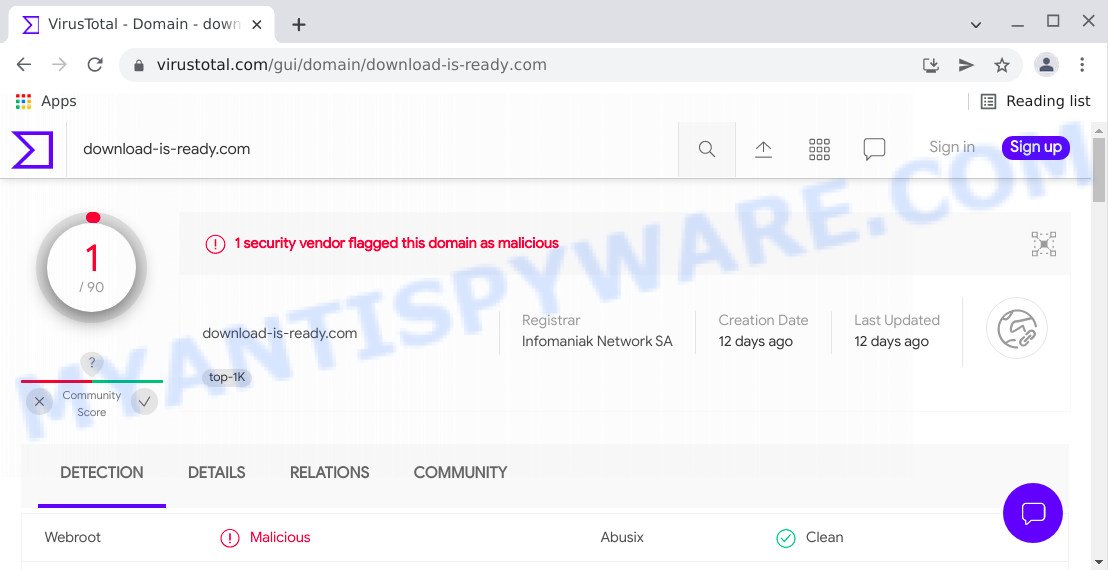
1 security vendor flagged this domain as malicious
Even worse, adware software can gather confidential data, including:
- IP addresses;
- URLs visited;
- search queries/terms;
- clicks on links and ads;
- web browser version information.
Threat Summary
| Name | Download-is-ready.com |
| Type | adware, potentially unwanted program (PUP), pop ups, popup virus, pop-up ads |
| Symptoms |
|
| Removal | Download-is-ready.com removal guide |
How does Adware get on your PC
Adware commonly comes on computers with free applications. Most commonly, it comes without the user’s knowledge. Therefore, many users aren’t even aware that their PC has been hijacked by adware. Please follow the easy rules in order to protect your device from adware and PUPs: do not install any suspicious programs, read the user agreement and choose only the Custom, Manual or Advanced installation type, do not rush to click the Next button. Also, always try to find a review of the program on the World Wide Web. Be careful and attentive!
How to remove Download-is-ready.com redirect from Chrome, Firefox, IE, Edge
Not all unwanted applications such as the adware related to the Download-is-ready.com pop ups are easily uninstallable. You might see popups, deals, text links, in-text ads, banners and other type of advertisements in the Chrome, IE, Firefox and MS Edge and might not be able to figure out the program responsible for this activity. The reason for this is that many unwanted programs neither appear in Microsoft Windows Control Panel. Therefore in order to completely get rid of Download-is-ready.com pop-ups, you need to complete the following steps. Read it once, after doing so, please bookmark this page (or open it on your smartphone) as you may need to close your internet browser or reboot your computer.
To remove Download-is-ready.com, follow the steps below:
- How to delete Download-is-ready.com pop-ups without any software
- Automatic Removal of Download-is-ready.com redirect
- Stop Download-is-ready.com pop-ups
How to delete Download-is-ready.com pop-ups without any software
Most adware can be removed manually, without the use of anti-virus or other removal tools. The manual steps below will allow you remove Download-is-ready.com pop up ads step by step. Although each of the steps is easy and does not require special knowledge, but you doubt that you can finish them, then use the free tools, a list of which is given below.
Delete questionable applications using Windows Control Panel
Check out the MS Windows Control Panel (Programs and Features section) to see all installed programs. We suggest to click on the “Date Installed” in order to sort the list of programs by the date you installed them. If you see any unknown and suspicious programs, they are the ones you need to delete.
Press Windows button ![]() , then click Search
, then click Search ![]() . Type “Control panel”and press Enter. If you using Windows XP or Windows 7, then click “Start” and select “Control Panel”. It will open the Windows Control Panel such as the one below.
. Type “Control panel”and press Enter. If you using Windows XP or Windows 7, then click “Start” and select “Control Panel”. It will open the Windows Control Panel such as the one below.

Further, click “Uninstall a program” ![]()
It will open a list of all software installed on your PC. Scroll through the all list, and delete any suspicious and unknown apps.
Remove Download-is-ready.com popup ads from Mozilla Firefox
If the Firefox settings such as newtab, homepage and search provider have been modified by the adware, then resetting it to the default state can help. However, your saved bookmarks and passwords will not be lost. This will not affect your history, passwords, bookmarks, and other saved data.
Press the Menu button (looks like three horizontal lines), and click the blue Help icon located at the bottom of the drop down menu similar to the one below.

A small menu will appear, click the “Troubleshooting Information”. On this page, click “Refresh Firefox” button as displayed below.

Follow the onscreen procedure to restore your Mozilla Firefox web browser settings to their default state.
Remove Download-is-ready.com advertisements from Google Chrome
The adware can change your Google Chrome settings without your knowledge. You may see an undesired web site as your search engine or start page, additional addons and toolbars. Reset Chrome browser will help you to remove Download-is-ready.com pop-up advertisements and reset the unwanted changes caused by adware. Your saved bookmarks, form auto-fill information and passwords won’t be cleared or changed.
Open the Google Chrome menu by clicking on the button in the form of three horizontal dotes (![]() ). It will open the drop-down menu. Select More Tools, then press Extensions.
). It will open the drop-down menu. Select More Tools, then press Extensions.
Carefully browse through the list of installed extensions. If the list has the add-on labeled with “Installed by enterprise policy” or “Installed by your administrator”, then complete the following tutorial: Remove Chrome extensions installed by enterprise policy otherwise, just go to the step below.
Open the Google Chrome main menu again, click to “Settings” option.

Scroll down to the bottom of the page and click on the “Advanced” link. Now scroll down until the Reset settings section is visible, as displayed in the figure below and click the “Reset settings to their original defaults” button.

Confirm your action, click the “Reset” button.
Remove Download-is-ready.com advertisements from Internet Explorer
In order to restore web browser settings you need to reset the Internet Explorer to the state, which was when the MS Windows was installed on your PC system.
First, launch the Microsoft Internet Explorer, click ![]() ) button. Next, click “Internet Options” as displayed below.
) button. Next, click “Internet Options” as displayed below.

In the “Internet Options” screen select the Advanced tab. Next, click Reset button. The Internet Explorer will display the Reset Internet Explorer settings prompt. Select the “Delete personal settings” check box and press Reset button.

You will now need to reboot your PC system for the changes to take effect. It will delete adware software that causes popups, disable malicious and ad-supported browser’s extensions and restore the Internet Explorer’s settings such as default search provider, homepage and newtab to default state.
Automatic Removal of Download-is-ready.com redirect
Spyware, adware, potentially unwanted programs and hijackers can be difficult to get rid of manually. Do not try to delete this applications without the aid of malware removal utilities. In order to completely delete adware from your device, run professionally developed tools, such as Zemana, MalwareBytes Free and Hitman Pro.
Use Zemana to remove Download-is-ready.com pop up ads
Zemana Free highly recommended, because it can search for security threats such adware and malicious software which most ‘classic’ antivirus programs fail to pick up on. Moreover, if you have any Download-is-ready.com popup advertisements removal problems which cannot be fixed by this tool automatically, then Zemana Free provides 24X7 online assistance from the highly experienced support staff.
Download Zemana AntiMalware (ZAM) on your Microsoft Windows Desktop from the link below.
165053 downloads
Author: Zemana Ltd
Category: Security tools
Update: July 16, 2019
After the download is complete, close all windows on your PC system. Further, start the install file called Zemana.AntiMalware.Setup. If the “User Account Control” prompt pops up as shown on the image below, press the “Yes” button.

It will open the “Setup wizard” which will assist you install Zemana Anti-Malware on the PC system. Follow the prompts and do not make any changes to default settings.

Once installation is finished successfully, Zemana Anti Malware will automatically run and you may see its main window as displayed in the figure below.

Next, click the “Scan” button to begin scanning your PC system for the adware related to the Download-is-ready.com ads. A system scan may take anywhere from 5 to 30 minutes, depending on your computer. When a threat is detected, the count of the security threats will change accordingly.

After Zemana completes the scan, Zemana Anti-Malware (ZAM) will open a screen which contains a list of malicious software that has been detected. Review the report and then click “Next” button.

The Zemana will remove adware responsible for the Download-is-ready.com ads and move the selected items to the Quarantine. After the task is finished, you can be prompted to reboot your computer.
Get rid of Download-is-ready.com popups and malicious extensions with Hitman Pro
All-in-all, HitmanPro is a fantastic tool to free your PC system from any unwanted applications such as adware software that causes multiple annoying pop-ups. The Hitman Pro is portable program that meaning, you do not need to install it to run it. HitmanPro is compatible with all versions of MS Windows operating system from MS Windows XP to Windows 10. Both 64-bit and 32-bit systems are supported.

- Installing the HitmanPro is simple. First you’ll need to download HitmanPro on your Microsoft Windows Desktop from the link below.
- Once downloading is done, launch the HitmanPro, double-click the HitmanPro.exe file.
- If the “User Account Control” prompts, click Yes to continue.
- In the HitmanPro window, click the “Next” to begin scanning your computer for the adware that causes the intrusive Download-is-ready.com redirect. A scan can take anywhere from 10 to 30 minutes, depending on the count of files on your device and the speed of your computer. When a threat is detected, the count of the security threats will change accordingly. Wait until the the scanning is complete.
- When Hitman Pro is done scanning your computer, you will be shown the list of all found threats on your computer. When you are ready, click “Next”. Now, press the “Activate free license” button to start the free 30 days trial to remove all malicious software found.
How to remove Download-is-ready.com with MalwareBytes AntiMalware
We recommend using the MalwareBytes. You may download and install MalwareBytes to detect adware and thereby delete Download-is-ready.com popups from your internet browsers. When installed and updated, this free malicious software remover automatically identifies and removes all threats exist on the PC.

- First, click the link below, then press the ‘Download’ button in order to download the latest version of MalwareBytes Free.
Malwarebytes Anti-malware
327277 downloads
Author: Malwarebytes
Category: Security tools
Update: April 15, 2020
- At the download page, click on the Download button. Your internet browser will open the “Save as” dialog box. Please save it onto your Windows desktop.
- After downloading is complete, please close all programs and open windows on your PC system. Double-click on the icon that’s named MBSetup.
- This will start the Setup wizard of MalwareBytes AntiMalware (MBAM) onto your device. Follow the prompts and don’t make any changes to default settings.
- When the Setup wizard has finished installing, the MalwareBytes will open and display the main window.
- Further, click the “Scan” button for checking your personal computer for the adware that causes the Download-is-ready.com popup ads in your web browser. This process can take quite a while, so please be patient. During the scan MalwareBytes Free will detect threats exist on your computer.
- After finished, MalwareBytes Anti Malware will create a list of unwanted apps and adware.
- Once you’ve selected what you wish to remove from your device click the “Quarantine” button. Once finished, you may be prompted to restart the computer.
- Close the AntiMalware and continue with the next step.
Video instruction, which reveals in detail the steps above.
Stop Download-is-ready.com pop-ups
Running an ad-blocking application like AdGuard is an effective way to alleviate the risks. Additionally, adblocker software will also protect you from harmful advertisements and web sites, and, of course, stop redirection chain to Download-is-ready.com and similar web-pages.
Download AdGuard on your computer by clicking on the link below.
26903 downloads
Version: 6.4
Author: © Adguard
Category: Security tools
Update: November 15, 2018
After downloading it, double-click the downloaded file to run it. The “Setup Wizard” window will show up on the computer screen as on the image below.

Follow the prompts. AdGuard will then be installed and an icon will be placed on your desktop. A window will show up asking you to confirm that you want to see a quick guide as shown on the screen below.

Click “Skip” button to close the window and use the default settings, or click “Get Started” to see an quick guide that will help you get to know AdGuard better.
Each time, when you start your computer, AdGuard will start automatically and stop undesired advertisements, block Download-is-ready.com, as well as other harmful or misleading web sites. For an overview of all the features of the program, or to change its settings you can simply double-click on the AdGuard icon, which is located on your desktop.
To sum up
Now your computer should be clean of the adware software responsible for the Download-is-ready.com pop ups. We suggest that you keep AdGuard (to help you block unwanted pop-up ads and annoying malicious web-pages) and Zemana AntiMalware (to periodically scan your PC system for new adwares and other malicious software). Probably you are running an older version of Java or Adobe Flash Player. This can be a security risk, so download and install the latest version right now.
If you are still having problems while trying to delete Download-is-ready.com popup advertisements from the MS Edge, Google Chrome, Internet Explorer and Firefox, then ask for help here here.




















