What is Aderstono.com?
Aderstono.com website is a scam that uses social engineering to mislead unsuspecting users into accepting push notifications via the browser. The push notifications will essentially be ads for ‘free’ online games, fake prizes scams, questionable browser extensions, adult web sites, and fake software.
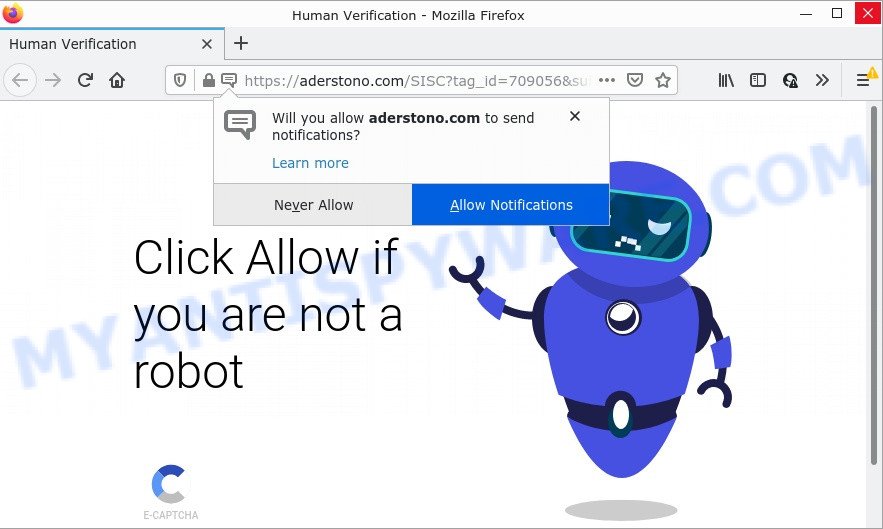
The Aderstono.com web site says that you must subscribe to its notifications in order to access the content of the webpage, watch a video, enable Flash Player, download a file, connect to the Internet, and so on. Once you click on ALLOW, this website gets your permission to send push notifications in form of popup advertisements in the lower right corner of your screen.

Threat Summary
| Name | Aderstono.com pop-up |
| Type | browser notification spam, spam push notifications, pop-up virus |
| Distribution | social engineering attack, dubious pop up ads, adware, PUPs |
| Symptoms |
|
| Removal | Aderstono.com removal guide |
Where the Aderstono.com popups comes from
Computer security experts have determined that users are re-directed to Aderstono.com by adware software or from misleading ads. Adware is an advertising malicious software. It is designed just to show various pop ups and/or unwanted advertising using intrusive and at times dangerous ways. Adware software can also include other types of malware. It can steal privacy data from the PC and pass it on to third parties. Adware has also been the basis for hacking to gain access to the computer.
Most of unwanted advertisements and popups come from web browser toolbars and/or extensions, BHOs (browser helper objects) and third-party programs. In most cases, these items claim itself as apps that improve your experience on the Internet by providing a fast and interactive home page or a search engine that does not track you. Remember, how to avoid the unwanted software. Be cautious, start only reputable apps which download from reputable sources. NEVER install any unknown and questionable programs.
Remove Aderstono.com notifications from internet browsers
If the scammers have achieved their goal and you clicked the Allow button, then you need to open web browser settings as soon as possible and turn off rogue notifications. To remove the Aderstono.com notifications, complete the following steps. These steps are for Microsoft Windows, Mac and Android.
Google Chrome:
- Just copy and paste the following text into the address bar of Google Chrome.
- chrome://settings/content/notifications
- Press Enter.
- Remove the Aderstono.com URL and other suspicious URLs by clicking three vertical dots button next to each and selecting ‘Remove’.

Android:
- Open Google Chrome.
- In the right upper corner, find and tap the Chrome menu (three dots).
- In the menu tap ‘Settings’, scroll down to ‘Advanced’.
- In the ‘Site Settings’, tap on ‘Notifications’, locate the Aderstono.com site and tap on it.
- Tap the ‘Clean & Reset’ button and confirm.

Mozilla Firefox:
- In the top right hand corner of the browser window, click on the three horizontal stripes to expand the Main menu.
- In the drop-down menu select ‘Options’. In the left side select ‘Privacy & Security’.
- Scroll down to the ‘Permissions’ section and click the ‘Settings’ button next to ‘Notifications’.
- Find Aderstono.com site, other suspicious URLs, click the drop-down menu and select ‘Block’.
- Save changes.

Edge:
- Click the More button (three dots) in the top-right corner of the browser.
- Click ‘Settings’. Click ‘Advanced’ on the left side of the window.
- Click ‘Manage permissions’ button below ‘Website permissions’.
- Right-click the Aderstono.com. Click ‘Delete’.

Internet Explorer:
- Click ‘Tools’ button in the top right corner of the window.
- When the drop-down menu appears, click on ‘Internet Options’.
- Click on the ‘Privacy’ tab and select ‘Settings’ in the pop-up blockers section.
- Select the Aderstono.com URL and other suspicious sites below and remove them one by one by clicking the ‘Remove’ button.

Safari:
- On the top menu select ‘Safari’, then ‘Preferences’.
- Open ‘Websites’ tab, then in the left menu click on ‘Notifications’.
- Check for Aderstono.com URL, other questionable sites and apply the ‘Deny’ option for each.
How to remove Aderstono.com pop ups (removal guide)
We can help you remove Aderstono.com from your browsers, without the need to take your personal computer to a professional. Simply follow the removal tutorial below if you currently have the unwanted adware on your computer and want to get rid of it. If you have any difficulty while trying to remove the adware that causes multiple intrusive pop ups, feel free to ask for our help in the comment section below. Certain of the steps will require you to restart your PC system or close this web-page. So, read this guidance carefully, then bookmark this page or open it on your smartphone for later reference.
To remove Aderstono.com pop ups, use the following steps:
- Remove Aderstono.com notifications from internet browsers
- How to remove Aderstono.com pop ups without any software
- Automatic Removal of Aderstono.com popups
- Stop Aderstono.com pop up advertisements
How to remove Aderstono.com pop ups without any software
In most cases, it is possible to manually remove Aderstono.com pop ups. This method does not involve the use of any tricks or removal utilities. You just need to restore the normal settings of the PC system and web-browser. This can be done by following a few simple steps below. If you want to quickly remove Aderstono.com ads, as well as perform a full scan of your computer, we recommend that you run adware removal utilities, which are listed below.
Remove PUPs using Microsoft Windows Control Panel
Some of PUPs, adware and browser hijackers can be uninstalled using the Add/Remove programs tool which can be found in the Windows Control Panel. So, if you’re using any version of Windows and you have noticed an unwanted program, then first try to delete it through Add/Remove programs.
Windows 10, 8.1, 8
Click the Microsoft Windows logo, and then click Search ![]() . Type ‘Control panel’and press Enter like the one below.
. Type ‘Control panel’and press Enter like the one below.

When the ‘Control Panel’ opens, click the ‘Uninstall a program’ link under Programs category like below.

Windows 7, Vista, XP
Open Start menu and choose the ‘Control Panel’ at right as shown in the following example.

Then go to ‘Add/Remove Programs’ or ‘Uninstall a program’ (Microsoft Windows 7 or Vista) like below.

Carefully browse through the list of installed applications and delete all questionable and unknown apps. We recommend to click ‘Installed programs’ and even sorts all installed software by date. When you have found anything questionable that may be the adware related to the Aderstono.com pop up advertisements or other potentially unwanted program (PUP), then choose this program and click ‘Uninstall’ in the upper part of the window. If the questionable program blocked from removal, then use Revo Uninstaller Freeware to completely remove it from your device.
Remove Aderstono.com advertisements from Internet Explorer
The Internet Explorer reset is great if your internet browser is hijacked or you have unwanted add-ons or toolbars on your internet browser, which installed by an malicious software.
First, open the Microsoft Internet Explorer, then click ‘gear’ icon ![]() . It will open the Tools drop-down menu on the right part of the internet browser, then press the “Internet Options” as displayed in the following example.
. It will open the Tools drop-down menu on the right part of the internet browser, then press the “Internet Options” as displayed in the following example.

In the “Internet Options” screen, select the “Advanced” tab, then press the “Reset” button. The Internet Explorer will show the “Reset Internet Explorer settings” prompt. Further, press the “Delete personal settings” check box to select it. Next, click the “Reset” button like below.

Once the procedure is finished, press “Close” button. Close the IE and reboot your PC for the changes to take effect. This step will help you to restore your browser’s search engine by default, new tab and homepage to default state.
Delete Aderstono.com from Firefox by resetting web-browser settings
Resetting Firefox internet browser will reset all the settings to their original settings and will remove Aderstono.com pop-ups, malicious add-ons and extensions. However, your saved passwords and bookmarks will not be changed, deleted or cleared.
First, open the Firefox and click ![]() button. It will open the drop-down menu on the right-part of the browser. Further, click the Help button (
button. It will open the drop-down menu on the right-part of the browser. Further, click the Help button (![]() ) as on the image below.
) as on the image below.

In the Help menu, select the “Troubleshooting Information” option. Another way to open the “Troubleshooting Information” screen – type “about:support” in the browser adress bar and press Enter. It will display the “Troubleshooting Information” page as shown below. In the upper-right corner of this screen, press the “Refresh Firefox” button.

It will display the confirmation dialog box. Further, click the “Refresh Firefox” button. The Mozilla Firefox will start a procedure to fix your problems that caused by the Aderstono.com adware software. Once, it’s finished, press the “Finish” button.
Remove Aderstono.com advertisements from Chrome
Reset Google Chrome settings will help you to completely reset your web browser. The result of activating this function will bring Google Chrome settings back to its default state. This can delete Aderstono.com popup ads and disable harmful extensions. When using the reset feature, your personal information such as passwords, bookmarks, browsing history and web form auto-fill data will be saved.

- First, launch the Chrome and click the Menu icon (icon in the form of three dots).
- It will show the Chrome main menu. Choose More Tools, then press Extensions.
- You’ll see the list of installed plugins. If the list has the plugin labeled with “Installed by enterprise policy” or “Installed by your administrator”, then complete the following steps: Remove Chrome extensions installed by enterprise policy.
- Now open the Google Chrome menu once again, click the “Settings” menu.
- Next, press “Advanced” link, that located at the bottom of the Settings page.
- On the bottom of the “Advanced settings” page, click the “Reset settings to their original defaults” button.
- The Chrome will show the reset settings dialog box as shown on the screen above.
- Confirm the web-browser’s reset by clicking on the “Reset” button.
- To learn more, read the article How to reset Google Chrome settings to default.
Automatic Removal of Aderstono.com popups
Manual removal steps may not be for an unskilled computer user. Each Aderstono.com removal step above, such as removing questionable programs, restoring infected shortcuts, deleting the adware software from system settings, must be performed very carefully. If you are in doubt during any of the steps listed in the manual removal above, then we advise that you follow the automatic Aderstono.com removal instructions listed below.
Delete Aderstono.com popups with Zemana Free
You can download and use the Zemana for free. This anti malware utility will scan all the MS Windows registry entries and files in your PC system along with the system settings and browser extensions. If it finds any malware, adware or harmful extension that is related to Aderstono.com ads then the Zemana Anti-Malware will get rid of them from your computer completely.

- First, visit the following page, then click the ‘Download’ button in order to download the latest version of Zemana Anti-Malware (ZAM).
Zemana AntiMalware
165041 downloads
Author: Zemana Ltd
Category: Security tools
Update: July 16, 2019
- After the download is complete, close all software and windows on your PC system. Open a file location. Double-click on the icon that’s named Zemana.AntiMalware.Setup.
- Further, click Next button and follow the prompts.
- Once install is complete, click the “Scan” button . Zemana Free program will scan through the whole PC system for the adware that causes Aderstono.com ads in your web browser. Depending on your PC, the scan may take anywhere from a few minutes to close to an hour. While the Zemana Anti-Malware utility is scanning, you may see how many objects it has identified as being infected by malicious software.
- After the scan is done, the results are displayed in the scan report. You may remove threats (move to Quarantine) by simply click “Next”. Once the process is complete, you can be prompted to reboot your personal computer.
Get rid of Aderstono.com popups and harmful extensions with Hitman Pro
Hitman Pro is a malicious software removal tool that is developed to scan for and delete browser hijackers, PUPs, adware and suspicious processes from the affected PC system. It is a portable program that can be run instantly from Flash Drive. HitmanPro have an advanced computer monitoring tool which uses a white-list database to block dubious processes and applications.
Click the link below to download the latest version of HitmanPro for Microsoft Windows. Save it to your Desktop.
When the downloading process is complete, open the folder in which you saved it and double-click the Hitman Pro icon. It will start the Hitman Pro utility. If the User Account Control dialog box will ask you want to run the program, click Yes button to continue.

Next, click “Next” to perform a system scan with this utility for the adware responsible for Aderstono.com popups. This procedure may take some time, so please be patient. While the HitmanPro program is scanning, you may see number of objects it has identified as threat.

Once the scan is finished, a list of all items detected is produced as shown in the following example.

Review the report and then click “Next” button. It will display a dialog box, press the “Activate free license” button. The HitmanPro will start to delete adware that causes multiple unwanted pop ups. When finished, the utility may ask you to reboot your computer.
How to delete Aderstono.com with MalwareBytes
We advise using the MalwareBytes Free which are fully clean your PC of the adware software. The free tool is an advanced malware removal program created by (c) Malwarebytes lab. This program uses the world’s most popular antimalware technology. It’s able to help you delete intrusive Aderstono.com advertisements from your browsers, potentially unwanted applications, malicious software, browser hijackers, toolbars, ransomware and other security threats from your computer for free.

Click the link below to download MalwareBytes Anti Malware. Save it to your Desktop.
327268 downloads
Author: Malwarebytes
Category: Security tools
Update: April 15, 2020
When the downloading process is done, run it and follow the prompts. Once installed, the MalwareBytes Anti-Malware (MBAM) will try to update itself and when this task is finished, click the “Scan” button to detect adware software that causes Aderstono.com popups in your web browser. This procedure can take some time, so please be patient. While the MalwareBytes Free application is checking, you can see how many objects it has identified as threat. When you’re ready, click “Quarantine” button.
The MalwareBytes is a free program that you can use to delete all detected folders, files, services, registry entries and so on. To learn more about this malware removal utility, we suggest you to read and follow the steps or the video guide below.
Stop Aderstono.com pop up advertisements
To put it simply, you need to use an ad-blocking utility (AdGuard, for example). It’ll stop and protect you from all unwanted websites like Aderstono.com, advertisements and pop ups. To be able to do that, the adblocker application uses a list of filters. Each filter is a rule that describes a malicious webpage, an advertising content, a banner and others. The ad-blocker application automatically uses these filters, depending on the web sites you are visiting.
AdGuard can be downloaded from the following link. Save it on your MS Windows desktop or in any other place.
26901 downloads
Version: 6.4
Author: © Adguard
Category: Security tools
Update: November 15, 2018
After downloading it, double-click the downloaded file to launch it. The “Setup Wizard” window will show up on the computer screen as shown in the following example.

Follow the prompts. AdGuard will then be installed and an icon will be placed on your desktop. A window will show up asking you to confirm that you want to see a quick instructions similar to the one below.

Press “Skip” button to close the window and use the default settings, or press “Get Started” to see an quick instructions which will allow you get to know AdGuard better.
Each time, when you start your device, AdGuard will start automatically and stop unwanted ads, block Aderstono.com, as well as other harmful or misleading web-sites. For an overview of all the features of the application, or to change its settings you can simply double-click on the AdGuard icon, that is located on your desktop.
Finish words
We suggest that you keep AdGuard (to help you block unwanted popup ads and intrusive harmful web-pages) and Zemana AntiMalware (ZAM) (to periodically scan your PC for new adware softwares and other malware). Probably you are running an older version of Java or Adobe Flash Player. This can be a security risk, so download and install the latest version right now.
If you are still having problems while trying to delete Aderstono.com pop up ads from the Edge, Google Chrome, Firefox and Internet Explorer, then ask for help here here.




















