What is Rplnd18.com?
Rplnd18.compop-ups are a scam that is designed to trick unsuspecting victims into allowing push notifications from malicious (ad) push servers. Scammers use push notifications to bypass protection against popups in the web-browser and therefore show a lot of unwanted ads. These advertisements are used to promote suspicious web-browser extensions, prize & lottery scams, fake downloads, and adult web-pages.
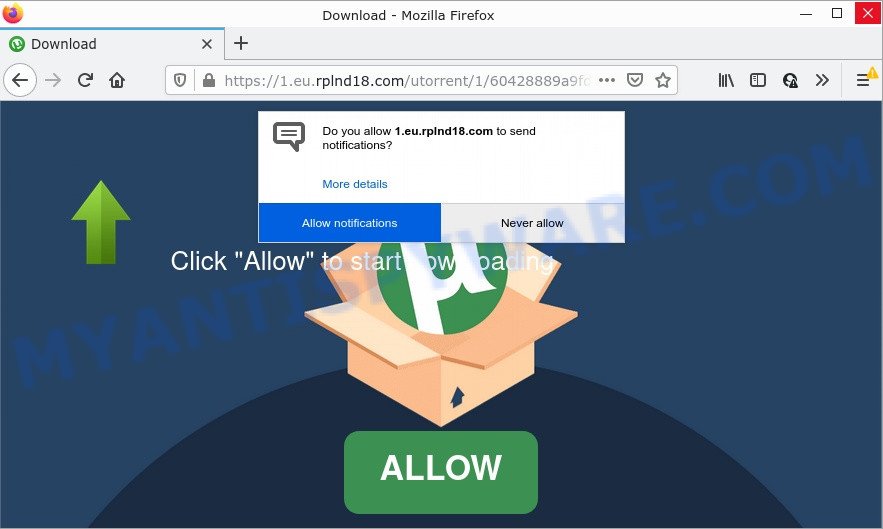
The Rplnd18.com site claims that clicking ‘Allow’ is necessary to download a file, enable Flash Player, access the content of the web site, connect to the Internet, watch a video, and so on. Once you click on ALLOW, this website starts sending browser notifications on the browser screen. You will see the pop-up advertisements even when your browser is closed.

Threat Summary
| Name | Rplnd18.com popup |
| Type | browser notification spam, spam push notifications, pop-up virus |
| Distribution | social engineering attack, adware, suspicious pop-up ads, potentially unwanted programs |
| Symptoms |
|
| Removal | Rplnd18.com removal guide |
How did you get infected with Rplnd18.com popups
Computer security professionals have determined that users are redirected to Rplnd18.com by adware software or from shady advertisements. Adware is a type of malware that shows unwanted ads to the user of a PC. The ads produced by adware are sometimes in the form of a in-text link, pop up or sometimes in an unclosable window. Adware software can substitute the legitimate advertisements on misleading or even banners that can offer to visit malicious websites.
Adware can be spread through the use of trojan horses and other forms of malicious software, but in many cases, adware spreads along with certain free software. Many makers of free applications include bundled programs in their installer. Sometimes it is possible to avoid the installation of any adware software: carefully read the Terms of Use and the Software license, choose only Manual, Custom or Advanced installation option, uncheck all checkboxes before clicking Install or Next button while installing new free programs.
Remove Rplnd18.com notifications from internet browsers
if you became a victim of cybercriminals and clicked on the “Allow” button, then your web browser was configured to display annoying advertisements. To remove the advertisements, you need to remove the notification permission that you gave the Rplnd18.com web-page to send push notifications.
Google Chrome:
- Just copy and paste the following text into the address bar of Chrome.
- chrome://settings/content/notifications
- Press Enter.
- Remove the Rplnd18.com URL and other dubious sites by clicking three vertical dots button next to each and selecting ‘Remove’.

Android:
- Open Google Chrome.
- Tap on the Menu button (three dots) on the top-right corner of the Chrome window.
- In the menu tap ‘Settings’, scroll down to ‘Advanced’.
- In the ‘Site Settings’, tap on ‘Notifications’, locate the Rplnd18.com site and tap on it.
- Tap the ‘Clean & Reset’ button and confirm.

Mozilla Firefox:
- In the right upper corner of the screen, click the Menu button, represented by three horizontal stripes.
- In the drop-down menu select ‘Options’. In the left side select ‘Privacy & Security’.
- Scroll down to the ‘Permissions’ section and click the ‘Settings’ button next to ‘Notifications’.
- Select the Rplnd18.com domain from the list and change the status to ‘Block’.
- Click ‘Save Changes’ button.

Edge:
- Click the More button (three dots) in the top right corner of the Edge.
- Scroll down, find and click ‘Settings’. In the left side select ‘Advanced’.
- In the ‘Website permissions’ section click ‘Manage permissions’.
- Click the switch under the Rplnd18.com site so that it turns off.

Internet Explorer:
- Click the Gear button on the top right hand corner of the window.
- Go to ‘Internet Options’ in the menu.
- Select the ‘Privacy’ tab and click ‘Settings below ‘Pop-up Blocker’ section.
- Locate the Rplnd18.com site and click the ‘Remove’ button to remove the URL.

Safari:
- Go to ‘Preferences’ in the Safari menu.
- Select the ‘Websites’ tab and then select ‘Notifications’ section on the left panel.
- Check for Rplnd18.com, other dubious sites and apply the ‘Deny’ option for each.
How to remove Rplnd18.com popups from Chrome, Firefox, IE, Edge
To delete Rplnd18.com advertisements from your personal computer, you must uninstall all suspicious software and every component that could be related to the adware. Besides, to fix your web-browser new tab page, home page and search provider by default, you should reset the affected web browsers. As soon as you’re finished with Rplnd18.com pop up ads removal process, we recommend you scan your computer with malware removal tools listed below. It’ll complete the removal process on your computer.
To remove Rplnd18.com pop ups, complete the steps below:
- Remove Rplnd18.com notifications from internet browsers
- How to remove Rplnd18.com pop up advertisements without any software
- Automatic Removal of Rplnd18.com pop-ups
- Stop Rplnd18.com pop-up advertisements
How to remove Rplnd18.com pop up advertisements without any software
In this section of the article, we have posted the steps that will help to remove Rplnd18.com ads manually. Although compared to removal tools, this way loses in time, but you don’t need to install anything on your computer. It will be enough for you to follow the detailed guidance with images. We tried to describe each step in detail, but if you realized that you might not be able to figure it out, or simply do not want to change the Microsoft Windows and web browser settings, then it’s better for you to use tools from trusted developers, which are listed below.
Delete PUPs through the Microsoft Windows Control Panel
When troubleshooting a PC, one common step is go to Windows Control Panel and delete questionable apps. The same approach will be used in the removal of Rplnd18.com pop ups. Please use steps based on your MS Windows version.
Make sure you have closed all web browsers and other programs. Next, remove any unwanted and suspicious programs from your Control panel.
Windows 10, 8.1, 8
Now, press the Windows button, type “Control panel” in search and press Enter. Select “Programs and Features”, then “Uninstall a program”.

Look around the entire list of apps installed on your PC. Most likely, one of them is the adware software that causes pop-ups. Select the questionable program or the program that name is not familiar to you and remove it.
Windows Vista, 7
From the “Start” menu in Windows, choose “Control Panel”. Under the “Programs” icon, select “Uninstall a program”.

Select the questionable or any unknown apps, then press “Uninstall/Change” button to uninstall this undesired program from your computer.
Windows XP
Click the “Start” button, select “Control Panel” option. Click on “Add/Remove Programs”.

Choose an unwanted program, then press “Change/Remove” button. Follow the prompts.
Remove Rplnd18.com pop up ads from Chrome
The adware can modify your Chrome settings without your knowledge. You may see an unknown web page as your search engine or homepage, additional add-ons and toolbars. Reset Chrome internet browser will help you to get rid of Rplnd18.com ads and reset the unwanted changes caused by adware. However, your saved passwords and bookmarks will not be changed or cleared.
First start the Chrome. Next, press the button in the form of three horizontal dots (![]() ).
).
It will open the Google Chrome menu. Select More Tools, then press Extensions. Carefully browse through the list of installed extensions. If the list has the extension signed with “Installed by enterprise policy” or “Installed by your administrator”, then complete the following tutorial: Remove Chrome extensions installed by enterprise policy.
Open the Google Chrome menu once again. Further, click the option named “Settings”.

The web-browser will open the settings screen. Another solution to open the Chrome’s settings – type chrome://settings in the internet browser adress bar and press Enter
Scroll down to the bottom of the page and click the “Advanced” link. Now scroll down until the “Reset” section is visible, as displayed in the figure below and click the “Reset settings to their original defaults” button.

The Chrome will open the confirmation dialog box as shown in the figure below.

You need to confirm your action, click the “Reset” button. The web-browser will run the task of cleaning. When it’s done, the web browser’s settings including newtab, search provider and start page back to the values which have been when the Chrome was first installed on your PC system.
Get rid of Rplnd18.com advertisements from Microsoft Internet Explorer
If you find that Internet Explorer internet browser settings such as search engine by default, newtab page and startpage had been replaced by adware that causes pop-ups, then you may revert back your settings, via the reset browser procedure.
First, run the Internet Explorer, then click ‘gear’ icon ![]() . It will show the Tools drop-down menu on the right part of the web browser, then click the “Internet Options” like below.
. It will show the Tools drop-down menu on the right part of the web browser, then click the “Internet Options” like below.

In the “Internet Options” screen, select the “Advanced” tab, then click the “Reset” button. The Internet Explorer will open the “Reset Internet Explorer settings” prompt. Further, click the “Delete personal settings” check box to select it. Next, click the “Reset” button similar to the one below.

Once the task is done, click “Close” button. Close the Internet Explorer and restart your personal computer for the changes to take effect. This step will help you to restore your browser’s search engine by default, homepage and new tab page to default state.
Get rid of Rplnd18.com popup ads from Mozilla Firefox
If the Mozilla Firefox browser is redirected to Rplnd18.com and you want to restore the Mozilla Firefox settings back to their original state, then you should follow the guide below. Your saved bookmarks, form auto-fill information and passwords won’t be cleared or changed.
First, run the Mozilla Firefox and click ![]() button. It will display the drop-down menu on the right-part of the web browser. Further, click the Help button (
button. It will display the drop-down menu on the right-part of the web browser. Further, click the Help button (![]() ) as shown below.
) as shown below.

In the Help menu, select the “Troubleshooting Information” option. Another way to open the “Troubleshooting Information” screen – type “about:support” in the web browser adress bar and press Enter. It will show the “Troubleshooting Information” page as displayed on the screen below. In the upper-right corner of this screen, press the “Refresh Firefox” button.

It will display the confirmation dialog box. Further, click the “Refresh Firefox” button. The Firefox will start a procedure to fix your problems that caused by the Rplnd18.com adware software. After, it is complete, press the “Finish” button.
Automatic Removal of Rplnd18.com pop-ups
Anti Malware applications differ from each other by many features like performance, scheduled scans, automatic updates, virus signature database, technical support, compatibility with other antivirus programs and so on. We suggest you run the following free programs: Zemana Anti-Malware, MalwareBytes AntiMalware (MBAM) and Hitman Pro. Each of these programs has all of needed features, but most importantly, they have the ability to identify the adware software and get rid of Rplnd18.com popup ads from the Firefox, IE, Chrome and Microsoft Edge.
Use Zemana to remove Rplnd18.com pop-ups
Zemana Free is a lightweight utility which created to run alongside your antivirus software, detecting and deleting malware, adware and potentially unwanted programs that other programs miss. Zemana Anti Malware is easy to use, fast, does not use many resources and have great detection and removal rates.

- Download Zemana Free on your PC system from the link below.
Zemana AntiMalware
165053 downloads
Author: Zemana Ltd
Category: Security tools
Update: July 16, 2019
- Once the download is finished, close all software and windows on your device. Open a folder in which you saved it. Double-click on the icon that’s named Zemana.AntiMalware.Setup.
- Further, click Next button and follow the prompts.
- Once installation is complete, click the “Scan” button . Zemana Free program will scan through the whole PC for the adware software related to the Rplnd18.com pop ups. A scan can take anywhere from 10 to 30 minutes, depending on the number of files on your device and the speed of your computer. While the Zemana Anti-Malware is scanning, you can see how many objects it has identified either as being malware.
- Once Zemana has finished scanning your PC system, Zemana will open a scan report. Make sure to check mark the items that are unsafe and then click “Next”. When the cleaning procedure is complete, you may be prompted to restart your PC.
Remove Rplnd18.com advertisements from web-browsers with HitmanPro
HitmanPro frees your computer from browser hijackers, potentially unwanted applications, unwanted toolbars, web-browser extensions and other undesired apps like adware responsible for Rplnd18.com ads. The free removal utility will help you enjoy your PC to its fullest. HitmanPro uses advanced behavioral detection technologies to look for if there are undesired applications in your personal computer. You can review the scan results, and select the threats you want to erase.
HitmanPro can be downloaded from the following link. Save it on your Microsoft Windows desktop.
After the download is finished, open the file location and double-click the Hitman Pro icon. It will run the HitmanPro utility. If the User Account Control dialog box will ask you want to start the application, click Yes button to continue.

Next, click “Next” to start scanning your PC system for the adware that causes multiple unwanted pop-ups. Depending on your PC system, the scan can take anywhere from a few minutes to close to an hour. While the utility is scanning, you can see number of objects and files has already scanned.

After Hitman Pro has finished scanning, you may check all threats detected on your computer as shown in the figure below.

In order to delete all items, simply click “Next” button. It will show a prompt, click the “Activate free license” button. The HitmanPro will remove adware that causes the annoying Rplnd18.com advertisements and move the selected threats to the Quarantine. When that process is complete, the tool may ask you to restart your PC system.
Use MalwareBytes to remove Rplnd18.com pop ups
If you’re still having issues with the Rplnd18.com pop ups — or just wish to check your computer occasionally for adware software and other malicious software — download MalwareBytes. It is free for home use, and searches for and removes various unwanted software that attacks your computer or degrades PC performance. MalwareBytes Anti-Malware can remove adware, PUPs as well as malicious software, including ransomware and trojans.

- First, please go to the link below, then click the ‘Download’ button in order to download the latest version of MalwareBytes Free.
Malwarebytes Anti-malware
327278 downloads
Author: Malwarebytes
Category: Security tools
Update: April 15, 2020
- After downloading is complete, close all applications and windows on your computer. Open a folder in which you saved it. Double-click on the icon that’s named MBsetup.
- Choose “Personal computer” option and click Install button. Follow the prompts.
- Once install is complete, press the “Scan” button . MalwareBytes AntiMalware program will scan through the whole personal computer for the adware that causes Rplnd18.com pop up advertisements. Depending on your computer, the scan can take anywhere from a few minutes to close to an hour. While the MalwareBytes is checking, you can see how many objects it has identified either as being malicious software.
- When MalwareBytes Anti Malware has finished scanning, MalwareBytes AntiMalware will open a scan report. Make sure all items have ‘checkmark’ and press “Quarantine”. Once disinfection is done, you may be prompted to reboot your computer.
The following video offers a few simple steps on how to remove hijackers, adware and other malicious software with MalwareBytes.
Stop Rplnd18.com pop-up advertisements
It’s important to run ad blocking apps like AdGuard to protect your PC system from harmful web pages. Most security experts says that it’s okay to stop advertisements. You should do so just to stay safe! And, of course, the AdGuard may to stop Rplnd18.com and other annoying web pages.
- AdGuard can be downloaded from the following link. Save it directly to your Windows Desktop.
Adguard download
26903 downloads
Version: 6.4
Author: © Adguard
Category: Security tools
Update: November 15, 2018
- After downloading it, launch the downloaded file. You will see the “Setup Wizard” program window. Follow the prompts.
- After the setup is finished, click “Skip” to close the install application and use the default settings, or click “Get Started” to see an quick tutorial which will assist you get to know AdGuard better.
- In most cases, the default settings are enough and you do not need to change anything. Each time, when you start your PC, AdGuard will run automatically and stop undesired ads, block Rplnd18.com, as well as other harmful or misleading web-pages. For an overview of all the features of the program, or to change its settings you can simply double-click on the icon named AdGuard, which is located on your desktop.
To sum up
Once you have removed the adware software using this steps, Internet Explorer, Google Chrome, Mozilla Firefox and MS Edge will no longer redirect you to scam sites similar to Rplnd18.com. Unfortunately, if the step-by-step guide does not help you, then you have caught a new adware software, and then the best way – ask for help here.




















