Are you facing a problem with the Firefox, MS Edge, Microsoft Internet Explorer or Google Chrome browser that constantly redirects to a scam website named Uress.xyz? Then, there are chances that your computer is hijacked by Adware (also known as ‘ad-supported’ software) category.
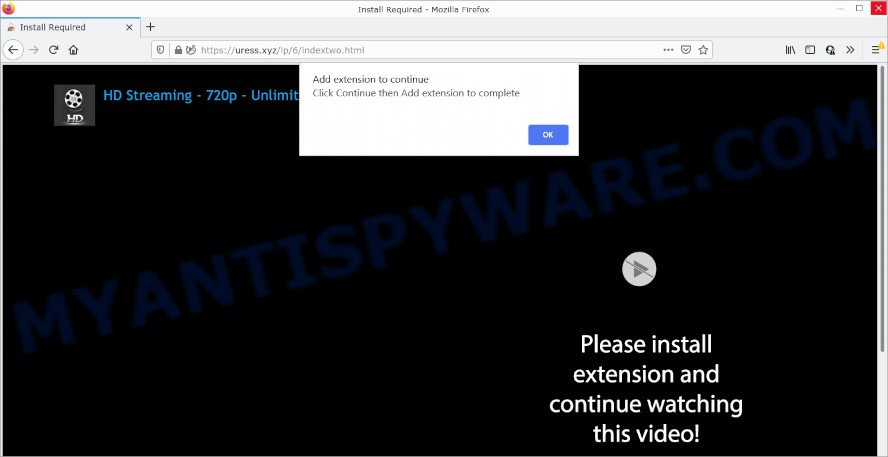
Uress.xyz pop-ups are a SCAM
How Adware works & Adware effects. Adware is something that you should be aware of even if you use Google Chrome or other modern internet browser. This is the name given to programs and browser extensions that have been developed to show unwanted ads and pop up commercials onto the browser screen. The reason for adware software’s existence is to generate revenue for its developer.
Adware can analyze the location and which Internet web-pages you visit, and then present advertisements to the types of content, goods or services featured there. Adware developers can gather and sell your browsing information and behavior to third parties.
Threat Summary
| Name | Uress.xyz |
| Type | adware, potentially unwanted program (PUP), popup virus, pop up advertisements, popups |
| Symptoms |
|
| Removal | Uress.xyz removal guide |
How does Adware get on your PC
Adware usually gets onto computers by being attached to free software which downloaded from the Web. Which means that you need to be proactive and carefully read the Terms of use and the License agreement properly. For the most part, adware and PUPs will be clearly described, so take the time to carefully read all the information about the software that you downloaded and want to install on your PC system.
How to remove Uress.xyz pop-ups (removal steps)
There present several free adware removal utilities. Also it is possible to get rid of Uress.xyz popups manually. But we advise to combine all these ways below into the one removal algorithm. Follow the steps of the guidance. Some of the steps below will require you to exit this web-site. So, please read the few simple steps carefully, after that bookmark it or open it on your smartphone for later reference.
To remove Uress.xyz, execute the steps below:
- How to remove Uress.xyz pop-ups without any software
- Automatic Removal of Uress.xyz popupw
- Stop Uress.xyz pop ups
How to remove Uress.xyz pop-ups without any software
Looking for a solution to remove Uress.xyz pop-ups manually without downloading any software? Then this section of the article is just for you. Below are some simple steps you can take. Performing these steps requires basic knowledge of web browser and MS Windows setup. If you are not sure that you can follow them, it is better to use free utilities listed below that can help you remove adware software and get rid of unwanted ads.
Removing the Uress.xyz pop-ups, check the list of installed programs first
Check out the MS Windows Control Panel (Programs and Features section) to see all installed apps. We suggest to click on the “Date Installed” in order to sort the list of apps by the date you installed them. If you see any unknown and dubious applications, they are the ones you need to delete.
Windows 8, 8.1, 10
First, click Windows button

When the ‘Control Panel’ opens, click the ‘Uninstall a program’ link under Programs category as displayed in the following example.

You will see the ‘Uninstall a program’ panel as shown below.

Very carefully look around the entire list of apps installed on your PC. Most probably, one of them is the adware software which causes the annoying Uress.xyz pop ups. If you’ve many applications installed, you can help simplify the search of harmful programs by sort the list by date of installation. Once you have found a questionable, unwanted or unused application, right click to it, after that click ‘Uninstall’.
Windows XP, Vista, 7
First, click ‘Start’ button and select ‘Control Panel’ at right panel as shown below.

When the Windows ‘Control Panel’ opens, you need to click ‘Uninstall a program’ under ‘Programs’ as shown in the figure below.

You will see a list of apps installed on your computer. We recommend to sort the list by date of installation to quickly find the applications that were installed last. Most likely, it is the adware software related to the Uress.xyz pop-ups. If you are in doubt, you can always check the program by doing a search for her name in Google, Yahoo or Bing. After the application which you need to remove is found, simply click on its name, and then click ‘Uninstall’ as displayed in the figure below.

Remove Uress.xyz pop ups from IE
The Internet Explorer reset is great if your web-browser is hijacked or you have unwanted add-ons or toolbars on your browser, which installed by an malicious software.
First, run the IE, then press ‘gear’ icon ![]() . It will open the Tools drop-down menu on the right part of the web browser, then press the “Internet Options” as on the image below.
. It will open the Tools drop-down menu on the right part of the web browser, then press the “Internet Options” as on the image below.

In the “Internet Options” screen, select the “Advanced” tab, then click the “Reset” button. The Internet Explorer will display the “Reset Internet Explorer settings” prompt. Further, click the “Delete personal settings” check box to select it. Next, click the “Reset” button as shown on the screen below.

After the process is done, click “Close” button. Close the Microsoft Internet Explorer and restart your device for the changes to take effect. This step will help you to restore your internet browser’s newtab, default search engine and homepage to default state.
Remove Uress.xyz popup from Google Chrome
Resetting Chrome to default state is effective in removing the Uress.xyz pop ups from your browser. This way is always effective to follow if you have difficulty in removing changes caused by adware software.

- First, launch the Chrome and click the Menu icon (icon in the form of three dots).
- It will show the Google Chrome main menu. Select More Tools, then click Extensions.
- You’ll see the list of installed plugins. If the list has the addon labeled with “Installed by enterprise policy” or “Installed by your administrator”, then complete the following guidance: Remove Chrome extensions installed by enterprise policy.
- Now open the Google Chrome menu once again, click the “Settings” menu.
- Next, click “Advanced” link, that located at the bottom of the Settings page.
- On the bottom of the “Advanced settings” page, press the “Reset settings to their original defaults” button.
- The Chrome will display the reset settings dialog box as on the image above.
- Confirm the internet browser’s reset by clicking on the “Reset” button.
- To learn more, read the article How to reset Google Chrome settings to default.
Get rid of Uress.xyz pop-ups from Mozilla Firefox
If your Mozilla Firefox web browser is redirected to Uress.xyz without your permission or an unknown search provider shows results for your search, then it may be time to perform the internet browser reset. However, your saved passwords and bookmarks will not be changed, deleted or cleared.
Start the Firefox and press the menu button (it looks like three stacked lines) at the top right of the web-browser screen. Next, click the question-mark icon at the bottom of the drop-down menu. It will show the slide-out menu.

Select the “Troubleshooting information”. If you are unable to access the Help menu, then type “about:support” in your address bar and press Enter. It bring up the “Troubleshooting Information” page as displayed in the figure below.

Click the “Refresh Firefox” button at the top right of the Troubleshooting Information page. Select “Refresh Firefox” in the confirmation prompt. The Firefox will begin a procedure to fix your problems that caused by the Uress.xyz adware software. After, it is finished, click the “Finish” button.
Automatic Removal of Uress.xyz popups
In order to completely delete Uress.xyz, you not only need to remove adware from your computer, but also remove all its components in your personal computer including Windows registry entries. We recommend to download and run free removal tools to automatically free your personal computer of adware that causes Uress.xyz pop ups.
Run Zemana Free to remove Uress.xyz popups
Zemana highly recommended, because it can locate security threats such adware and malicious software that most ‘classic’ antivirus software fail to pick up on. Moreover, if you have any Uress.xyz pop-ups removal problems which cannot be fixed by this utility automatically, then Zemana Anti-Malware (ZAM) provides 24X7 online assistance from the highly experienced support staff.
First, please go to the link below, then press the ‘Download’ button in order to download the latest version of Zemana Anti Malware.
165082 downloads
Author: Zemana Ltd
Category: Security tools
Update: July 16, 2019
After downloading is complete, close all apps and windows on your PC system. Double-click the install file called Zemana.AntiMalware.Setup. If the “User Account Control” dialog box pops up as shown on the screen below, click the “Yes” button.

It will open the “Setup wizard” which will help you install Zemana AntiMalware (ZAM) on your computer. Follow the prompts and don’t make any changes to default settings.

Once setup is complete successfully, Zemana Free will automatically start and you can see its main screen as displayed in the following example.

Now press the “Scan” button to perform a system scan with this tool for the adware software that causes Uress.xyz pop-ups. Depending on your device, the scan can take anywhere from a few minutes to close to an hour. While the Zemana utility is scanning, you can see number of objects it has identified as being infected by malicious software.

When Zemana Free completes the scan, Zemana AntiMalware will display a scan report. Make sure to check mark the threats that are unsafe and then click “Next” button. The Zemana Anti Malware (ZAM) will start to remove adware which causes the annoying Uress.xyz pop ups. Once finished, you may be prompted to restart the computer.
Use Hitman Pro to remove Uress.xyz pop ups
The Hitman Pro utility is free (30 day trial) and easy to use. It may check and delete malware, PUPs and adware software in Mozilla Firefox, Chrome, Edge and Internet Explorer browsers and thereby remove all intrusive Uress.xyz popups. Hitman Pro is powerful enough to find and remove malicious registry entries and files that are hidden on the personal computer.
Visit the following page to download Hitman Pro. Save it on your Windows desktop or in any other place.
Download and run HitmanPro on your computer. Once started, click “Next” button to begin checking your computer for the adware related to the Uress.xyz pop-ups. This task can take quite a while, so please be patient. When a malicious software, adware or potentially unwanted apps are found, the number of the security threats will change accordingly. Wait until the the checking is done..

As the scanning ends, HitmanPro will prepare a list of unwanted applications and adware.

Make sure all threats have ‘checkmark’ and press Next button.
It will open a dialog box, click the “Activate free license” button to start the free 30 days trial to delete all malware found.
Delete Uress.xyz pop-ups with MalwareBytes Anti-Malware (MBAM)
We advise using the MalwareBytes AntiMalware. You can download and install MalwareBytes AntiMalware to look for adware and thereby delete Uress.xyz pop ups from your internet browsers. When installed and updated, this free malware remover automatically finds and removes all threats present on the personal computer.
Please go to the link below to download MalwareBytes Free. Save it on your MS Windows desktop or in any other place.
327301 downloads
Author: Malwarebytes
Category: Security tools
Update: April 15, 2020
Once downloading is complete, close all software and windows on your device. Double-click the install file named MBSetup. If the “User Account Control” prompt pops up as shown below, click the “Yes” button.

It will open the Setup wizard that will help you install MalwareBytes Anti-Malware (MBAM) on your device. Follow the prompts and don’t make any changes to default settings.

Once installation is complete successfully, click “Get Started” button. MalwareBytes Anti-Malware (MBAM) will automatically start and you can see its main screen as displayed below.

Now press the “Scan” button to begin scanning your PC for the adware software that causes popups. This procedure can take some time, so please be patient. While the MalwareBytes Free program is scanning, you can see how many objects it has identified as threat.

Once finished, you may check all threats found on your personal computer. When you’re ready, click “Quarantine” button. The MalwareBytes will remove adware that causes Uress.xyz pop-ups and move the selected threats to the Quarantine. After finished, you may be prompted to reboot the computer.

We recommend you look at the following video, which completely explains the process of using the MalwareBytes Free to remove adware, browser hijacker and other malware.
Stop Uress.xyz pop ups
The AdGuard is a very good ad-blocker program for the Microsoft Edge, Google Chrome, Mozilla Firefox and Microsoft Internet Explorer, with active user support. It does a great job by removing certain types of unwanted ads, popunders, popups, annoying newtab pages, and even full page ads and web page overlay layers. Of course, the AdGuard can stop the Uress.xyz pop ups automatically or by using a custom filter rule.
Click the following link to download the latest version of AdGuard for MS Windows. Save it to your Desktop.
26908 downloads
Version: 6.4
Author: © Adguard
Category: Security tools
Update: November 15, 2018
After downloading it, start the downloaded file. You will see the “Setup Wizard” screen as shown on the screen below.

Follow the prompts. When the setup is finished, you will see a window as displayed on the screen below.

You can click “Skip” to close the install program and use the default settings, or press “Get Started” button to see an quick tutorial which will help you get to know AdGuard better.
In most cases, the default settings are enough and you do not need to change anything. Each time, when you start your personal computer, AdGuard will launch automatically and stop unwanted advertisements, block Uress.xyz, as well as other malicious or misleading web-sites. For an overview of all the features of the program, or to change its settings you can simply double-click on the AdGuard icon, which is located on your desktop.
To sum up
We suggest that you keep Zemana Anti Malware (to periodically scan your PC system for new adwares and other malicious software) and AdGuard (to help you block annoying pop ups and harmful web sites). Moreover, to prevent any adware, please stay clear of unknown and third party apps, make sure that your antivirus program, turn on the option to detect potentially unwanted software.
If you need more help with Uress.xyz related issues, go to here.


















