What is Financesurvey24.space?
There are many scam web sites on the Internet and Financesurvey24.space is one of them. It is a scam page that tricks users into allowing push notifications from malicious (ad) push servers. Although push notifications cannot harm users directly, scammers use them to display intrusive advertisements, promote adware bundles, and encourage users to visit misleading web-pages.
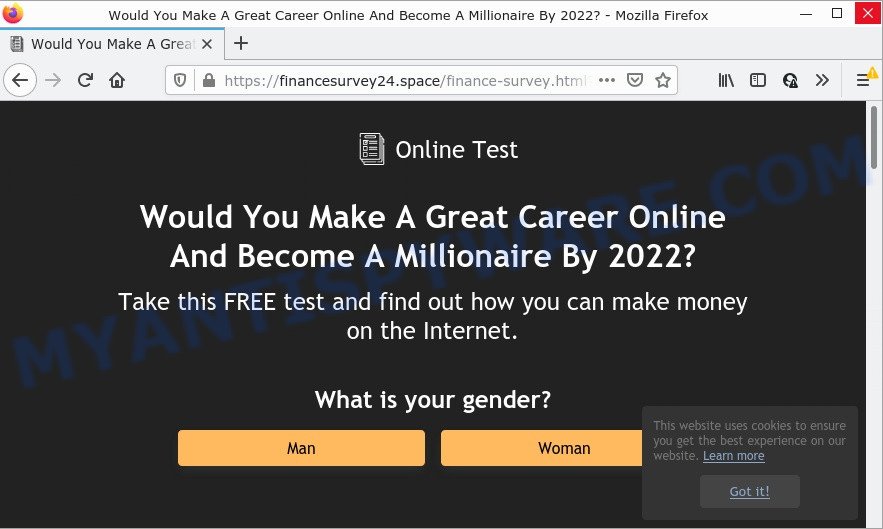
The Financesurvey24.space website shows ‘Show notifications’ prompt that attempts to get you to press the ‘Allow’ to subscribe to its notifications. If you click on ALLOW, then your browser will be configured to show intrusive adverts on your desktop, even when you are not using the web-browser.

Threat Summary
| Name | Financesurvey24.space pop up |
| Type | browser notification spam, spam push notifications, pop-up virus |
| Distribution | potentially unwanted apps, social engineering attack, suspicious pop up ads, adware software |
| Symptoms |
|
| Removal | Financesurvey24.space removal guide |
Where the Financesurvey24.space pop ups comes from
Cyber security specialists have determined that users are redirected to Financesurvey24.space by adware software or from malicious advertisements. Adware is considered a potentially security threat because it often installed on PC system without the knowledge of the user. Adware usually just presents unwanted advertisements, but sometimes adware software can be used to obtain your personal information.
The most common way to get adware is a freeware installer. In most cases, a user have a chance to disable all additional modules, but some install packages are developed to confuse the average users, in order to trick them into installing PUPs and adware. Anyway, easier to prevent adware rather than clean up your computer after one. So, keep your web-browser updated (turn on automatic updates), use good antivirus programs, double check freeware before you start it (do a google search, scan a downloaded file with VirusTotal), avoid shady and unknown websites.
Remove Financesurvey24.space notifications from web-browsers
If you are in situation where you don’t want to see browser notifications from the Financesurvey24.space website. In this case, you can turn off web notifications for your web browser in Microsoft Windows/Mac/Android. Find your web browser in the list below, follow instructions to remove web browser permissions to show browser notifications.
|
|
|
|
|
|
How to remove Financesurvey24.space ads from Chrome, Firefox, IE, Edge
When the adware gets installed on your PC system without your knowledge, it’s not easy to uninstall. Most commonly, there is no Uninstall program that simply uninstall the adware related to the Financesurvey24.space popup ads from your computer. So, we suggest using several well-proven free specialized utilities like Zemana AntiMalware, MalwareBytes Anti-Malware or Hitman Pro. But the best method to remove Financesurvey24.space pop up advertisements will be to perform several manual steps, after that additionally use antimalware tools.
To remove Financesurvey24.space pop ups, perform the following steps:
- Remove Financesurvey24.space notifications from web-browsers
- Manual Financesurvey24.space ads removal
- Automatic Removal of Financesurvey24.space pop-ups
- Stop Financesurvey24.space pop-up advertisements
Manual Financesurvey24.space ads removal
First of all, try to delete Financesurvey24.space pop-ups manually; to do this, follow the steps below. Of course, manual adware removal requires more time and may not be suitable for those who are poorly versed in system settings. In this case, we recommend that you scroll down to the section that describes how to delete Financesurvey24.space pop-ups using free tools.
Delete unwanted or recently installed programs
The main cause of Financesurvey24.space advertisements could be potentially unwanted software, adware software or other undesired programs that you may have accidentally installed on the PC. You need to identify and delete all dubious software.
- If you are using Windows 8, 8.1 or 10 then press Windows button, next click Search. Type “Control panel”and press Enter.
- If you are using Windows XP, Vista, 7, then press “Start” button and click “Control Panel”.
- It will open the Windows Control Panel.
- Further, click “Uninstall a program” under Programs category.
- It will display a list of all apps installed on the computer.
- Scroll through the all list, and delete dubious and unknown software. To quickly find the latest installed software, we recommend sort programs by date.
See more details in the video instructions below.
Remove Financesurvey24.space popups from Google Chrome
If you have adware problem or the Google Chrome is running slow, then reset Chrome settings can help you. In the steps below we will show you a method to reset your Chrome settings to original settings without reinstall. This will also help to remove Financesurvey24.space popups from your browser.

- First run the Chrome and click Menu button (small button in the form of three dots).
- It will display the Chrome main menu. Choose More Tools, then click Extensions.
- You will see the list of installed add-ons. If the list has the add-on labeled with “Installed by enterprise policy” or “Installed by your administrator”, then complete the following guide: Remove Chrome extensions installed by enterprise policy.
- Now open the Chrome menu once again, click the “Settings” menu.
- You will see the Chrome’s settings page. Scroll down and click “Advanced” link.
- Scroll down again and click the “Reset” button.
- The Chrome will display the reset profile settings page as shown on the screen above.
- Next click the “Reset” button.
- Once this process is finished, your browser’s newtab, search engine by default and startpage will be restored to their original defaults.
- To learn more, read the article How to reset Google Chrome settings to default.
Delete Financesurvey24.space popups from Firefox
If your Mozilla Firefox browser is redirected to Financesurvey24.space without your permission or an unknown search provider displays results for your search, then it may be time to perform the internet browser reset. When using the reset feature, your personal information such as passwords, bookmarks, browsing history and web form auto-fill data will be saved.
Start the Firefox and click the menu button (it looks like three stacked lines) at the top right of the web browser screen. Next, click the question-mark icon at the bottom of the drop-down menu. It will display the slide-out menu.

Select the “Troubleshooting information”. If you are unable to access the Help menu, then type “about:support” in your address bar and press Enter. It bring up the “Troubleshooting Information” page like below.

Click the “Refresh Firefox” button at the top right of the Troubleshooting Information page. Select “Refresh Firefox” in the confirmation prompt. The Mozilla Firefox will begin a process to fix your problems that caused by the Financesurvey24.space adware. When, it’s complete, click the “Finish” button.
Delete Financesurvey24.space popup ads from Microsoft Internet Explorer
If you find that Internet Explorer web browser settings such as homepage, search provider and newtab page had been changed by adware software related to the Financesurvey24.space popups, then you may revert back your settings, via the reset internet browser procedure.
First, start the Microsoft Internet Explorer, click ![]() ) button. Next, press “Internet Options” as on the image below.
) button. Next, press “Internet Options” as on the image below.

In the “Internet Options” screen select the Advanced tab. Next, click Reset button. The IE will show the Reset Internet Explorer settings prompt. Select the “Delete personal settings” check box and press Reset button.

You will now need to reboot your computer for the changes to take effect. It will remove adware responsible for Financesurvey24.space pop ups, disable malicious and ad-supported internet browser’s extensions and restore the IE’s settings such as default search provider, newtab page and start page to default state.
Automatic Removal of Financesurvey24.space pop-ups
The easiest way to get rid of Financesurvey24.space pop-up advertisements is to run an anti-malware application capable of detecting adware. We recommend try Zemana Free or another free malicious software remover which listed below. It has excellent detection rate when it comes to adware, browser hijackers and other potentially unwanted applications.
Get rid of Financesurvey24.space advertisements with Zemana AntiMalware
Zemana is a malware scanner that is very useful for detecting and removing adware software that causes the annoying Financesurvey24.space ads. The steps below will explain how to download, install, and use Zemana Anti-Malware (ZAM) to scan and remove malware, spyware, adware, potentially unwanted software, hijackers from your PC for free.

- Installing the Zemana Anti Malware is simple. First you will need to download Zemana Anti Malware (ZAM) by clicking on the following link.
Zemana AntiMalware
165053 downloads
Author: Zemana Ltd
Category: Security tools
Update: July 16, 2019
- At the download page, click on the Download button. Your browser will display the “Save as” prompt. Please save it onto your Windows desktop.
- After the download is done, please close all software and open windows on your PC. Next, start a file called Zemana.AntiMalware.Setup.
- This will start the “Setup wizard” of Zemana Anti Malware onto your computer. Follow the prompts and don’t make any changes to default settings.
- When the Setup wizard has finished installing, the Zemana Anti-Malware (ZAM) will launch and open the main window.
- Further, click the “Scan” button . Zemana Anti Malware program will scan through the whole PC system for the adware which causes pop-ups. A system scan may take anywhere from 5 to 30 minutes, depending on your device. When a malware, adware or potentially unwanted programs are found, the number of the security threats will change accordingly.
- After Zemana has completed scanning, Zemana AntiMalware (ZAM) will open a scan report.
- Review the report and then click the “Next” button. The tool will get rid of adware responsible for Financesurvey24.space pop up advertisements and move the selected items to the Quarantine. After finished, you may be prompted to reboot the device.
- Close the Zemana Anti-Malware and continue with the next step.
Use HitmanPro to get rid of Financesurvey24.space ads
All-in-all, Hitman Pro is a fantastic utility to clean your computer from any unwanted applications like adware software that causes multiple intrusive pop-ups. The HitmanPro is portable application that meaning, you don’t need to install it to run it. Hitman Pro is compatible with all versions of MS Windows operating system from MS Windows XP to Windows 10. Both 64-bit and 32-bit systems are supported.
Download Hitman Pro by clicking on the link below. Save it on your Desktop.
Download and use Hitman Pro on your PC system. Once started, click “Next” button to start checking your computer for the adware that causes pop ups. This procedure can take some time, so please be patient. During the scan Hitman Pro will find threats exist on your computer..

When Hitman Pro is finished scanning your PC system, a list of all threats found is prepared.

All found items will be marked. You can remove them all by simply click Next button.
It will open a dialog box, click the “Activate free license” button to start the free 30 days trial to get rid of all malware found.
How to remove Financesurvey24.space with MalwareBytes
If you are still having problems with the Financesurvey24.space pop up advertisements — or just wish to check your computer occasionally for adware software and other malware — download MalwareBytes. It is free for home use, and finds and removes various unwanted programs that attacks your PC or degrades device performance. MalwareBytes AntiMalware can remove adware, PUPs as well as malware, including ransomware and trojans.

- Visit the following page to download the latest version of MalwareBytes Free for MS Windows. Save it on your Windows desktop or in any other place.
Malwarebytes Anti-malware
327278 downloads
Author: Malwarebytes
Category: Security tools
Update: April 15, 2020
- At the download page, click on the Download button. Your browser will show the “Save as” prompt. Please save it onto your Windows desktop.
- When the downloading process is finished, please close all software and open windows on your personal computer. Double-click on the icon that’s called MBSetup.
- This will start the Setup wizard of MalwareBytes Anti-Malware onto your PC system. Follow the prompts and don’t make any changes to default settings.
- When the Setup wizard has finished installing, the MalwareBytes Anti-Malware (MBAM) will start and show the main window.
- Further, click the “Scan” button to scan for adware related to the Financesurvey24.space pop ups. When a malware, adware or PUPs are found, the count of the security threats will change accordingly. Wait until the the scanning is done.
- Once MalwareBytes Anti-Malware (MBAM) has finished scanning your PC, a list of all items detected is produced.
- Next, you need to click the “Quarantine” button. When that process is done, you may be prompted to restart the personal computer.
- Close the AntiMalware and continue with the next step.
Video instruction, which reveals in detail the steps above.
Stop Financesurvey24.space pop-up advertisements
To put it simply, you need to use an ad-blocker utility (AdGuard, for example). It’ll stop and protect you from all intrusive web-pages like Financesurvey24.space, ads and pop ups. To be able to do that, the ad blocking program uses a list of filters. Each filter is a rule that describes a malicious webpage, an advertising content, a banner and others. The ad-blocking program automatically uses these filters, depending on the webpages you’re visiting.
- Download AdGuard by clicking on the following link.
Adguard download
26903 downloads
Version: 6.4
Author: © Adguard
Category: Security tools
Update: November 15, 2018
- After downloading it, start the downloaded file. You will see the “Setup Wizard” program window. Follow the prompts.
- When the installation is finished, click “Skip” to close the installation program and use the default settings, or click “Get Started” to see an quick tutorial that will assist you get to know AdGuard better.
- In most cases, the default settings are enough and you do not need to change anything. Each time, when you launch your personal computer, AdGuard will start automatically and stop undesired advertisements, block Financesurvey24.space, as well as other harmful or misleading web pages. For an overview of all the features of the application, or to change its settings you can simply double-click on the icon named AdGuard, which can be found on your desktop.
To sum up
We suggest that you keep AdGuard (to help you stop unwanted pop up ads and intrusive harmful web pages) and Zemana Free (to periodically scan your PC system for new adwares and other malicious software). Probably you are running an older version of Java or Adobe Flash Player. This can be a security risk, so download and install the latest version right now.
If you are still having problems while trying to delete Financesurvey24.space pop-up ads from the Mozilla Firefox, Chrome, MS Edge and Internet Explorer, then ask for help here here.




















