What is Optimize-Search?
The computer security researchers have determined that Optimize-Search is a potentially unwanted program (PUP) belonging to the category of Browser hijackers. Browser hijacker is a type of malware that changes browser settings. It have various methods of earning by displaying ads forcibly to its victims. Browser hijackers can display unwanted advertisements, change the victim’s browser search engine and home page, or redirect the victim’s web-browser to unrequested webpages. Below we are discussing solutions which are very effective in removing browser hijackers. The guidance will also assist you to get rid of Optimize-Search from your web browser.
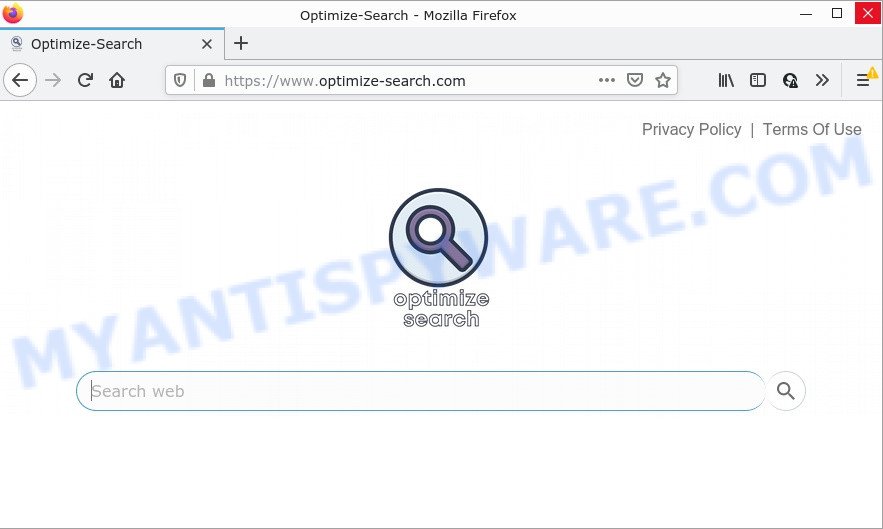
When you’re performing searches using the internet browser that has been affected with Optimize-Search, the search results will be returned from Bingh. The devs behind the browser hijacker are most likely doing this to generate advertisement profit from the advertisements displayed in the search results.
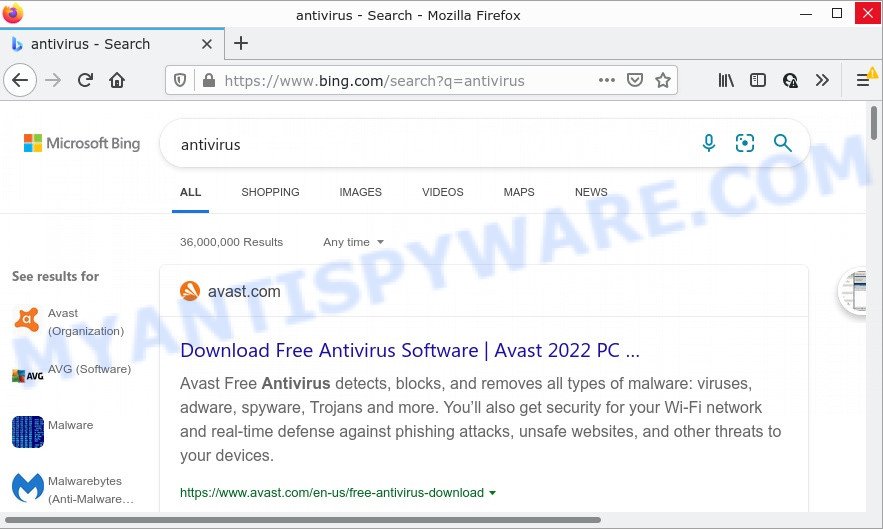
Optimize-Search redirects user seaches to Bing
Another reason why you need to delete Optimize-Search is its online data-tracking activity. It can gather confidential information, including:
- IP addresses;
- URLs visited;
- search queries/terms;
- clicks on links and ads;
- web browser version information.
How can a browser hijacker get on your personal computer
Browser hijackers and PUPs usually come on computers with malicious downloads, fake updates and freeware. Most commonly, this unwanted software comes without the user’s knowledge. Therefore, many users aren’t even aware that their computer has been hijacked. Please follow the easy rules in order to protect your PC from any unwanted programs: don’t install any suspicious programs, read the user agreement and select only the Custom, Manual or Advanced install option, do not rush to press the Next button. Also, always try to find a review of the program on the Web. Be careful and attentive!
Threat Summary
| Name | Optimize-Search |
| Type | home page hijacker, redirect virus, browser hijacker, PUP, search provider hijacker |
| Related domains | optimize-search.com |
| Affected Browser Settings | newtab page URL, search provider, homepage |
| Distribution | free programs installation packages, fake software updaters, malicious pop-up ads |
| Symptoms | Pop ups and newtab pages are loaded without your request. When you go to a web site, you’re occasionally redirected to another web-site that you do not intend to visit. Your PC starts automatically installing unexpected applications. Unexpected browser toolbars on your desktop. Your internet browser startpage has changed and you are unable to change it back. |
| Removal | Optimize-Search removal guide |
How to remove Optimize-Search hijacker
There are several steps to deleting the browser hijacker, because it installs itself so deeply into Microsoft Windows. You need to delete suspicious and unknown applications, then get rid of malicious plugins from the Firefox, Microsoft Internet Explorer, Edge and Google Chrome and other web-browsers you’ve installed. Finally, you need to reset your web-browser settings to remove any changes Optimize-Search has made, and then scan your computer with Zemana Anti-Malware, MalwareBytes Anti-Malware (MBAM) or HitmanPro to ensure the hijacker is fully removed. It will take a while.
To remove Optimize-Search, use the steps below:
- How to manually get rid of Optimize-Search
- Automatic Removal of Optimize-Search
- How to stop Optimize-Search redirect
How to manually get rid of Optimize-Search
Manually deleting the browser hijacker is also possible, although this approach takes time and technical prowess. You can sometimes identify browser hijackers in your computer’s list of installed applications and uninstall it as you would any other unwanted programs.
Uninstall Optimize-Search associated software by using Windows Control Panel
It’s of primary importance to first identify and get rid of all potentially unwanted programs, adware software and browser hijackers through ‘Add/Remove Programs’ (Windows XP) or ‘Uninstall a program’ (Windows 10, 8, 7) section of your MS Windows Control Panel.
- If you are using Windows 8, 8.1 or 10 then click Windows button, next click Search. Type “Control panel”and press Enter.
- If you are using Windows XP, Vista, 7, then click “Start” button and press “Control Panel”.
- It will show the Windows Control Panel.
- Further, click “Uninstall a program” under Programs category.
- It will display a list of all applications installed on the computer.
- Scroll through the all list, and delete suspicious and unknown software. To quickly find the latest installed apps, we recommend sort applications by date.
See more details in the video guidance below.
Get rid of Optimize-Search hijacker from Mozilla Firefox
The Firefox reset will remove unwanted search provider and homepage, fix modified preferences, disable malicious extensions and restore security settings. However, your saved bookmarks and passwords will not be lost. This will not affect your history, passwords, bookmarks, and other saved data.
First, run the Firefox and press ![]() button. It will open the drop-down menu on the right-part of the browser. Further, press the Help button (
button. It will open the drop-down menu on the right-part of the browser. Further, press the Help button (![]() ) as displayed on the image below.
) as displayed on the image below.

In the Help menu, select the “Troubleshooting Information” option. Another way to open the “Troubleshooting Information” screen – type “about:support” in the web-browser adress bar and press Enter. It will show the “Troubleshooting Information” page as on the image below. In the upper-right corner of this screen, click the “Refresh Firefox” button.

It will open the confirmation dialog box. Further, press the “Refresh Firefox” button. The Firefox will start a procedure to fix your problems that caused by the Optimize-Search hijacker. When, it’s done, click the “Finish” button.
Remove Optimize-Search from Chrome
Reset Google Chrome will reset your home page, newtab page, search engine, and other browser settings infected by Optimize-Search hijacker. All unwanted and harmful extensions will also be uninstalled from the web-browser. However, your saved passwords and bookmarks will not be changed, deleted or cleared.

- First, run the Chrome and click the Menu icon (icon in the form of three dots).
- It will display the Chrome main menu. Select More Tools, then click Extensions.
- You will see the list of installed extensions. If the list has the extension labeled with “Installed by enterprise policy” or “Installed by your administrator”, then complete the following guidance: Remove Chrome extensions installed by enterprise policy.
- Now open the Google Chrome menu once again, press the “Settings” menu.
- Next, click “Advanced” link, that located at the bottom of the Settings page.
- On the bottom of the “Advanced settings” page, click the “Reset settings to their original defaults” button.
- The Chrome will display the reset settings prompt as shown on the screen above.
- Confirm the internet browser’s reset by clicking on the “Reset” button.
- To learn more, read the post How to reset Chrome settings to default.
Remove Optimize-Search hijacker from Microsoft Internet Explorer
The IE reset is great if your browser is hijacked or you’ve unwanted extensions or toolbars on your web-browser, which installed by a malicious software.
First, start the Internet Explorer, click ![]() ) button. Next, click “Internet Options” as shown on the screen below.
) button. Next, click “Internet Options” as shown on the screen below.

In the “Internet Options” screen select the Advanced tab. Next, click Reset button. The IE will display the Reset Internet Explorer settings dialog box. Select the “Delete personal settings” check box and click Reset button.

You will now need to restart your personal computer for the changes to take effect. It will remove Optimize-Search hijacker, disable malicious and ad-supported internet browser’s extensions and restore the Internet Explorer’s settings such as search engine, newtab and startpage to default state.
Automatic Removal of Optimize-Search
Using a malware removal utility to detect and remove browser hijacker hiding on your PC system is probably the simplest method to remove the Optimize-Search hijacker. We recommends the Zemana Anti-Malware application for Windows personal computers. Hitman Pro and MalwareBytes Anti-Malware (MBAM) are other anti-malware tools for Microsoft Windows that offers a free malware removal.
Run Zemana AntiMalware to remove Optimize-Search hijacker
Zemana AntiMalware is an amazing tool to remove Optimize-Search hijacker from your web browser. It also deletes malware and adware from your computer. It improves your system’s performance by uninstalling potentially unwanted programs.
Now you can set up and use Zemana to delete Optimize-Search browser hijacker from your internet browser by following the steps below:
Click the following link to download Zemana setup package called Zemana.AntiMalware.Setup on your PC. Save it on your Desktop.
165519 downloads
Author: Zemana Ltd
Category: Security tools
Update: July 16, 2019
Start the setup file after it has been downloaded successfully and then follow the prompts to install this tool on your PC.

During setup you can change some settings, but we suggest you do not make any changes to default settings.
When installation is complete, this malware removal utility will automatically start and update itself. You will see its main window as on the image below.

Now press the “Scan” button to perform a system scan for the Optimize-Search browser hijacker. A scan may take anywhere from 10 to 30 minutes, depending on the number of files on your computer and the speed of your device.

After finished, Zemana Free will show a scan report. In order to remove all threats, simply click “Next” button.

The Zemana will remove Optimize-Search hijacker and move the selected threats to the Quarantine. When the clean up is done, you can be prompted to restart your PC to make the change take effect.
Remove Optimize-Search hijacker and malicious extensions with Hitman Pro
Hitman Pro is a portable program that requires no hard installation to identify and remove Optimize-Search hijacker. The program itself is small in size (only a few Mb). Hitman Pro does not need any drivers and special dlls. It is probably easier to use than any alternative malicious software removal utilities you have ever tried. Hitman Pro works on 64 and 32-bit versions of Windows 10, 8, 7 and XP. It proves that removal utility can be just as effective as the widely known antivirus programs.
Installing the Hitman Pro is simple. First you will need to download HitmanPro on your Windows Desktop by clicking on the following link.
Download and run HitmanPro on your computer. Once started, click “Next” button to start scanning your personal computer for the Optimize-Search hijacker. A system scan can take anywhere from 5 to 30 minutes, depending on your device. While the Hitman Pro tool is scanning, you can see how many objects it has identified as being affected by malware..

Once Hitman Pro completes the scan, HitmanPro will show you the results.

Next, you need to click Next button.
It will display a dialog box, press the “Activate free license” button to begin the free 30 days trial to delete all malware found.
Run MalwareBytes AntiMalware to remove Optimize-Search hijacker
If you’re still having problems with the Optimize-Search hijacker — or just wish to check your PC occasionally for hijacker and other malicious software — download MalwareBytes AntiMalware. It’s free for home use, and searches for and removes various unwanted apps that attacks your PC system or degrades computer performance. MalwareBytes Anti-Malware (MBAM) can remove adware, potentially unwanted programs as well as malware, including ransomware and trojans.

Visit the following page to download the latest version of MalwareBytes for Windows. Save it to your Desktop.
327739 downloads
Author: Malwarebytes
Category: Security tools
Update: April 15, 2020
Once the downloading process is finished, run it and follow the prompts. Once installed, the MalwareBytes Free will try to update itself and when this process is complete, click the “Scan” button for scanning your device for the Optimize-Search browser hijacker. While the MalwareBytes AntiMalware (MBAM) program is scanning, you may see number of objects it has identified as threat. Review the results once the utility has finished the system scan. If you think an entry should not be quarantined, then uncheck it. Otherwise, simply click “Quarantine” button.
The MalwareBytes Free is a free program that you can use to get rid of all detected folders, files, services, registry entries and so on. To learn more about this malware removal utility, we recommend you to read and follow the steps or the video guide below.
How to stop Optimize-Search redirect
The AdGuard is a very good ad blocking program for the Mozilla Firefox, Microsoft Edge, Chrome and Microsoft Internet Explorer, with active user support. It does a great job by removing certain types of intrusive advertisements, popunders, popups, annoying newtabs, and even full page ads and web page overlay layers. Of course, the AdGuard can stop the Optimize-Search redirects automatically or by using a custom filter rule.
AdGuard can be downloaded from the following link. Save it directly to your Microsoft Windows Desktop.
27040 downloads
Version: 6.4
Author: © Adguard
Category: Security tools
Update: November 15, 2018
After the downloading process is finished, launch the downloaded file. You will see the “Setup Wizard” screen as on the image below.

Follow the prompts. When the setup is done, you will see a window as shown on the image below.

You can press “Skip” to close the install program and use the default settings, or press “Get Started” button to see an quick tutorial which will assist you get to know AdGuard better.
In most cases, the default settings are enough and you do not need to change anything. Each time, when you launch your computer, AdGuard will launch automatically and stop undesired ads, block Optimize-Search, as well as other harmful or misleading webpages. For an overview of all the features of the program, or to change its settings you can simply double-click on the AdGuard icon, that may be found on your desktop.
To sum up
We suggest that you keep Zemana (to periodically scan your device for new hijackers and other malicious software) and AdGuard (to help you block intrusive ads and harmful web sites). Moreover, to prevent any hijacker, please stay clear of unknown and third party programs, make sure that your antivirus program, turn on the option to detect PUPs.
If you need more help with Optimize-Search related issues, go to here.




















