What is Takeoff-Notifications?
The IT security experts have determined that Takeoff-Notifications is a PUP (potentially unwanted program) that belongs to the category of browser hijackers. Typically, browser hijackers make changes to the default homepage and search engine of user internet browsers, making it difficult to change them back. Browser hijackers may also include unwanted pop ups and ads to show up in the infected browsers. Browser hijackers are usually installed with freeware or shareware download off from third-party websites; they can also be found inside legitimate web-pages and apps.
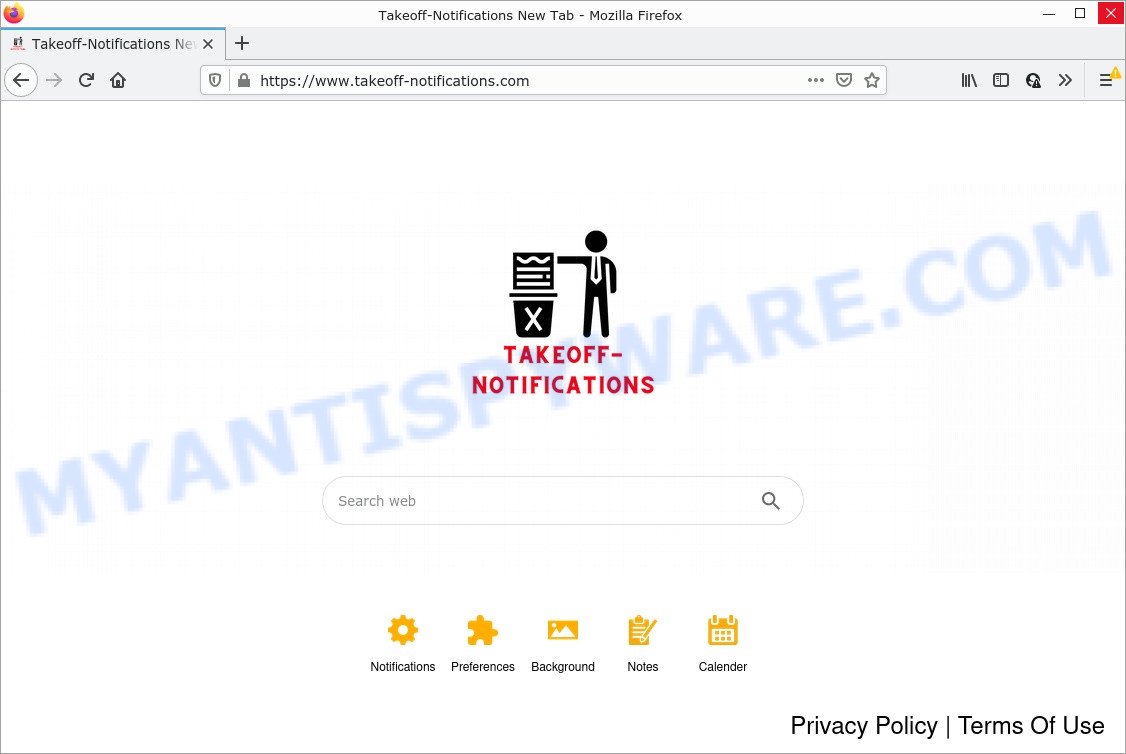
Most often, hijackers promote fake search providers by setting their address as the default search engine. In this case, the browser hijacker installs http://takeoff-notifications.com/ as a search provider. This means that users whose web-browser is infected with the browser hijacker are forced to visit takeoff-notifications.com each time they search in the Internet, open a new window or tab. And since takeoff-notifications.com is not a real search engine and does not have the ability to find the information users need, this web-site redirects the user’s web-browser to the Yahoo search engine.
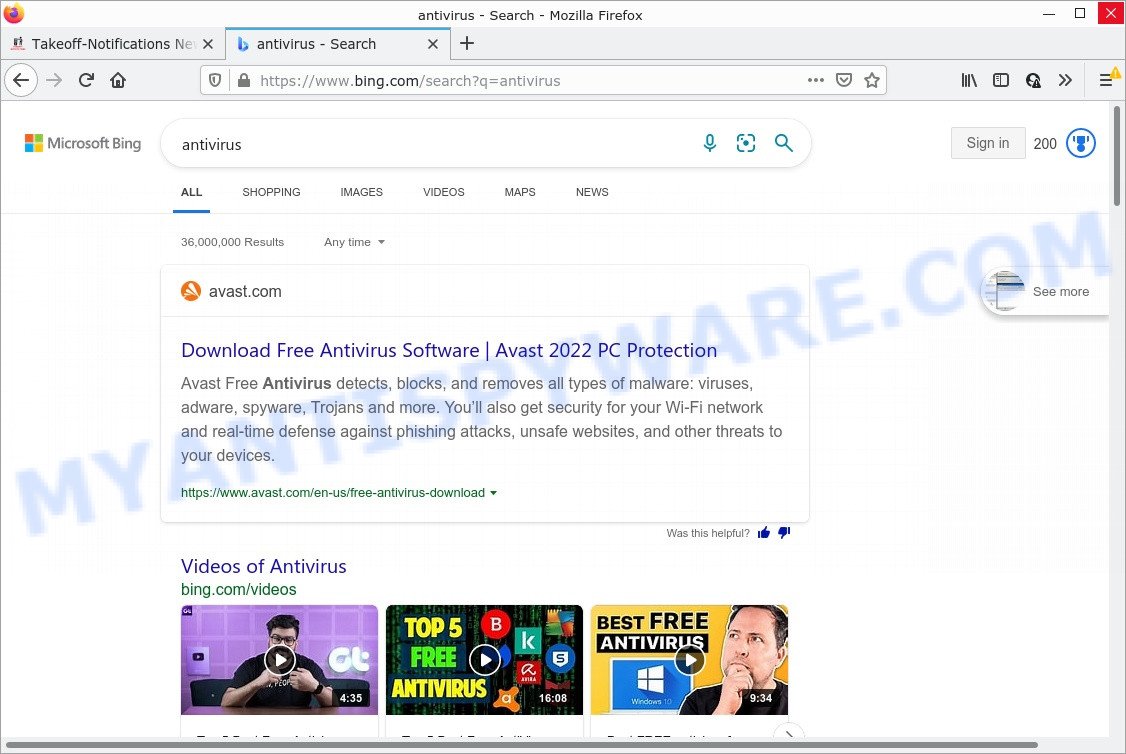
Another reason why you need to delete Takeoff-Notifications is its online data-tracking activity. It can collect confidential data, including:
- IP addresses;
- URLs visited;
- search queries/terms;
- clicks on links and ads;
- internet browser version information.
Browser hijackers are usually written in ways common to malware, spyware and adware. In order to get rid of browser hijacker and thereby remove Takeoff-Notifications, you will need use the steps below or run free removal tool listed below.
How can a browser hijacker get on your PC
Usually, potentially unwanted programs and browser hijackers get into computers as part of a bundle with free programs, sharing files and other unsafe apps that users downloaded from the Net. PUPs makers pays software developers for distributing broser hijackers within their applications. So, optional applications is often included as part of the installer. In order to avoid the setup of any browser hijackers such as Takeoff-Notifications: choose only Manual, Custom or Advanced installation method and disable all third-party applications in which you are unsure.
Threat Summary
| Name | Takeoff-Notifications |
| Type | redirect virus, search provider hijacker, browser hijacker, PUP, home page hijacker |
| Associated domains | takeoff-notifications.com |
| Affected Browser Settings | homepage, search engine, new tab URL |
| Distribution | fake updaters, shady pop up ads, free applications setup packages |
| Symptoms | Ads appear in places they shouldn’t be. When you go to a web-site, you are randomly re-directed to another web-page that you do not intend to visit. There is an unexpected application in the ‘App & Features’ section of MS Windows settings. Unwanted internet browser toolbar(s) Your internet browser start page or search provider keeps changing or is not set to Google anymor. |
| Removal | Takeoff-Notifications removal guide |
How to remove Takeoff-Notifications from Windows 10 (8, 7, XP)
To delete Takeoff-Notifications from your web browser, you must delete suspicious software and every component that could be related to the browser hijacker. Besides, to restore your web-browser homepage, search provider and newtab page, you should reset the affected internet browsers. As soon as you’re finished with Takeoff-Notifications removal procedure, we recommend you scan your PC system with free malware removal tools listed below. It will complete the removal process on your personal computer.
To remove Takeoff-Notifications, perform the following steps:
- How to manually remove Takeoff-Notifications
- Automatic Removal of Takeoff-Notifications
- How to stop Takeoff-Notifications redirect
How to manually remove Takeoff-Notifications
Read this section to know how to manually remove the browser hijacker. Even if the step-by-step instructions does not work for you, there are several free malware removers below which can easily handle such browser hijackers.
Remove potentially unwanted programs using Microsoft Windows Control Panel
The process of browser hijacker removal is generally the same across all versions of Microsoft Windows OS from 10 to XP. To start with, it’s necessary to check the list of installed apps on your computer and uninstall all unused, unknown and questionable applications.
Windows 10, 8.1, 8
Click the Windows logo, and then click Search ![]() . Type ‘Control panel’and press Enter like below.
. Type ‘Control panel’and press Enter like below.

When the ‘Control Panel’ opens, press the ‘Uninstall a program’ link under Programs category as shown in the figure below.

Windows 7, Vista, XP
Open Start menu and choose the ‘Control Panel’ at right as displayed in the figure below.

Then go to ‘Add/Remove Programs’ or ‘Uninstall a program’ (Microsoft Windows 7 or Vista) as displayed in the following example.

Carefully browse through the list of installed applications and remove all suspicious and unknown apps. We recommend to press ‘Installed programs’ and even sorts all installed applications by date. After you have found anything dubious that can be the Takeoff-Notifications browser hijacker or other PUP, then select this program and click ‘Uninstall’ in the upper part of the window. If the dubious program blocked from removal, then use Revo Uninstaller Freeware to completely remove it from your device.
Remove Takeoff-Notifications browser hijacker from Microsoft Internet Explorer
If you find that Internet Explorer browser settings such as search provider by default, newtab and start page had been hijacked, then you may restore your settings, via the reset web-browser process.
First, launch the IE, then click ‘gear’ icon ![]() . It will open the Tools drop-down menu on the right part of the internet browser, then press the “Internet Options” as on the image below.
. It will open the Tools drop-down menu on the right part of the internet browser, then press the “Internet Options” as on the image below.

In the “Internet Options” screen, select the “Advanced” tab, then click the “Reset” button. The IE will open the “Reset Internet Explorer settings” dialog box. Further, press the “Delete personal settings” check box to select it. Next, press the “Reset” button like below.

After the procedure is finished, press “Close” button. Close the Internet Explorer and reboot your computer for the changes to take effect. This step will help you to restore your web-browser’s search provider by default, homepage and new tab to default state.
Remove Takeoff-Notifications from Google Chrome
In this step we are going to show you how to reset Chrome settings. Potentially unwanted programs like Takeoff-Notifications can make changes to your internet browser settings including default search provider, newtab and start page, add toolbars and undesired plugins. By resetting Google Chrome settings you will remove Takeoff-Notifications and reset unwanted changes caused by browser hijacker. However, your saved passwords and bookmarks will not be changed, deleted or cleared.

- First, start the Google Chrome and press the Menu icon (icon in the form of three dots).
- It will display the Google Chrome main menu. Choose More Tools, then click Extensions.
- You will see the list of installed extensions. If the list has the extension labeled with “Installed by enterprise policy” or “Installed by your administrator”, then complete the following steps: Remove Chrome extensions installed by enterprise policy.
- Now open the Chrome menu once again, press the “Settings” menu.
- Next, press “Advanced” link, which located at the bottom of the Settings page.
- On the bottom of the “Advanced settings” page, press the “Reset settings to their original defaults” button.
- The Google Chrome will open the reset settings dialog box as shown on the image above.
- Confirm the web browser’s reset by clicking on the “Reset” button.
- To learn more, read the blog post How to reset Google Chrome settings to default.
Delete Takeoff-Notifications from Mozilla Firefox by resetting web browser settings
If the Mozilla Firefox web-browser new tab page, startpage and search provider by default are changed by Takeoff-Notifications and you want to restore the settings back to their original settings, then you should follow the steps below. However, your themes, bookmarks, history, passwords, and web form auto-fill information will not be deleted.
First, start the Firefox. Next, click the button in the form of three horizontal stripes (![]() ). It will open the drop-down menu. Next, click the Help button (
). It will open the drop-down menu. Next, click the Help button (![]() ).
).

In the Help menu press the “Troubleshooting Information”. In the upper-right corner of the “Troubleshooting Information” page click on “Refresh Firefox” button like the one below.

Confirm your action, click the “Refresh Firefox”.
Automatic Removal of Takeoff-Notifications
If you are not expert at computer technology, then all your attempts to remove the browser hijacker by following the manual steps above might result in failure. To find and remove all of the Takeoff-Notifications related files and registry entries that keep this hijacker on your personal computer, use free anti-malware software such as Zemana Free, MalwareBytes and HitmanPro from our list below.
How to remove Takeoff-Notifications with Zemana Anti-Malware
Zemana Anti Malware (ZAM) is an ultra light weight utility to remove Takeoff-Notifications browser hijacker from your web-browser. It also deletes malicious software and adware from your computer. It improves your system’s performance by removing PUPs.
Download Zemana AntiMalware on your PC by clicking on the following link.
165520 downloads
Author: Zemana Ltd
Category: Security tools
Update: July 16, 2019
When downloading is done, close all apps and windows on your computer. Open a directory in which you saved it. Double-click on the icon that’s named Zemana.AntiMalware.Setup as shown in the following example.
![]()
When the install begins, you will see the “Setup wizard” which will allow you install Zemana Anti Malware on your computer.

Once installation is complete, you will see window as displayed in the following example.

Now click the “Scan” button . The Zemana Anti Malware program will scan through the whole PC for the Takeoff-Notifications hijacker. A scan may take anywhere from 10 to 30 minutes, depending on the number of files on your computer and the speed of your PC. When a threat is detected, the number of the security threats will change accordingly.

When the scan is done, Zemana Anti Malware will prepare a list of unwanted apps and hijacker. Once you’ve selected what you want to remove from your computer click “Next” button.

The Zemana tool will remove the Takeoff-Notifications browser hijacker.
Delete Takeoff-Notifications browser hijacker and malicious extensions with Hitman Pro
Hitman Pro will help get rid of Takeoff-Notifications hijacker that slow down your device. The browser hijackers, adware and other potentially unwanted software slow your web-browser down and try to mislead you into clicking on misleading advertisements and links. Hitman Pro removes the hijacker and lets you enjoy your PC without Takeoff-Notifications hijacker.
Download Hitman Pro on your MS Windows Desktop from the following link.
When the downloading process is finished, open the directory in which you saved it and double-click the Hitman Pro icon. It will start the Hitman Pro tool. If the User Account Control dialog box will ask you want to start the program, click Yes button to continue.

Next, click “Next” to perform a system scan for the Takeoff-Notifications browser hijacker. This procedure can take some time, so please be patient. During the scan HitmanPro will scan for threats exist on your personal computer.

Once the scan is done, HitmanPro will display a list of detected threats as displayed on the image below.

In order to remove all items, simply press “Next” button. It will display a prompt, click the “Activate free license” button. The Hitman Pro will remove Takeoff-Notifications browser hijacker and move the selected items to the program’s quarantine. Once disinfection is finished, the tool may ask you to restart your computer.
Remove Takeoff-Notifications browser hijacker with MalwareBytes AntiMalware
We recommend using the MalwareBytes AntiMalware that are completely clean your PC system of the hijacker. The free tool is an advanced malicious software removal application developed by (c) Malwarebytes lab. This application uses the world’s most popular anti-malware technology. It’s able to help you get rid of hijacker, PUPs, malicious software, adware software, toolbars, ransomware and other security threats from your personal computer for free.
First, visit the following page, then click the ‘Download’ button in order to download the latest version of MalwareBytes AntiMalware (MBAM).
327741 downloads
Author: Malwarebytes
Category: Security tools
Update: April 15, 2020
After the downloading process is finished, close all programs and windows on your computer. Open a directory in which you saved it. Double-click on the icon that’s named MBSetup like below.
![]()
When the setup begins, you’ll see the Setup wizard which will help you set up Malwarebytes on your PC system.

Once install is complete, you will see window as on the image below.

Now click the “Scan” button to perform a system scan for the Takeoff-Notifications hijacker. A scan can take anywhere from 10 to 30 minutes, depending on the count of files on your PC system and the speed of your device. During the scan MalwareBytes Free will scan for threats exist on your PC.

After the scan is done, you’ll be shown the list of all detected threats on your PC. Next, you need to click “Quarantine” button.

The Malwarebytes will now delete Takeoff-Notifications hijacker and move the selected threats to the Quarantine. After that process is complete, you may be prompted to reboot your computer.

The following video explains step-by-step instructions on how to delete browser hijacker, adware software and other malicious software with MalwareBytes AntiMalware.
How to stop Takeoff-Notifications redirect
The AdGuard is a very good ad-blocking program for the Firefox, Internet Explorer, Edge and Chrome, with active user support. It does a great job by removing certain types of intrusive advertisements, popunders, popups, intrusive new tabs, and even full page ads and web site overlay layers. Of course, the AdGuard can stop the Takeoff-Notifications redirect automatically or by using a custom filter rule.
- Click the link below to download the latest version of AdGuard for Windows. Save it to your Desktop so that you can access the file easily.
Adguard download
27040 downloads
Version: 6.4
Author: © Adguard
Category: Security tools
Update: November 15, 2018
- After downloading it, start the downloaded file. You will see the “Setup Wizard” program window. Follow the prompts.
- When the install is finished, click “Skip” to close the install application and use the default settings, or click “Get Started” to see an quick tutorial that will assist you get to know AdGuard better.
- In most cases, the default settings are enough and you do not need to change anything. Each time, when you start your computer, AdGuard will start automatically and stop unwanted ads, block Takeoff-Notifications redirects, as well as other harmful or misleading web pages. For an overview of all the features of the program, or to change its settings you can simply double-click on the icon named AdGuard, which may be found on your desktop.
To sum up
We suggest that you keep AdGuard (to help you block unwanted pop-up advertisements and intrusive malicious web pages) and Zemana Anti-Malware (to periodically scan your PC system for new malicious software, hijackers and adware). Make sure that you have all the Critical Updates recommended for MS Windows operating system. Without regular updates you WILL NOT be protected when new browser hijackers, malicious apps and adware are released.
If you are still having problems while trying to get rid of Takeoff-Notifications hijacker from your browser, then ask for help here.




















