What is Noddenknow.com?
Noddenknow.com is a scam website which deceives you and other unsuspecting victims into subscribing to browser push notifications. Push notifications are originally created to alert users of recently published news. Scammers abuse ‘browser notification feature’ to avoid antivirus software and ad blocker applications by displaying unwanted adverts. These advertisements are displayed in the lower right corner of the screen urges users to play online games, visit suspicious web pages, install web browser extensions & so on.
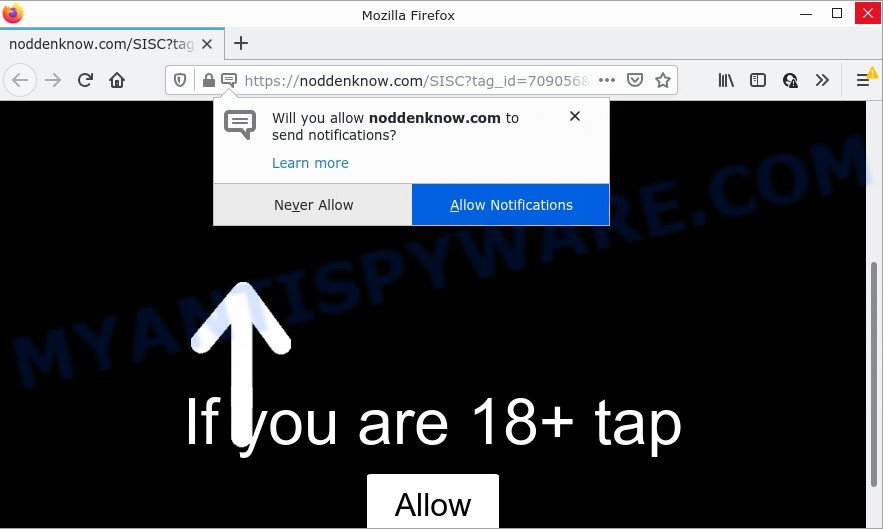
The Noddenknow.com website displays a show notifications pop-up that attempts to get you to click the ‘Allow’ button to subscribe to its notifications. If you click on the ‘Allow’ button, this web-site starts sending notifications on the desktop. You will see the popup adverts even when your browser is closed.

Threat Summary
| Name | Noddenknow.com pop up |
| Type | browser notification spam, spam push notifications, pop-up virus |
| Distribution | PUPs, suspicious pop up advertisements, adware, social engineering attack |
| Symptoms |
|
| Removal | Noddenknow.com removal guide |
Where the Noddenknow.com pop-ups comes from
Some research has shown that users can be redirected to Noddenknow.com from malicious ads or by potentially unwanted programs and adware. By definition, adware is a piece of software which displays ads on a PC. However, people basically use the word ‘adware’ to describe a form of malware which displays unwanted ads to the user. Most commonly, this kind of adware software do not have any uninstall procedures and can use technologies that are similar to those used by trojans to penetrate the PC.
The majority of adware software is bundled with free applications or even paid programs which World Wide Web users can easily download online. The setup files of such programs, in many cases, clearly indicate that they will install third-party applications. The option is given to users to block the installation of any additional software. So, in order to avoid the installation of any adware: read all disclaimers and install screens very carefully, choose only Custom or Advanced setup mode and disable all bundled software in which you are unsure.
Remove Noddenknow.com notifications from web browsers
If you’re getting notifications from the Noddenknow.com or another scam web-site, you’ll have previously pressed the ‘Allow’ button. Below we’ll teach you how to turn them off.
|
|
|
|
|
|
How to remove Noddenknow.com advertisements from Chrome, Firefox, IE, Edge
The adware is a form of malicious software that you might have difficulty in removing it from your PC system. Thankfully, you’ve found the effective Noddenknow.com pop-ups removal guide in this post. Both the manual removal method and the automatic removal method will be provided below and you can just select the one that best for you. If you’ve any questions or need assist then type a comment below. Certain of the steps below will require you to exit this web-page. So, please read the guide carefully, after that bookmark it or open it on your smartphone for later reference.
To remove Noddenknow.com pop ups, execute the steps below:
- Remove Noddenknow.com notifications from web browsers
- How to remove Noddenknow.com pop ups without any software
- Automatic Removal of Noddenknow.com pop up ads
- Stop Noddenknow.com ads
How to remove Noddenknow.com pop ups without any software
This part of the blog post is a step-by-step guidance that will help you to remove Noddenknow.com pop-ups manually. You just need to follow every step. In this case, you do not need to install any additional tools.
Delete unwanted or recently added applications
Some programs are free only because their installation package contains an adware software. This unwanted programs generates revenue for the makers when it is installed. More often this adware software can be deleted by simply uninstalling it from the ‘Uninstall a Program’ that is located in MS Windows control panel.
|
|
|
|
Remove Noddenknow.com ads from Google Chrome
Use the Reset browser tool of the Google Chrome to reset all its settings like search engine, new tab page and start page to original defaults. This is a very useful utility to use, in the case of web browser redirects to intrusive ad web-sites like Noddenknow.com.

- First, start the Chrome and click the Menu icon (icon in the form of three dots).
- It will open the Chrome main menu. Choose More Tools, then click Extensions.
- You’ll see the list of installed extensions. If the list has the plugin labeled with “Installed by enterprise policy” or “Installed by your administrator”, then complete the following guide: Remove Chrome extensions installed by enterprise policy.
- Now open the Chrome menu once again, press the “Settings” menu.
- Next, click “Advanced” link, that located at the bottom of the Settings page.
- On the bottom of the “Advanced settings” page, press the “Reset settings to their original defaults” button.
- The Google Chrome will display the reset settings prompt as shown on the image above.
- Confirm the web browser’s reset by clicking on the “Reset” button.
- To learn more, read the blog post How to reset Google Chrome settings to default.
Get rid of Noddenknow.com pop ups from Mozilla Firefox
If the Mozilla Firefox browser program is hijacked, then resetting its settings can help. The Reset feature is available on all modern version of Firefox. A reset can fix many issues by restoring Firefox settings like newtab page, search provider and start page to their default values. When using the reset feature, your personal information such as passwords, bookmarks, browsing history and web form auto-fill data will be saved.
Launch the Firefox and press the menu button (it looks like three stacked lines) at the top right of the internet browser screen. Next, click the question-mark icon at the bottom of the drop-down menu. It will show the slide-out menu.

Select the “Troubleshooting information”. If you’re unable to access the Help menu, then type “about:support” in your address bar and press Enter. It bring up the “Troubleshooting Information” page as displayed on the image below.

Click the “Refresh Firefox” button at the top right of the Troubleshooting Information page. Select “Refresh Firefox” in the confirmation prompt. The Mozilla Firefox will start a process to fix your problems that caused by the Noddenknow.com adware. When, it’s complete, click the “Finish” button.
Get rid of Noddenknow.com advertisements from Internet Explorer
In order to restore all internet browser newtab page, startpage and search provider by default you need to reset the Microsoft Internet Explorer to the state, which was when the Microsoft Windows was installed on your personal computer.
First, open the IE. Next, click the button in the form of gear (![]() ). It will show the Tools drop-down menu, click the “Internet Options” like below.
). It will show the Tools drop-down menu, click the “Internet Options” like below.

In the “Internet Options” window click on the Advanced tab, then click the Reset button. The Microsoft Internet Explorer will display the “Reset Internet Explorer settings” window as on the image below. Select the “Delete personal settings” check box, then press “Reset” button.

You will now need to restart your PC for the changes to take effect.
Automatic Removal of Noddenknow.com pop up ads
In order to completely delete Noddenknow.com, you not only need to uninstall adware from your device, but also remove all its components in your computer including Windows registry entries. We recommend to download and use free removal tools to automatically free your personal computer of adware which causes pop ups.
Remove Noddenknow.com pop up advertisements with Zemana Anti Malware (ZAM)
Zemana Anti-Malware is a program which is used for malware, adware software, browser hijackers and PUPs removal. The program is one of the most efficient anti malware tools. It helps in malware removal and and defends all other types of security threats. One of the biggest advantages of using Zemana Free is that is easy to use and is free. Also, it constantly keeps updating its virus/malware signatures DB. Let’s see how to install and check your personal computer with Zemana Anti Malware in order to get rid of Noddenknow.com advertisements from your computer.
Please go to the link below to download the latest version of Zemana for MS Windows. Save it to your Desktop so that you can access the file easily.
165090 downloads
Author: Zemana Ltd
Category: Security tools
Update: July 16, 2019
Once the download is done, close all applications and windows on your personal computer. Double-click the install file called Zemana.AntiMalware.Setup. If the “User Account Control” dialog box pops up as shown in the figure below, click the “Yes” button.

It will open the “Setup wizard” which will help you set up Zemana Anti Malware on your PC system. Follow the prompts and don’t make any changes to default settings.

Once install is done successfully, Zemana Anti Malware (ZAM) will automatically start and you can see its main screen as displayed on the image below.

Now press the “Scan” button to begin checking your computer for the adware that causes Noddenknow.com popup ads. This procedure can take quite a while, so please be patient. While the Zemana AntiMalware (ZAM) utility is scanning, you can see how many objects it has identified as being affected by malicious software.

When Zemana Free is finished scanning your personal computer, Zemana Free will open a list of found threats. You may delete threats (move to Quarantine) by simply press “Next” button. The Zemana Anti-Malware (ZAM) will delete adware that causes Noddenknow.com popup advertisements. When disinfection is finished, you may be prompted to reboot the personal computer.
Remove Noddenknow.com ads from internet browsers with HitmanPro
HitmanPro is a free portable program that scans your computer for adware which causes popups, potentially unwanted apps and hijackers and helps remove them easily. Moreover, it will also help you get rid of any malicious internet browser extensions and add-ons.
Visit the page linked below to download the latest version of HitmanPro for Microsoft Windows. Save it on your MS Windows desktop.
After the downloading process is done, open the directory in which you saved it. You will see an icon like below.

Double click the HitmanPro desktop icon. After the tool is opened, you will see a screen like below.

Further, click “Next” button to perform a system scan with this utility for the adware software that causes multiple intrusive pop ups. After the scan is complete, HitmanPro will display you the results as displayed in the figure below.

When you are ready, click “Next” button. It will show a dialog box, click the “Activate free license” button.
Delete Noddenknow.com ads with MalwareBytes Free
You can remove Noddenknow.com ads automatically through the use of MalwareBytes AntiMalware. We recommend this free malicious software removal utility because it may easily remove hijackers, adware, potentially unwanted programs and toolbars with all their components such as files, folders and registry entries.

- Click the following link to download MalwareBytes Anti Malware. Save it to your Desktop so that you can access the file easily.
Malwarebytes Anti-malware
327309 downloads
Author: Malwarebytes
Category: Security tools
Update: April 15, 2020
- At the download page, click on the Download button. Your browser will display the “Save as” dialog box. Please save it onto your Windows desktop.
- When the downloading process is finished, please close all apps and open windows on your PC. Double-click on the icon that’s named MBSetup.
- This will start the Setup wizard of MalwareBytes Anti-Malware (MBAM) onto your device. Follow the prompts and do not make any changes to default settings.
- When the Setup wizard has finished installing, the MalwareBytes will start and open the main window.
- Further, click the “Scan” button to perform a system scan for the adware that causes Noddenknow.com popup advertisements in your web browser. This task can take some time, so please be patient. During the scan MalwareBytes AntiMalware (MBAM) will look for threats exist on your computer.
- Once the scanning is done, MalwareBytes Free will open a list of detected threats.
- Make sure to check mark the items that are unsafe and then press the “Quarantine” button. When the task is finished, you may be prompted to restart the computer.
- Close the Anti Malware and continue with the next step.
Video instruction, which reveals in detail the steps above.
Stop Noddenknow.com ads
If you want to get rid of unwanted advertisements, browser redirects and popups, then install an ad-blocker application like AdGuard. It can block Noddenknow.com, ads, popups and block web pages from tracking your online activities when using the Firefox, Google Chrome, Internet Explorer and Edge. So, if you like browse the Net, but you don’t like intrusive ads and want to protect your device from malicious webpages, then the AdGuard is your best choice.
Click the link below to download the latest version of AdGuard for MS Windows. Save it directly to your Windows Desktop.
26910 downloads
Version: 6.4
Author: © Adguard
Category: Security tools
Update: November 15, 2018
After downloading it, start the downloaded file. You will see the “Setup Wizard” screen as shown below.

Follow the prompts. Once the installation is done, you will see a window as displayed in the figure below.

You can click “Skip” to close the installation program and use the default settings, or click “Get Started” button to see an quick tutorial that will allow you get to know AdGuard better.
In most cases, the default settings are enough and you don’t need to change anything. Each time, when you start your computer, AdGuard will start automatically and stop unwanted advertisements, block Noddenknow.com, as well as other malicious or misleading websites. For an overview of all the features of the application, or to change its settings you can simply double-click on the AdGuard icon, which is located on your desktop.
Finish words
We suggest that you keep AdGuard (to help you stop unwanted advertisements and unwanted harmful web pages) and Zemana Free (to periodically scan your computer for new adware softwares and other malicious software). Probably you are running an older version of Java or Adobe Flash Player. This can be a security risk, so download and install the latest version right now.
If you are still having problems while trying to remove Noddenknow.com popups from the Google Chrome, IE, Edge and Firefox, then ask for help here here.



















