What is Silverline-updates.com?
The Silverline-updates.com website is a SCAM which uses social engineering techniques to fool you and other unsuspecting victims into allowing push notifications from malicious (ad) push servers. The push notifications promote ‘free’ online games, prize & lottery scams, questionable web browser extensions, adult web-pages, and fake software.
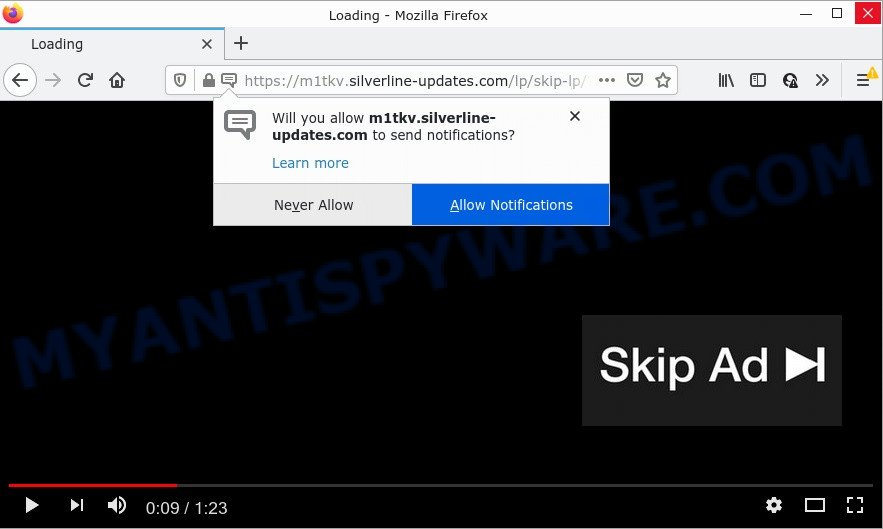
When you visit the Silverline-updates.com web-page that wants to send you push notifications, you will be greeted with a fake message that asks whether you want to agree to them or not. Your options will be ‘Block’ and ‘Allow’. Once you press ALLOW, then your browser will be configured to display pop up advertisements in the lower right corner of your screen.

Threat Summary
| Name | Silverline-updates.com popup |
| Type | spam push notifications, browser notification spam, pop-up virus |
| Distribution | malicious pop up ads, potentially unwanted apps, social engineering attack, adware software |
| Symptoms |
|
| Removal | Silverline-updates.com removal guide |
How does your PC get infected with Silverline-updates.com pop ups
These Silverline-updates.com pop ups are caused by suspicious ads on the websites you visit or adware. Adware is a form of malicious software that can alter computer settings, redirect web browsers to scam websites, display unwanted pop up advertisements from various third-party ad networks and these intrusive ads are hard to shut down.
Adware usually is bundled with certain free applications that users download off of the Web. So, think back, have you ever download and run any free software. In order to avoid infection, in the Setup wizard, you should be be proactive and carefully read the ‘Terms of use’, the ‘license agreement’ and other installation screens, as well as to always select the ‘Manual’ or ‘Advanced’ installation type, when installing anything downloaded from the Internet.
Remove Silverline-updates.com notifications from browsers
if you became a victim of cybercriminals and clicked on the “Allow” button, then your web browser was configured to display intrusive advertisements. To remove the ads, you need to delete the notification permission that you gave the Silverline-updates.com web-page to send push notifications.
|
|
|
|
|
|
How to remove Silverline-updates.com popups (removal guide)
Adware software is a form of malicious software that you might have difficulty in removing it from your PC. Thankfully, you’ve found the effective Silverline-updates.com ads removal steps in this blog post. Both the manual removal method and the automatic removal way will be provided below and you can just choose the one that best for you. If you’ve any questions or need help then type a comment below. Read it once, after doing so, please bookmark this page (or open it on your smartphone) as you may need to exit your web-browser or reboot your personal computer.
To remove Silverline-updates.com pop ups, complete the following steps:
- Remove Silverline-updates.com notifications from browsers
- How to manually delete Silverline-updates.com
- Automatic Removal of Silverline-updates.com pop-up ads
- Stop Silverline-updates.com ads
How to manually delete Silverline-updates.com
This part of the blog post is a step-by-step instructions that will help you to get rid of Silverline-updates.com pop-ups manually. You just need to carefully complete each step. In this case, you do not need to download any additional utilities.
Delete unwanted or recently installed applications
We recommend that you begin the personal computer cleaning process by checking the list of installed apps and remove all unknown or questionable apps. This is a very important step, as mentioned above, very often the harmful applications such as adware and browser hijackers may be bundled with free programs. Delete the unwanted programs can get rid of the annoying advertisements or web-browser redirect.
Windows 8, 8.1, 10
First, press Windows button

When the ‘Control Panel’ opens, click the ‘Uninstall a program’ link under Programs category as displayed on the screen below.

You will see the ‘Uninstall a program’ panel such as the one below.

Very carefully look around the entire list of applications installed on your personal computer. Most probably, one of them is the adware that causes multiple annoying pop ups. If you have many applications installed, you can help simplify the search of harmful applications by sort the list by date of installation. Once you’ve found a suspicious, unwanted or unused program, right click to it, after that press ‘Uninstall’.
Windows XP, Vista, 7
First, click ‘Start’ button and select ‘Control Panel’ at right panel as shown on the screen below.

Once the Windows ‘Control Panel’ opens, you need to click ‘Uninstall a program’ under ‘Programs’ such as the one below.

You will see a list of software installed on your computer. We recommend to sort the list by date of installation to quickly find the applications that were installed last. Most probably, it’s the adware that causes popups. If you’re in doubt, you can always check the application by doing a search for her name in Google, Yahoo or Bing. After the program which you need to delete is found, simply click on its name, and then click ‘Uninstall’ as shown in the following example.

Remove Silverline-updates.com from Firefox by resetting web-browser settings
If the Mozilla Firefox web-browser program is hijacked, then resetting its settings can help. The Reset feature is available on all modern version of Mozilla Firefox. A reset can fix many issues by restoring Mozilla Firefox settings like search engine, newtab page and start page to their default state. Your saved bookmarks, form auto-fill information and passwords won’t be cleared or changed.
Run the Mozilla Firefox and press the menu button (it looks like three stacked lines) at the top right of the web-browser screen. Next, press the question-mark icon at the bottom of the drop-down menu. It will open the slide-out menu.

Select the “Troubleshooting information”. If you are unable to access the Help menu, then type “about:support” in your address bar and press Enter. It bring up the “Troubleshooting Information” page such as the one below.

Click the “Refresh Firefox” button at the top right of the Troubleshooting Information page. Select “Refresh Firefox” in the confirmation prompt. The Firefox will begin a process to fix your problems that caused by the Silverline-updates.com adware software. When, it is finished, click the “Finish” button.
Remove Silverline-updates.com pop up advertisements from Chrome
Reset Google Chrome settings can allow you solve some problems caused by adware software and delete Silverline-updates.com pop-ups from web-browser. This will also disable harmful plugins as well as clear cookies and site data. When using the reset feature, your personal information such as passwords, bookmarks, browsing history and web form auto-fill data will be saved.
Open the Google Chrome menu by clicking on the button in the form of three horizontal dotes (![]() ). It will display the drop-down menu. Choose More Tools, then click Extensions.
). It will display the drop-down menu. Choose More Tools, then click Extensions.
Carefully browse through the list of installed addons. If the list has the extension labeled with “Installed by enterprise policy” or “Installed by your administrator”, then complete the following steps: Remove Google Chrome extensions installed by enterprise policy otherwise, just go to the step below.
Open the Chrome main menu again, press to “Settings” option.

Scroll down to the bottom of the page and click on the “Advanced” link. Now scroll down until the Reset settings section is visible, such as the one below and press the “Reset settings to their original defaults” button.

Confirm your action, click the “Reset” button.
Remove Silverline-updates.com pop ups from IE
If you find that IE internet browser settings like default search engine, new tab and start page had been modified by adware that causes Silverline-updates.com ads in your web-browser, then you may return your settings, via the reset web browser procedure.
First, open the Internet Explorer, click ![]() ) button. Next, press “Internet Options” as displayed below.
) button. Next, press “Internet Options” as displayed below.

In the “Internet Options” screen select the Advanced tab. Next, press Reset button. The Microsoft Internet Explorer will display the Reset Internet Explorer settings prompt. Select the “Delete personal settings” check box and click Reset button.

You will now need to reboot your device for the changes to take effect. It will delete adware that causes Silverline-updates.com advertisements in your web browser, disable malicious and ad-supported web browser’s extensions and restore the IE’s settings such as new tab page, homepage and default search engine to default state.
Automatic Removal of Silverline-updates.com pop-up ads
Many antivirus companies have designed apps that allow detect adware and thereby remove Silverline-updates.com from the Microsoft Edge, Chrome, Mozilla Firefox and IE internet browsers. Below is a a few of the free programs you may want to use. Your device may have a large number of PUPs, adware and hijackers installed at the same time, so we recommend, if any unwanted or malicious program returns after rebooting the device, then run your personal computer into Safe Mode and use the anti malware tool once again.
Delete Silverline-updates.com advertisements with Zemana Free
If you need a free utility that can easily get rid of Silverline-updates.com pop up advertisements, then use Zemana Free. This is a very handy program, which is primarily developed to quickly detect and get rid of adware and malware hijacking internet browsers and changing their settings.
Download Zemana AntiMalware from the following link.
165094 downloads
Author: Zemana Ltd
Category: Security tools
Update: July 16, 2019
When the downloading process is complete, close all windows on your PC. Further, launch the setup file named Zemana.AntiMalware.Setup. If the “User Account Control” prompt pops up as displayed in the figure below, click the “Yes” button.

It will show the “Setup wizard” that will allow you install Zemana AntiMalware on the computer. Follow the prompts and do not make any changes to default settings.

Once installation is done successfully, Zemana Anti Malware will automatically run and you may see its main window as shown in the figure below.

Next, click the “Scan” button . Zemana Anti-Malware program will scan through the whole device for the adware software that causes Silverline-updates.com popup advertisements in your web-browser. This procedure can take quite a while, so please be patient. While the Zemana Free tool is scanning, you can see number of objects it has identified as being affected by malicious software.

When Zemana AntiMalware has finished scanning your computer, it will show the Scan Results. Once you have selected what you wish to delete from your device press “Next” button.

The Zemana will get rid of adware related to the Silverline-updates.com pop up ads. Once the procedure is finished, you can be prompted to reboot your computer.
Delete Silverline-updates.com popups and harmful extensions with HitmanPro
Hitman Pro is a free removal utility which can check your device for a wide range of security threats such as malware, adwares, potentially unwanted apps as well as adware responsible for Silverline-updates.com pop up ads. It will perform a deep scan of your computer including hard drives and MS Windows registry. After a malware is found, it will help you to delete all found threats from your computer by a simple click.
Please go to the link below to download the latest version of HitmanPro for Windows. Save it on your Desktop.
When the download is finished, open the folder in which you saved it. You will see an icon like below.

Double click the HitmanPro desktop icon. When the utility is launched, you will see a screen as on the image below.

Further, press “Next” button for checking your device for the adware that causes Silverline-updates.com pop up advertisements. This process can take quite a while, so please be patient. As the scanning ends, you can check all threats detected on your device as shown in the following example.

Next, you need to click “Next” button. It will show a prompt, click the “Activate free license” button.
How to remove Silverline-updates.com with MalwareBytes AntiMalware
If you are still having issues with the Silverline-updates.com pop up ads — or just wish to scan your device occasionally for adware and other malware — download MalwareBytes. It’s free for home use, and scans for and removes various unwanted programs that attacks your PC or degrades device performance. MalwareBytes Free can delete adware, potentially unwanted apps as well as malware, including ransomware and trojans.
Download MalwareBytes Free from the following link. Save it on your Desktop.
327319 downloads
Author: Malwarebytes
Category: Security tools
Update: April 15, 2020
Once the downloading process is complete, close all windows on your computer. Further, launch the file named MBSetup. If the “User Account Control” dialog box pops up as shown in the following example, click the “Yes” button.

It will show the Setup wizard which will help you install MalwareBytes on the PC. Follow the prompts and don’t make any changes to default settings.

Once install is complete successfully, press “Get Started” button. Then MalwareBytes Free will automatically start and you can see its main window as on the image below.

Next, press the “Scan” button to start checking your computer for the adware that causes Silverline-updates.com pop ups in your browser. A scan can take anywhere from 10 to 30 minutes, depending on the count of files on your device and the speed of your device. During the scan MalwareBytes Free will locate threats exist on your personal computer.

When MalwareBytes is complete scanning your PC system, you’ll be shown the list of all detected threats on your device. Make sure all items have ‘checkmark’ and click “Quarantine” button.

The MalwareBytes Free will remove adware that causes Silverline-updates.com pop-ups in your web browser and move the selected items to the Quarantine. Once the clean up is complete, you can be prompted to restart your PC. We suggest you look at the following video, which completely explains the process of using the MalwareBytes Free to delete hijackers, adware software and other malicious software.
Stop Silverline-updates.com ads
If you want to remove unwanted advertisements, web-browser redirects and pop-ups, then install an ad blocker application such as AdGuard. It can stop Silverline-updates.com, advertisements, pop-ups and stop webpages from tracking your online activities when using the IE, Google Chrome, Microsoft Edge and Firefox. So, if you like browse the World Wide Web, but you do not like unwanted advertisements and want to protect your personal computer from malicious web-pages, then the AdGuard is your best choice.
Download AdGuard on your computer from the link below.
26913 downloads
Version: 6.4
Author: © Adguard
Category: Security tools
Update: November 15, 2018
After the downloading process is finished, start the downloaded file. You will see the “Setup Wizard” screen as shown on the image below.

Follow the prompts. Once the installation is finished, you will see a window similar to the one below.

You can click “Skip” to close the installation program and use the default settings, or click “Get Started” button to see an quick tutorial that will assist you get to know AdGuard better.
In most cases, the default settings are enough and you do not need to change anything. Each time, when you launch your PC, AdGuard will start automatically and stop unwanted advertisements, block Silverline-updates.com, as well as other malicious or misleading web pages. For an overview of all the features of the program, or to change its settings you can simply double-click on the AdGuard icon, that is located on your desktop.
Finish words
We suggest that you keep AdGuard (to help you stop unwanted pop-up advertisements and intrusive malicious web pages) and Zemana Anti Malware (ZAM) (to periodically scan your device for new adware softwares and other malicious software). Probably you are running an older version of Java or Adobe Flash Player. This can be a security risk, so download and install the latest version right now.
If you are still having problems while trying to get rid of Silverline-updates.com popup advertisements from the Google Chrome, Firefox, Internet Explorer and Edge, then ask for help here here.



















