What is Myprotectionsurvey.com?
Myprotectionsurvey.com pop-ups are a SCAM that manipulates unsuspecting users into believing there is a virus (trojan, worm, other security threat) on their computer. Cyber-criminals regularly use such social engineering tactics to pressure users into downloading and installing software that’s indeed useless or malicious.
Myprotectionsurvey.com pop-ups can invade computers, Android/Apple devices when users land on deceptive websites — by following a link from push notifications, spam emails or mistyping a URL. They might be served to users via Adware, PUPs (potenially unwanted programs) users can unwittingly install if they download free or pirated versions of software.
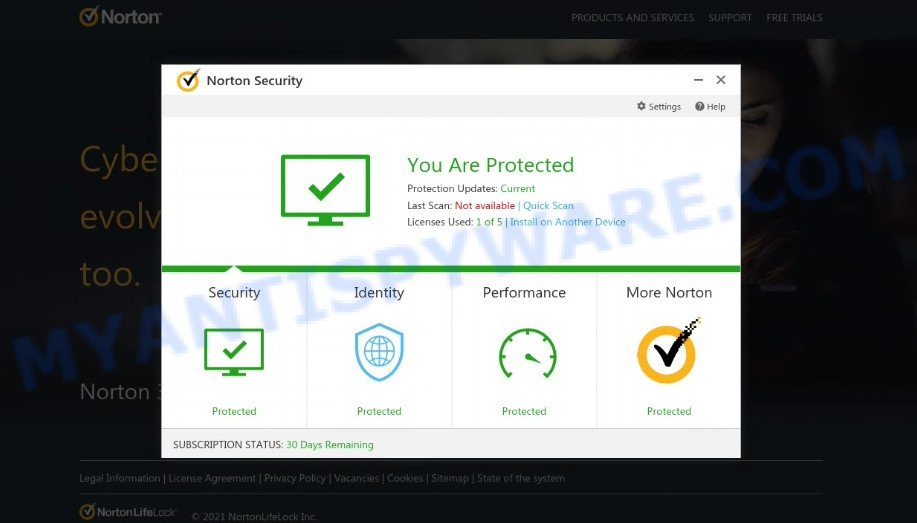
Myprotectionsurvey.com pop-ups are a SCAM
QUICK LINKS
Typically, scam sites first check the user’s IP address to determine their geolocation. Scammers, having determined the user’s location, can use various scam schemes, change the page language and redirect the user to other dangerous sites. Myprotectionsurvey.com displays a fake message that the computer is infected with viruses and other security threats. This scam instructs users to click “Proceed..” to remove the found malware.
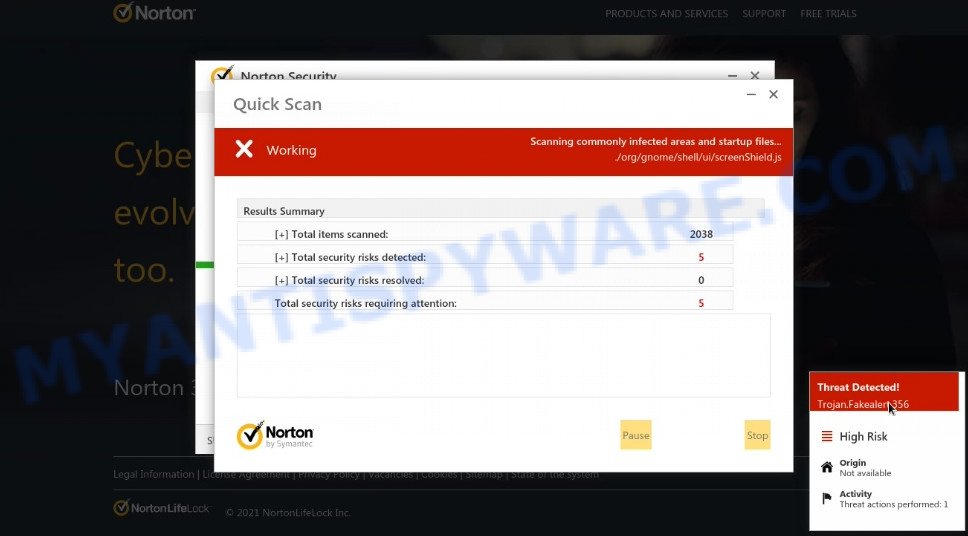
Myprotectionsurvey.com performs a fake Norton security system scan
After clicking, users are redirected to another page that offers to purchase antivirus software. In this particular case, users are shown a legitimate Norton antivirus page offering to purchase the Norton 360 subscription. Scammers behind Myprotectionsurvey.com and similar sites earn a commission for each purchased Norton subscription. Of course, Norton and other antivirus companies do not allow affiliates to promote their products using social engineering tricks, misleading methods, and deceptive advertising. However, despite this ban, scammers continue to advertise Norton Antivirus and other antivirus companies’ products.
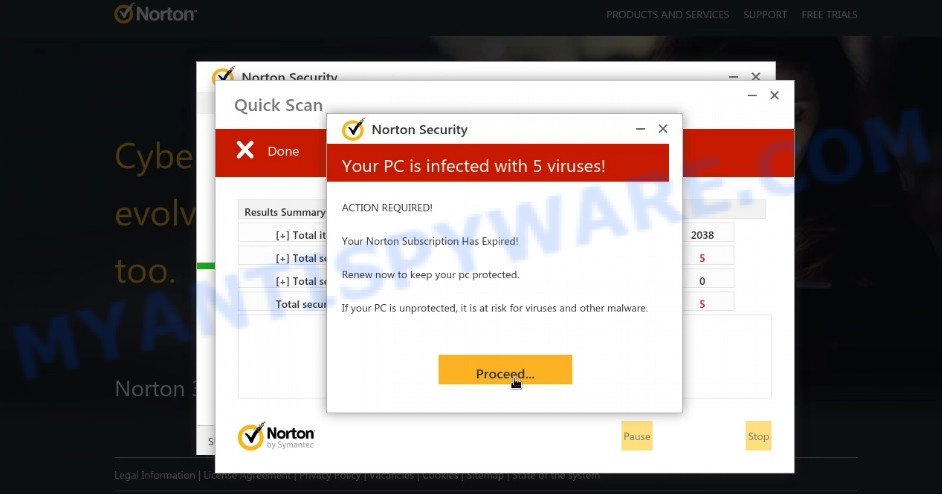
Myprotectionsurvey.com can display a ‘show notifications’ pop-up that attempts to get users to click the ‘Allow’ button to allow its push notifications. These push notifications will essentially be advertisements for ‘free’ online games, fake prizes scams, dubious web browser extensions, adult web-sites, and fake downloads.

How to protect against Myprotectionsurvey.com scam
To avoid becoming a victim of scammers, it is important to always keep in mind:
- There are no sites that can detect viruses and other security threats.
- Never install software promoted by scam sites, as it can be useless, and besides, it can be dangerous for you and your computer.
- Close Myprotectionsurvey.com as soon as it appears on your computer screen. Scammers can prevent you from closing it in various ways. In such cases, close your browser using Task Manager or restart your computer. If the next time you launch the browser, it prompts you to restore the previous session, abandon it, otherwise this scam will reopen on your screen.
- Use an ad blocker when browsing the internet. It can block known scam sites and protect you from scammers.
Threat Summary
| Name | Myprotectionsurvey.com |
| Type | scam, phishing, fake virus alerts |
| Symptoms |
|
| Removal | Myprotectionsurvey.com removal guide |
Microsoft Windows Virus Alert, Norton Antivirus 2021 Update, Your PC is infected with 5 viruses, Your McAfee Subscription Has Expired are other scams designed to trick visitors into installing untrustworthy software or calling fake tech support. Some of these scams are positioned as a legitimate Microsoft, Norton, McAfee sites, but in fact have nothing to do with Microsoft, Norton and McAfee. The scams should never be trusted, they should be closed as soon as they appear on the screen.
The Myprotectionsurvey.com pop ups are caused by malicious advertisements on websites you visit, browser notifications or Adware. Browser (push) notifications are originally developed to alert the user of recently published news. Cyber criminals abuse ‘push notifications’ by displaying unwanted ads. These ads are displayed in the lower right corner of the screen urges users to play online games, visit questionable web-pages, install web browser add-ons & so on.
Adware software is considered by many to be synonymous with ‘malware’. It’s a malicious program which shows unwanted ads to computer users. Some examples include popup ads, various offers and deals, push notfications, unclosable windows and even fake alerts. Adware can be installed onto your PC via infected web-sites, when you open email attachments, anytime you download and install freeware.
How does Adware get on your PC
Adware software usually come as a part of certain free applications that users download off of the Internet. So, think back, have you ever download and run any free software. In order to avoid infection, in the Setup wizard, you should be be proactive and carefully read the ‘Terms of use’, the ‘license agreement’ and other install screens, as well as to always select the ‘Manual’ or ‘Advanced’ installation method, when installing anything downloaded from the Web.
How to remove Myprotectionsurvey.com pop-up scam (Adware removal guide)
Fortunately, it is not hard to remove adware which causes the Myprotectionsurvey.com pop-ups. In the following steps, we will provide two methods to free your PC system of this adware. One is the manual removal solution and the other is automatic removal method. You can choose the solution that best fits you. Please follow the removal steps below to remove Myprotectionsurvey.com scam right now!
To remove Myprotectionsurvey.com, execute the following steps:
- How to remove Myprotectionsurvey.com scam without any software
- Automatic Removal of Myprotectionsurvey.com scam
- Stop Myprotectionsurvey.com popups
How to remove Myprotectionsurvey.com scam without any software
Looking for a way to get rid of Myprotectionsurvey.com pop ups manually without downloading any removal tools? Then this section of the post is just for you. Below are some simple steps you can take. Performing these steps requires basic knowledge of internet browser and Microsoft Windows setup. If you are not sure that you can follow them, it is better to use free programs listed below that can help you get rid of scam pop-ups and fake alerts.
Uninstall potentially unwanted programs using Microsoft Windows Control Panel
The best way to start the computer cleanup is to uninstall unknown and questionable programs. Using the Windows Control Panel you can do this quickly and easily. This step, in spite of its simplicity, should not be ignored, because the removing of unneeded software can clean up the Firefox, MS Edge, Google Chrome and Internet Explorer from popup ads, hijackers and so on.
Windows 8, 8.1, 10
First, click the Windows button
Windows XP, Vista, 7
First, click “Start” and select “Control Panel”.
It will display the Windows Control Panel as shown in the figure below.

Next, click “Uninstall a program” ![]()
It will show a list of all programs installed on your PC. Scroll through the all list, and delete any dubious and unknown programs. To quickly find the latest installed software, we recommend sort applications by date in the Control panel.
Get rid of Myprotectionsurvey.com scam from Firefox
If the Firefox web browser is re-directed to Myprotectionsurvey.com and you want to recover the Firefox settings back to their original settings, then you should follow the step-by-step tutorial below. Your saved bookmarks, form auto-fill information and passwords won’t be cleared or changed.
Run the Firefox and click the menu button (it looks like three stacked lines) at the top right of the web browser screen. Next, press the question-mark icon at the bottom of the drop-down menu. It will display the slide-out menu.

Select the “Troubleshooting information”. If you’re unable to access the Help menu, then type “about:support” in your address bar and press Enter. It bring up the “Troubleshooting Information” page like the one below.

Click the “Refresh Firefox” button at the top right of the Troubleshooting Information page. Select “Refresh Firefox” in the confirmation dialog box. The Firefox will start a process to fix your problems that caused by the Myprotectionsurvey.com adware software. When, it is done, click the “Finish” button.
Remove Myprotectionsurvey.com scam from Internet Explorer
In order to restore browser settings changed by adware you need to reset the Internet Explorer to the state, which was when the Microsoft Windows was installed on your PC system.
First, run the Internet Explorer, press ![]() ) button. Next, click “Internet Options” as displayed on the screen below.
) button. Next, click “Internet Options” as displayed on the screen below.

In the “Internet Options” screen select the Advanced tab. Next, click Reset button. The Microsoft Internet Explorer will show the Reset Internet Explorer settings dialog box. Select the “Delete personal settings” check box and click Reset button.

You will now need to reboot your computer for the changes to take effect. It will remove adware that causes Myprotectionsurvey.com pop up scam in your web browser, disable malicious and ad-supported browser’s extensions and restore the IE’s settings like startpage, default search provider and newtab page to default state.
Remove Myprotectionsurvey.com popup from Chrome
Myprotectionsurvey.com pop ups or other symptom of having adware software in your internet browser is a good reason to reset Google Chrome. This is an easy way to recover the Chrome settings and not lose any important information.
Open the Chrome menu by clicking on the button in the form of three horizontal dotes (![]() ). It will show the drop-down menu. Choose More Tools, then click Extensions.
). It will show the drop-down menu. Choose More Tools, then click Extensions.
Carefully browse through the list of installed plugins. If the list has the add-on labeled with “Installed by enterprise policy” or “Installed by your administrator”, then complete the following guide: Remove Google Chrome extensions installed by enterprise policy otherwise, just go to the step below.
Open the Google Chrome main menu again, press to “Settings” option.

Scroll down to the bottom of the page and click on the “Advanced” link. Now scroll down until the Reset settings section is visible, as shown in the figure below and click the “Reset settings to their original defaults” button.

Confirm your action, click the “Reset” button.
Automatic Removal of Myprotectionsurvey.com scam
Best Myprotectionsurvey.com removal tool should scan for and remove adware, malware, potentially unwanted apps, toolbars, keyloggers, browser hijackers, worms, Trojans, and pop-up generators. The key is locating one with a good reputation and these features. Most quality programs listed below offer a free scan and malware removal so you can locate and delete undesired software without having to pay.
Delete Myprotectionsurvey.com pop ups with Zemana AntiMalware
Zemana Anti Malware is a malware removal utility. Currently, there are two versions of the program, one of them is free and second is paid (premium). The principle difference between the free and paid version of the tool is real-time protection module. If you just need to check your computer for malware and remove adware that causes the Myprotectionsurvey.com pop-ups, then the free version will be enough for you.
- Please go to the link below to download the latest version of Zemana for MS Windows. Save it to your Desktop.
Zemana AntiMalware
165036 downloads
Author: Zemana Ltd
Category: Security tools
Update: July 16, 2019
- Once you have downloaded the install file, make sure to double click on the Zemana.AntiMalware.Setup. This would start the Zemana setup on your computer.
- Select setup language and click ‘OK’ button.
- On the next screen ‘Setup Wizard’ simply click the ‘Next’ button and follow the prompts.

- Finally, once the setup is finished, Zemana will open automatically. Else, if doesn’t then double-click on the Zemana Free icon on your desktop.
- Now that you have successfully install Zemana Anti-Malware (ZAM), let’s see How to use Zemana Anti Malware to remove Myprotectionsurvey.com scam from your computer.
- After you have opened the Zemana, you’ll see a window as on the image below, just click ‘Scan’ button for checking your device for the adware.

- Now pay attention to the screen while Zemana scans your computer.

- When Zemana AntiMalware (ZAM) completes the scan, Zemana Anti-Malware (ZAM) will display you the results. In order to remove all items, simply click ‘Next’ button.

- Zemana Anti Malware may require a reboot computer in order to complete the Myprotectionsurvey.com removal procedure.
- If you want to permanently delete adware from your computer, then click ‘Quarantine’ icon, select all malware, adware, potentially unwanted applications and other items and press Delete.
- Restart your PC to complete the adware removal process.
Get rid of Myprotectionsurvey.com pop up scam from browsers with Hitman Pro
Hitman Pro is a free program which designed to remove malicious software, potentially unwanted software, browser hijackers and adware software from your computer running MS Windows 10, 8, 7, XP (32-bit and 64-bit). It’ll help to identify and remove adware that causes Myprotectionsurvey.com popups in your web browser, including its files, folders and registry keys.

- Installing the HitmanPro is simple. First you will need to download Hitman Pro on your PC by clicking on the link below.
- When downloading is complete, double click the Hitman Pro icon. Once this utility is started, press “Next” button to perform a system scan with this utility for the adware software related to the Myprotectionsurvey.com pop-up. This process can take quite a while, so please be patient. While the HitmanPro is scanning, you can see number of objects it has identified either as being malware.
- Once the scan get completed, HitmanPro will display a scan report. When you’re ready, click “Next” button. Now press the “Activate free license” button to start the free 30 days trial to remove all malware found.
Get rid of Myprotectionsurvey.com pop up scam with MalwareBytes AntiMalware (MBAM)
If you are having problems with Myprotectionsurvey.com removal, then check out MalwareBytes. This is a utility that can help clean up your computer and improve your speeds for free. Find out more below.
First, visit the following page, then press the ‘Download’ button in order to download the latest version of MalwareBytes Anti-Malware (MBAM).
327265 downloads
Author: Malwarebytes
Category: Security tools
Update: April 15, 2020
After the download is complete, close all apps and windows on your personal computer. Double-click the install file named MBSetup. If the “User Account Control” prompt pops up as shown in the figure below, click the “Yes” button.

It will open the Setup wizard which will help you install MalwareBytes Anti Malware on your PC. Follow the prompts and don’t make any changes to default settings.

Once installation is finished successfully, press “Get Started” button. MalwareBytes Anti Malware (MBAM) will automatically start and you can see its main screen as displayed below.

Now click the “Scan” button to detect adware that causes Myprotectionsurvey.com pop-ups. A scan may take anywhere from 10 to 30 minutes, depending on the count of files on your device and the speed of your PC system. While the utility is checking, you may see how many objects and files has already scanned.

Once MalwareBytes Free completes the scan, it will open the Scan Results. You may remove items (move to Quarantine) by simply press “Quarantine” button. The MalwareBytes Free will remove adware software that causes Myprotectionsurvey.com pop ups in your web-browser and move the selected items to the Quarantine. Once that process is done, you may be prompted to reboot the personal computer.

We advise you look at the following video, which completely explains the procedure of using the MalwareBytes AntiMalware to delete adware, browser hijacker and other malware.
Stop Myprotectionsurvey.com popups
If you browse the Internet, you cannot avoid malvertising. But you can protect your browser against it. Download and run an adblocker program. AdGuard is an adblocker that can filter out a large number of of the malvertising, blocking dynamic scripts from loading harmful content.
- Please go to the link below to download AdGuard. Save it on your Microsoft Windows desktop.
Adguard download
26898 downloads
Version: 6.4
Author: © Adguard
Category: Security tools
Update: November 15, 2018
- Once the download is complete, start the downloaded file. You will see the “Setup Wizard” program window. Follow the prompts.
- When the installation is complete, click “Skip” to close the setup application and use the default settings, or press “Get Started” to see an quick tutorial which will help you get to know AdGuard better.
- In most cases, the default settings are enough and you do not need to change anything. Each time, when you run your PC, AdGuard will run automatically and stop unwanted ads, block Myprotectionsurvey.com, as well as other harmful or misleading web-pages. For an overview of all the features of the program, or to change its settings you can simply double-click on the icon called AdGuard, which is located on your desktop.
Finish words
Once you have removed the adware using this step-by-step guide, Mozilla Firefox, Microsoft Edge, Chrome and Microsoft Internet Explorer will no longer redirect you to scam web-pages such as Myprotectionsurvey.com. Unfortunately, if the guidance does not help you, then you have caught a new adware, and then the best way – ask for help here.






















