What is Natalouktab.com?
Natalouktab.com is a website which uses social engineering to fool you into allowing push notifications from web-sites run by scammers. Although push notifications cannot harm you directly, scammers use them to display intrusive advertisements, promote fake software, and encourage you to visit shady websites.
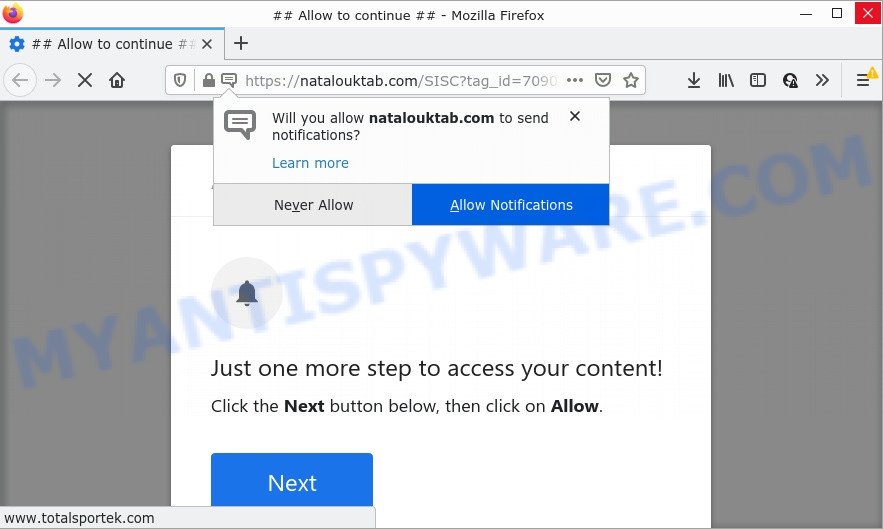
Natalouktab.com is a deceptive site that asks you to click on the ‘Allow’ in order to to access the content of the webpage, connect to the Internet, watch a video, download a file, enable Flash Player, and so on. If you click the ‘Allow’ button, then you will start seeing unwanted ads in form of pop-up windows on the desktop.

Threat Summary
| Name | Natalouktab.com pop up |
| Type | spam push notifications, browser notification spam, pop-up virus |
| Distribution | adware, potentially unwanted programs, social engineering attack, misleading popup advertisements |
| Symptoms |
|
| Removal | Natalouktab.com removal guide |
Where the Natalouktab.com pop ups comes from
These Natalouktab.com pop ups are caused by dubious advertisements on the webpages you visit or adware. Adware is a term that originates from ‘ad supported’ software. Most often, ‘adware software’ is considered by many to be synonymous with ‘malicious software’. Its purpose is to earn profit for its owner by displaying unwanted ads to a user while the user is browsing the Internet.
Adware can be spread through the use of trojan horses and other forms of malware, but most commonly, adware software is bundled within some free software. Many developers of free software include bundled applications in their installer. Sometimes it is possible to avoid the setup of any adware: carefully read the Terms of Use and the Software license, choose only Manual, Custom or Advanced installation method, disable all checkboxes before clicking Install or Next button while installing new freeware.
Remove Natalouktab.com notifications from web browsers
If you’re getting push notifications from the Natalouktab.com or another scam website, you will have previously pressed the ‘Allow’ button. Below we’ll teach you how to turn them off.
Google Chrome:
- Just copy and paste the following text into the address bar of Google Chrome.
- chrome://settings/content/notifications
- Press Enter.
- Remove the Natalouktab.com site and other questionable sites by clicking three vertical dots button next to each and selecting ‘Remove’.

Android:
- Open Chrome.
- In the top right hand corner of the screen, tap on Google Chrome’s main menu button, represented by three vertical dots.
- In the menu tap ‘Settings’, scroll down to ‘Advanced’.
- In the ‘Site Settings’, tap on ‘Notifications’, find the Natalouktab.com URL and tap on it.
- Tap the ‘Clean & Reset’ button and confirm.

Mozilla Firefox:
- In the top right corner, click the Firefox menu (three horizontal stripes).
- Select ‘Options’ and click on ‘Privacy & Security’ on the left hand side of the browser window.
- Scroll down to ‘Permissions’ and then to ‘Settings’ next to ‘Notifications’.
- In the opened window, locate Natalouktab.com site, other rogue notifications, click the drop-down menu and select ‘Block’.
- Save changes.

Edge:
- In the top right corner, click the Edge menu button (three dots).
- Click ‘Settings’. Click ‘Advanced’ on the left side of the window.
- In the ‘Website permissions’ section click ‘Manage permissions’.
- Right-click the Natalouktab.com URL. Click ‘Delete’.

Internet Explorer:
- In the top right hand corner, click on the gear icon (menu button).
- In the drop-down menu select ‘Internet Options’.
- Click on the ‘Privacy’ tab and select ‘Settings’ in the pop-up blockers section.
- Select the Natalouktab.com and other suspicious sites below and delete them one by one by clicking the ‘Remove’ button.

Safari:
- On the top menu select ‘Safari’, then ‘Preferences’.
- Open ‘Websites’ tab, then in the left menu click on ‘Notifications’.
- Check for Natalouktab.com, other suspicious URLs and apply the ‘Deny’ option for each.
How to remove Natalouktab.com popup ads from Chrome, Firefox, IE, Edge
If you have consistent pop-ups or undesired ads, slow personal computer, crashing device problems, you are in need of adware removal assistance. The few simple steps below will guide you forward to get Natalouktab.com pop up advertisements removed and will help you get your PC operating at peak capacity again.
To remove Natalouktab.com pop ups, use the following steps:
- Remove Natalouktab.com notifications from web browsers
- Manual Natalouktab.com pop up advertisements removal
- Automatic Removal of Natalouktab.com pop-up advertisements
- Stop Natalouktab.com advertisements
Manual Natalouktab.com pop up advertisements removal
This part of the post is a step-by-step instructions that will show you how to remove Natalouktab.com pop up ads manually. You just need to carefully complete each step. In this case, you do not need to install any additional utilities.
Removing the Natalouktab.com, check the list of installed applications first
The process of adware removal is generally the same across all versions of Microsoft Windows OS from 10 to XP. To start with, it is necessary to check the list of installed programs on your device and remove all unused, unknown and suspicious applications.
|
|
|
|
Remove Natalouktab.com pop-up advertisements from Microsoft Internet Explorer
If you find that Internet Explorer web browser settings such as newtab, home page and search provider had been changed by adware software that causes the unwanted Natalouktab.com pop up ads, then you may revert back your settings, via the reset internet browser procedure.
First, run the Microsoft Internet Explorer. Next, click the button in the form of gear (![]() ). It will open the Tools drop-down menu, click the “Internet Options” as shown on the screen below.
). It will open the Tools drop-down menu, click the “Internet Options” as shown on the screen below.

In the “Internet Options” window click on the Advanced tab, then click the Reset button. The Microsoft Internet Explorer will show the “Reset Internet Explorer settings” window as shown in the figure below. Select the “Delete personal settings” check box, then click “Reset” button.

You will now need to reboot your PC for the changes to take effect.
Remove Natalouktab.com popup advertisements from Chrome
Reset Google Chrome settings will remove Natalouktab.com pop-up advertisements from browser and disable malicious plugins. It will also clear cached and temporary data (cookies, site data and content). Your saved bookmarks, form auto-fill information and passwords won’t be cleared or changed.
First open the Chrome. Next, click the button in the form of three horizontal dots (![]() ).
).
It will show the Google Chrome menu. Select More Tools, then press Extensions. Carefully browse through the list of installed plugins. If the list has the addon signed with “Installed by enterprise policy” or “Installed by your administrator”, then complete the following steps: Remove Chrome extensions installed by enterprise policy.
Open the Chrome menu once again. Further, click the option named “Settings”.

The internet browser will open the settings screen. Another solution to show the Chrome’s settings – type chrome://settings in the web browser adress bar and press Enter
Scroll down to the bottom of the page and press the “Advanced” link. Now scroll down until the “Reset” section is visible, as displayed in the following example and click the “Reset settings to their original defaults” button.

The Google Chrome will display the confirmation dialog box as shown in the following example.

You need to confirm your action, press the “Reset” button. The web browser will start the procedure of cleaning. Once it’s complete, the internet browser’s settings including home page, newtab and search engine by default back to the values that have been when the Chrome was first installed on your PC.
Remove Natalouktab.com from Mozilla Firefox by resetting web browser settings
If your Firefox web-browser is redirected to Natalouktab.com without your permission or an unknown search engine opens results for your search, then it may be time to perform the web-browser reset. Your saved bookmarks, form auto-fill information and passwords won’t be cleared or changed.
Start the Mozilla Firefox and click the menu button (it looks like three stacked lines) at the top right of the web-browser screen. Next, click the question-mark icon at the bottom of the drop-down menu. It will open the slide-out menu.

Select the “Troubleshooting information”. If you are unable to access the Help menu, then type “about:support” in your address bar and press Enter. It bring up the “Troubleshooting Information” page as on the image below.

Click the “Refresh Firefox” button at the top right of the Troubleshooting Information page. Select “Refresh Firefox” in the confirmation dialog box. The Mozilla Firefox will start a process to fix your problems that caused by the Natalouktab.com adware software. Once, it’s complete, press the “Finish” button.
Automatic Removal of Natalouktab.com pop-up advertisements
Using a malicious software removal tool to scan for and delete adware hiding on your personal computer is probably the easiest way to remove the Natalouktab.com popup ads. We suggests the Zemana Free application for Microsoft Windows devices. HitmanPro and MalwareBytes are other anti-malware utilities for Microsoft Windows that offers a free malicious software removal.
Run Zemana to get rid of Natalouktab.com popup advertisements
Zemana AntiMalware (ZAM) is a malware removal tool designed for Microsoft Windows. This tool will allow you delete Natalouktab.com pop-ups, various types of malicious software (including hijackers and PUPs) from your PC. It has simple and user friendly interface. While the Zemana Free does its job, your computer will run smoothly.
Zemana Anti-Malware can be downloaded from the following link. Save it on your Windows desktop or in any other place.
165515 downloads
Author: Zemana Ltd
Category: Security tools
Update: July 16, 2019
After downloading is complete, launch it and follow the prompts. Once installed, the Zemana Anti Malware (ZAM) will try to update itself and when this process is done, click the “Scan” button to perform a system scan for the adware that causes popups.

This procedure may take some time, so please be patient. When a threat is found, the number of the security threats will change accordingly. Review the results once the utility has done the system scan. If you think an entry should not be quarantined, then uncheck it. Otherwise, simply click “Next” button.

The Zemana AntiMalware (ZAM) will delete adware related to the Natalouktab.com pop up ads and move the selected threats to the Quarantine.
Use Hitman Pro to delete Natalouktab.com pop ups
Hitman Pro is a free removal utility that can be downloaded and run to remove adware software related to the Natalouktab.com pop-up ads, hijackers, malicious software, potentially unwanted applications, toolbars and other threats from your computer. You can use this utility to search for threats even if you have an antivirus or any other security application.

- Hitman Pro can be downloaded from the following link. Save it to your Desktop so that you can access the file easily.
- When the download is complete, double click the HitmanPro icon. Once this utility is started, click “Next” button to perform a system scan for the adware related to the Natalouktab.com popups.
- When that process is done, a list of all items found is produced. Review the scan results and then press “Next” button. Now click the “Activate free license” button to start the free 30 days trial to remove all malicious software found.
How to delete Natalouktab.com with MalwareBytes AntiMalware (MBAM)
Delete Natalouktab.com popups manually is difficult and often the adware is not fully removed. Therefore, we suggest you to run the MalwareBytes Anti-Malware which are completely clean your PC system. Moreover, this free application will allow you to remove malware, potentially unwanted apps, toolbars and hijackers that your device can be infected too.
Download MalwareBytes by clicking on the link below. Save it directly to your Microsoft Windows Desktop.
327736 downloads
Author: Malwarebytes
Category: Security tools
Update: April 15, 2020
When the downloading process is done, close all programs and windows on your computer. Open a directory in which you saved it. Double-click on the icon that’s named MBSetup as shown on the image below.
![]()
When the installation begins, you will see the Setup wizard which will help you set up Malwarebytes on your computer.

Once install is finished, you’ll see window as displayed below.

Now click the “Scan” button to perform a system scan for the adware software that causes pop-ups. Depending on your PC system, the scan may take anywhere from a few minutes to close to an hour. When a threat is found, the number of the security threats will change accordingly.

After the system scan is done, you will be shown the list of all found items on your PC. All detected threats will be marked. You can remove them all by simply click “Quarantine” button.

The Malwarebytes will now get rid of adware related to the Natalouktab.com advertisements. After disinfection is complete, you may be prompted to reboot your device.

The following video explains few simple steps on how to get rid of browser hijacker, adware and other malicious software with MalwareBytes.
Stop Natalouktab.com advertisements
We suggest to install an ad blocker program which can block Natalouktab.com and other annoying websites. The ad-blocker utility such as AdGuard is a program that basically removes advertising from the Web and blocks access to malicious web pages. Moreover, security experts says that using ad-blocker software is necessary to stay safe when surfing the World Wide Web.
- Download AdGuard by clicking on the following link. Save it directly to your Windows Desktop.
Adguard download
27037 downloads
Version: 6.4
Author: © Adguard
Category: Security tools
Update: November 15, 2018
- After downloading it, start the downloaded file. You will see the “Setup Wizard” program window. Follow the prompts.
- When the installation is complete, click “Skip” to close the installation program and use the default settings, or click “Get Started” to see an quick tutorial which will assist you get to know AdGuard better.
- In most cases, the default settings are enough and you don’t need to change anything. Each time, when you start your PC, AdGuard will start automatically and stop undesired advertisements, block Natalouktab.com, as well as other harmful or misleading webpages. For an overview of all the features of the application, or to change its settings you can simply double-click on the icon called AdGuard, which can be found on your desktop.
Finish words
We suggest that you keep AdGuard (to help you stop unwanted popup ads and intrusive harmful websites) and Zemana Anti-Malware (ZAM) (to periodically scan your personal computer for new malware, hijackers and adware software). Make sure that you have all the Critical Updates recommended for Windows operating system. Without regular updates you WILL NOT be protected when new browser hijackers, harmful apps and adware software are released.
If you are still having problems while trying to get rid of Natalouktab.com pop-up advertisements from your web-browser, then ask for help here.



















