What is Videomx.ru?
Videomx.ru is a website which lures users into allowing browser push notifications. Push notifications are originally designed to alert users of newly published content. Scammers abuse ‘browser notification feature’ to avoid anti-virus and ad-blocker software by showing intrusive ads. These advertisements are displayed in the lower right corner of the screen urges users to play online games, visit dubious web-sites, install browser add-ons & so on.
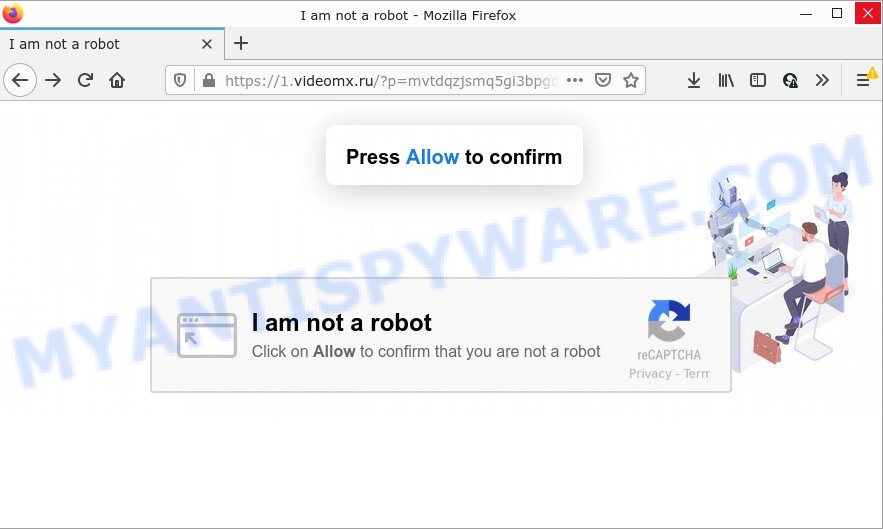
The Videomx.ru web-site displays the message ‘Click Allow to’ (access the content of the website, connect to the Internet, enable Flash Player,watch a video, download a file), asking the user to subscribe to notifications. Once you click ALLOW, then you will start seeing unwanted adverts in form of pop ups on the screen.

Threat Summary
| Name | Videomx.ru popup |
| Type | spam push notifications, browser notification spam, pop-up virus |
| Distribution | adware software, PUPs, shady popup ads, social engineering attack |
| Symptoms |
|
| Removal | Videomx.ru removal guide |
Where the Videomx.ru popups comes from
These Videomx.ru pop-ups are caused by suspicious ads on the web-sites you visit or adware. Adware is something which you should be aware of even if you run Google Chrome or other modern web-browser. This is the name given to programs that have been developed to show intrusive ads and popup commercials onto your browser screen. The reason for adware software’s existence is to earn money for its developer.
A large number of spyware, adware programs, internet browser toolbars, hijackers, and PUPs are installed when installing freeware and peer-2-peer file sharing software. Therefore, when installing free software, you need to be careful not to accidentally install third-party apps. It is important that you pay attention to the EULA (End User License Agreements) and select the Custom, Manual or Advanced setup mode as it will typically disclose what third-party applications will also be installed.
Remove Videomx.ru notifications from web-browsers
If you’re getting push notifications from the Videomx.ru or another scam webpage, you’ll have previously pressed the ‘Allow’ button. Below we’ll teach you how to turn them off.
Google Chrome:
- Just copy and paste the following text into the address bar of Chrome.
- chrome://settings/content/notifications
- Press Enter.
- Delete the Videomx.ru URL and other rogue notifications by clicking three vertical dots button next to each and selecting ‘Remove’.

Android:
- Open Google Chrome.
- In the top-right corner of the screen, tap on Chrome’s main menu button, represented by three vertical dots.
- In the menu tap ‘Settings’, scroll down to ‘Advanced’.
- Tap on ‘Site settings’ and then ‘Notifications’. In the opened window, find the Videomx.ru URL, other questionable URLs and tap on them one-by-one.
- Tap the ‘Clean & Reset’ button and confirm.

Mozilla Firefox:
- In the top right hand corner of the screen, click the Menu button, represented by three horizontal stripes.
- In the menu go to ‘Options’, in the menu on the left go to ‘Privacy & Security’.
- Scroll down to the ‘Permissions’ section and click the ‘Settings’ button next to ‘Notifications’.
- Locate sites you down’t want to see notifications from (for example, Videomx.ru), click on drop-down menu next to each and select ‘Block’.
- Click ‘Save Changes’ button.

Edge:
- In the top-right corner, click on the three dots to expand the Edge menu.
- Scroll down, find and click ‘Settings’. In the left side select ‘Advanced’.
- Click ‘Manage permissions’ button, located beneath ‘Website permissions’.
- Right-click the Videomx.ru URL. Click ‘Delete’.

Internet Explorer:
- Click the Gear button on the top right corner of the screen.
- When the drop-down menu appears, click on ‘Internet Options’.
- Select the ‘Privacy’ tab and click ‘Settings below ‘Pop-up Blocker’ section.
- Select the Videomx.ru URL and other suspicious URLs below and delete them one by one by clicking the ‘Remove’ button.

Safari:
- On the top menu select ‘Safari’, then ‘Preferences’.
- Select the ‘Websites’ tab and then select ‘Notifications’ section on the left panel.
- Check for Videomx.ru URL, other questionable sites and apply the ‘Deny’ option for each.
How to remove Videomx.ru popups (removal steps)
The adware is a form of malicious software that you might have difficulty in uninstalling it from your device. Thankfully, you’ve found the effective Videomx.ru popup ads removal guidance in this blog post. Both the manual removal method and the automatic removal way will be provided below and you can just choose the one that best for you. If you’ve any questions or need assist then type a comment below. Some of the steps will require you to restart your device or exit this web page. So, read this guidance carefully, then bookmark this page or open it on your smartphone for later reference.
To remove Videomx.ru pop ups, use the steps below:
- Remove Videomx.ru notifications from web-browsers
- Manual Videomx.ru pop-ups removal
- Automatic Removal of Videomx.ru ads
- Stop Videomx.ru popup ads
Manual Videomx.ru pop-ups removal
In this section of the blog post, we have posted the steps that will help to remove Videomx.ru advertisements manually. Although compared to removal utilities, this way loses in time, but you don’t need to install anything on the device. It will be enough for you to follow the detailed tutorial with images. We tried to describe each step in detail, but if you realized that you might not be able to figure it out, or simply do not want to change the Windows and browser settings, then it’s better for you to run utilities from trusted developers, which are listed below.
Deleting the Videomx.ru, check the list of installed programs first
When troubleshooting a device, one common step is go to Windows Control Panel and delete suspicious apps. The same approach will be used in the removal of Videomx.ru pop ups. Please use steps based on your Microsoft Windows version.
- If you are using Windows 8, 8.1 or 10 then press Windows button, next press Search. Type “Control panel”and press Enter.
- If you are using Windows XP, Vista, 7, then press “Start” button and press “Control Panel”.
- It will show the Windows Control Panel.
- Further, press “Uninstall a program” under Programs category.
- It will show a list of all apps installed on the personal computer.
- Scroll through the all list, and uninstall questionable and unknown applications. To quickly find the latest installed applications, we recommend sort apps by date.
See more details in the video instructions below.
Remove Videomx.ru ads from Internet Explorer
If you find that Internet Explorer browser settings like newtab page, start page and default search provider had been modified by adware software that causes Videomx.ru pop-up ads in your browser, then you may return your settings, via the reset web browser procedure.
First, start the Microsoft Internet Explorer, click ![]() ) button. Next, press “Internet Options” as displayed below.
) button. Next, press “Internet Options” as displayed below.

In the “Internet Options” screen select the Advanced tab. Next, press Reset button. The Internet Explorer will show the Reset Internet Explorer settings prompt. Select the “Delete personal settings” check box and click Reset button.

You will now need to restart your personal computer for the changes to take effect. It will remove adware related to the Videomx.ru advertisements, disable malicious and ad-supported web-browser’s extensions and restore the Internet Explorer’s settings like home page, newtab and search provider by default to default state.
Get rid of Videomx.ru ads from Firefox
Resetting your Firefox is basic troubleshooting step for any issues with your internet browser program, including the redirect to Videomx.ru website. It will keep your personal information such as browsing history, bookmarks, passwords and web form auto-fill data.
First, start the Firefox. Next, click the button in the form of three horizontal stripes (![]() ). It will show the drop-down menu. Next, click the Help button (
). It will show the drop-down menu. Next, click the Help button (![]() ).
).

In the Help menu click the “Troubleshooting Information”. In the upper-right corner of the “Troubleshooting Information” page click on “Refresh Firefox” button as shown below.

Confirm your action, press the “Refresh Firefox”.
Remove Videomx.ru advertisements from Chrome
Reset Google Chrome settings can allow you solve some problems caused by adware and remove Videomx.ru pop ups from internet browser. This will also disable harmful extensions as well as clear cookies and site data. However, your themes, bookmarks, history, passwords, and web form auto-fill information will not be deleted.
Open the Chrome menu by clicking on the button in the form of three horizontal dotes (![]() ). It will show the drop-down menu. Choose More Tools, then click Extensions.
). It will show the drop-down menu. Choose More Tools, then click Extensions.
Carefully browse through the list of installed extensions. If the list has the addon labeled with “Installed by enterprise policy” or “Installed by your administrator”, then complete the following instructions: Remove Chrome extensions installed by enterprise policy otherwise, just go to the step below.
Open the Google Chrome main menu again, click to “Settings” option.

Scroll down to the bottom of the page and click on the “Advanced” link. Now scroll down until the Reset settings section is visible, as displayed in the figure below and click the “Reset settings to their original defaults” button.

Confirm your action, press the “Reset” button.
Automatic Removal of Videomx.ru ads
Is your Microsoft Windows personal computer affected by adware software? Then don’t worry, in the guidance listed below, we are sharing best malware removal tools that has the ability to remove Videomx.ru pop-up advertisements from the MS Edge, Microsoft Internet Explorer, Chrome and Mozilla Firefox and your device.
How to delete Videomx.ru popups with Zemana Anti Malware
Zemana Anti Malware (ZAM) highly recommended, because it can detect security threats such adware and malicious software which most ‘classic’ antivirus apps fail to pick up on. Moreover, if you have any Videomx.ru pop-ups removal problems which cannot be fixed by this utility automatically, then Zemana Free provides 24X7 online assistance from the highly experienced support staff.

- Visit the following page to download the latest version of Zemana for Windows. Save it on your Windows desktop.
Zemana AntiMalware
165041 downloads
Author: Zemana Ltd
Category: Security tools
Update: July 16, 2019
- When downloading is done, close all applications and windows on your computer. Open a directory in which you saved it. Double-click on the icon that’s named Zemana.AntiMalware.Setup.
- Further, click Next button and follow the prompts.
- Once installation is done, click the “Scan” button to scan for adware that causes multiple annoying pop-ups. Depending on your computer, the scan can take anywhere from a few minutes to close to an hour. When a malware, adware or PUPs are detected, the number of the security threats will change accordingly.
- After finished, you may check all threats detected on your PC. Review the results once the utility has finished the system scan. If you think an entry should not be quarantined, then uncheck it. Otherwise, simply click “Next”. Once finished, you may be prompted to restart your PC system.
Remove Videomx.ru ads from browsers with HitmanPro
If the Videomx.ru popup advertisements issue persists, use the HitmanPro and check if your internet browser is hijacked by adware. The HitmanPro is a downloadable security tool that provides on-demand scanning and helps delete adware, PUPs, and other malware. It works with your existing antivirus software.
Click the following link to download HitmanPro. Save it to your Desktop so that you can access the file easily.
Download and use Hitman Pro on your computer. Once started, press “Next” button . Hitman Pro application will scan through the whole device for the adware software that causes multiple annoying pop-ups. This procedure can take some time, so please be patient. While the Hitman Pro is scanning, you may see number of objects it has identified either as being malware..

After that process is complete, HitmanPro will open a screen that contains a list of malware that has been detected.

In order to delete all items, simply press Next button.
It will open a dialog box, click the “Activate free license” button to begin the free 30 days trial to remove all malicious software found.
How to remove Videomx.ru with MalwareBytes Free
If you’re still having problems with the Videomx.ru pop up advertisements — or just wish to check your computer occasionally for adware and other malicious software — download MalwareBytes. It is free for home use, and identifies and deletes various unwanted applications that attacks your computer or degrades computer performance. MalwareBytes Free can remove adware, potentially unwanted software as well as malware, including ransomware and trojans.
First, visit the following page, then click the ‘Download’ button in order to download the latest version of MalwareBytes Free.
327268 downloads
Author: Malwarebytes
Category: Security tools
Update: April 15, 2020
After the downloading process is finished, close all windows on your PC. Further, open the file named MBSetup. If the “User Account Control” dialog box pops up as displayed on the image below, click the “Yes” button.

It will open the Setup wizard that will help you set up MalwareBytes Anti Malware (MBAM) on the PC. Follow the prompts and don’t make any changes to default settings.

Once installation is complete successfully, press “Get Started” button. Then MalwareBytes will automatically run and you may see its main window as displayed in the figure below.

Next, press the “Scan” button to perform a system scan with this tool for the adware which causes the unwanted Videomx.ru popup ads. This task can take quite a while, so please be patient. During the scan MalwareBytes Anti-Malware will find threats exist on your device.

When MalwareBytes AntiMalware is done scanning your PC system, you’ll be shown the list of all detected items on your computer. You may delete threats (move to Quarantine) by simply press “Quarantine” button.

The MalwareBytes Free will remove adware that causes Videomx.ru pop-ups. After finished, you can be prompted to restart your computer. We recommend you look at the following video, which completely explains the procedure of using the MalwareBytes AntiMalware (MBAM) to remove hijackers, adware and other malicious software.
Stop Videomx.ru popup ads
To put it simply, you need to use an ad blocking utility (AdGuard, for example). It’ll stop and protect you from all unwanted web sites like Videomx.ru, ads and pop ups. To be able to do that, the ad blocking application uses a list of filters. Each filter is a rule that describes a malicious webpage, an advertising content, a banner and others. The ad blocker program automatically uses these filters, depending on the web-sites you are visiting.
Please go to the following link to download AdGuard. Save it on your Desktop.
26901 downloads
Version: 6.4
Author: © Adguard
Category: Security tools
Update: November 15, 2018
Once the download is done, double-click the downloaded file to run it. The “Setup Wizard” window will show up on the computer screen as displayed on the screen below.

Follow the prompts. AdGuard will then be installed and an icon will be placed on your desktop. A window will show up asking you to confirm that you want to see a quick instructions similar to the one below.

Press “Skip” button to close the window and use the default settings, or press “Get Started” to see an quick instructions that will help you get to know AdGuard better.
Each time, when you launch your computer, AdGuard will start automatically and stop undesired advertisements, block Videomx.ru, as well as other malicious or misleading web-pages. For an overview of all the features of the program, or to change its settings you can simply double-click on the AdGuard icon, that may be found on your desktop.
Finish words
We suggest that you keep Zemana AntiMalware (ZAM) (to periodically scan your personal computer for new adwares and other malicious software) and AdGuard (to help you block annoying pop-up advertisements and harmful webpages). Moreover, to prevent any adware, please stay clear of unknown and third party software, make sure that your antivirus program, turn on the option to scan for potentially unwanted software.
If you need more help with Videomx.ru popups related issues, go to here.




















