What is Mydesktopdefence.com?
Mydesktopdefence.com pop-up alerts are a SCAM that uses social engineering methods to trick unsuspecting users into believing the computer is vulnerable to viruses. Scammers use fake alerts to lure the users into installing software they don’t need. Mydesktopdefence.com pop-ups can invade computers, Android/Apple devices when users land on deceptive websites — by following a link from push notifications, spam emails or mistyping a URL. They might be served to users via Adware, PUPs (potenially unwanted programs) users can unwittingly install if they download free or pirated versions of software.
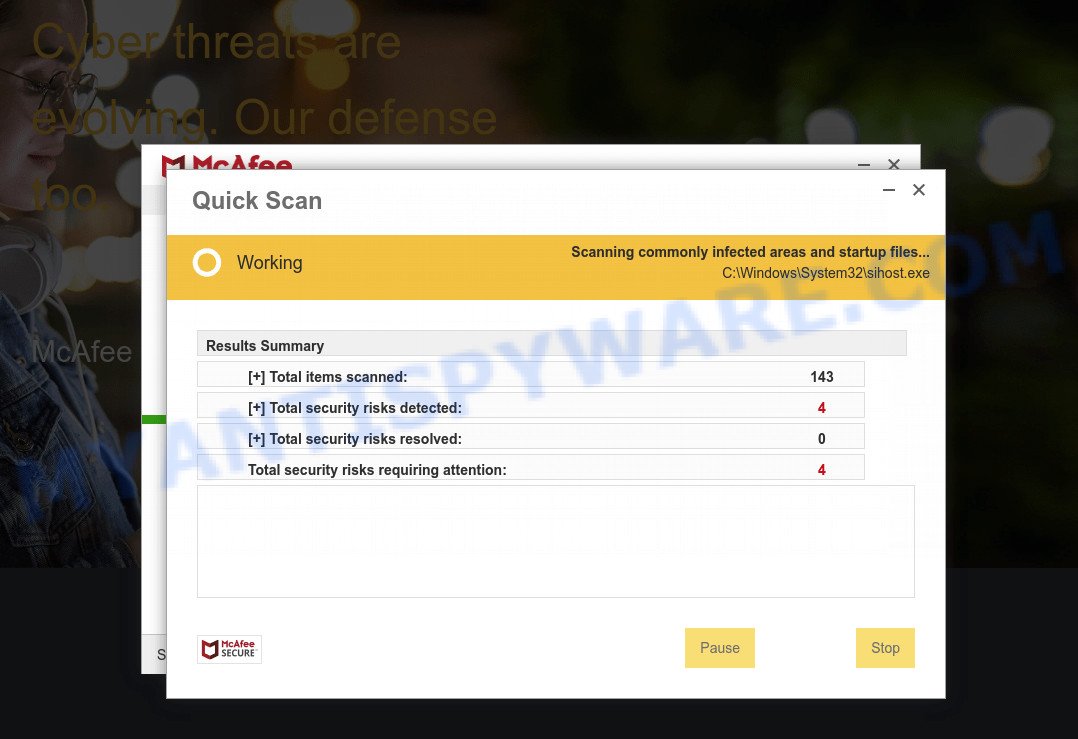
Fake McAfee pop-up alert
Typically, scam sites first check the user’s IP address to determine their geolocation. Scammers, having determined the user’s location, can use various scam schemes, change the page language and redirect the user to other dangerous sites. The Mydesktopdefence.com site shows a fake message that the computer may be vulnerable to viruses and other threats. This scam instructs users to click “Renew License” to protect their family from from viruses, spyware, malware, botnets and more. Scammers claim that today there is a 50% discount.
After clicking, users are redirected to another page that offers to purchase antivirus software. In this particular case, users are shown a legitimate McAfee antivirus page offering to purchase the McAfee® Total Protection subscription. Scammers behind Mydesktopdefence.com earn a commission for each purchased McAfee subscription. Of course, McAfee and other antivirus companies do not allow affiliates to promote their products using social engineering tricks, misleading methods, and deceptive advertising. However, despite this ban, scammers continue to advertise McAfee Antivirus and other antivirus companies’ products.
Ignore the Mydesktopdefence.com pop-ups and close this site as soon as it appears on your computer screen. Scammers can prevent you from closing this site in various ways. In such cases, close your browser using Task Manager or restart your computer. If the next time you launch the browser, it prompts you to restore the previous session, abandon it, otherwise this scam page will reopen on your screen.
Threat Summary
| Name | Mydesktopdefence.com |
| Type | phishing, fake alerts, scam |
| Symptoms |
|
| Removal | Mydesktopdefence.com removal guide |
There are many scam websites on the Internet designed to trick visitors into installing untrustworthy software. We have already reported on other scam pages such as Your McAfee Subscription Has Expired, Norton Antivirus 2021 Update, Microsoft Windows Virus Alert. Some of these scams are positioned as a legitimate Microsoft, Norton, McAfee pages, but in fact have nothing to do with Microsoft, Norton and McAfee. Never install software promoted by scam sites, as it can be useless, and besides, it can be dangerous for you and your computer. Installing untrustworthy software can lead to loss of personal data, disclosure of confidential information, and even financial losses.
The Mydesktopdefence.com pop ups are caused by malicious advertisements on websites you visit, push notifications or Adware. Browser (push) notifications are originally developed to alert the user of recently published news. Cyber criminals abuse ‘push notifications’ by displaying unwanted ads. These ads are displayed in the lower right corner of the screen urges users to play online games, visit questionable web-pages, install web browser add-ons & so on. Adware is considered a potentially security threat because it often installed on computer without the consent of the owner. Adware usually just presents unwanted advertisements, but sometimes adware can be used to obtain your privacy data.
How does Adware get on your PC
Adware usually comes together with freeware, malicious downloads and fake updates that users download off of the Internet. So, think back, have you ever download and run such software. In order to avoid infection, in the Setup wizard, you should be be proactive and carefully read the ‘Terms of use’, the ‘license agreement’ and other installation screens, as well as to always select the ‘Manual’ or ‘Advanced’ install mode, when installing anything downloaded from the Net.
How to remove Mydesktopdefence.com scam (removal guidance)
There are a few ways which can be used to get rid of Mydesktopdefence.com scam. But, not any scam pop-ups can be completely deleted using only manual solutions. In most cases you are not able to uninstall the adware related to scam popups using standard MS Windows options. In order to delete Mydesktopdefence.com scam you need complete a few manual steps and run reliable removal tools. Most computer security specialists states that Zemana Anti Malware (ZAM), MalwareBytes Anti Malware (MBAM) or HitmanPro utilities are a right choice. These free applications are able to locate and remove Mydesktopdefence.com popup from your device and restore your internet browser settings to defaults.
To remove Mydesktopdefence.com, complete the steps below:
- Manual Mydesktopdefence.com popups removal
- Automatic Removal of Mydesktopdefence.com pop-up scam
- Stop Mydesktopdefence.com pop-up
Manual Mydesktopdefence.com popups removal
In this section of the blog post, we have posted the steps that will help to remove Mydesktopdefence.com pop up scam manually. Although compared to removal utilities, this solution loses in time, but you don’t need to install anything on the PC. It will be enough for you to follow the detailed instructions with pictures. We tried to describe each step in detail, but if you realized that you might not be able to figure it out, or simply do not want to change the Windows and web browser settings, then it’s better for you to use utilities from trusted developers, which are listed below.
Delete recently added adware software
First method for manual adware software removal is to go into the Microsoft Windows “Control Panel”, then “Uninstall a program” console. Take a look at the list of programs on your computer and see if there are any suspicious and unknown apps. If you see any, you need to uninstall them. Of course, before doing so, you can do an World Wide Web search to find details on the program. If it is a potentially unwanted program, adware or malicious software, you will likely find information that says so.
- If you are using Windows 8, 8.1 or 10 then press Windows button, next click Search. Type “Control panel”and press Enter.
- If you are using Windows XP, Vista, 7, then click “Start” button and click “Control Panel”.
- It will open the Windows Control Panel.
- Further, press “Uninstall a program” under Programs category.
- It will show a list of all applications installed on the PC system.
- Scroll through the all list, and delete questionable and unknown apps. To quickly find the latest installed apps, we recommend sort software by date.
See more details in the video guide below.
Remove Mydesktopdefence.com pop up from Microsoft Internet Explorer
In order to restore browser settings hijacked by adware you need to reset the Internet Explorer to the state, which was when the Microsoft Windows was installed on your personal computer.
First, run the IE, then click ‘gear’ icon ![]() . It will show the Tools drop-down menu on the right part of the internet browser, then click the “Internet Options” as shown in the following example.
. It will show the Tools drop-down menu on the right part of the internet browser, then click the “Internet Options” as shown in the following example.

In the “Internet Options” screen, select the “Advanced” tab, then press the “Reset” button. The IE will show the “Reset Internet Explorer settings” prompt. Further, press the “Delete personal settings” check box to select it. Next, click the “Reset” button like below.

When the task is finished, click “Close” button. Close the Microsoft Internet Explorer and reboot your computer for the changes to take effect. This step will help you to restore your internet browser’s newtab, home page and search provider to default state.
Get rid of Mydesktopdefence.com scam from Mozilla Firefox
Resetting your Mozilla Firefox is basic troubleshooting step for any issues with your internet browser application, including the redirect to Mydesktopdefence.com web site. Essential information such as bookmarks, browsing history, passwords, cookies, auto-fill data and personal dictionaries will not be removed.
First, launch the Mozilla Firefox. Next, click the button in the form of three horizontal stripes (![]() ). It will display the drop-down menu. Next, click the Help button (
). It will display the drop-down menu. Next, click the Help button (![]() ).
).

In the Help menu click the “Troubleshooting Information”. In the upper-right corner of the “Troubleshooting Information” page press on “Refresh Firefox” button like below.

Confirm your action, click the “Refresh Firefox”.
Remove Mydesktopdefence.com pop up from Google Chrome
This step will show you how to reset Chrome browser settings to original state. This can help to get rid of Mydesktopdefence.com pop ups and fix some surfing problems, especially after adware software infection. When using the reset feature, your personal information like passwords, bookmarks, browsing history and web form auto-fill data will be saved.
Open the Google Chrome menu by clicking on the button in the form of three horizontal dotes (![]() ). It will show the drop-down menu. Choose More Tools, then click Extensions.
). It will show the drop-down menu. Choose More Tools, then click Extensions.
Carefully browse through the list of installed add-ons. If the list has the extension labeled with “Installed by enterprise policy” or “Installed by your administrator”, then complete the following instructions: Remove Google Chrome extensions installed by enterprise policy otherwise, just go to the step below.
Open the Google Chrome main menu again, click to “Settings” option.

Scroll down to the bottom of the page and click on the “Advanced” link. Now scroll down until the Reset settings section is visible, like the one below and press the “Reset settings to their original defaults” button.

Confirm your action, press the “Reset” button.
Automatic Removal of Mydesktopdefence.com pop-up scam
The adware can hide its components which are difficult for you to find out and remove fully. This may lead to the fact that after some time, the adware software that causes Mydesktopdefence.com scam once again infect your PC. Moreover, We want to note that it’s not always safe to delete adware software manually, if you don’t have much experience in setting up and configuring the Windows operating system. The best method to detect and get rid of adware is to use free malware removal apps.
Remove Mydesktopdefence.com pop-ups with Zemana Free
If you need a free utility that can easily remove Mydesktopdefence.com popup scam, then use Zemana. This is a very handy application, which is primarily designed to quickly search for and get rid of adware and malware affecting web-browsers and modifying their settings.

- Click the link below to download Zemana Anti Malware (ZAM). Save it on your Windows desktop or in any other place.
Zemana AntiMalware
165506 downloads
Author: Zemana Ltd
Category: Security tools
Update: July 16, 2019
- When the download is done, close all programs and windows on your device. Open a directory in which you saved it. Double-click on the icon that’s named Zemana.AntiMalware.Setup.
- Further, click Next button and follow the prompts.
- Once installation is finished, press the “Scan” button to perform a system scan with this tool for the adware that causes Mydesktopdefence.com scam. A system scan can take anywhere from 5 to 30 minutes, depending on your computer. During the scan Zemana will search for threats present on your PC system.
- As the scanning ends, it will display the Scan Results. Once you’ve selected what you want to delete from your computer click “Next”. After that process is finished, you may be prompted to restart your PC system.
Use HitmanPro to get rid of Mydesktopdefence.com pop-up
Hitman Pro will help remove adware software that causes multiple unwanted pop-ups that slow down your PC. The hijackers, adware and other PUPs slow your internet browser down and try to force you into clicking on shady ads and links. HitmanPro removes the adware software and lets you enjoy your device without Mydesktopdefence.com popups.

- Visit the page linked below to download HitmanPro. Save it on your Desktop.
- After downloading is done, double click the HitmanPro icon. Once this tool is launched, press “Next” button to begin checking your device for the adware responsible for Mydesktopdefence.com pop ups. A scan can take anywhere from 10 to 30 minutes, depending on the number of files on your personal computer and the speed of your device. While the tool is checking, you can see how many objects and files has already scanned.
- Once finished, the results are displayed in the scan report. Review the scan results and then click “Next” button. Now press the “Activate free license” button to begin the free 30 days trial to get rid of all malware found.
How to remove Mydesktopdefence.com with MalwareBytes Anti-Malware (MBAM)
Trying to delete Mydesktopdefence.com popup scam can become a battle of wills between the adware infection and you. MalwareBytes Free can be a powerful ally, removing most of today’s adware software, malicious software and potentially unwanted software with ease. Here’s how to use MalwareBytes will help you win.

Click the link below to download the latest version of MalwareBytes AntiMalware (MBAM) for Microsoft Windows. Save it on your MS Windows desktop.
327725 downloads
Author: Malwarebytes
Category: Security tools
Update: April 15, 2020
When the downloading process is done, run it and follow the prompts. Once installed, the MalwareBytes Anti-Malware (MBAM) will try to update itself and when this process is complete, press the “Scan” button to start scanning your PC system for the adware related to the Mydesktopdefence.com pop up. This process can take some time, so please be patient. While the MalwareBytes Anti Malware (MBAM) is checking, you can see number of objects it has identified either as being malicious software. When you are ready, click “Quarantine” button.
MalwareBytes is a free malware removal tool that you can use to remove all detected folders, files, services, registry entries and so on. To learn more about this malware removal tool, we recommend you to read and follow the step-by-step instructions or the video guide below.
Stop Mydesktopdefence.com pop-ups
Run ad blocking program like AdGuard in order to stop advertisements, malvertisements, pop-ups and online trackers, avoid having to install malicious and adware browser plug-ins and add-ons that affect your computer performance and impact your PC security. Browse the Web anonymously and stay safe online!
First, click the following link, then click the ‘Download’ button in order to download the latest version of AdGuard.
27036 downloads
Version: 6.4
Author: © Adguard
Category: Security tools
Update: November 15, 2018
Once the download is done, launch the downloaded file. You will see the “Setup Wizard” screen as shown in the figure below.

Follow the prompts. Once the install is finished, you will see a window like below.

You can press “Skip” to close the installation program and use the default settings, or click “Get Started” button to see an quick tutorial that will allow you get to know AdGuard better.
In most cases, the default settings are enough and you do not need to change anything. Each time, when you run your PC, AdGuard will run automatically and stop undesired advertisements, block Mydesktopdefence.com, as well as other harmful or misleading web sites. For an overview of all the features of the program, or to change its settings you can simply double-click on the AdGuard icon, which may be found on your desktop.
To sum up
Once you have removed the adware using this few simple steps, MS Edge, Mozilla Firefox, Chrome and IE will no longer redirect you to various scam webpages similar to Mydesktopdefence.com. Unfortunately, if the guide does not help you, then you have caught a new adware, and then the best way – ask for help here.
















