What is Trybellyfeilicia.best?
Trybellyfeilicia.best is a web-site that is designed to lure computer users into accepting push notifications via the web browser. Push notifications are originally designed to alert users of newly published news. Cybercriminals abuse ‘push notifications’ to avoid antivirus and ad-blocker apps by displaying intrusive ads. These advertisements are displayed in the lower right corner of the screen urges users to play online games, visit suspicious web sites, install web browser extensions & so on.
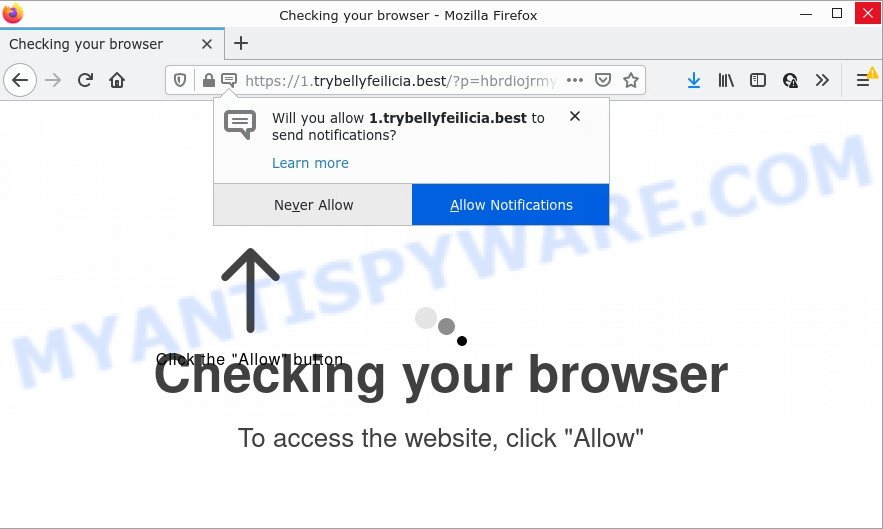
Trybellyfeilicia.best is a misleading site that delivers a message stating that you should click ‘Allow’ button in order to access the content of the web-site, download a file, connect to the Internet, watch a video, enable Flash Player, and so on. Once enabled, the Trybellyfeilicia.best push notifications will start popping up in the right bottom corner of the desktop periodically and spam you with intrusive adverts.

Threat Summary
| Name | Trybellyfeilicia.best popup |
| Type | spam push notifications, browser notification spam, pop-up virus |
| Distribution | social engineering attack, PUPs, misleading pop-up advertisements, adware software |
| Symptoms |
|
| Removal | Trybellyfeilicia.best removal guide |
Where the Trybellyfeilicia.best pop ups comes from
These Trybellyfeilicia.best pop-ups are caused by dubious ads on the websites you visit or adware. Adware is something that designed in order to provide third-party ads to the user without asking permission. Adware software takes control of browsers and redirects them to scam pages such as the Trybellyfeilicia.best every time users surf the World Wide Web.
These days certain freeware creators bundle potentially unwanted software or adware software with a view to making some money. So whenever you install a new free software that downloaded from the Web, be very careful during setup. Carefully read the EULA (a text with I ACCEPT/I DECLINE button), choose custom or manual install option, uncheck all bundled programs.
Remove Trybellyfeilicia.best notifications from web-browsers
If you’re getting push notifications from the Trybellyfeilicia.best or another scam webpage, you will have previously pressed the ‘Allow’ button. Below we’ll teach you how to turn them off.
Google Chrome:
- In the top-right corner of the browser window, click on ‘three vertical dots’, and this will open up the main menu on Google Chrome.
- In the menu go to ‘Settings’, scroll down to ‘Advanced’ settings.
- In the ‘Privacy and Security’ section, click on ‘Site settings’.
- Go to Notifications settings.
- Click ‘three dots’ button on the right hand side of Trybellyfeilicia.best site or other rogue notifications and click ‘Remove’.

Android:
- Tap ‘Settings’.
- Tap ‘Notifications’.
- Find and tap the web-browser which displays Trybellyfeilicia.best notifications ads.
- Find Trybellyfeilicia.best site in the list and disable it.

Mozilla Firefox:
- Click on ‘three horizontal stripes’ button at the top right corner of the screen.
- Go to ‘Options’, and Select ‘Privacy & Security’ on the left side of the window.
- Scroll down to ‘Permissions’ and then to ‘Settings’ next to ‘Notifications’.
- Find Trybellyfeilicia.best, other rogue notifications, click the drop-down menu and select ‘Block’.
- Save changes.

Edge:
- Click the More button (it looks like three dots) in the top right corner of the Edge.
- Click ‘Settings’. Click ‘Advanced’ on the left side of the window.
- Click ‘Manage permissions’ button under ‘Website permissions’.
- Right-click the Trybellyfeilicia.best site. Click ‘Delete’.

Internet Explorer:
- Click ‘Tools’ button in the top-right corner.
- Select ‘Internet options’.
- Click on the ‘Privacy’ tab and select ‘Settings’ in the pop-up blockers section.
- Find the Trybellyfeilicia.best URL and click the ‘Remove’ button to remove the site.

Safari:
- Click ‘Safari’ button on the left-upper corner of the window and select ‘Preferences’.
- Select the ‘Websites’ tab and then select ‘Notifications’ section on the left panel.
- Locate the Trybellyfeilicia.best URL and select it, click the ‘Deny’ button.
How to remove Trybellyfeilicia.best popups from Chrome, Firefox, IE, Edge
Fortunately, it is not hard to remove adware software which causes popups. In the following steps, we will provide two methods to clean your computer of this adware software. One is the manual removal method and the other is automatic removal way. You can choose the solution that best fits you. Please follow the removal guidance below to remove Trybellyfeilicia.best popups right now!
To remove Trybellyfeilicia.best pop ups, use the following steps:
- Remove Trybellyfeilicia.best notifications from web-browsers
- How to manually get rid of Trybellyfeilicia.best
- Automatic Removal of Trybellyfeilicia.best pop-up ads
- Stop Trybellyfeilicia.best pop ups
How to manually get rid of Trybellyfeilicia.best
This part of the post is a step-by-step guidance that will help you to delete Trybellyfeilicia.best popups manually. You just need to follow every step. In this case, you do not need to install any additional programs.
Removing the Trybellyfeilicia.best, check the list of installed software first
Some of PUPs, adware and hijackers can be removed using the Add/Remove programs tool which is located in the Windows Control Panel. So, if you’re running any version of MS Windows and you have noticed an unwanted program, then first try to get rid of it through Add/Remove programs.
- If you are using Windows 8, 8.1 or 10 then press Windows button, next click Search. Type “Control panel”and press Enter.
- If you are using Windows XP, Vista, 7, then click “Start” button and click “Control Panel”.
- It will open the Windows Control Panel.
- Further, click “Uninstall a program” under Programs category.
- It will display a list of all applications installed on the computer.
- Scroll through the all list, and delete suspicious and unknown software. To quickly find the latest installed programs, we recommend sort software by date.
See more details in the video tutorial below.
Remove Trybellyfeilicia.best advertisements from Internet Explorer
If you find that Microsoft Internet Explorer internet browser settings such as home page, newtab page and search provider had been modified by adware software which causes the intrusive Trybellyfeilicia.best ads, then you may return your settings, via the reset web-browser procedure.
First, run the Internet Explorer, click ![]() ) button. Next, press “Internet Options” as displayed in the figure below.
) button. Next, press “Internet Options” as displayed in the figure below.

In the “Internet Options” screen select the Advanced tab. Next, click Reset button. The Internet Explorer will display the Reset Internet Explorer settings dialog box. Select the “Delete personal settings” check box and press Reset button.

You will now need to reboot your device for the changes to take effect. It will get rid of adware software that causes Trybellyfeilicia.best ads in your internet browser, disable malicious and ad-supported web browser’s extensions and restore the Microsoft Internet Explorer’s settings like newtab, search engine and homepage to default state.
Remove Trybellyfeilicia.best popup ads from Chrome
Reset Google Chrome settings is a simple way to get rid of Trybellyfeilicia.best pop ups, harmful and adware extensions, browser’s search engine by default, start page and new tab which have been changed by adware.

- First, start the Google Chrome and click the Menu icon (icon in the form of three dots).
- It will show the Chrome main menu. Select More Tools, then click Extensions.
- You will see the list of installed plugins. If the list has the extension labeled with “Installed by enterprise policy” or “Installed by your administrator”, then complete the following tutorial: Remove Chrome extensions installed by enterprise policy.
- Now open the Chrome menu once again, press the “Settings” menu.
- Next, press “Advanced” link, which located at the bottom of the Settings page.
- On the bottom of the “Advanced settings” page, click the “Reset settings to their original defaults” button.
- The Google Chrome will open the reset settings prompt as on the image above.
- Confirm the web browser’s reset by clicking on the “Reset” button.
- To learn more, read the blog post How to reset Chrome settings to default.
Remove Trybellyfeilicia.best ads from Firefox
If the Mozilla Firefox settings like search engine, newtab page and home page have been changed by the adware software, then resetting it to the default state can help. Essential information like bookmarks, browsing history, passwords, cookies, auto-fill data and personal dictionaries will not be removed.
First, start the Firefox and press ![]() button. It will show the drop-down menu on the right-part of the internet browser. Further, click the Help button (
button. It will show the drop-down menu on the right-part of the internet browser. Further, click the Help button (![]() ) like below.
) like below.

In the Help menu, select the “Troubleshooting Information” option. Another way to open the “Troubleshooting Information” screen – type “about:support” in the web browser adress bar and press Enter. It will display the “Troubleshooting Information” page as displayed on the image below. In the upper-right corner of this screen, click the “Refresh Firefox” button.

It will display the confirmation prompt. Further, click the “Refresh Firefox” button. The Mozilla Firefox will begin a task to fix your problems that caused by the Trybellyfeilicia.best adware. When, it is finished, click the “Finish” button.
Automatic Removal of Trybellyfeilicia.best pop-up ads
Manual removal guidance does not always help to completely remove the adware, as it is not easy to identify and remove components of adware and all malicious files from hard disk. Therefore, it’s recommended that you use malicious software removal tool to completely remove Trybellyfeilicia.best off your web-browser. Several free malicious software removal utilities are currently available that can be used against the adware. The optimum solution would be to use Zemana Anti-Malware (ZAM), MalwareBytes and HitmanPro.
Delete Trybellyfeilicia.best pop up ads with Zemana Anti-Malware (ZAM)
Zemana AntiMalware (ZAM) highly recommended, because it can scan for security threats such adware and malware which most ‘classic’ antivirus apps fail to pick up on. Moreover, if you have any Trybellyfeilicia.best pop ups removal problems which cannot be fixed by this tool automatically, then Zemana AntiMalware provides 24X7 online assistance from the highly experienced support staff.

- Download Zemana Free by clicking on the link below.
Zemana AntiMalware
165044 downloads
Author: Zemana Ltd
Category: Security tools
Update: July 16, 2019
- At the download page, click on the Download button. Your browser will display the “Save as” prompt. Please save it onto your Windows desktop.
- After downloading is complete, please close all software and open windows on your PC system. Next, start a file called Zemana.AntiMalware.Setup.
- This will start the “Setup wizard” of Zemana Anti-Malware (ZAM) onto your PC system. Follow the prompts and don’t make any changes to default settings.
- When the Setup wizard has finished installing, the Zemana Anti-Malware will start and display the main window.
- Further, press the “Scan” button to perform a system scan for the adware software responsible for Trybellyfeilicia.best advertisements. A scan can take anywhere from 10 to 30 minutes, depending on the count of files on your personal computer and the speed of your PC. When a malicious software, adware or potentially unwanted applications are detected, the count of the security threats will change accordingly.
- Once Zemana AntiMalware (ZAM) has finished scanning, Zemana Anti-Malware (ZAM) will display you the results.
- In order to remove all items, simply press the “Next” button. The utility will delete adware software that causes pop-ups and move the selected threats to the Quarantine. When that process is finished, you may be prompted to reboot the device.
- Close the Zemana and continue with the next step.
Use HitmanPro to get rid of Trybellyfeilicia.best pop-up ads
Hitman Pro will help remove adware software that causes Trybellyfeilicia.best pop-up ads that slow down your personal computer. The hijackers, adware software and other PUPs slow your web-browser down and try to mislead you into clicking on dubious ads and links. Hitman Pro removes the adware software and lets you enjoy your computer without Trybellyfeilicia.best pop ups.
Visit the following page to download the latest version of Hitman Pro for MS Windows. Save it on your Windows desktop.
After the download is finished, open the file location. You will see an icon like below.

Double click the Hitman Pro desktop icon. When the utility is opened, you will see a screen like below.

Further, click “Next” button for checking your PC for the adware related to the Trybellyfeilicia.best popups. This process can take quite a while, so please be patient. Once the scan is complete, a list of all items detected is created as shown on the screen below.

Review the report and then click “Next” button. It will show a dialog box, click the “Activate free license” button.
Remove Trybellyfeilicia.best pop-ups with MalwareBytes Anti-Malware
You can remove Trybellyfeilicia.best popup advertisements automatically through the use of MalwareBytes Free. We advise this free malware removal utility because it can easily remove hijackers, adware, PUPs and toolbars with all their components such as files, folders and registry entries.
First, visit the page linked below, then click the ‘Download’ button in order to download the latest version of MalwareBytes Anti-Malware.
327273 downloads
Author: Malwarebytes
Category: Security tools
Update: April 15, 2020
When downloading is complete, close all applications and windows on your PC. Open a directory in which you saved it. Double-click on the icon that’s called MBSetup such as the one below.
![]()
When the installation starts, you will see the Setup wizard that will help you install Malwarebytes on your personal computer.

Once installation is done, you’ll see window like below.

Now press the “Scan” button for checking your device for the adware that causes Trybellyfeilicia.best ads in your web browser. Depending on your computer, the scan can take anywhere from a few minutes to close to an hour. While the MalwareBytes utility is checking, you can see number of objects it has identified as being infected by malware.

When the scan get completed, it will display the Scan Results. When you’re ready, click “Quarantine” button.

The Malwarebytes will now get rid of adware that causes the unwanted Trybellyfeilicia.best ads and move the selected items to the Quarantine. When the procedure is done, you may be prompted to restart your computer.

The following video explains guide on how to remove hijacker, adware and other malware with MalwareBytes Anti Malware (MBAM).
Stop Trybellyfeilicia.best pop ups
It is also critical to protect your internet browsers from malicious websites and ads by using an ad blocker program such as AdGuard. Security experts says that it will greatly reduce the risk of malicious software, and potentially save lots of money. Additionally, the AdGuard may also protect your privacy by blocking almost all trackers.
- Installing the AdGuard is simple. First you’ll need to download AdGuard on your MS Windows Desktop by clicking on the following link.
Adguard download
26902 downloads
Version: 6.4
Author: © Adguard
Category: Security tools
Update: November 15, 2018
- Once downloading is done, launch the downloaded file. You will see the “Setup Wizard” program window. Follow the prompts.
- After the installation is finished, click “Skip” to close the installation program and use the default settings, or click “Get Started” to see an quick tutorial which will allow you get to know AdGuard better.
- In most cases, the default settings are enough and you don’t need to change anything. Each time, when you start your computer, AdGuard will run automatically and stop unwanted advertisements, block Trybellyfeilicia.best, as well as other malicious or misleading web-sites. For an overview of all the features of the application, or to change its settings you can simply double-click on the icon named AdGuard, which is located on your desktop.
To sum up
We suggest that you keep Zemana Free (to periodically scan your device for new adwares and other malicious software) and AdGuard (to help you stop annoying pop-up advertisements and malicious websites). Moreover, to prevent any adware, please stay clear of unknown and third party apps, make sure that your antivirus application, turn on the option to find potentially unwanted software.
If you need more help with Trybellyfeilicia.best popup advertisements related issues, go to here.




















