What is Savideo.ru?
Savideo.ru is a scam website which lures computer users into allowing browser push notifications. Although push notifications cannot harm users directly, scammers use them to display unwanted advertisements, promote adware software bundles, and encourage users to visit malicious websites.
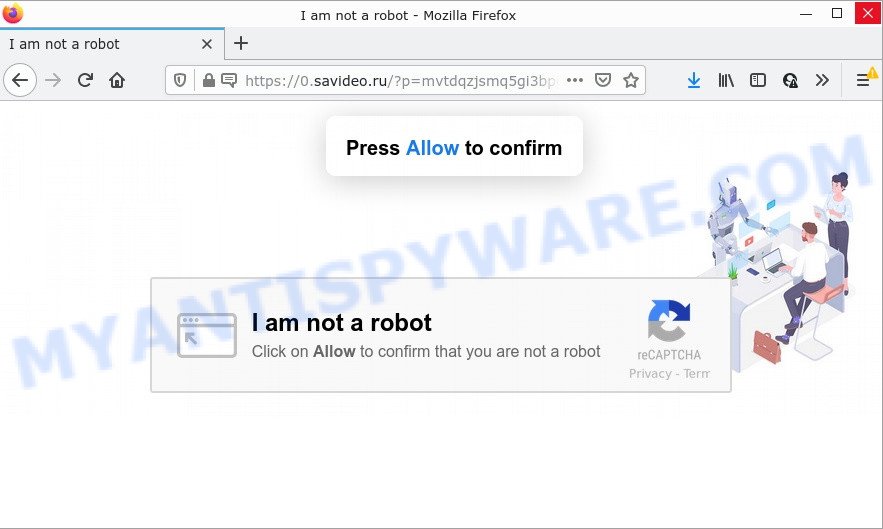
The Savideo.ru web claims that clicking ‘Allow’ is necessary to access the content of the web page, download a file, watch a video, connect to the Internet, enable Flash Player, and so on. If you press the ‘Allow’ button, then your internet browser will be configured to show popup ads in the bottom right corner of your desktop.

Threat Summary
| Name | Savideo.ru pop-up |
| Type | spam push notifications, browser notification spam, pop-up virus |
| Distribution | dubious pop up ads, social engineering attack, potentially unwanted applications, adware |
| Symptoms |
|
| Removal | Savideo.ru removal guide |
Where the Savideo.ru pop-ups comes from
Cyber threat analysts have determined that users are re-directed to Savideo.ru by adware or from shady ads. Adware is a malicious software which tries to generate money by redirecting you to scam pages or online advertising. It has different ways of earning money including showing up adverts on the internet browser forcefully. Most of adware software gets installed when you’re downloading free programs or browser extensions.
Adware software usually come together with freeware. So, when you installing free applications, carefully read the disclaimers, choose the Custom or Advanced installation method to watch for bundled software that are being installed, because some of the applications are potentially unwanted apps and adware software.
Remove Savideo.ru notifications from web browsers
if you became a victim of cyber criminals and clicked on the “Allow” button, then your internet browser was configured to show annoying ads. To remove the ads, you need to get rid of the notification permission that you gave the Savideo.ru web-page to send notifications.
|
|
|
|
|
|
How to remove Savideo.ru popup ads (removal guidance)
The adware is a form of malicious software that you might have difficulty in deleting it from your PC system. Thankfully, you have found the effective Savideo.ru pop up advertisements removal guidance in this blog post. Both the manual removal method and the automatic removal method will be provided below and you can just choose the one that best for you. If you have any questions or need assist then type a comment below. Certain of the steps below will require you to exit this web-site. So, please read the step-by-step instructions carefully, after that bookmark it or open it on your smartphone for later reference.
To remove Savideo.ru pop ups, perform the steps below:
- Remove Savideo.ru notifications from web browsers
- Manual Savideo.ru pop ups removal
- Automatic Removal of Savideo.ru popup ads
- Stop Savideo.ru pop-ups
Manual Savideo.ru pop ups removal
The step-by-step guidance will help you manually remove Savideo.ru advertisements from your computer. If you are not good at computers, we suggest that you use the free utilities listed below.
Deleting the Savideo.ru, check the list of installed applications first
One of the first things to attempt for removal of adware is to check your PC system installed applications screen and look for unwanted and dubious programs. If there are any programs you do not recognize or are no longer using, you should remove them. If that doesn’t work, then you may need to use adware removal utility like Zemana Anti Malware.
Windows 8, 8.1, 10
First, click Windows button

Once the ‘Control Panel’ opens, click the ‘Uninstall a program’ link under Programs category as displayed in the figure below.

You will see the ‘Uninstall a program’ panel as shown in the figure below.

Very carefully look around the entire list of applications installed on your computer. Most likely, one of them is the adware that causes Savideo.ru advertisements. If you’ve many software installed, you can help simplify the search of malicious programs by sort the list by date of installation. Once you have found a suspicious, unwanted or unused program, right click to it, after that press ‘Uninstall’.
Windows XP, Vista, 7
First, click ‘Start’ button and select ‘Control Panel’ at right panel like the one below.

After the Windows ‘Control Panel’ opens, you need to press ‘Uninstall a program’ under ‘Programs’ as displayed on the image below.

You will see a list of software installed on your PC system. We recommend to sort the list by date of installation to quickly find the applications that were installed last. Most likely, it is the adware which causes the annoying Savideo.ru advertisements. If you’re in doubt, you can always check the program by doing a search for her name in Google, Yahoo or Bing. Once the program which you need to uninstall is found, simply click on its name, and then press ‘Uninstall’ as on the image below.

Remove Savideo.ru ads from Google Chrome
Reset Chrome settings is a simple method to remove Savideo.ru popups, malicious and adware extensions, web browser’s new tab page, search engine by default and home page that have been replaced by adware software.
Open the Google Chrome menu by clicking on the button in the form of three horizontal dotes (![]() ). It will open the drop-down menu. Select More Tools, then press Extensions.
). It will open the drop-down menu. Select More Tools, then press Extensions.
Carefully browse through the list of installed plugins. If the list has the addon labeled with “Installed by enterprise policy” or “Installed by your administrator”, then complete the following steps: Remove Google Chrome extensions installed by enterprise policy otherwise, just go to the step below.
Open the Google Chrome main menu again, click to “Settings” option.

Scroll down to the bottom of the page and click on the “Advanced” link. Now scroll down until the Reset settings section is visible, such as the one below and click the “Reset settings to their original defaults” button.

Confirm your action, click the “Reset” button.
Delete Savideo.ru popups from Mozilla Firefox
If the Firefox web-browser is redirected to Savideo.ru and you want to restore the Firefox settings back to their original settings, then you should follow the guide below. When using the reset feature, your personal information such as passwords, bookmarks, browsing history and web form auto-fill data will be saved.
First, launch the Firefox and click ![]() button. It will open the drop-down menu on the right-part of the internet browser. Further, click the Help button (
button. It will open the drop-down menu on the right-part of the internet browser. Further, click the Help button (![]() ) as displayed on the screen below.
) as displayed on the screen below.

In the Help menu, select the “Troubleshooting Information” option. Another way to open the “Troubleshooting Information” screen – type “about:support” in the web browser adress bar and press Enter. It will show the “Troubleshooting Information” page as on the image below. In the upper-right corner of this screen, press the “Refresh Firefox” button.

It will show the confirmation prompt. Further, click the “Refresh Firefox” button. The Mozilla Firefox will begin a process to fix your problems that caused by the Savideo.ru adware. Once, it’s complete, press the “Finish” button.
Remove Savideo.ru advertisements from Internet Explorer
If you find that Internet Explorer web-browser settings such as home page, default search engine and new tab page had been replaced by adware that causes the annoying Savideo.ru popup ads, then you may revert back your settings, via the reset web-browser procedure.
First, launch the Microsoft Internet Explorer, click ![]() ) button. Next, click “Internet Options” as shown on the screen below.
) button. Next, click “Internet Options” as shown on the screen below.

In the “Internet Options” screen select the Advanced tab. Next, press Reset button. The Internet Explorer will open the Reset Internet Explorer settings dialog box. Select the “Delete personal settings” check box and press Reset button.

You will now need to reboot your PC for the changes to take effect. It will get rid of adware software that causes Savideo.ru ads, disable malicious and ad-supported internet browser’s extensions and restore the Internet Explorer’s settings like search provider, new tab page and home page to default state.
Automatic Removal of Savideo.ru popup ads
If you’re unsure how to remove Savideo.ru pop-up ads easily, consider using automatic adware software removal software that listed below. It will identify the adware that causes multiple annoying popups and get rid of it from your PC system for free.
Use Zemana Anti Malware to get rid of Savideo.ru popup ads
Zemana Anti-Malware (ZAM) is extremely fast and ultra light weight malicious software removal utility. It will help you remove Savideo.ru popup advertisements, adware, PUPs and other malicious software. This application gives real-time protection that never slow down your computer. Zemana Free is designed for experienced and beginner computer users. The interface of this utility is very easy to use, simple and minimalist.
Visit the following page to download Zemana AntiMalware (ZAM). Save it on your MS Windows desktop.
165090 downloads
Author: Zemana Ltd
Category: Security tools
Update: July 16, 2019
After the download is finished, close all applications and windows on your computer. Open a directory in which you saved it. Double-click on the icon that’s called Zemana.AntiMalware.Setup as on the image below.
![]()
When the setup begins, you will see the “Setup wizard” which will allow you install Zemana Anti Malware (ZAM) on your computer.

Once installation is done, you will see window like the one below.

Now click the “Scan” button . Zemana Anti-Malware application will scan through the whole PC system for the adware that causes the intrusive Savideo.ru popups. A scan can take anywhere from 10 to 30 minutes, depending on the count of files on your device and the speed of your PC system. While the utility is scanning, you can see how many objects and files has already scanned.

When Zemana has finished scanning, the results are displayed in the scan report. Make sure to check mark the items which are unsafe and then press “Next” button.

The Zemana Anti-Malware (ZAM) will begin to remove adware which causes pop-ups.
Use Hitman Pro to remove Savideo.ru popups
HitmanPro is a portable program which requires no hard installation to identify and get rid of adware software that causes Savideo.ru popups. The program itself is small in size (only a few Mb). Hitman Pro does not need any drivers and special dlls. It is probably easier to use than any alternative malicious software removal tools you’ve ever tried. Hitman Pro works on 64 and 32-bit versions of Microsoft Windows 10, 8, 7 and XP. It proves that removal tool can be just as effective as the widely known antivirus programs.
Visit the following page to download HitmanPro. Save it to your Desktop.
After the downloading process is finished, open the file location and double-click the Hitman Pro icon. It will start the Hitman Pro tool. If the User Account Control prompt will ask you want to launch the application, click Yes button to continue.

Next, click “Next” to find adware that causes the intrusive Savideo.ru pop-ups. A system scan can take anywhere from 5 to 30 minutes, depending on your computer. When a threat is detected, the count of the security threats will change accordingly. Wait until the the scanning is done.

When HitmanPro has completed scanning your PC, you can check all items detected on your personal computer as displayed in the following example.

Review the results once the tool has complete the system scan. If you think an entry should not be quarantined, then uncheck it. Otherwise, simply press “Next” button. It will show a dialog box, press the “Activate free license” button. The HitmanPro will remove adware software that causes pop ups and move the selected items to the Quarantine. Once the clean-up is done, the utility may ask you to reboot your computer.
Use MalwareBytes AntiMalware (MBAM) to remove Savideo.ru advertisements
Manual Savideo.ru pop ups removal requires some computer skills. Some files and registry entries that created by the adware can be not fully removed. We recommend that use the MalwareBytes Anti-Malware that are completely clean your device of adware software. Moreover, the free application will allow you to delete malicious software, PUPs, hijackers and toolbars that your device can be infected too.
Installing the MalwareBytes is simple. First you will need to download MalwareBytes AntiMalware by clicking on the following link. Save it to your Desktop.
327309 downloads
Author: Malwarebytes
Category: Security tools
Update: April 15, 2020
Once the downloading process is done, close all windows on your computer. Further, run the file called MBSetup. If the “User Account Control” prompt pops up as shown on the screen below, click the “Yes” button.

It will display the Setup wizard that will assist you install MalwareBytes on the computer. Follow the prompts and don’t make any changes to default settings.

Once install is finished successfully, click “Get Started” button. Then MalwareBytes AntiMalware will automatically launch and you can see its main window as shown on the screen below.

Next, press the “Scan” button . MalwareBytes AntiMalware (MBAM) program will scan through the whole computer for the adware software that causes the annoying Savideo.ru ads. This process may take quite a while, so please be patient.

After the scan is finished, MalwareBytes will show a list of all items detected by the scan. Review the scan results and then click “Quarantine” button.

The MalwareBytes Anti Malware will start to get rid of adware which causes pop ups. When finished, you can be prompted to reboot your personal computer. We suggest you look at the following video, which completely explains the procedure of using the MalwareBytes to remove hijackers, adware and other malicious software.
Stop Savideo.ru pop-ups
Use ad blocker program like AdGuard in order to block advertisements, malvertisements, pop-ups and online trackers, avoid having to install harmful and adware browser plug-ins and add-ons that affect your computer performance and impact your device security. Browse the Net anonymously and stay safe online!
Download AdGuard by clicking on the link below. Save it on your Windows desktop or in any other place.
26910 downloads
Version: 6.4
Author: © Adguard
Category: Security tools
Update: November 15, 2018
After downloading it, double-click the downloaded file to start it. The “Setup Wizard” window will show up on the computer screen as shown on the image below.

Follow the prompts. AdGuard will then be installed and an icon will be placed on your desktop. A window will show up asking you to confirm that you want to see a quick guide as displayed in the figure below.

Press “Skip” button to close the window and use the default settings, or click “Get Started” to see an quick guidance which will allow you get to know AdGuard better.
Each time, when you launch your PC, AdGuard will start automatically and stop unwanted ads, block Savideo.ru, as well as other harmful or misleading webpages. For an overview of all the features of the program, or to change its settings you can simply double-click on the AdGuard icon, that can be found on your desktop.
To sum up
We suggest that you keep AdGuard (to help you stop unwanted popups and annoying malicious web-pages) and Zemana Free (to periodically scan your personal computer for new adwares and other malicious software). Probably you are running an older version of Java or Adobe Flash Player. This can be a security risk, so download and install the latest version right now.
If you are still having problems while trying to remove Savideo.ru pop-up advertisements from the Internet Explorer, Google Chrome, Microsoft Edge and Firefox, then ask for help here here.




















