What is Abrasstele.work?
Abrasstele.work pop ups are a social engineering attack which tries to fool unsuspecting users into allowing push notifications. Although push notifications cannot harm users directly, scammers use them to display intrusive advertisements, promote fake downloads, and encourage users to visit shady websites.
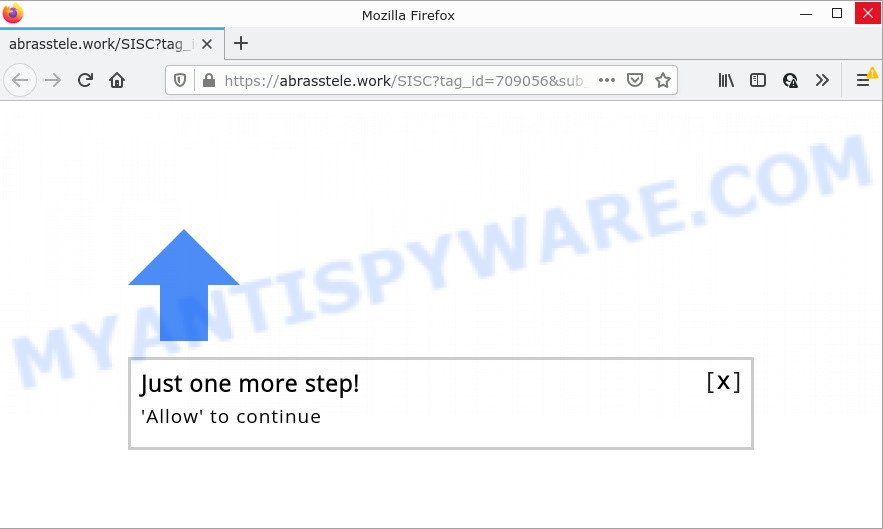
When you visit the Abrasstele.work webpage that wants to send you push notifications, you will be greeted with a pop up which asks whether you want to agree to them or not. Your options will be ‘Block’ and ‘Allow’. Once you click on the ‘Allow’ button, this web-site starts sending push notifications on your screen. You will see the pop-up advertisements even when the web-browser is closed.

Threat Summary
| Name | Abrasstele.work popup |
| Type | browser notification spam, spam push notifications, pop-up virus |
| Distribution | PUPs, adware, social engineering attack, suspicious pop-up advertisements |
| Symptoms |
|
| Removal | Abrasstele.work removal guide |
How did you get infected with Abrasstele.work pop-ups
Computer security specialists have determined that users are redirected to Abrasstele.work by adware or from shady ads. Adware is a type of malware that’s designed to bombard you with endless advertisements and pop-up windows that could potentially be dangerous for your device. If you get adware software on your PC system, it can modify browser settings and install malicious browser extensions.
In most cases, adware software is bundled with the installation packages from file sharing web-sites. So, install a freeware is a a good chance that you will find a bundled adware. If you don’t know how to avoid it, then use a simple trick. During the install, select the Custom or Advanced installation type. Next, click ‘Decline’ button and clear all checkboxes on offers that ask you to install optional software. Moreover, please carefully read Term of use and User agreement before installing any applications or otherwise you can end up with another unwanted application on your PC like this adware.
Remove Abrasstele.work notifications from internet browsers
If the scammers have achieved their goal and you clicked the Allow button, then you need to open web-browser settings as soon as possible and turn off rogue push notifications. To remove the Abrasstele.work notifications, perform the following steps. These steps are for MS Windows, Apple Mac and Android.
Google Chrome:
- Just copy and paste the following text into the address bar of Chrome.
- chrome://settings/content/notifications
- Press Enter.
- Delete the Abrasstele.work URL and other suspicious sites by clicking three vertical dots button next to each and selecting ‘Remove’.

Android:
- Open Chrome.
- In the top right corner of the browser window, tap on Chrome’s main menu button, represented by three vertical dots.
- In the menu tap ‘Settings’, scroll down to ‘Advanced’.
- Tap on ‘Site settings’ and then ‘Notifications’. In the opened window, locate the Abrasstele.work site, other questionable URLs and tap on them one-by-one.
- Tap the ‘Clean & Reset’ button and confirm.

Mozilla Firefox:
- Click the Menu button (three bars) on the right upper corner of the screen.
- In the menu go to ‘Options’, in the menu on the left go to ‘Privacy & Security’.
- Scroll down to ‘Permissions’ and then to ‘Settings’ next to ‘Notifications’.
- Select the Abrasstele.work domain from the list and change the status to ‘Block’.
- Click ‘Save Changes’ button.

Edge:
- In the top right corner, click the Edge menu button (three dots).
- Click ‘Settings’. Click ‘Advanced’ on the left side of the window.
- Click ‘Manage permissions’ button under ‘Website permissions’.
- Right-click the Abrasstele.work URL. Click ‘Delete’.

Internet Explorer:
- Click ‘Tools’ button in the right upper corner of the window.
- In the drop-down menu select ‘Internet Options’.
- Select the ‘Privacy’ tab and click ‘Settings under ‘Pop-up Blocker’ section.
- Select the Abrasstele.work site and other questionable sites below and delete them one by one by clicking the ‘Remove’ button.

Safari:
- On the top menu select ‘Safari’, then ‘Preferences’.
- Open ‘Websites’ tab, then in the left menu click on ‘Notifications’.
- Check for Abrasstele.work, other suspicious URLs and apply the ‘Deny’ option for each.
How to remove Abrasstele.work pop ups (removal tutorial)
We recommend opting for automatic Abrasstele.work pop-ups removal in order to delete all adware related entries easily. This way requires scanning the computer with reputable anti malware, e.g. Zemana AntiMalware (ZAM), MalwareBytes Free or Hitman Pro. However, if you prefer manual removal steps, you can follow the instructions below in this post. Some of the steps will require you to reboot your device or exit this website. So, read this tutorial carefully, then bookmark this page or open it on your smartphone for later reference.
To remove Abrasstele.work pop ups, complete the following steps:
- Remove Abrasstele.work notifications from internet browsers
- How to manually delete Abrasstele.work
- Automatic Removal of Abrasstele.work popups
- Stop Abrasstele.work ads
How to manually delete Abrasstele.work
The most common adware can be deleted manually, without the use of antivirus software or other removal tools. The manual steps below will guide you through how to get rid of Abrasstele.work pop ups step by step. Although each of the steps is simple and does not require special knowledge, but you are not sure that you can finish them, then use the free tools, a list of which is given below.
Delete potentially unwanted applications using Windows Control Panel
First, you should try to identify and uninstall the program that causes the appearance of annoying ads or internet browser redirect, using the ‘Uninstall a program’ which is located in the ‘Control panel’.
Windows 8, 8.1, 10
First, click the Windows button
Windows XP, Vista, 7
First, click “Start” and select “Control Panel”.
It will open the Windows Control Panel as shown in the following example.

Next, press “Uninstall a program” ![]()
It will open a list of all programs installed on your PC system. Scroll through the all list, and remove any suspicious and unknown software. To quickly find the latest installed applications, we recommend sort software by date in the Control panel.
Remove Abrasstele.work pop-ups from Mozilla Firefox
If your Mozilla Firefox web-browser is re-directed to Abrasstele.work without your permission or an unknown search provider displays results for your search, then it may be time to perform the web browser reset. Essential information like bookmarks, browsing history, passwords, cookies, auto-fill data and personal dictionaries will not be removed.
Run the Firefox and click the menu button (it looks like three stacked lines) at the top right of the web-browser screen. Next, click the question-mark icon at the bottom of the drop-down menu. It will show the slide-out menu.

Select the “Troubleshooting information”. If you’re unable to access the Help menu, then type “about:support” in your address bar and press Enter. It bring up the “Troubleshooting Information” page as on the image below.

Click the “Refresh Firefox” button at the top right of the Troubleshooting Information page. Select “Refresh Firefox” in the confirmation prompt. The Mozilla Firefox will begin a procedure to fix your problems that caused by the Abrasstele.work adware. Once, it’s finished, press the “Finish” button.
Remove Abrasstele.work popup advertisements from Google Chrome
Another method to get rid of Abrasstele.work pop up ads from Chrome is Reset Chrome settings. This will disable harmful extensions and reset Google Chrome settings to default state. When using the reset feature, your personal information such as passwords, bookmarks, browsing history and web form auto-fill data will be saved.

- First start the Google Chrome and click Menu button (small button in the form of three dots).
- It will display the Google Chrome main menu. Choose More Tools, then click Extensions.
- You will see the list of installed addons. If the list has the addon labeled with “Installed by enterprise policy” or “Installed by your administrator”, then complete the following tutorial: Remove Chrome extensions installed by enterprise policy.
- Now open the Google Chrome menu once again, click the “Settings” menu.
- You will see the Chrome’s settings page. Scroll down and click “Advanced” link.
- Scroll down again and click the “Reset” button.
- The Chrome will show the reset profile settings page as shown on the screen above.
- Next press the “Reset” button.
- Once this task is finished, your browser’s default search engine, home page and new tab will be restored to their original defaults.
- To learn more, read the blog post How to reset Google Chrome settings to default.
Remove Abrasstele.work ads from Internet Explorer
The Internet Explorer reset is great if your browser is hijacked or you have unwanted add-ons or toolbars on your web browser, that installed by an malware.
First, open the Microsoft Internet Explorer. Next, press the button in the form of gear (![]() ). It will show the Tools drop-down menu, click the “Internet Options” as shown in the following example.
). It will show the Tools drop-down menu, click the “Internet Options” as shown in the following example.

In the “Internet Options” window click on the Advanced tab, then press the Reset button. The Microsoft Internet Explorer will open the “Reset Internet Explorer settings” window as on the image below. Select the “Delete personal settings” check box, then press “Reset” button.

You will now need to reboot your PC system for the changes to take effect.
Automatic Removal of Abrasstele.work popups
It’s very difficult for classic antivirus to detect adware software and other kinds of potentially unwanted software. We suggest you use a free anti-adware such as Zemana Free, MalwareBytes Free and Hitman Pro from our list below. These tools will help you scan and remove trojans, malware, spyware, keyloggers, bothersome and malicious adware from an infected PC.
How to get rid of Abrasstele.work pop ups with Zemana
Zemana Anti Malware (ZAM) is an extremely fast utility to get rid of Abrasstele.work popups from the MS Edge, Internet Explorer, Mozilla Firefox and Google Chrome. It also deletes malware and adware from your computer. It improves your system’s performance by removing PUPs.
Please go to the link below to download Zemana Free. Save it to your Desktop so that you can access the file easily.
165054 downloads
Author: Zemana Ltd
Category: Security tools
Update: July 16, 2019
After the downloading process is complete, close all windows on your personal computer. Further, run the install file called Zemana.AntiMalware.Setup. If the “User Account Control” prompt pops up as displayed in the figure below, click the “Yes” button.

It will show the “Setup wizard” that will help you install Zemana on the PC. Follow the prompts and do not make any changes to default settings.

Once setup is finished successfully, Zemana Free will automatically start and you can see its main window as shown on the screen below.

Next, press the “Scan” button to begin scanning your personal computer for the adware related to the Abrasstele.work pop ups. A system scan can take anywhere from 5 to 30 minutes, depending on your device. While the tool is checking, you can see number of objects and files has already scanned.

After the scan get finished, you will be shown the list of all detected items on your device. Review the report and then press “Next” button.

The Zemana AntiMalware will delete adware software which causes the annoying Abrasstele.work pop up ads and move the selected threats to the program’s quarantine. When that process is complete, you can be prompted to reboot your device.
Remove Abrasstele.work pop ups and harmful extensions with Hitman Pro
Hitman Pro is a free removal utility. It removes potentially unwanted software, adware, browser hijackers and undesired web-browser plugins. It will locate and remove adware software related to the Abrasstele.work popups. Hitman Pro uses very small PC system resources and is a portable application. Moreover, Hitman Pro does add another layer of malware protection.

- Installing the HitmanPro is simple. First you’ll need to download HitmanPro from the link below.
- When the download is finished, launch the HitmanPro, double-click the HitmanPro.exe file.
- If the “User Account Control” prompts, press Yes to continue.
- In the HitmanPro window, click the “Next” to begin scanning your PC for the adware related to the Abrasstele.work pop ups. A system scan can take anywhere from 5 to 30 minutes, depending on your computer. When a malicious software, adware or PUPs are found, the count of the security threats will change accordingly. Wait until the the checking is finished.
- When HitmanPro is complete scanning your personal computer, you will be shown the list of all detected threats on your computer. You may delete threats (move to Quarantine) by simply press “Next”. Now, click the “Activate free license” button to begin the free 30 days trial to delete all malicious software found.
Run MalwareBytes to remove Abrasstele.work popups
We advise using the MalwareBytes. You may download and install MalwareBytes Anti Malware (MBAM) to scan for adware and thereby delete Abrasstele.work popups from your internet browsers. When installed and updated, this free malware remover automatically finds and removes all threats present on the computer.
Please go to the link below to download the latest version of MalwareBytes Free for Microsoft Windows. Save it on your Windows desktop or in any other place.
327280 downloads
Author: Malwarebytes
Category: Security tools
Update: April 15, 2020
After downloading is complete, close all apps and windows on your device. Open a directory in which you saved it. Double-click on the icon that’s named MBSetup as on the image below.
![]()
When the installation begins, you will see the Setup wizard that will help you setup Malwarebytes on your device.

Once installation is complete, you’ll see window as shown below.

Now click the “Scan” button to perform a system scan with this utility for the adware software that causes Abrasstele.work popup ads in your web-browser. This procedure can take quite a while, so please be patient. During the scan MalwareBytes AntiMalware (MBAM) will find threats present on your computer.

Once the scanning is finished, MalwareBytes Anti Malware (MBAM) will display a list of all threats found by the scan. When you are ready, click “Quarantine” button.

The Malwarebytes will now begin to remove adware software that causes pop ups. After finished, you may be prompted to restart your personal computer.

The following video explains step-by-step instructions on how to get rid of hijacker, adware and other malware with MalwareBytes AntiMalware.
Stop Abrasstele.work ads
The AdGuard is a very good ad-blocker program for the Chrome, Edge, Firefox and Internet Explorer, with active user support. It does a great job by removing certain types of intrusive advertisements, popunders, pop ups, intrusive newtabs, and even full page ads and web-site overlay layers. Of course, the AdGuard can block the Abrasstele.work pop ups automatically or by using a custom filter rule.
- Visit the following page to download AdGuard. Save it on your Desktop.
Adguard download
26903 downloads
Version: 6.4
Author: © Adguard
Category: Security tools
Update: November 15, 2018
- After downloading it, run the downloaded file. You will see the “Setup Wizard” program window. Follow the prompts.
- When the installation is done, click “Skip” to close the setup application and use the default settings, or click “Get Started” to see an quick tutorial which will allow you get to know AdGuard better.
- In most cases, the default settings are enough and you do not need to change anything. Each time, when you launch your device, AdGuard will start automatically and stop undesired advertisements, block Abrasstele.work, as well as other harmful or misleading web-pages. For an overview of all the features of the application, or to change its settings you can simply double-click on the icon named AdGuard, which may be found on your desktop.
Finish words
We suggest that you keep AdGuard (to help you stop unwanted advertisements and annoying malicious web-pages) and Zemana Anti Malware (ZAM) (to periodically scan your computer for new malicious software, browser hijackers and adware). Make sure that you have all the Critical Updates recommended for Windows operating system. Without regular updates you WILL NOT be protected when new hijackers, malicious software and adware are released.
If you are still having problems while trying to remove Abrasstele.work advertisements from your browser, then ask for help here.




















