What is Goodcaptchastyle.top?
Goodcaptchastyle.top pop-ups are a SCAM that uses social engineering methods to deceive victims into acceptings push notifications from malicious (ad) push servers. Scammers use push notifications to bypass pop-up blocker and therefore show lots of unwanted advertisements. These advertisements are used to promote suspicious browser extensions, fake prizes scams, adware software bundles, and adult websites.
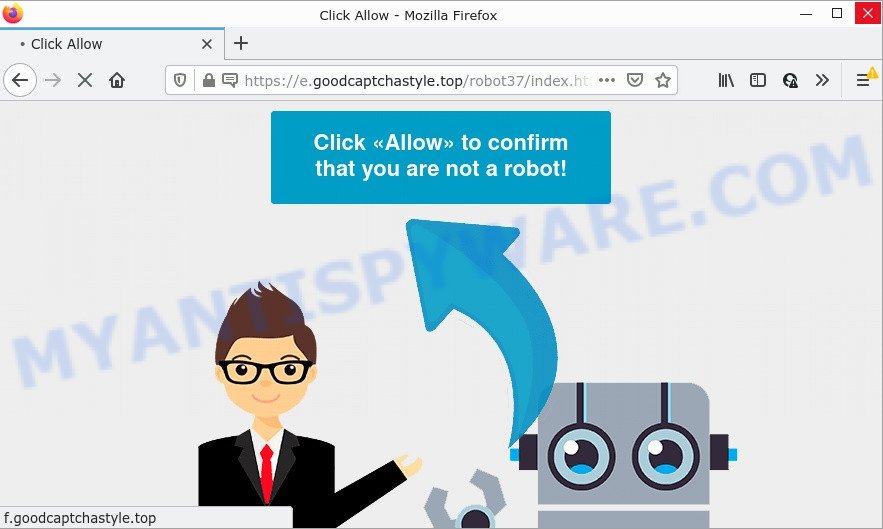
Goodcaptchastyle.top pop-ups are a SCAM
Goodcaptchastyle.top uses a fake captcha verification (“CLICK «ALLOW» TO CONFIRM THAT YOU ARE NOT A ROBOT!”) to trick victims into allowing push notifications. Once notifications are enabled, they will start popping up in the lower right corner of the desktop randomly and spam victims with unwanyed ads.

Usually, victims end up on Goodcaptchastyle.top and similar scams by going to a misspelled URL or, clicking on a fake link. In addition, they can be redirected to this scam by malicious advertisements (malvertising) and Adware. Adware is considered by many to be synonymous with ‘malware’. It is a harmful program that serves unwanted advertisements to computer users. Some examples include popup ads, push notifications or unclosable windows.
Adware software can be installed onto the computer via infected web sites, when users open email attachments, anytime users download and install free software. So, think back, have you ever download and run any free programs. In order to avoid infection, in the Setup wizard, you should be be proactive and carefully read the ‘Terms of use’, the ‘license agreement’ and other installation screens, as well as to always select the ‘Manual’ or ‘Advanced’ setup option, when installing anything downloaded from the Internet.
Threat Summary
| Name | Goodcaptchastyle.top pop-up, “Goodcaptchastyle.top virus” |
| Type | browser notification spam, spam push notifications, pop-up virus |
| Distribution | shady pop-up ads, social engineering attack, potentially unwanted software, adware |
| Symptoms |
|
| Removal | Goodcaptchastyle.top removal guide |
Payments4u.org, Hadchoseitf.work, Poolvideo.ru are other scam sites aimed at tricking victims into accepting push notifications. Due to the large number of such scam sites, you need to be careful when clicking on links and close suspicious sites as soon as they appear on the screen.
Remove Goodcaptchastyle.top notifications from browsers
if you became a victim of cyber frauds and clicked on the “Allow” button, then your browser was configured to display unwanted ads. To remove the advertisements, you need to delete the notification permission that you gave the Goodcaptchastyle.top web page to send push notifications.
Google Chrome:
- In the right upper corner of the screen, click on Google Chrome’s main menu button, represented by three vertical dots.
- In the menu go to ‘Settings’, scroll down to ‘Advanced’ settings.
- At the ‘Privacy and Security’ section click ‘Site settings’.
- Go to Notifications settings.
- Click ‘three dots’ button on the right hand side of Goodcaptchastyle.top site or other dubious URL and click ‘Remove’.

Android:
- Tap ‘Settings’.
- Tap ‘Notifications’.
- Find and tap the web browser that shows Goodcaptchastyle.top browser notifications ads.
- Find Goodcaptchastyle.top URL in the list and disable it.

Mozilla Firefox:
- Click on ‘three bars’ button at the top-right corner.
- Choose ‘Options’ and click on ‘Privacy & Security’ on the left hand side of the screen.
- Scroll down to the ‘Permissions’ section and click the ‘Settings’ button next to ‘Notifications’.
- Select the Goodcaptchastyle.top domain from the list and change the status to ‘Block’.
- Save changes.

Edge:
- Click the More button (three dots) in the top right corner of the browser.
- Scroll down to ‘Settings’. In the menu on the left go to ‘Advanced’.
- In the ‘Website permissions’ section click ‘Manage permissions’.
- Right-click the Goodcaptchastyle.top URL. Click ‘Delete’.

Internet Explorer:
- Click the Gear button on the right upper corner of the screen.
- Select ‘Internet options’.
- Select the ‘Privacy’ tab and click ‘Settings below ‘Pop-up Blocker’ section.
- Locate the Goodcaptchastyle.top and click the ‘Remove’ button to delete the site.

Safari:
- On the top menu select ‘Safari’, then ‘Preferences’.
- Select the ‘Websites’ tab and then select ‘Notifications’ section on the left panel.
- Locate the Goodcaptchastyle.top and select it, click the ‘Deny’ button.
How to remove Goodcaptchastyle.top pop-ups from Chrome, Firefox, IE, Edge
Not all malicious software such as adware that causes multiple annoying pop ups are easily uninstallable. You might see popups, deals, text links, in-text ads, banners and other type of ads in Microsoft Edge, Mozilla Firefox, Google Chrome and IE and might not be able to figure out the application responsible for this activity. The reason for this is that many malicious applications neither appear in MS Windows Control Panel. Therefore in order to completely get rid of Goodcaptchastyle.top advertisements, you need to complete the following steps. Some of the steps below will require you to exit this website. So, please read the step-by-step tutorial carefully, after that bookmark it or open it on your smartphone for later reference.
To remove Goodcaptchastyle.top pop ups, use the following steps:
- Remove Goodcaptchastyle.top notifications from browsers
- Manual Goodcaptchastyle.top popup ads removal
- Automatic Removal of Goodcaptchastyle.top popup advertisements
- Stop Goodcaptchastyle.top popups
Manual Goodcaptchastyle.top popup ads removal
This part of the article is a step-by-step tutorial that will show you how to delete Goodcaptchastyle.top advertisements manually. You just need to carefully complete each step. In this case, you do not need to install any additional utilities.
Delete PUPs through the MS Windows Control Panel
We recommend that you begin the computer cleaning procedure by checking the list of installed software and uninstall all unknown or suspicious applications. This is a very important step, as mentioned above, very often the harmful programs such as adware and hijackers may be bundled with free programs. Delete the unwanted programs can get rid of the annoying advertisements or web-browser redirect.
Windows 10, 8.1, 8
Click the Microsoft Windows logo, and then click Search ![]() . Type ‘Control panel’and press Enter as shown on the image below.
. Type ‘Control panel’and press Enter as shown on the image below.

After the ‘Control Panel’ opens, press the ‘Uninstall a program’ link under Programs category similar to the one below.

Windows 7, Vista, XP
Open Start menu and choose the ‘Control Panel’ at right as shown on the image below.

Then go to ‘Add/Remove Programs’ or ‘Uninstall a program’ (MS Windows 7 or Vista) as shown below.

Carefully browse through the list of installed programs and get rid of all questionable and unknown apps. We recommend to click ‘Installed programs’ and even sorts all installed programs by date. Once you have found anything dubious that may be the adware that causes pop ups or other potentially unwanted program (PUP), then select this program and click ‘Uninstall’ in the upper part of the window. If the suspicious program blocked from removal, then use Revo Uninstaller Freeware to completely get rid of it from your computer.
Delete Goodcaptchastyle.top ads from Microsoft Internet Explorer
The Internet Explorer reset is great if your internet browser is hijacked or you have unwanted add-ons or toolbars on your internet browser, which installed by an malicious software.
First, open the Internet Explorer, press ![]() ) button. Next, click “Internet Options” like the one below.
) button. Next, click “Internet Options” like the one below.

In the “Internet Options” screen select the Advanced tab. Next, click Reset button. The IE will display the Reset Internet Explorer settings prompt. Select the “Delete personal settings” check box and press Reset button.

You will now need to reboot your personal computer for the changes to take effect. It will remove adware software that causes Goodcaptchastyle.top ads, disable malicious and ad-supported web browser’s extensions and restore the IE’s settings such as search engine, newtab page and home page to default state.
Remove Goodcaptchastyle.top pop up advertisements from Google Chrome
Annoying Goodcaptchastyle.top popups or other symptom of having adware in your web browser is a good reason to reset Chrome. This is an easy method to recover the Chrome settings and not lose any important information.

- First, launch the Chrome and press the Menu icon (icon in the form of three dots).
- It will open the Chrome main menu. Select More Tools, then click Extensions.
- You’ll see the list of installed addons. If the list has the extension labeled with “Installed by enterprise policy” or “Installed by your administrator”, then complete the following tutorial: Remove Chrome extensions installed by enterprise policy.
- Now open the Chrome menu once again, press the “Settings” menu.
- Next, click “Advanced” link, which located at the bottom of the Settings page.
- On the bottom of the “Advanced settings” page, press the “Reset settings to their original defaults” button.
- The Google Chrome will open the reset settings dialog box as shown on the image above.
- Confirm the web browser’s reset by clicking on the “Reset” button.
- To learn more, read the blog post How to reset Chrome settings to default.
Delete Goodcaptchastyle.top from Mozilla Firefox by resetting web browser settings
If the Mozilla Firefox internet browser is redirected to Goodcaptchastyle.top and you want to recover the Mozilla Firefox settings back to their original state, then you should follow the few simple steps below. However, your saved bookmarks and passwords will not be lost. This will not affect your history, passwords, bookmarks, and other saved data.
Launch the Firefox and press the menu button (it looks like three stacked lines) at the top right of the web browser screen. Next, click the question-mark icon at the bottom of the drop-down menu. It will show the slide-out menu.

Select the “Troubleshooting information”. If you are unable to access the Help menu, then type “about:support” in your address bar and press Enter. It bring up the “Troubleshooting Information” page similar to the one below.

Click the “Refresh Firefox” button at the top right of the Troubleshooting Information page. Select “Refresh Firefox” in the confirmation prompt. The Firefox will begin a procedure to fix your problems that caused by the Goodcaptchastyle.top adware software. When, it’s done, click the “Finish” button.
Automatic Removal of Goodcaptchastyle.top popup advertisements
We have compiled some of the best adware software removing tools that have the ability to search for and remove Goodcaptchastyle.top pop ups , undesired internet browser extensions and potentially unwanted applications.
Delete Goodcaptchastyle.top pop-ups with Zemana Anti-Malware
Zemana AntiMalware (ZAM) is a malicious software removal utility. Currently, there are two versions of the tool, one of them is free and second is paid (premium). The principle difference between the free and paid version of the tool is real-time protection module. If you just need to check your computer for malware and get rid of adware software which causes popups, then the free version will be enough for you.

- Visit the following page to download Zemana AntiMalware (ZAM). Save it on your MS Windows desktop or in any other place.
Zemana AntiMalware
165075 downloads
Author: Zemana Ltd
Category: Security tools
Update: July 16, 2019
- When the downloading process is done, close all software and windows on your computer. Open a directory in which you saved it. Double-click on the icon that’s named Zemana.AntiMalware.Setup.
- Further, click Next button and follow the prompts.
- Once installation is complete, click the “Scan” button . Zemana AntiMalware (ZAM) application will scan through the whole computer for the adware that causes Goodcaptchastyle.top popup advertisements in your web-browser. Depending on your computer, the scan can take anywhere from a few minutes to close to an hour. While the Zemana tool is scanning, you may see number of objects it has identified as being affected by malware.
- When Zemana Anti Malware (ZAM) is done scanning your PC system, Zemana AntiMalware will open a list of all items found by the scan. Once you’ve selected what you wish to delete from your device click “Next”. Once disinfection is complete, you can be prompted to restart your PC system.
Delete Goodcaptchastyle.top popups and harmful extensions with Hitman Pro
HitmanPro is a free utility that can search for adware that causes Goodcaptchastyle.top pop ups. It is not always easy to locate all the unwanted programs that your computer might have picked up on the Web. HitmanPro will locate the adware, browser hijackers and other malicious software you need to erase.

- Please go to the link below to download Hitman Pro. Save it on your Windows desktop or in any other place.
- When the downloading process is done, start the HitmanPro, double-click the HitmanPro.exe file.
- If the “User Account Control” prompts, press Yes to continue.
- In the HitmanPro window, click the “Next” for checking your device for the adware software that causes Goodcaptchastyle.top popup advertisements. During the scan HitmanPro will scan for threats exist on your computer.
- When the scanning is complete, a list of all threats detected is created. Next, you need to click “Next”. Now, click the “Activate free license” button to start the free 30 days trial to get rid of all malware found.
How to remove Goodcaptchastyle.top with MalwareBytes Anti-Malware (MBAM)
Trying to remove Goodcaptchastyle.top advertisements can become a battle of wills between the adware infection and you. MalwareBytes Anti-Malware can be a powerful ally, deleting most of today’s adware, malicious software and PUPs with ease. Here’s how to use MalwareBytes Free will help you win.
First, visit the following page, then press the ‘Download’ button in order to download the latest version of MalwareBytes Anti Malware.
327297 downloads
Author: Malwarebytes
Category: Security tools
Update: April 15, 2020
Once the downloading process is done, close all apps and windows on your personal computer. Open a directory in which you saved it. Double-click on the icon that’s called MBSetup as displayed on the image below.
![]()
When the installation begins, you will see the Setup wizard that will help you install Malwarebytes on your personal computer.

Once install is complete, you’ll see window as displayed in the following example.

Now click the “Scan” button to begin scanning your computer for the adware which causes pop ups. A scan can take anywhere from 10 to 30 minutes, depending on the number of files on your computer and the speed of your computer. While the MalwareBytes AntiMalware (MBAM) is checking, you may see how many objects it has identified either as being malicious software.

Once MalwareBytes has completed scanning your PC system, the results are displayed in the scan report. Once you have selected what you wish to remove from your PC click “Quarantine” button.

The Malwarebytes will now remove adware that causes multiple annoying pop-ups and move the selected threats to the program’s quarantine. Once that process is done, you may be prompted to reboot your personal computer.

The following video explains few simple steps on how to get rid of hijacker, adware and other malicious software with MalwareBytes Anti-Malware (MBAM).
Stop Goodcaptchastyle.top popups
Running an ad-blocking program like AdGuard is an effective way to alleviate the risks. Additionally, ad blocking software will also protect you from malicious ads and web pages, and, of course, stop redirection chain to Goodcaptchastyle.top and similar web sites.
First, visit the following page, then press the ‘Download’ button in order to download the latest version of AdGuard.
26905 downloads
Version: 6.4
Author: © Adguard
Category: Security tools
Update: November 15, 2018
After downloading it, double-click the downloaded file to run it. The “Setup Wizard” window will show up on the computer screen such as the one below.

Follow the prompts. AdGuard will then be installed and an icon will be placed on your desktop. A window will show up asking you to confirm that you want to see a quick tutorial as shown below.

Press “Skip” button to close the window and use the default settings, or click “Get Started” to see an quick guide which will help you get to know AdGuard better.
Each time, when you launch your PC, AdGuard will launch automatically and stop unwanted ads, block Goodcaptchastyle.top, as well as other harmful or misleading websites. For an overview of all the features of the program, or to change its settings you can simply double-click on the AdGuard icon, that can be found on your desktop.
Finish words
We suggest that you keep AdGuard (to help you block unwanted popup advertisements and annoying malicious web-sites) and Zemana (to periodically scan your computer for new adwares and other malware). Probably you are running an older version of Java or Adobe Flash Player. This can be a security risk, so download and install the latest version right now.
If you are still having problems while trying to delete Goodcaptchastyle.top pop ups from the Edge, Google Chrome, Firefox and Internet Explorer, then ask for help here here.



















