What is Imsemy.com?
Imsemy.com pop ups are a social engineering attack that lures users into subscribing to browser push notifications. Push notifications are originally developed to alert users of recently published content. Scammers abuse ‘browser notification feature’ to avoid antivirus software and ad-blocker programs by displaying unwanted adverts. These advertisements are displayed in the lower right corner of the screen urges users to play online games, visit suspicious web pages, install browser addons & so on.
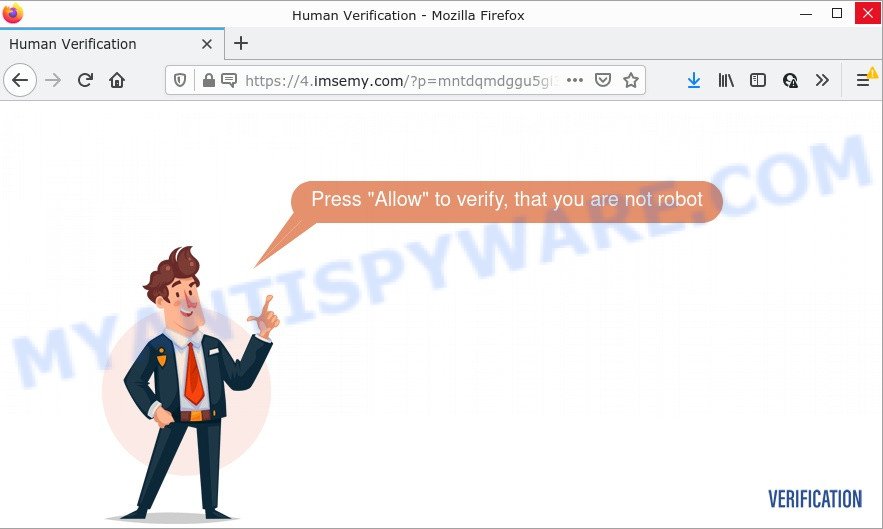
Imsemy.com is a deceptive site that delivers a message stating that you should click ‘Allow’ in order to access the content of the web-site, watch a video, download a file, connect to the Internet, enable Flash Player, and so on. Once you click on the ‘Allow’ button, this web-site starts sending browser notifications on your desktop. You will see the pop-up adverts even when you are not using the internet browser.

Threat Summary
| Name | Imsemy.com pop-up |
| Type | browser notification spam, spam push notifications, pop-up virus |
| Distribution | dubious popup ads, social engineering attack, adware, potentially unwanted applications |
| Symptoms |
|
| Removal | Imsemy.com removal guide |
How does your device get infected with Imsemy.com pop ups
These Imsemy.com pop-ups are caused by shady advertisements on the web-sites you visit or adware software. Adware is form of malware that can cause issues for your PC. It can generate numerous additional pop-up, banner, pop-under and in-text link ads flooding on your internet browser; collect your data like login details, online searches, etc; run in the background and drag down your computer running speed; give more chances for other adware, PUPs even malware to get on your computer.
Adware usually comes bundled with certain free programs that users download off of the Web. So, think back, have you ever download and run any freeware. In order to avoid infection, in the Setup wizard, you should be be proactive and carefully read the ‘Terms of use’, the ‘license agreement’ and other setup screens, as well as to always choose the ‘Manual’ or ‘Advanced’ installation mode, when installing anything downloaded from the Web.
Remove Imsemy.com notifications from browsers
If you’re getting browser notifications from the Imsemy.com or another scam web-page, you will have previously pressed the ‘Allow’ button. Below we’ll teach you how to turn them off.
Google Chrome:
- Just copy and paste the following text into the address bar of Google Chrome.
- chrome://settings/content/notifications
- Press Enter.
- Remove the Imsemy.com URL and other suspicious URLs by clicking three vertical dots button next to each and selecting ‘Remove’.

Android:
- Open Chrome.
- In the top right corner of the screen, tap on Google Chrome’s main menu button, represented by three vertical dots.
- In the menu tap ‘Settings’, scroll down to ‘Advanced’.
- In the ‘Site Settings’, tap on ‘Notifications’, find the Imsemy.com site and tap on it.
- Tap the ‘Clean & Reset’ button and confirm.

Mozilla Firefox:
- In the top right corner of the browser window, click the Menu button, represented by three bars.
- Go to ‘Options’, and Select ‘Privacy & Security’ on the left side of the window.
- Scroll down to ‘Permissions’ section and click ‘Settings…’ button next to ‘Notifications’.
- Find sites you down’t want to see notifications from (for example, Imsemy.com), click on drop-down menu next to each and select ‘Block’.
- Save changes.

Edge:
- In the top right hand corner, click on the three dots to expand the Edge menu.
- Scroll down, find and click ‘Settings’. In the left side select ‘Advanced’.
- Click ‘Manage permissions’ button, located beneath ‘Website permissions’.
- Click the switch under the Imsemy.com so that it turns off.

Internet Explorer:
- Click ‘Tools’ button in the top right hand corner of the browser.
- Go to ‘Internet Options’ in the menu.
- Select the ‘Privacy’ tab and click ‘Settings below ‘Pop-up Blocker’ section.
- Select the Imsemy.com domain and other questionable sites below and remove them one by one by clicking the ‘Remove’ button.

Safari:
- On the top menu select ‘Safari’, then ‘Preferences’.
- Select the ‘Websites’ tab and then select ‘Notifications’ section on the left panel.
- Check for Imsemy.com URL, other questionable URLs and apply the ‘Deny’ option for each.
How to remove Imsemy.com popups (removal tutorial)
In order to remove Imsemy.com advertisements, start by closing any applications and pop ups that are open. If a pop up won’t close, then close your internet browser (Mozilla Firefox, Google Chrome, Internet Explorer and Edge). If a program won’t close then please restart your PC system. Next, follow the steps below.
To remove Imsemy.com pop ups, use the steps below:
- Remove Imsemy.com notifications from browsers
- How to remove Imsemy.com advertisements without any software
- Automatic Removal of Imsemy.com pop-ups
- Stop Imsemy.com pop up ads
How to remove Imsemy.com advertisements without any software
In most cases, it is possible to manually remove Imsemy.com popup advertisements. This way does not involve the use of any tricks or removal tools. You just need to recover the normal settings of the PC system and web browser. This can be done by following a few simple steps below. If you want to quickly remove Imsemy.com ads, as well as perform a full scan of your personal computer, we recommend that you run adware removal tools, which are listed below.
Remove PUPs through the Microsoft Windows Control Panel
First, go to Microsoft Windows Control Panel and uninstall dubious apps, all applications you don’t remember installing. It’s important to pay the most attention to apps you installed just before Imsemy.com pop-ups appeared on your web-browser. If you do not know what a program does, look for the answer on the Internet.
Windows 8, 8.1, 10
First, click the Windows button
Windows XP, Vista, 7
First, press “Start” and select “Control Panel”.
It will open the Windows Control Panel like below.

Next, press “Uninstall a program” ![]()
It will show a list of all software installed on your device. Scroll through the all list, and remove any suspicious and unknown apps. To quickly find the latest installed apps, we recommend sort programs by date in the Control panel.
Remove Imsemy.com from Mozilla Firefox by resetting web-browser settings
If your Firefox web-browser is redirected to Imsemy.com without your permission or an unknown search engine displays results for your search, then it may be time to perform the internet browser reset. When using the reset feature, your personal information such as passwords, bookmarks, browsing history and web form auto-fill data will be saved.
Start the Firefox and click the menu button (it looks like three stacked lines) at the top right of the web-browser screen. Next, press the question-mark icon at the bottom of the drop-down menu. It will open the slide-out menu.

Select the “Troubleshooting information”. If you’re unable to access the Help menu, then type “about:support” in your address bar and press Enter. It bring up the “Troubleshooting Information” page as shown in the figure below.

Click the “Refresh Firefox” button at the top right of the Troubleshooting Information page. Select “Refresh Firefox” in the confirmation prompt. The Mozilla Firefox will start a task to fix your problems that caused by the Imsemy.com adware software. After, it is done, click the “Finish” button.
Remove Imsemy.com pop ups from IE
The IE reset is great if your browser is hijacked or you have unwanted add-ons or toolbars on your internet browser, which installed by an malware.
First, start the Internet Explorer, then click ‘gear’ icon ![]() . It will show the Tools drop-down menu on the right part of the internet browser, then click the “Internet Options” as shown in the figure below.
. It will show the Tools drop-down menu on the right part of the internet browser, then click the “Internet Options” as shown in the figure below.

In the “Internet Options” screen, select the “Advanced” tab, then press the “Reset” button. The Microsoft Internet Explorer will display the “Reset Internet Explorer settings” dialog box. Further, press the “Delete personal settings” check box to select it. Next, click the “Reset” button such as the one below.

When the procedure is complete, click “Close” button. Close the Internet Explorer and reboot your device for the changes to take effect. This step will help you to restore your internet browser’s search provider, newtab page and startpage to default state.
Remove Imsemy.com popups from Chrome
If you are getting Imsemy.com pop-ups, then you can try to remove it by resetting Chrome to its default state. It will also clear cookies, content and site data, temporary and cached data. Essential information like bookmarks, browsing history, passwords, cookies, auto-fill data and personal dictionaries will not be removed.
First start the Chrome. Next, click the button in the form of three horizontal dots (![]() ).
).
It will show the Chrome menu. Select More Tools, then click Extensions. Carefully browse through the list of installed addons. If the list has the add-on signed with “Installed by enterprise policy” or “Installed by your administrator”, then complete the following guide: Remove Chrome extensions installed by enterprise policy.
Open the Google Chrome menu once again. Further, click the option named “Settings”.

The web-browser will show the settings screen. Another solution to open the Chrome’s settings – type chrome://settings in the web-browser adress bar and press Enter
Scroll down to the bottom of the page and click the “Advanced” link. Now scroll down until the “Reset” section is visible, as on the image below and click the “Reset settings to their original defaults” button.

The Google Chrome will open the confirmation prompt as shown on the image below.

You need to confirm your action, press the “Reset” button. The web browser will launch the procedure of cleaning. Once it’s finished, the web browser’s settings including default search engine, newtab page and homepage back to the values which have been when the Chrome was first installed on your computer.
Automatic Removal of Imsemy.com pop-ups
Adware and Imsemy.com pop-up advertisements can be uninstalled from the browser and PC by running full system scan with an anti malware utility. For example, you can run a full system scan with Zemana Free, MalwareBytes AntiMalware and Hitman Pro. It will allow you get rid of components of adware from Windows registry and malicious files from harddisks.
Use Zemana to remove Imsemy.com ads
Zemana is a free utility that performs a scan of your personal computer and displays if there are existing adware, browser hijackers, viruses, worms, spyware, trojans and other malicious software residing on your computer. If malicious software is found, Zemana Anti-Malware can automatically remove it. Zemana Free doesn’t conflict with other anti malware and antivirus apps installed on your PC system.
Now you can install and use Zemana Anti Malware (ZAM) to remove Imsemy.com popup ads from your web-browser by following the steps below:
Visit the page linked below to download Zemana setup file called Zemana.AntiMalware.Setup on your device. Save it on your Desktop.
165086 downloads
Author: Zemana Ltd
Category: Security tools
Update: July 16, 2019
Launch the installation package after it has been downloaded successfully and then follow the prompts to set up this tool on your computer.

During installation you can change some settings, but we suggest you do not make any changes to default settings.
When setup is complete, this malicious software removal utility will automatically run and update itself. You will see its main window as displayed below.

Now click the “Scan” button to perform a system scan for the adware software that causes Imsemy.com pop ups. A scan may take anywhere from 10 to 30 minutes, depending on the number of files on your personal computer and the speed of your device. When a threat is detected, the number of the security threats will change accordingly. Wait until the the checking is complete.

When Zemana Free completes the scan, you may check all items found on your device. Make sure all threats have ‘checkmark’ and click “Next” button.

The Zemana will get rid of adware related to the Imsemy.com advertisements and move the selected threats to the program’s quarantine. When disinfection is complete, you may be prompted to reboot your computer to make the change take effect.
Use HitmanPro to remove Imsemy.com pop up ads
Hitman Pro is a malicious software removal tool that is developed to locate and terminate hijackers, potentially unwanted applications, adware software and suspicious processes from the affected computer. It is a portable program that can be run instantly from USB stick. HitmanPro have an advanced device monitoring tool that uses a whitelist database to block questionable tasks and programs.

- HitmanPro can be downloaded from the following link. Save it directly to your MS Windows Desktop.
- Once downloading is done, start the HitmanPro, double-click the HitmanPro.exe file.
- If the “User Account Control” prompts, click Yes to continue.
- In the HitmanPro window, press the “Next” to start checking your computer for the adware software that causes multiple intrusive pop ups. This task can take quite a while, so please be patient. While the Hitman Pro utility is checking, you may see how many objects it has identified as being affected by malicious software.
- After the scan get completed, it will display the Scan Results. In order to remove all threats, simply click “Next”. Now, press the “Activate free license” button to begin the free 30 days trial to remove all malware found.
Run MalwareBytes AntiMalware (MBAM) to get rid of Imsemy.com pop up ads
Manual Imsemy.com popups removal requires some computer skills. Some files and registry entries that created by the adware can be not completely removed. We suggest that run the MalwareBytes that are fully free your device of adware software. Moreover, the free program will help you to remove malware, PUPs, browser hijackers and toolbars that your computer can be infected too.

Download MalwareBytes by clicking on the link below. Save it to your Desktop.
327304 downloads
Author: Malwarebytes
Category: Security tools
Update: April 15, 2020
Once downloading is complete, run it and follow the prompts. Once installed, the MalwareBytes Free will try to update itself and when this procedure is complete, click the “Scan” button to perform a system scan with this utility for the adware software related to the Imsemy.com ads. This task can take quite a while, so please be patient. When a malware, adware software or potentially unwanted software are detected, the number of the security threats will change accordingly. Make sure to check mark the items which are unsafe and then click “Quarantine” button.
The MalwareBytes Anti-Malware is a free program that you can use to remove all detected folders, files, services, registry entries and so on. To learn more about this malware removal tool, we suggest you to read and follow the few simple steps or the video guide below.
Stop Imsemy.com pop up ads
If you want to get rid of intrusive ads, browser redirects and pop ups, then install an ad-blocking application like AdGuard. It can block Imsemy.com, advertisements, popups and stop web-sites from tracking your online activities when using the Internet Explorer, MS Edge, Mozilla Firefox and Google Chrome. So, if you like browse the Web, but you do not like unwanted ads and want to protect your personal computer from harmful webpages, then the AdGuard is your best choice.
- Download AdGuard by clicking on the following link. Save it on your Windows desktop or in any other place.
Adguard download
26910 downloads
Version: 6.4
Author: © Adguard
Category: Security tools
Update: November 15, 2018
- When the download is complete, launch the downloaded file. You will see the “Setup Wizard” program window. Follow the prompts.
- Once the install is finished, click “Skip” to close the installation program and use the default settings, or press “Get Started” to see an quick tutorial which will assist you get to know AdGuard better.
- In most cases, the default settings are enough and you do not need to change anything. Each time, when you start your PC, AdGuard will start automatically and stop unwanted advertisements, block Imsemy.com, as well as other malicious or misleading web-pages. For an overview of all the features of the program, or to change its settings you can simply double-click on the icon named AdGuard, that can be found on your desktop.
Finish words
Once you have removed the adware using this steps, IE, MS Edge, Mozilla Firefox and Google Chrome will no longer display annoying Imsemy.com web-page when you browse the Internet. Unfortunately, if the step-by-step tutorial does not help you, then you have caught a new adware software, and then the best way – ask for help.
Please create a new question by using the “Ask Question” button in the Questions and Answers. Try to give us some details about your problems, so we can try to help you more accurately. Wait for one of our trained “Security Team” or Site Administrator to provide you with knowledgeable assistance tailored to your problem with the annoying Imsemy.com pop-ups.


















