What is Bestdailyrewards.com?
Bestdailyrewards.com is a website which uses social engineering techniques to trick computer users into allowing push notifications from web-sites run by scammers. Although push notifications cannot harm users directly, scammers use them to display annoying advertisements, promote fake software, and encourage users to visit shady web sites.
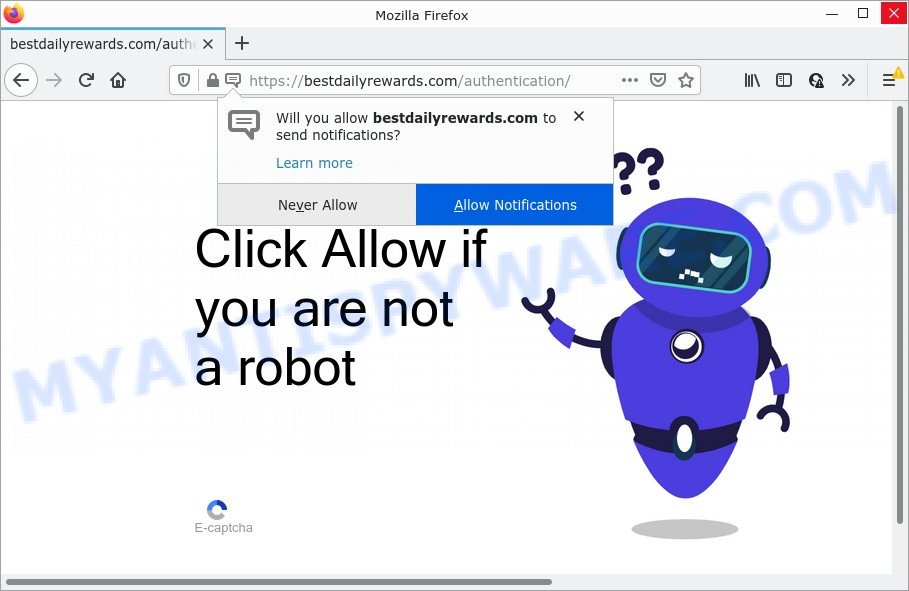
The Bestdailyrewards.com site claims that clicking ‘Allow’ button is necessary to confirm that you are not a robot, watch a video, download a file, connect to the Internet, access the content of the web-site, enable Flash Player, and so on. Once you click on the ‘Allow’ button, this website gets your permission to send notifications in form of popup adverts in the lower right corner of your desktop.

Threat Summary
| Name | Bestdailyrewards.com pop up |
| Type | spam push notifications, browser notification spam, pop-up virus |
| Distribution | adware, shady pop-up advertisements, social engineering attack, potentially unwanted programs |
| Symptoms |
|
| Removal | Bestdailyrewards.com removal guide |
How does your PC system get infected with Bestdailyrewards.com pop-ups
Some research has shown that users can be redirected to Bestdailyrewards.com from shady ads or by potentially unwanted programs and adware software. Adware can cause many troubles like unwanted ads and pop ups on your browser, irrelevant search results that redirect to unwanted web pages, web browser crashes and slow loading web-sites. Adware software usually gets installed as a part of some free programs. Do not be surprised, it happens, especially if you’re an active Internet user.
The majority of adware software is bundled within free programs or even paid applications which Web users can easily download online. The setup files of such apps, most commonly, clearly display that they will install additional apps. The option is given to users to stop the setup of any bundled applications. So, in order to avoid the setup of any adware: read all disclaimers and install screens very carefully, select only Custom or Advanced install option and reject all bundled programs in which you are unsure.
Remove Bestdailyrewards.com notifications from web-browsers
If the scammers have achieved their goal and you clicked the Allow button, then you need to open browser settings as soon as possible and turn off rogue push notifications. To delete the Bestdailyrewards.com notifications, execute the following steps. These steps are for Microsoft Windows, Apple Mac and Android.
Google Chrome:
- In the top-right corner of the browser window, expand the Google Chrome menu.
- In the menu go to ‘Settings’, scroll down to ‘Advanced’ settings.
- Scroll down to the ‘Privacy and security’ section, select ‘Site settings’.
- Go to Notifications settings.
- Find the Bestdailyrewards.com URL and click the three vertical dots button next to it, then click on ‘Remove’.

Android:
- Open Chrome.
- Tap on the Menu button (three dots) on the top right corner of the browser.
- In the menu tap ‘Settings’, scroll down to ‘Advanced’.
- In the ‘Site Settings’, tap on ‘Notifications’, locate the Bestdailyrewards.com site and tap on it.
- Tap the ‘Clean & Reset’ button and confirm.

Mozilla Firefox:
- Click the Menu button (three bars) on the right upper corner.
- In the drop-down menu select ‘Options’. In the left side select ‘Privacy & Security’.
- Scroll down to the ‘Permissions’ section and click the ‘Settings’ button next to ‘Notifications’.
- Select the Bestdailyrewards.com domain from the list and change the status to ‘Block’.
- Save changes.

Edge:
- Click the More button (three dots) in the top right hand corner of the browser.
- Click ‘Settings’. Click ‘Advanced’ on the left side of the window.
- In the ‘Website permissions’ section click ‘Manage permissions’.
- Disable the on switch for the Bestdailyrewards.com URL.

Internet Explorer:
- Click the Gear button on the top right corner of the Internet Explorer.
- In the drop-down menu select ‘Internet Options’.
- Click on the ‘Privacy’ tab and select ‘Settings’ in the pop-up blockers section.
- Find the Bestdailyrewards.com and click the ‘Remove’ button to remove the URL.

Safari:
- On the top menu select ‘Safari’, then ‘Preferences’.
- Select the ‘Websites’ tab and then select ‘Notifications’ section on the left panel.
- Find the Bestdailyrewards.com URL and select it, click the ‘Deny’ button.
How to remove Bestdailyrewards.com advertisements from Chrome, Firefox, IE, Edge
We can assist you delete Bestdailyrewards.com from your browsers, without the need to take your computer to a professional. Simply follow the removal instructions below if you currently have the annoying adware software on your PC system and want to delete it. If you have any difficulty while trying to remove the adware that causes Bestdailyrewards.com popups, feel free to ask for our assist in the comment section below. Read it once, after doing so, please bookmark this page (or open it on your smartphone) as you may need to close your internet browser or restart your computer.
To remove Bestdailyrewards.com pop ups, use the following steps:
- Remove Bestdailyrewards.com notifications from web-browsers
- How to manually get rid of Bestdailyrewards.com
- Automatic Removal of Bestdailyrewards.com pop-up ads
- Stop Bestdailyrewards.com pop-up ads
How to manually get rid of Bestdailyrewards.com
In this section of the blog post, we have posted the steps that will help to get rid of Bestdailyrewards.com ads manually. Although compared to removal utilities, this solution loses in time, but you don’t need to download anything on the personal computer. It will be enough for you to follow the detailed tutorial with pictures. We tried to describe each step in detail, but if you realized that you might not be able to figure it out, or simply do not want to change the MS Windows and internet browser settings, then it’s better for you to use tools from trusted developers, which are listed below.
Remove potentially unwanted applications using Windows Control Panel
One of the first things to attempt for removal of adware is to check your personal computer installed programs screen and look for undesired and dubious apps. If there are any apps you do not recognize or are no longer using, you should delete them. If that doesn’t work, then you may need to use adware removal tool like Zemana Anti-Malware (ZAM).
- If you are using Windows 8, 8.1 or 10 then click Windows button, next click Search. Type “Control panel”and press Enter.
- If you are using Windows XP, Vista, 7, then press “Start” button and click “Control Panel”.
- It will display the Windows Control Panel.
- Further, press “Uninstall a program” under Programs category.
- It will show a list of all applications installed on the PC system.
- Scroll through the all list, and delete questionable and unknown programs. To quickly find the latest installed apps, we recommend sort apps by date.
See more details in the video tutorial below.
Remove Bestdailyrewards.com popups from IE
If you find that Internet Explorer browser settings like home page, search provider and newtab had been replaced by adware related to the Bestdailyrewards.com advertisements, then you may return your settings, via the reset internet browser procedure.
First, launch the Internet Explorer, then press ‘gear’ icon ![]() . It will display the Tools drop-down menu on the right part of the web-browser, then click the “Internet Options” as shown on the image below.
. It will display the Tools drop-down menu on the right part of the web-browser, then click the “Internet Options” as shown on the image below.

In the “Internet Options” screen, select the “Advanced” tab, then press the “Reset” button. The IE will open the “Reset Internet Explorer settings” dialog box. Further, click the “Delete personal settings” check box to select it. Next, click the “Reset” button as shown below.

After the task is done, click “Close” button. Close the Internet Explorer and reboot your computer for the changes to take effect. This step will help you to restore your web browser’s default search engine, start page and newtab page to default state.
Remove Bestdailyrewards.com pop up advertisements from Mozilla Firefox
If the Firefox settings such as search provider by default, start page and new tab page have been modified by the adware, then resetting it to the default state can help. However, your saved passwords and bookmarks will not be changed or cleared.
Click the Menu button (looks like three horizontal lines), and press the blue Help icon located at the bottom of the drop down menu as on the image below.

A small menu will appear, click the “Troubleshooting Information”. On this page, press “Refresh Firefox” button as shown below.

Follow the onscreen procedure to return your Mozilla Firefox web browser settings to their original state.
Remove Bestdailyrewards.com popup advertisements from Chrome
Reset Google Chrome will assist you to remove Bestdailyrewards.com ads from your web-browser as well as to recover web-browser settings affected by adware. All unwanted, harmful and adware extensions will also be removed from the internet browser. It will save your personal information such as saved passwords, bookmarks, auto-fill data and open tabs.
First open the Chrome. Next, press the button in the form of three horizontal dots (![]() ).
).
It will show the Google Chrome menu. Choose More Tools, then click Extensions. Carefully browse through the list of installed extensions. If the list has the add-on signed with “Installed by enterprise policy” or “Installed by your administrator”, then complete the following instructions: Remove Chrome extensions installed by enterprise policy.
Open the Google Chrome menu once again. Further, press the option named “Settings”.

The browser will show the settings screen. Another way to display the Google Chrome’s settings – type chrome://settings in the web browser adress bar and press Enter
Scroll down to the bottom of the page and click the “Advanced” link. Now scroll down until the “Reset” section is visible, as shown in the figure below and click the “Reset settings to their original defaults” button.

The Google Chrome will open the confirmation prompt like below.

You need to confirm your action, click the “Reset” button. The internet browser will start the process of cleaning. Once it is finished, the browser’s settings including search engine, new tab page and start page back to the values which have been when the Google Chrome was first installed on your computer.
Automatic Removal of Bestdailyrewards.com pop-up ads
Manual removal is not always as effective as you might think. Often, even the most experienced users may not fully remove adware software which causes pop-ups. So, we advise to check your PC system for any remaining harmful components with free adware removal applications below.
Run Zemana Anti Malware (ZAM) to get rid of Bestdailyrewards.com pop up advertisements
Zemana Anti-Malware is extremely fast and ultra light weight malicious software removal utility. It will help you remove Bestdailyrewards.com popup ads, adware software, PUPs and other malware. This program gives real-time protection that never slow down your computer. Zemana Anti Malware is designed for experienced and beginner computer users. The interface of this tool is very easy to use, simple and minimalist.
Now you can set up and use Zemana Free to remove Bestdailyrewards.com ads from your web-browser by following the steps below:
Visit the page linked below to download Zemana installer called Zemana.AntiMalware.Setup on your computer. Save it to your Desktop.
165546 downloads
Author: Zemana Ltd
Category: Security tools
Update: July 16, 2019
Launch the setup file after it has been downloaded successfully and then follow the prompts to install this tool on your PC.

During installation you can change some settings, but we recommend you don’t make any changes to default settings.
When setup is done, this malware removal utility will automatically launch and update itself. You will see its main window as shown on the image below.

Now click the “Scan” button to perform a system scan with this tool for the adware which causes popups. This task can take quite a while, so please be patient. While the Zemana Anti Malware (ZAM) utility is checking, you may see number of objects it has identified as being infected by malware.

After the scan is done, Zemana Anti Malware will display you the results. You may delete items (move to Quarantine) by simply click “Next” button.

The Zemana Anti-Malware (ZAM) will remove adware software that causes the intrusive Bestdailyrewards.com popups. Once the process is finished, you can be prompted to reboot your computer to make the change take effect.
Get rid of Bestdailyrewards.com ads and malicious extensions with Hitman Pro
HitmanPro will help remove adware related to the Bestdailyrewards.com pop-up ads that slow down your personal computer. The browser hijackers, adware software and other potentially unwanted applications slow your web-browser down and try to trick you into clicking on shady advertisements and links. HitmanPro removes the adware and lets you enjoy your computer without Bestdailyrewards.com pop up advertisements.
First, visit the following page, then click the ‘Download’ button in order to download the latest version of Hitman Pro.
When downloading is complete, open the file location. You will see an icon like below.

Double click the Hitman Pro desktop icon. After the utility is started, you will see a screen as displayed in the following example.

Further, click “Next” button to start scanning your computer for the adware that causes Bestdailyrewards.com ads. This procedure can take quite a while, so please be patient. When Hitman Pro is done scanning your PC, the results are displayed in the scan report as displayed on the image below.

Make sure to check mark the threats that are unsafe and then click “Next” button. It will display a prompt, click the “Activate free license” button.
Get rid of Bestdailyrewards.com ads with MalwareBytes Free
We recommend using the MalwareBytes AntiMalware which are fully clean your computer of the adware. The free utility is an advanced malicious software removal program created by (c) Malwarebytes lab. This program uses the world’s most popular antimalware technology. It’s able to help you remove intrusive Bestdailyrewards.com ads from your browsers, potentially unwanted software, malicious software, browser hijackers, toolbars, ransomware and other security threats from your PC system for free.
MalwareBytes Anti-Malware can be downloaded from the following link. Save it on your Windows desktop or in any other place.
327779 downloads
Author: Malwarebytes
Category: Security tools
Update: April 15, 2020
When downloading is finished, close all windows on your computer. Further, start the file named MBSetup. If the “User Account Control” dialog box pops up as on the image below, press the “Yes” button.

It will display the Setup wizard that will help you setup MalwareBytes Free on the PC system. Follow the prompts and do not make any changes to default settings.

Once installation is finished successfully, click “Get Started” button. Then MalwareBytes AntiMalware (MBAM) will automatically run and you can see its main window as shown in the figure below.

Next, click the “Scan” button for scanning your PC system for the adware software that causes multiple annoying popups. A system scan can take anywhere from 5 to 30 minutes, depending on your PC system. While the MalwareBytes Anti-Malware (MBAM) utility is scanning, you can see number of objects it has identified as being affected by malware.

When MalwareBytes Free has finished scanning your PC system, MalwareBytes will open a screen that contains a list of malicious software that has been detected. Once you’ve selected what you wish to remove from your computer click “Quarantine” button.

The MalwareBytes Free will begin to get rid of adware that causes the unwanted Bestdailyrewards.com ads. Once the cleaning process is done, you can be prompted to restart your PC. We advise you look at the following video, which completely explains the process of using the MalwareBytes Anti-Malware to remove hijackers, adware and other malware.
Stop Bestdailyrewards.com pop-up ads
Run ad-blocker program such as AdGuard in order to stop advertisements, malvertisements, pop-ups and online trackers, avoid having to install harmful and adware browser plug-ins and add-ons that affect your PC performance and impact your personal computer security. Surf the Internet anonymously and stay safe online!
Installing the AdGuard is simple. First you will need to download AdGuard by clicking on the link below.
27050 downloads
Version: 6.4
Author: © Adguard
Category: Security tools
Update: November 15, 2018
Once downloading is finished, double-click the downloaded file to start it. The “Setup Wizard” window will show up on the computer screen like the one below.

Follow the prompts. AdGuard will then be installed and an icon will be placed on your desktop. A window will show up asking you to confirm that you want to see a quick guide as shown below.

Click “Skip” button to close the window and use the default settings, or click “Get Started” to see an quick instructions which will allow you get to know AdGuard better.
Each time, when you run your computer, AdGuard will start automatically and stop unwanted advertisements, block Bestdailyrewards.com, as well as other malicious or misleading web-sites. For an overview of all the features of the program, or to change its settings you can simply double-click on the AdGuard icon, that can be found on your desktop.
Finish words
Once you have removed the adware using this step-by-step guidance, Firefox, IE, MS Edge and Chrome will no longer redirect you to various scam web pages such as Bestdailyrewards.com. Unfortunately, if the guide does not help you, then you have caught a new adware, and then the best way – ask for help here.




















