What is Rplnd8.com?
There are many scam websites on the Internet and Rplnd8.com is one of them. It is a dubious website which is used to lure users into allowing push notifications. These push notifications will essentially be ads for ‘free’ online games, fake prizes scams, suspicious internet browser extensions, adult web-pages, and adware bundles.
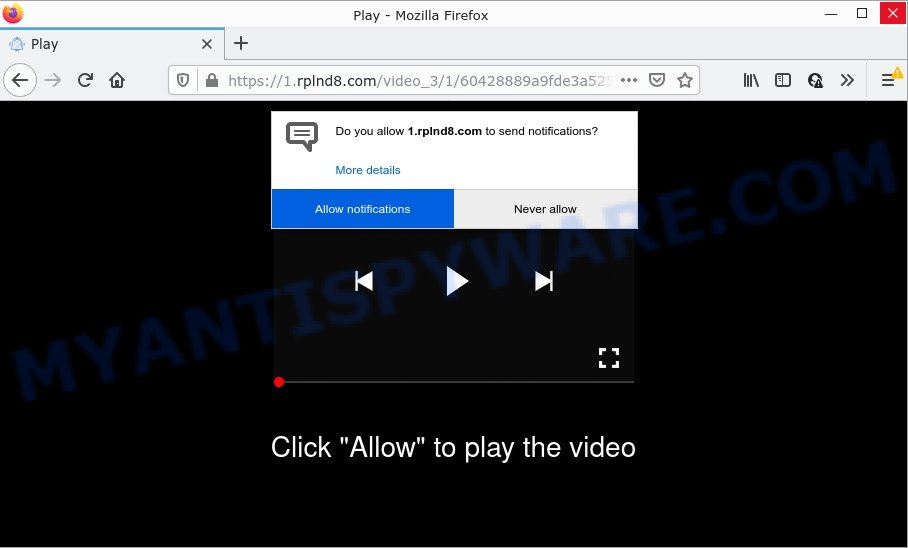
The Rplnd8.com site asks you to press on the ‘Allow’ button in order to watch a video, connect to the Internet, enable Flash Player, access the content of the web-page, download a file, and so on. Once you click ALLOW, then you will start seeing unwanted advertisements in form of pop-up windows on the screen.

Threat Summary
| Name | Rplnd8.com popup |
| Type | spam push notifications, browser notification spam, pop-up virus |
| Distribution | malicious pop up advertisements, potentially unwanted software, adware, social engineering attack |
| Symptoms |
|
| Removal | Rplnd8.com removal guide |
Where the Rplnd8.com pop-ups comes from
Cyber threat analysts have determined that users are redirected to Rplnd8.com by adware or from dubious ads. Adware serves unwanted ads on your web-browser. Some of these advertisements are scams or fake advertisements designed to trick you. Even the harmless ads can become really irritating. Adware software can be installed accidentally and without you knowing about it, when you open email attachments, install free applications.
Usually, adware software gets into personal computers as part of a bundle with free programs, sharing files and other unsafe programs which you downloaded from the Web. The makers of adware pays software developers for distributing adware within their applications. So, third-party programs is often included as part of the installation package. In order to avoid the install of any adware: choose only Manual, Custom or Advanced installation mode and uncheck all additional programs in which you are unsure.
Remove Rplnd8.com notifications from browsers
If you’ve allowed the Rplnd8.com notifications by clicking the Allow button, then after a short time you will notice that these push notifications are very intrusive. Here’s how to remove Rplnd8.com browser notifications from your internet browser.
Google Chrome:
- Just copy and paste the following text into the address bar of Chrome.
- chrome://settings/content/notifications
- Press Enter.
- Remove the Rplnd8.com site and other questionable URLs by clicking three vertical dots button next to each and selecting ‘Remove’.

Android:
- Tap ‘Settings’.
- Tap ‘Notifications’.
- Find and tap the web-browser which shows Rplnd8.com browser notifications ads.
- Find Rplnd8.com URL in the list and disable it.

Mozilla Firefox:
- Click on ‘three horizontal stripes’ button at the top-right corner of the screen.
- In the menu go to ‘Options’, in the menu on the left go to ‘Privacy & Security’.
- Scroll down to ‘Permissions’ section and click ‘Settings…’ button next to ‘Notifications’.
- Select the Rplnd8.com domain from the list and change the status to ‘Block’.
- Save changes.

Edge:
- In the right upper corner, click on the three dots to expand the Edge menu.
- Scroll down to ‘Settings’. In the menu on the left go to ‘Advanced’.
- In the ‘Website permissions’ section click ‘Manage permissions’.
- Right-click the Rplnd8.com site. Click ‘Delete’.

Internet Explorer:
- In the top right hand corner of the browser, click on the gear icon (menu button).
- When the drop-down menu appears, click on ‘Internet Options’.
- Click on the ‘Privacy’ tab and select ‘Settings’ in the pop-up blockers section.
- Locate the Rplnd8.com domain and click the ‘Remove’ button to remove the site.

Safari:
- Click ‘Safari’ button on the left-upper corner of the window and select ‘Preferences’.
- Open ‘Websites’ tab, then in the left menu click on ‘Notifications’.
- Find the Rplnd8.com domain and select it, click the ‘Deny’ button.
How to remove Rplnd8.com pop ups (removal guidance)
We are presenting a few ways to get rid of Rplnd8.com ads from the Microsoft Edge, Internet Explorer, Chrome and Firefox using only internal Microsoft Windows functions. Most of adware and PUPs can be removed through these processes. If these steps does not help to get rid of Rplnd8.com popups, then it is better to use a free malicious software removal utilities linked below.
To remove Rplnd8.com pop ups, complete the following steps:
- Remove Rplnd8.com notifications from browsers
- How to manually remove Rplnd8.com
- Automatic Removal of Rplnd8.com pop-ups
- Stop Rplnd8.com pop-up advertisements
How to manually remove Rplnd8.com
In most cases, it is possible to manually get rid of Rplnd8.com advertisements. This method does not involve the use of any tricks or removal tools. You just need to restore the normal settings of the computer and web browser. This can be done by following a few simple steps below. If you want to quickly remove Rplnd8.com pop up ads, as well as perform a full scan of your device, we recommend that you use adware removal tools, which are listed below.
Uninstall adware through the Windows Control Panel
Some PUPs, browser hijacking programs and adware software can be removed by uninstalling the free applications they came with. If this way does not succeed, then looking them up in the list of installed software in MS Windows Control Panel. Use the “Uninstall” command in order to get rid of them.
Windows 10, 8.1, 8
Click the Windows logo, and then click Search ![]() . Type ‘Control panel’and press Enter as on the image below.
. Type ‘Control panel’and press Enter as on the image below.

When the ‘Control Panel’ opens, click the ‘Uninstall a program’ link under Programs category as shown on the screen below.

Windows 7, Vista, XP
Open Start menu and select the ‘Control Panel’ at right as displayed on the image below.

Then go to ‘Add/Remove Programs’ or ‘Uninstall a program’ (MS Windows 7 or Vista) as on the image below.

Carefully browse through the list of installed programs and get rid of all suspicious and unknown software. We recommend to click ‘Installed programs’ and even sorts all installed programs by date. When you’ve found anything questionable that may be the adware software that causes Rplnd8.com popup ads or other PUP (potentially unwanted program), then choose this program and click ‘Uninstall’ in the upper part of the window. If the suspicious program blocked from removal, then use Revo Uninstaller Freeware to fully remove it from your computer.
Remove Rplnd8.com pop-up ads from Google Chrome
Reset Google Chrome settings can help you solve some problems caused by adware and remove Rplnd8.com ads from web browser. This will also disable harmful extensions as well as clear cookies and site data. It will save your personal information such as saved passwords, bookmarks, auto-fill data and open tabs.
Open the Chrome menu by clicking on the button in the form of three horizontal dotes (![]() ). It will display the drop-down menu. Select More Tools, then press Extensions.
). It will display the drop-down menu. Select More Tools, then press Extensions.
Carefully browse through the list of installed extensions. If the list has the plugin labeled with “Installed by enterprise policy” or “Installed by your administrator”, then complete the following instructions: Remove Chrome extensions installed by enterprise policy otherwise, just go to the step below.
Open the Chrome main menu again, click to “Settings” option.

Scroll down to the bottom of the page and click on the “Advanced” link. Now scroll down until the Reset settings section is visible, such as the one below and press the “Reset settings to their original defaults” button.

Confirm your action, press the “Reset” button.
Get rid of Rplnd8.com from Firefox by resetting web-browser settings
If your Firefox web-browser is re-directed to Rplnd8.com without your permission or an unknown search engine shows results for your search, then it may be time to perform the web browser reset. It will keep your personal information like browsing history, bookmarks, passwords and web form auto-fill data.
First, start the Mozilla Firefox. Next, click the button in the form of three horizontal stripes (![]() ). It will open the drop-down menu. Next, click the Help button (
). It will open the drop-down menu. Next, click the Help button (![]() ).
).

In the Help menu click the “Troubleshooting Information”. In the upper-right corner of the “Troubleshooting Information” page click on “Refresh Firefox” button as shown below.

Confirm your action, click the “Refresh Firefox”.
Delete Rplnd8.com pop-ups from Internet Explorer
If you find that Internet Explorer internet browser settings like start page, default search engine and new tab had been modified by adware responsible for Rplnd8.com pop ups, then you may revert back your settings, via the reset browser procedure.
First, start the Internet Explorer, press ![]() ) button. Next, click “Internet Options” as shown in the figure below.
) button. Next, click “Internet Options” as shown in the figure below.

In the “Internet Options” screen select the Advanced tab. Next, click Reset button. The Internet Explorer will display the Reset Internet Explorer settings dialog box. Select the “Delete personal settings” check box and click Reset button.

You will now need to restart your personal computer for the changes to take effect. It will get rid of adware software that causes Rplnd8.com pop-ups, disable malicious and ad-supported web browser’s extensions and restore the Internet Explorer’s settings such as home page, search engine and new tab page to default state.
Automatic Removal of Rplnd8.com pop-ups
Manual removal is not always as effective as you might think. Often, even the most experienced users can not completely remove adware that causes multiple annoying popups. So, we suggest to scan your device for any remaining malicious components with free adware software removal software below.
Use Zemana Free to get rid of Rplnd8.com advertisements
Zemana AntiMalware is a malicious software removal utility. Currently, there are two versions of the utility, one of them is free and second is paid (premium). The principle difference between the free and paid version of the tool is real-time protection module. If you just need to check your device for malware and delete adware that causes Rplnd8.com pop up ads, then the free version will be enough for you.

- First, please go to the following link, then click the ‘Download’ button in order to download the latest version of Zemana Anti Malware (ZAM).
Zemana AntiMalware
165069 downloads
Author: Zemana Ltd
Category: Security tools
Update: July 16, 2019
- Once the download is complete, close all software and windows on your PC. Open a folder in which you saved it. Double-click on the icon that’s named Zemana.AntiMalware.Setup.
- Further, press Next button and follow the prompts.
- Once setup is done, click the “Scan” button to perform a system scan with this utility for the adware software that causes Rplnd8.com ads. A scan can take anywhere from 10 to 30 minutes, depending on the number of files on your device and the speed of your PC.
- When finished, Zemana Anti Malware (ZAM) will display a list of all items found by the scan. Review the scan results and then click “Next”. After the clean up is done, you can be prompted to restart your computer.
Use HitmanPro to delete Rplnd8.com pop ups
HitmanPro is a free portable program that scans your computer for adware that causes Rplnd8.com ads in your web browser, PUPs and browser hijackers and allows delete them easily. Moreover, it will also help you delete any harmful browser extensions and add-ons.

- Click the following link to download the latest version of Hitman Pro for Microsoft Windows. Save it on your Microsoft Windows desktop or in any other place.
- Once the downloading process is done, double click the HitmanPro icon. Once this tool is started, press “Next” button to begin checking your PC system for the adware that causes pop ups. This procedure can take some time, so please be patient. During the scan Hitman Pro will search for threats present on your PC system.
- After HitmanPro has completed scanning your PC, HitmanPro will show a list of all threats detected by the scan. Review the scan results and then click “Next” button. Now click the “Activate free license” button to start the free 30 days trial to get rid of all malicious software found.
How to remove Rplnd8.com with MalwareBytes Anti Malware (MBAM)
Trying to remove Rplnd8.com pop-ups can become a battle of wills between the adware software infection and you. MalwareBytes AntiMalware (MBAM) can be a powerful ally, uninstalling most of today’s adware, malicious software and PUPs with ease. Here’s how to use MalwareBytes will help you win.

Click the following link to download MalwareBytes. Save it on your Desktop.
327294 downloads
Author: Malwarebytes
Category: Security tools
Update: April 15, 2020
When downloading is finished, run it and follow the prompts. Once installed, the MalwareBytes AntiMalware (MBAM) will try to update itself and when this process is complete, press the “Scan” button . MalwareBytes Anti-Malware (MBAM) program will scan through the whole computer for the adware software responsible for Rplnd8.com popups. A system scan can take anywhere from 5 to 30 minutes, depending on your PC. While the MalwareBytes AntiMalware is scanning, you can see count of objects it has identified either as being malicious software. All found threats will be marked. You can delete them all by simply press “Quarantine” button.
The MalwareBytes is a free application that you can use to get rid of all detected folders, files, services, registry entries and so on. To learn more about this malicious software removal utility, we recommend you to read and follow the step-by-step guide or the video guide below.
Stop Rplnd8.com pop-up advertisements
One of the worst things is the fact that you cannot block all those annoying websites such as Rplnd8.com using only built-in Microsoft Windows capabilities. However, there is a program out that you can use to stop intrusive browser redirects, advertisements and popups in any modern browsers including Chrome, IE, Mozilla Firefox and Microsoft Edge. It’s named Adguard and it works very well.
Visit the following page to download the latest version of AdGuard for Windows. Save it to your Desktop so that you can access the file easily.
26904 downloads
Version: 6.4
Author: © Adguard
Category: Security tools
Update: November 15, 2018
After downloading it, run the downloaded file. You will see the “Setup Wizard” screen like below.

Follow the prompts. Once the setup is finished, you will see a window as displayed on the screen below.

You can click “Skip” to close the install program and use the default settings, or click “Get Started” button to see an quick tutorial which will help you get to know AdGuard better.
In most cases, the default settings are enough and you don’t need to change anything. Each time, when you start your PC system, AdGuard will launch automatically and stop unwanted advertisements, block Rplnd8.com, as well as other malicious or misleading webpages. For an overview of all the features of the program, or to change its settings you can simply double-click on the AdGuard icon, which can be found on your desktop.
To sum up
We suggest that you keep AdGuard (to help you stop unwanted pop up ads and unwanted harmful web-pages) and Zemana (to periodically scan your PC for new malware, browser hijackers and adware). Make sure that you have all the Critical Updates recommended for Windows operating system. Without regular updates you WILL NOT be protected when new hijackers, harmful applications and adware are released.
If you are still having problems while trying to get rid of Rplnd8.com popups from your web-browser, then ask for help here.



















