What is Wholenicenews.com?
Wholenicenews.com is a scam site which uses the browser notification feature to trick users into subscribing to push notifications from malicious ad servers. Push notifications are originally developed to alert users of recently published content. Cybercriminals abuse ‘push notifications’ to avoid antivirus and ad-blocker apps by displaying unwanted ads. These advertisements are displayed in the lower right corner of the screen urges users to play online games, visit dubious web sites, install web browser addons & so on.
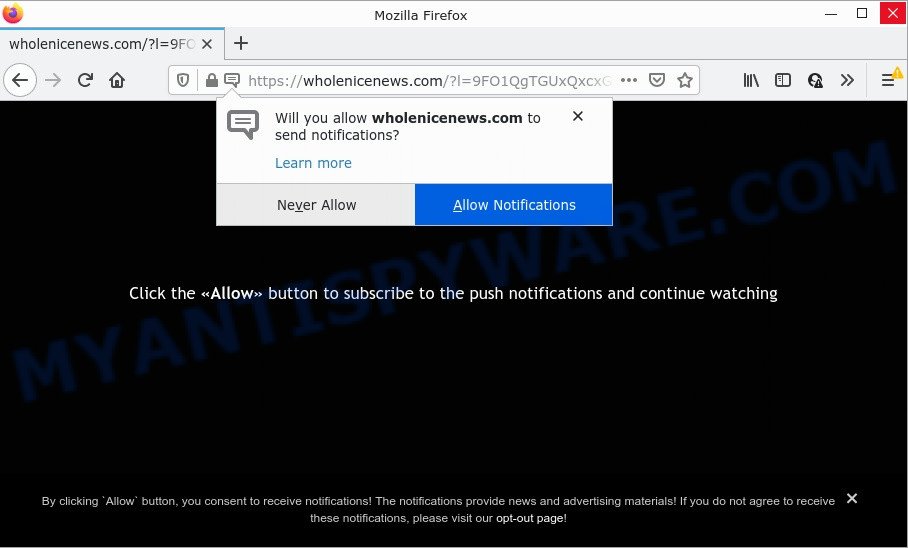
When you visit the Wholenicenews.com web site which wants to send you notifications, you will be greeted with a fake message that asks whether you want to agree to them or not. Your options will be ‘Block’ and ‘Allow’. Once you click on ALLOW, then your web-browser will be configured to display intrusive ads on your desktop, even when the web browser is closed.

Threat Summary
| Name | Wholenicenews.com pop-up |
| Type | spam push notifications, browser notification spam, pop-up virus |
| Distribution | adware, social engineering attack, malicious popup ads, PUPs |
| Symptoms |
|
| Removal | Wholenicenews.com removal guide |
Where the Wholenicenews.com pop-ups comes from
Computer security professionals have determined that users are redirected to Wholenicenews.com by adware or from dubious advertisements. Adware can make big problems to your computer. Adware also known as ‘ad-supported’ software covers malicious applications which are specifically created to show lots of ads in form of popup windows, discount offers, banners or even fake alerts on the browser. Adware software can seriously affect your privacy, your computer’s performance and security.
Usually, adware software gets into computers as part of a bundle with freeware, sharing files and other unsafe applications which users downloaded from the World Wide Web. The creators of adware pays software developers for distributing adware within their software. So, third-party applications is often included as part of the setup file. In order to avoid the installation of any adware: choose only Manual, Custom or Advanced install type and uncheck all additional applications in which you are unsure.
Remove Wholenicenews.com notifications from web browsers
If the scammers have achieved their goal and you clicked the Allow button, then you need to open browser settings as soon as possible and turn off rogue browser notifications. To remove the Wholenicenews.com notifications, perform the following steps. These steps are for MS Windows, Mac and Android.
|
|
|
|
|
|
How to remove Wholenicenews.com pop up advertisements from Chrome, Firefox, IE, Edge
If you have consistent popups or unwanted ads, slow PC, crashing personal computer issues, you are in need of adware removal assistance. The few simple steps below will guide you forward to get Wholenicenews.com popups removed and will assist you get your personal computer operating at peak capacity again.
To remove Wholenicenews.com pop ups, perform the following steps:
- Remove Wholenicenews.com notifications from web browsers
- How to manually remove Wholenicenews.com
- Automatic Removal of Wholenicenews.com pop-ups
- Stop Wholenicenews.com pop-up ads
How to manually remove Wholenicenews.com
The step-by-step instructions will help you manually remove Wholenicenews.com pop up ads from your computer. If you have little experience in using computers, we suggest that you use the free utilities listed below.
Uninstall PUPs through the Windows Control Panel
It’s of primary importance to first identify and remove PUPs, adware apps and hijackers through ‘Add/Remove Programs’ (Windows XP) or ‘Uninstall a program’ (Windows 10, 8, 7) section of your Windows Control Panel.
|
|
|
|
Remove Wholenicenews.com ads from Mozilla Firefox
The Firefox reset will remove redirects to annoying Wholenicenews.com web page, modified preferences, extensions and security settings. It’ll save your personal information such as saved passwords, bookmarks, auto-fill data and open tabs.
First, start the Firefox. Next, click the button in the form of three horizontal stripes (![]() ). It will show the drop-down menu. Next, press the Help button (
). It will show the drop-down menu. Next, press the Help button (![]() ).
).

In the Help menu click the “Troubleshooting Information”. In the upper-right corner of the “Troubleshooting Information” page press on “Refresh Firefox” button like below.

Confirm your action, press the “Refresh Firefox”.
Delete Wholenicenews.com pop-up advertisements from Internet Explorer
The IE reset is great if your web browser is hijacked or you have unwanted add-ons or toolbars on your internet browser, which installed by an malware.
First, start the IE, press ![]() ) button. Next, click “Internet Options” as shown on the image below.
) button. Next, click “Internet Options” as shown on the image below.

In the “Internet Options” screen select the Advanced tab. Next, click Reset button. The Microsoft Internet Explorer will show the Reset Internet Explorer settings dialog box. Select the “Delete personal settings” check box and press Reset button.

You will now need to reboot your computer for the changes to take effect. It will get rid of adware software which causes pop ups, disable malicious and ad-supported web browser’s extensions and restore the Internet Explorer’s settings such as search engine by default, homepage and new tab to default state.
Remove Wholenicenews.com pop up ads from Google Chrome
Another solution to remove Wholenicenews.com pop-up advertisements from Chrome is Reset Chrome settings. This will disable malicious addons and reset Chrome settings to default values. Essential information like bookmarks, browsing history, passwords, cookies, auto-fill data and personal dictionaries will not be removed.
First run the Chrome. Next, click the button in the form of three horizontal dots (![]() ).
).
It will display the Chrome menu. Choose More Tools, then click Extensions. Carefully browse through the list of installed addons. If the list has the add-on signed with “Installed by enterprise policy” or “Installed by your administrator”, then complete the following tutorial: Remove Google Chrome extensions installed by enterprise policy.
Open the Google Chrome menu once again. Further, press the option named “Settings”.

The browser will show the settings screen. Another method to display the Google Chrome’s settings – type chrome://settings in the internet browser adress bar and press Enter
Scroll down to the bottom of the page and click the “Advanced” link. Now scroll down until the “Reset” section is visible, as shown on the image below and click the “Reset settings to their original defaults” button.

The Chrome will display the confirmation prompt as displayed in the figure below.

You need to confirm your action, click the “Reset” button. The browser will start the process of cleaning. Once it’s done, the browser’s settings including newtab page, homepage and search engine by default back to the values which have been when the Google Chrome was first installed on your computer.
Automatic Removal of Wholenicenews.com pop-ups
The manual guidance above is tedious to follow and can not always help to fully get rid of the Wholenicenews.com pop-up ads. Here I am telling you an automatic method to delete this adware software from your device completely. Zemana Free, MalwareBytes Free and Hitman Pro are anti malware utilities that have the ability to look for and remove all kinds of malicious software including adware software that causes multiple intrusive pop ups.
Get rid of Wholenicenews.com advertisements with Zemana Anti-Malware (ZAM)
Zemana Anti-Malware (ZAM) highly recommended, because it can locate security threats such adware software and malicious software which most ‘classic’ antivirus software fail to pick up on. Moreover, if you have any Wholenicenews.com popup ads removal problems which cannot be fixed by this utility automatically, then Zemana Anti-Malware provides 24X7 online assistance from the highly experienced support staff.
First, visit the following page, then click the ‘Download’ button in order to download the latest version of Zemana Anti Malware (ZAM).
165079 downloads
Author: Zemana Ltd
Category: Security tools
Update: July 16, 2019
When the downloading process is complete, close all software and windows on your PC. Open a directory in which you saved it. Double-click on the icon that’s named Zemana.AntiMalware.Setup as on the image below.
![]()
When the setup begins, you will see the “Setup wizard” which will help you setup Zemana on your PC.

Once installation is finished, you will see window similar to the one below.

Now click the “Scan” button to perform a system scan for the adware software that causes multiple intrusive pop-ups. A system scan can take anywhere from 5 to 30 minutes, depending on your PC system. When a malicious software, adware or PUPs are detected, the count of the security threats will change accordingly. Wait until the the scanning is complete.

Once Zemana Free has finished scanning your computer, Zemana Anti-Malware (ZAM) will display a list of found items. Make sure to check mark the items which are unsafe and then press “Next” button.

The Zemana Free will remove adware software related to the Wholenicenews.com popups.
Delete Wholenicenews.com ads from internet browsers with Hitman Pro
Hitman Pro is a malicious software removal utility that is created to locate and terminate browser hijackers, potentially unwanted programs, adware and questionable processes from the affected PC. It’s a portable program that can be run instantly from Flash Drive. HitmanPro have an advanced computer monitoring utility that uses a whitelist database to isolate dubious processes and applications.
Hitman Pro can be downloaded from the following link. Save it on your Desktop.
Once the download is complete, open the directory in which you saved it. You will see an icon like below.

Double click the Hitman Pro desktop icon. Once the tool is started, you will see a screen as displayed in the following example.

Further, press “Next” button to scan for adware related to the Wholenicenews.com popups. Depending on your personal computer, the scan may take anywhere from a few minutes to close to an hour. Once finished, you’ll be displayed the list of all detected threats on your device as shown in the figure below.

All found threats will be marked. You can remove them all by simply press “Next” button. It will display a dialog box, press the “Activate free license” button.
How to delete Wholenicenews.com with MalwareBytes Anti Malware
We recommend using the MalwareBytes Anti-Malware (MBAM) that are completely clean your PC of the adware. The free tool is an advanced malware removal program created by (c) Malwarebytes lab. This application uses the world’s most popular anti malware technology. It’s able to help you delete intrusive Wholenicenews.com popups from your internet browsers, PUPs, malicious software, browser hijackers, toolbars, ransomware and other security threats from your PC for free.
Installing the MalwareBytes Free is simple. First you’ll need to download MalwareBytes Anti-Malware (MBAM) on your Microsoft Windows Desktop from the following link.
327299 downloads
Author: Malwarebytes
Category: Security tools
Update: April 15, 2020
When the downloading process is complete, close all programs and windows on your PC system. Open a directory in which you saved it. Double-click on the icon that’s called MBSetup as displayed in the figure below.
![]()
When the install starts, you will see the Setup wizard that will help you setup Malwarebytes on your personal computer.

Once setup is finished, you’ll see window like below.

Now click the “Scan” button . MalwareBytes Anti Malware (MBAM) program will scan through the whole device for the adware which causes the annoying Wholenicenews.com advertisements. While the utility is scanning, you can see number of objects and files has already scanned.

When that process is finished, a list of all threats detected is prepared. In order to remove all threats, simply click “Quarantine” button.

The Malwarebytes will now delete adware that causes multiple unwanted popups and move the selected threats to the program’s quarantine. After the task is finished, you may be prompted to restart your PC.

The following video explains step-by-step tutorial on how to get rid of hijacker, adware software and other malicious software with MalwareBytes Anti Malware.
Stop Wholenicenews.com pop-up ads
One of the worst things is the fact that you cannot block all those annoying webpages such as Wholenicenews.com using only built-in Microsoft Windows capabilities. However, there is a program out that you can use to block unwanted web-browser redirects, ads and pop ups in any modern web-browsers including Edge, IE, Google Chrome and Firefox. It is named Adguard and it works very well.
- First, visit the following page, then press the ‘Download’ button in order to download the latest version of AdGuard.
Adguard download
26906 downloads
Version: 6.4
Author: © Adguard
Category: Security tools
Update: November 15, 2018
- Once the downloading process is done, start the downloaded file. You will see the “Setup Wizard” program window. Follow the prompts.
- Once the install is finished, click “Skip” to close the installation program and use the default settings, or click “Get Started” to see an quick tutorial that will help you get to know AdGuard better.
- In most cases, the default settings are enough and you don’t need to change anything. Each time, when you launch your personal computer, AdGuard will start automatically and stop unwanted ads, block Wholenicenews.com, as well as other malicious or misleading web-pages. For an overview of all the features of the application, or to change its settings you can simply double-click on the icon named AdGuard, which can be found on your desktop.
To sum up
We suggest that you keep AdGuard (to help you stop unwanted popups and annoying harmful web sites) and Zemana AntiMalware (ZAM) (to periodically scan your PC system for new adwares and other malware). Probably you are running an older version of Java or Adobe Flash Player. This can be a security risk, so download and install the latest version right now.
If you are still having problems while trying to remove Wholenicenews.com pop-up advertisements from the Internet Explorer, MS Edge, Firefox and Chrome, then ask for help here here.


















