What is Greattypecaptcha.top?
Greattypecaptcha.top pop-ups are a phishing SCAM that uses social engineering methods to trick you into allowing push notifications from malicious ad servers. Push notifications are originally developed to alert users of newly published content. Cybercriminals abuse ‘push notifications’ to avoid antivirus and ad blocking apps by displaying unwantedads. These ads are displayed in the lower right corner of the screen urges users to play online games, visit suspicious webpages, install browser extensions & so on.
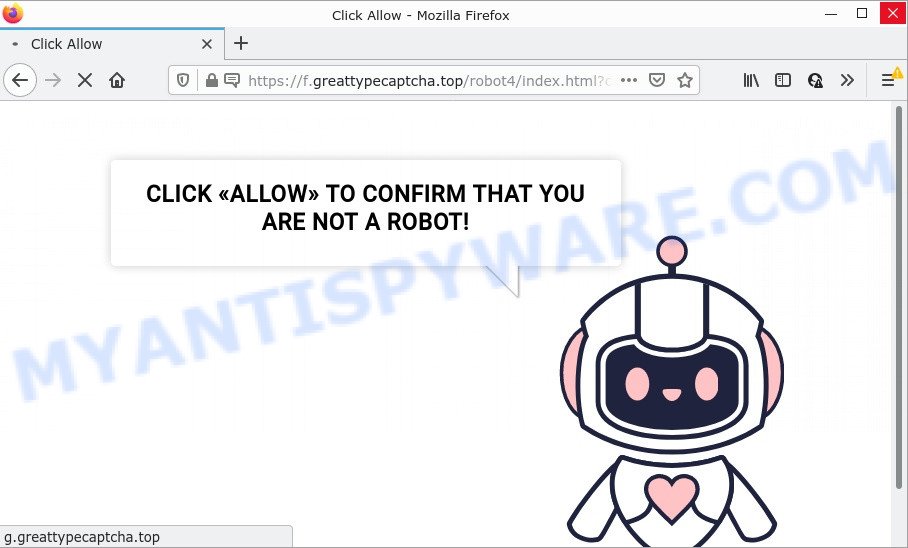
Greattypecaptcha.top pop-ups are a SCAM
Greattypecaptcha.top uses a fake captcha verification (“CLICK «ALLOW» TO CONFIRM THAT YOU ARE NOT A ROBOT!”) to trick victims into allowing push notifications. Once notifications are enabled, they will start popping up in the lower right corner of the desktop randomly and spam victims with unwanyed ads. These ads promote ‘free’ online games, giveaway scams, malicious web browser add-ons, adult web pages, and adware bundles.

Usually, victims end up on Greattypecaptcha.top and similar scams by going to a misspelled URL or, clicking on a fake link. In addition, they can be redirected to this scam by malicious advertisements (malvertising) and Adware. Adware is a type of malicious software. It have different methods of earning by displaying the advertisements forcibly to its victims. Adware can generate popups, show unsolicited ads, modify the victim’s web browser settings, or redirect the victim’s internet browser to scam sites. Aside from causing unwanted advertisements and internet browser redirects, it also can slow down the personal computer.
Most often, adware software is bundled within the setup files from file sharing web sites. So, install a freeware is a a good chance that you will find a bundled adware. If you don’t know how to avoid it, then use a simple trick. During the installation, choose the Custom or Advanced installation option. Next, click ‘Decline’ button and clear all checkboxes on offers that ask you to install optional apps. Moreover, please carefully read Term of use and User agreement before installing any new software.
Threat Summary
| Name | Greattypecaptcha.top pop-up, “Greattypecaptcha.top virus” |
| Type | browser notification spam, spam push notifications, pop-up virus |
| Distribution | shady pop-up ads, social engineering attack, potentially unwanted software, adware |
| Symptoms |
|
| Removal | Greattypecaptcha.top removal guide |
Antirobotsystem.com, Paymentsweb.org, Youtubecenter.net are other scam sites aimed at tricking victims into accepting push notifications. Due to the large number of such scam sites, you need to be careful when clicking on links and close suspicious sites as soon as they appear on the screen.
Remove Greattypecaptcha.top notifications from web-browsers
If you’re getting notifications from the Greattypecaptcha.top or another scam site, you will have previously pressed the ‘Allow’ button. Below we will teach you how to turn them off. Find your web browser in the list below, follow steps to delete web-browser permissions to show push notifications.
|
|
|
|
|
|
How to remove Greattypecaptcha.top pop-ups from Chrome, Firefox, IE, Edge
Adware is a form of malicious software that you might have difficulty in deleting it from your computer. Happily, you have found the effective Greattypecaptcha.top popups removal guide in this article. Both the manual removal solution and the automatic removal solution will be provided below and you can just select the one that best for you. If you’ve any questions or need help then type a comment below. Some of the steps below will require you to close this web site. So, please read the steps carefully, after that bookmark it or open it on your smartphone for later reference.
To remove Greattypecaptcha.top pop ups, execute the steps below:
- Remove Greattypecaptcha.top notifications from web-browsers
- Manual Greattypecaptcha.top popups removal
- Automatic Removal of Greattypecaptcha.top advertisements
- Stop Greattypecaptcha.top ads
Manual Greattypecaptcha.top popups removal
The step-by-step tutorial designed by our team will help you manually get rid of Greattypecaptcha.top pop-up ads from the browser. If you have little experience in using computers, we recommend that you use the free tools listed below.
Remove newly added adware
First of all, check the list of installed apps on your device and delete all unknown and recently installed applications. If you see an unknown program with incorrect spelling or varying capital letters, it have most likely been installed by malware and you should clean it off first with malware removal utility like Zemana.
Make sure you have closed all browsers and other applications. Next, remove any unknown and suspicious software from your Control panel.
Windows 10, 8.1, 8
Now, click the Windows button, type “Control panel” in search and press Enter. Select “Programs and Features”, then “Uninstall a program”.

Look around the entire list of programs installed on your computer. Most probably, one of them is the adware that causes multiple annoying pop-ups. Select the dubious program or the program that name is not familiar to you and uninstall it.
Windows Vista, 7
From the “Start” menu in MS Windows, select “Control Panel”. Under the “Programs” icon, select “Uninstall a program”.

Select the questionable or any unknown applications, then click “Uninstall/Change” button to delete this unwanted program from your PC.
Windows XP
Click the “Start” button, select “Control Panel” option. Click on “Add/Remove Programs”.

Select an unwanted application, then click “Change/Remove” button. Follow the prompts.
Remove Greattypecaptcha.top advertisements from Chrome
In this step we are going to show you how to reset Google Chrome settings. potentially unwanted software like the adware software can make changes to your web browser settings, add toolbars and unwanted extensions. By resetting Chrome settings you will remove Greattypecaptcha.top pop ups and reset unwanted changes caused by adware. However, your saved passwords and bookmarks will not be changed or cleared.

- First, launch the Google Chrome and click the Menu icon (icon in the form of three dots).
- It will show the Chrome main menu. Choose More Tools, then click Extensions.
- You will see the list of installed plugins. If the list has the plugin labeled with “Installed by enterprise policy” or “Installed by your administrator”, then complete the following tutorial: Remove Chrome extensions installed by enterprise policy.
- Now open the Google Chrome menu once again, click the “Settings” menu.
- Next, click “Advanced” link, which located at the bottom of the Settings page.
- On the bottom of the “Advanced settings” page, click the “Reset settings to their original defaults” button.
- The Chrome will show the reset settings prompt as on the image above.
- Confirm the browser’s reset by clicking on the “Reset” button.
- To learn more, read the blog post How to reset Google Chrome settings to default.
Delete Greattypecaptcha.top popup ads from Firefox
This step will help you get rid of Greattypecaptcha.top popups, third-party toolbars, disable harmful plugins and revert back your default startpage, newtab and search provider settings.
First, run the Firefox and press ![]() button. It will open the drop-down menu on the right-part of the web browser. Further, press the Help button (
button. It will open the drop-down menu on the right-part of the web browser. Further, press the Help button (![]() ) as displayed on the screen below.
) as displayed on the screen below.

In the Help menu, select the “Troubleshooting Information” option. Another way to open the “Troubleshooting Information” screen – type “about:support” in the web-browser adress bar and press Enter. It will show the “Troubleshooting Information” page like below. In the upper-right corner of this screen, press the “Refresh Firefox” button.

It will open the confirmation dialog box. Further, click the “Refresh Firefox” button. The Mozilla Firefox will start a task to fix your problems that caused by the Greattypecaptcha.top adware software. After, it is complete, click the “Finish” button.
Remove Greattypecaptcha.top pop-up ads from Microsoft Internet Explorer
The Internet Explorer reset is great if your web browser is hijacked or you have unwanted add-ons or toolbars on your web-browser, that installed by an malicious software.
First, start the IE. Next, press the button in the form of gear (![]() ). It will open the Tools drop-down menu, click the “Internet Options” as on the image below.
). It will open the Tools drop-down menu, click the “Internet Options” as on the image below.

In the “Internet Options” window click on the Advanced tab, then press the Reset button. The Internet Explorer will display the “Reset Internet Explorer settings” window as displayed on the screen below. Select the “Delete personal settings” check box, then click “Reset” button.

You will now need to restart your PC for the changes to take effect.
Automatic Removal of Greattypecaptcha.top advertisements
In order to completely remove Greattypecaptcha.top, you not only need to remove adware software from your personal computer, but also get rid of all its components in your PC system including Windows registry entries. We advise to download and use free removal utilities to automatically clean your personal computer of adware that causes Greattypecaptcha.top advertisements in your web browser.
How to remove Greattypecaptcha.top advertisements with Zemana Anti Malware (ZAM)
Zemana AntiMalware is free full featured malicious software removal tool. It can scan your files and Microsoft Windows registry in real-time. Zemana AntiMalware (ZAM) can help to remove Greattypecaptcha.top advertisements, PUPs, malicious software and adware. It uses 1% of your device resources. This tool has got simple and beautiful interface and at the same time best possible protection for your personal computer.
First, visit the page linked below, then click the ‘Download’ button in order to download the latest version of Zemana Anti-Malware.
165525 downloads
Author: Zemana Ltd
Category: Security tools
Update: July 16, 2019
When the download is done, start it and follow the prompts. Once installed, the Zemana Free will try to update itself and when this procedure is complete, click the “Scan” button to scan for adware software that causes Greattypecaptcha.top popups in your internet browser.

A scan can take anywhere from 10 to 30 minutes, depending on the count of files on your personal computer and the speed of your PC system. While the Zemana Free tool is checking, you can see how many objects it has identified as being affected by malicious software. All detected threats will be marked. You can delete them all by simply press “Next” button.

The Zemana Anti-Malware (ZAM) will remove adware and move the selected items to the program’s quarantine.
Use HitmanPro to remove Greattypecaptcha.top ads
In order to make sure that no more harmful folders and files related to adware are inside your PC system, you must run another effective malware scanner. We suggest to use Hitman Pro. No installation is necessary with this tool.
Installing the Hitman Pro is simple. First you’ll need to download Hitman Pro from the link below. Save it to your Desktop.
When the download is finished, open the folder in which you saved it. You will see an icon like below.

Double click the Hitman Pro desktop icon. Once the utility is opened, you will see a screen as displayed on the image below.

Further, click “Next” button for scanning your personal computer for the adware which causes pop ups. This procedure may take quite a while, so please be patient. Once that process is complete, a list of all threats found is created as on the image below.

When you are ready, click “Next” button. It will display a prompt, click the “Activate free license” button.
How to get rid of Greattypecaptcha.top with MalwareBytes
Manual Greattypecaptcha.top pop up ads removal requires some computer skills. Some files and registry entries that created by the adware can be not fully removed. We recommend that use the MalwareBytes AntiMalware (MBAM) that are fully clean your device of adware. Moreover, the free application will help you to remove malware, PUPs, browser hijackers and toolbars that your device can be infected too.
Visit the following page to download the latest version of MalwareBytes AntiMalware for Windows. Save it directly to your MS Windows Desktop.
327744 downloads
Author: Malwarebytes
Category: Security tools
Update: April 15, 2020
Once downloading is finished, close all applications and windows on your device. Open a directory in which you saved it. Double-click on the icon that’s called MBSetup as shown in the figure below.
![]()
When the installation begins, you’ll see the Setup wizard that will help you install Malwarebytes on your device.

Once installation is complete, you’ll see window as displayed below.

Now click the “Scan” button for scanning your computer for the adware that causes multiple unwanted pop ups. While the MalwareBytes Anti-Malware utility is checking, you may see number of objects it has identified as being infected by malicious software.

After the scan is finished, you can check all threats detected on your PC system. All detected threats will be marked. You can delete them all by simply click “Quarantine” button.

The Malwarebytes will now delete adware software responsible for Greattypecaptcha.top pop-ups. After the procedure is finished, you may be prompted to reboot your device.

The following video explains instructions on how to get rid of hijacker, adware software and other malicious software with MalwareBytes Free.
Stop Greattypecaptcha.top ads
It’s important to use ad-blocking apps such as AdGuard to protect your device from harmful web sites. Most security experts says that it is okay to block ads. You should do so just to stay safe! And, of course, AdGuard can to block Greattypecaptcha.top and other scam pages.
First, visit the page linked below, then click the ‘Download’ button in order to download the latest version of AdGuard.
27041 downloads
Version: 6.4
Author: © Adguard
Category: Security tools
Update: November 15, 2018
After downloading it, double-click the downloaded file to launch it. The “Setup Wizard” window will show up on the computer screen as shown on the screen below.

Follow the prompts. AdGuard will then be installed and an icon will be placed on your desktop. A window will show up asking you to confirm that you want to see a quick guidance like below.

Press “Skip” button to close the window and use the default settings, or click “Get Started” to see an quick guidance which will help you get to know AdGuard better.
Each time, when you run your PC system, AdGuard will launch automatically and stop unwanted advertisements, block Greattypecaptcha.top, as well as other malicious or misleading webpages. For an overview of all the features of the program, or to change its settings you can simply double-click on the AdGuard icon, that can be found on your desktop.
Finish words
We suggest that you keep AdGuard (to help you stop unwanted pop-up ads and unwanted harmful web sites) and Zemana Anti-Malware (to periodically scan your device for new malware, hijackers and adware software). Make sure that you have all the Critical Updates recommended for Microsoft Windows OS. Without regular updates you WILL NOT be protected when new browser hijackers, harmful apps and adware software are released.
If you are still having problems while trying to remove Greattypecaptcha.top pop-ups from your internet browser, then ask for help here.




















