What is Search.securypath.com?
The computer security researchers have determined that Search.securypath.com is a fake search engine that is promoted by Browser hijackers. The aim of browser hijackers is to earn advertising revenue. For example, a browser hijacker redirects the user’s homepage to the browser hijacker’s page that contains ads or sponsored links; a browser hijacker redirects the user web searches to a link the browser hijacker wants the user to see, rather than to legitimate search engine results. When the user clicks on advertisements in the search results, creators of browser hijackers gets paid. The the developers behind browser hijackers can gather user data such as user browsing habits as well as browsing history and sell this information to third parties for marketing purposes.
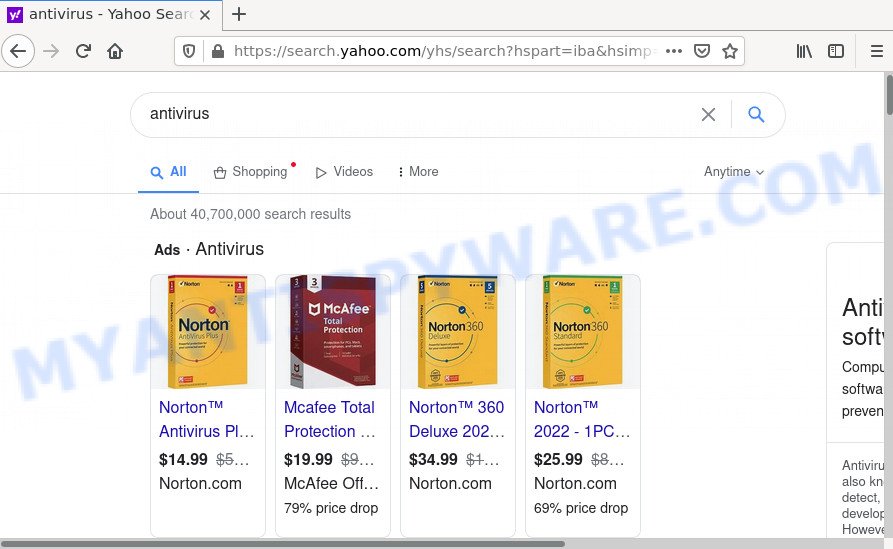
Most often, browser hijackers promote fake search engines by setting their address as the default search provider. In this case, the browser hijacker installs Search.securypath.com as a search provider. This means that users whose web-browser is affected with the hijacker are forced to visit Search.securypath.com each time they search in the Net, open a new window or tab. And since Search.securypath.com is not a real search engine and does not have the ability to find the information users need, this website redirects the user’s internet browser to the Yahoo search engine.
In addition to the above, Search.securypath.com can be used to collect marketing-type data about you that can be later used for marketing purposes. You don’t know if your home address, account names and passwords are safe. And of course you completely don’t know what will happen when you click on any ads on the Search.securypath.com web page.
Browser hijackers are usually written in ways common to malicious software, spyware and adware. In order to get rid of browser hijacker and remove Search.securypath.com redirects, you will need perform the following steps or use free removal utility listed below.
How can a browser hijacker get on your personal computer
Potentially unwanted programs and browser hijackers such as Search.securypath.com can get installed to your web-browser or computer when you visit a web-page and click an Install button, or when you download and run a dubious program, or when you install free application that includes a PUP (potentially unwanted program). Be very attentive when installing any software and make sure you deselect any options for optional applications that you do not want.
Threat Summary
| Name | Search.securypath.com, “securypath redirect” |
| Type | redirect virus, browser hijacker, PUP, start page hijacker, search engine hijacker |
| Affected Browser Settings | home page, search provider, new tab URL |
| Distribution | fake software updaters, free software setup files, misleading popup advertisements |
| Symptoms | Unexpected advertisements appear on webpages that you are visiting. Your web browser is redirected to web pages you did not want. There is an unwanted program in the ‘Uninstall a program’ section of your Control Panel. Unwanted web-browser extensions or toolbar keep coming back. Your internet browser search provider has replaced without your permission. |
| Removal | Search.securypath.com removal guide |
How to remove Search.securypath.com from computer
As with removing adware software, malicious software or PUPs, there are few steps you can do. We recommend trying them all. If you do only one part of the instructions, then it should be use free malware removal tools, because you need to not only remove browser hijacker, but also prevent malicious software from infecting your PC. But to completely get rid of the Search.securypath.com you’ll have to at least reset your browser settings like newtab page, startpage and search engine to default state, disinfect browsers shortcuts, uninstall unwanted and suspicious apps, and scan computer with malicious software removal tools. Read this manual carefully, bookmark it or open this page on your smartphone, because you may need to exit your browser or reboot your PC system.
To remove Search.securypath.com, execute the following steps:
- How to manually delete Search.securypath.com
- Automatic Removal of Search.securypath.com
- How to stop Search.securypath.com redirect
How to manually delete Search.securypath.com
Steps to remove the browser hijacker without any programs are presented below. Be sure to carry out the step-by-step guidance completely to fully remove the Search.securypath.com redirects.
Delete suspicious software using MS Windows Control Panel
Some potentially unwanted programs, browser hijacking programs and adware can be removed by uninstalling the free applications they came with. If this way does not succeed, then looking them up in the list of installed apps in Microsoft Windows Control Panel. Use the “Uninstall” command in order to delete them.
Make sure you have closed all browsers and other software. Next, uninstall any unrequested and suspicious software from your Control panel.
Windows 10, 8.1, 8
Now, click the Windows button, type “Control panel” in search and press Enter. Select “Programs and Features”, then “Uninstall a program”.

Look around the entire list of applications installed on your PC. Most probably, one of them is the hijacker that responsible for internet browser redirect to the unwanted Search.securypath.com webpage. Select the dubious program or the application that name is not familiar to you and delete it.
Windows Vista, 7
From the “Start” menu in Microsoft Windows, choose “Control Panel”. Under the “Programs” icon, select “Uninstall a program”.

Select the questionable or any unknown applications, then press “Uninstall/Change” button to uninstall this unwanted application from your personal computer.
Windows XP
Click the “Start” button, select “Control Panel” option. Click on “Add/Remove Programs”.

Choose an undesired program, then press “Change/Remove” button. Follow the prompts.
Remove Search.securypath.com from browsers
If you have ‘Search.securypath.com start page’ removal problem, then remove unwanted extensions can help you. In the steps below we will show you the way to remove harmful extensions without reinstall. This will also help to remove Search.securypath.com from your internet browser.
You can also try to remove Search.securypath.com redirects by reset Google Chrome settings. |
If you are still experiencing problems with Search.securypath.com removal, you need to reset Firefox browser. |
Another method to remove Search.securypath.com redirect from Internet Explorer is reset Internet Explorer settings. |
|
Automatic Removal of Search.securypath.com
The easiest solution to remove the browser hijacker is to use an antimalware program capable of detecting browser hijackers such as Search.securypath.com. We advise try Zemana Anti Malware (ZAM) or another free malicious software remover which listed below. It has excellent detection rate when it comes to adware software, hijackers and other potentially unwanted applications.
Use Zemana to delete Search.securypath.com
Zemana AntiMalware is a lightweight utility which created to use alongside your antivirus software, detecting and removing malware, adware software and PUPs that other applications miss. Zemana is easy to use, fast, does not use many resources and have great detection and removal rates.
Download Zemana by clicking on the following link.
165094 downloads
Author: Zemana Ltd
Category: Security tools
Update: July 16, 2019
After the downloading process is finished, close all windows on your device. Further, start the setup file named Zemana.AntiMalware.Setup. If the “User Account Control” prompt pops up as on the image below, click the “Yes” button.

It will open the “Setup wizard” that will help you install Zemana on the PC. Follow the prompts and do not make any changes to default settings.

Once setup is complete successfully, Zemana AntiMalware (ZAM) will automatically launch and you can see its main window as displayed on the screen below.

Next, click the “Scan” button to perform a system scan for the hijacker that causes the Search.securypath.com redirects. Depending on your computer, the scan can take anywhere from a few minutes to close to an hour. While the utility is checking, you can see number of objects and files has already scanned.

Once the scan is finished, it will show the Scan Results. Next, you need to click “Next” button.

The Zemana will remove hijacker which causes a redirect to Search.securypath.com web site. After disinfection is finished, you can be prompted to reboot your personal computer.
Get rid of Search.securypath.com hijacker and malicious extensions with Hitman Pro
Hitman Pro cleans your PC from adware, PUPs, unwanted toolbars, web browser extensions and other undesired applications and browser’s malicious addons. The free removal tool will help you enjoy your computer to its fullest. HitmanPro uses advanced behavioral detection technologies to search for if there are undesired applications in your computer. You can review the scan results, and choose the items you want to remove.
Download HitmanPro from the following link. Save it on your Desktop.
Download and run HitmanPro on your device. Once started, press “Next” button to perform a system scan for the hijacker which causes the Search.securypath.com web-site to appear. This process can take some time, so please be patient. While the Hitman Pro tool is checking, you can see count of objects it has identified as being infected by malicious software..

Once that process is finished, Hitman Pro will display you the results.

All detected items will be marked. You can remove them all by simply click Next button.
It will display a dialog box, click the “Activate free license” button to begin the free 30 days trial to delete all malicious software found.
Use MalwareBytes AntiMalware (MBAM) to delete Search.securypath.com
Remove Search.securypath.com hijacker manually is difficult and often the hijacker is not fully removed. Therefore, we recommend you to use the MalwareBytes Free which are fully clean your computer. Moreover, this free program will help you to remove malicious software, PUPs, toolbars and adware that your computer can be infected too.
First, click the following link, then click the ‘Download’ button in order to download the latest version of MalwareBytes Free.
327319 downloads
Author: Malwarebytes
Category: Security tools
Update: April 15, 2020
Once the download is complete, close all windows on your personal computer. Further, run the file named MBSetup. If the “User Account Control” dialog box pops up as shown in the following example, press the “Yes” button.

It will show the Setup wizard which will allow you setup MalwareBytes on the personal computer. Follow the prompts and do not make any changes to default settings.

Once installation is finished successfully, press “Get Started” button. Then MalwareBytes AntiMalware (MBAM) will automatically start and you can see its main window as shown on the screen below.

Next, click the “Scan” button to begin checking your computer for the browser hijacker which redirects your web browser to intrusive Search.securypath.com web page. While the MalwareBytes Anti Malware (MBAM) tool is scanning, you can see count of objects it has identified as being infected by malicious software.

As the scanning ends, MalwareBytes Free will show a scan report. When you are ready, click “Quarantine” button.

The MalwareBytes AntiMalware (MBAM) will remove browser hijacker related to Search.securypath.com redirect and move the selected threats to the Quarantine. Once disinfection is complete, you can be prompted to reboot your PC system. We suggest you look at the following video, which completely explains the procedure of using the MalwareBytes Anti-Malware to remove browser hijackers, adware software and other malware.
How to stop Search.securypath.com redirect
Use an ad blocker utility like AdGuard will protect you from malicious advertisements and content. Moreover, you may find that the AdGuard have an option to protect your privacy and block phishing and spam web sites. Additionally, ad-blocker applications will help you to avoid intrusive popups and unverified links that also a good way to stay safe online.
Visit the following page to download AdGuard. Save it to your Desktop.
26913 downloads
Version: 6.4
Author: © Adguard
Category: Security tools
Update: November 15, 2018
After the download is complete, run the downloaded file. You will see the “Setup Wizard” screen as shown in the following example.

Follow the prompts. After the install is done, you will see a window like below.

You can click “Skip” to close the installation application and use the default settings, or click “Get Started” button to see an quick tutorial that will assist you get to know AdGuard better.
In most cases, the default settings are enough and you do not need to change anything. Each time, when you start your personal computer, AdGuard will run automatically and stop unwanted advertisements, block Search.securypath.com, as well as other malicious or misleading web-sites. For an overview of all the features of the application, or to change its settings you can simply double-click on the AdGuard icon, that is located on your desktop.



















