What is Terhousoopeuk.work?
Terhousoopeuk.work pop ups are a scam that uses social engineering to force unsuspecting users into subscribing to browser push notifications. Push notifications are originally developed to alert users of newly published content. Cyber criminals abuse ‘browser notification feature’ to avoid antivirus software and ad blocker software by displaying unwanted ads. These ads are displayed in the lower right corner of the screen urges users to play online games, visit questionable web pages, install web-browser add-ons & so on.
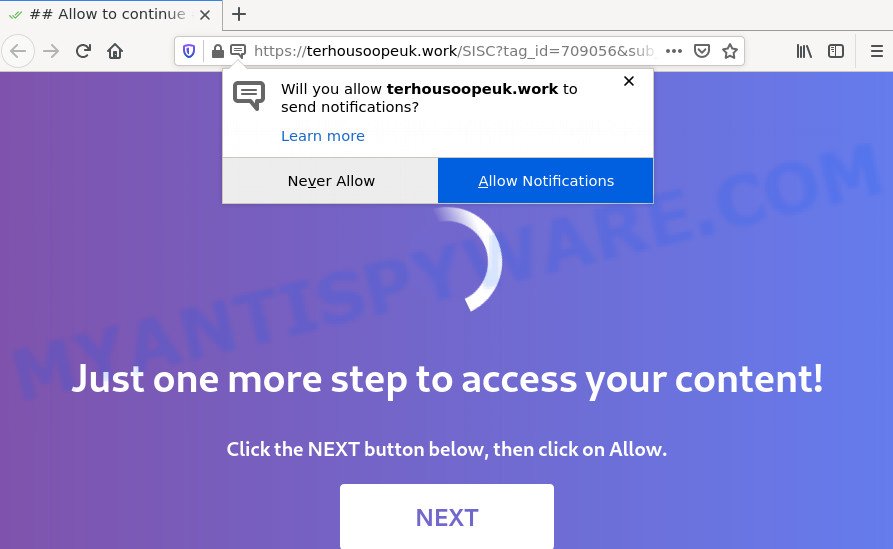
The Terhousoopeuk.work site shows ‘Show notifications’ pop up states that clicking ‘Allow’ button will let you download a file, enable Flash Player, access the content of the web-page, connect to the Internet, watch a video, and so on. Once you press on ALLOW, then your internet browser will be configured to show annoying advertisements on your desktop, even when you are not using the web-browser.

Threat Summary
| Name | Terhousoopeuk.work pop-up |
| Type | spam push notifications, browser notification spam, pop-up virus |
| Distribution | dubious popup ads, PUPs, social engineering attack, adware |
| Symptoms |
|
| Removal | Terhousoopeuk.work removal guide |
How does your computer get infected with Terhousoopeuk.work pop ups
These Terhousoopeuk.work pop-ups are caused by shady ads on the web sites you visit or adware software. Many PC users consider adware, PUPs, spyware, trojans as the same thing. They are all forms of malicious software that each behave differently. The word ‘adware’ is a combination of two words ‘ad’ and ‘software’. Adware shows advertisements on an infected computer. Not very dangerous for PC users, but very profitable for the the adware producers.
Adware comes to the computer as part of the installer of various free programs. Thus on the process of installation, it will be installed onto your device and/or browser. In order to avoid adware, you just need to follow a few simple rules: carefully read the Terms of Use and the license, select only a Manual, Custom or Advanced install type, which enables you to make sure that the application you want to install, thereby protect your computer from adware.
Remove Terhousoopeuk.work notifications from browsers
if you became a victim of cyber frauds and clicked on the “Allow” button, then your internet browser was configured to display annoying advertisements. To remove the ads, you need to delete the notification permission that you gave the Terhousoopeuk.work webpage to send notifications.
|
|
|
|
|
|
How to remove Terhousoopeuk.work advertisements from Chrome, Firefox, IE, Edge
Fortunately, it is not hard to get rid of adware associated with the Terhousoopeuk.work pop-up advertisements. In the following guidance, we will provide two solutions to clean your device of this adware. One is the manual removal way and the other is automatic removal solution. You can choose the method that best fits you. Please follow the removal tutorial below to delete Terhousoopeuk.work redirect right now!
To remove Terhousoopeuk.work pop ups, complete the following steps:
- Remove Terhousoopeuk.work notifications from browsers
- Manual Terhousoopeuk.work pop-ups removal
- Automatic Removal of Terhousoopeuk.work pop-ups
- Stop Terhousoopeuk.work pop ups
Manual Terhousoopeuk.work pop-ups removal
First of all, try to remove Terhousoopeuk.work redirect manually; to do this, follow the steps below. Of course, manual adware removal requires more time and may not be suitable for those who are poorly versed in system settings. In this case, we recommend that you scroll down to the section that describes how to get rid of Terhousoopeuk.work redirect using free utilities.
Uninstall newly installed potentially unwanted apps
The best way to start the computer cleanup is to remove unknown and suspicious applications. Using the Windows Control Panel you can do this quickly and easily. This step, in spite of its simplicity, should not be ignored, because the removing of unneeded software can clean up the Microsoft Edge, Firefox, Chrome and Internet Explorer from ads, hijackers and so on.
Press Windows button ![]() , then click Search
, then click Search ![]() . Type “Control panel”and press Enter. If you using Windows XP or Windows 7, then click “Start” and select “Control Panel”. It will display the Windows Control Panel as shown on the screen below.
. Type “Control panel”and press Enter. If you using Windows XP or Windows 7, then click “Start” and select “Control Panel”. It will display the Windows Control Panel as shown on the screen below.

Further, click “Uninstall a program” ![]()
It will show a list of all programs installed on your PC system. Scroll through the all list, and remove any questionable and unknown software.
Remove Terhousoopeuk.work advertisements from Chrome
If your Chrome internet browser is redirected to unwanted Terhousoopeuk.work web page, it may be necessary to completely reset your web-browser program to its default settings.
First open the Google Chrome. Next, press the button in the form of three horizontal dots (![]() ).
).
It will display the Google Chrome menu. Choose More Tools, then click Extensions. Carefully browse through the list of installed plugins. If the list has the addon signed with “Installed by enterprise policy” or “Installed by your administrator”, then complete the following guide: Remove Google Chrome extensions installed by enterprise policy.
Open the Google Chrome menu once again. Further, click the option named “Settings”.

The browser will open the settings screen. Another method to show the Chrome’s settings – type chrome://settings in the web-browser adress bar and press Enter
Scroll down to the bottom of the page and press the “Advanced” link. Now scroll down until the “Reset” section is visible, as shown in the figure below and click the “Reset settings to their original defaults” button.

The Chrome will show the confirmation prompt similar to the one below.

You need to confirm your action, click the “Reset” button. The browser will start the procedure of cleaning. Once it is complete, the internet browser’s settings including search engine by default, new tab page and homepage back to the values that have been when the Google Chrome was first installed on your PC.
Remove Terhousoopeuk.work from Mozilla Firefox by resetting web browser settings
If your Mozilla Firefox web-browser is redirected to Terhousoopeuk.work without your permission or an unknown search engine displays results for your search, then it may be time to perform the browser reset. It’ll keep your personal information such as browsing history, bookmarks, passwords and web form auto-fill data.
Click the Menu button (looks like three horizontal lines), and press the blue Help icon located at the bottom of the drop down menu as on the image below.

A small menu will appear, click the “Troubleshooting Information”. On this page, click “Refresh Firefox” button as displayed on the image below.

Follow the onscreen procedure to revert back your Mozilla Firefox internet browser settings to their original state.
Get rid of Terhousoopeuk.work ads from Microsoft Internet Explorer
If you find that IE web browser settings like homepage, search engine and newtab page had been modified by adware responsible for the Terhousoopeuk.work pop up advertisements, then you may revert back your settings, via the reset browser procedure.
First, launch the Microsoft Internet Explorer, then click ‘gear’ icon ![]() . It will show the Tools drop-down menu on the right part of the web-browser, then click the “Internet Options” as shown below.
. It will show the Tools drop-down menu on the right part of the web-browser, then click the “Internet Options” as shown below.

In the “Internet Options” screen, select the “Advanced” tab, then press the “Reset” button. The IE will open the “Reset Internet Explorer settings” prompt. Further, click the “Delete personal settings” check box to select it. Next, click the “Reset” button as shown below.

When the procedure is finished, click “Close” button. Close the Internet Explorer and reboot your computer for the changes to take effect. This step will help you to restore your internet browser’s start page, search engine and new tab page to default state.
Automatic Removal of Terhousoopeuk.work pop-ups
Malware removal tools are pretty effective when you think your PC system is affected by adware. Below we’ll discover best tools that can remove adware and Terhousoopeuk.work popup ads from your computer and web-browser.
Run Zemana to remove Terhousoopeuk.work popup advertisements
Thinking about remove Terhousoopeuk.work popups from your web-browser? Then pay attention to Zemana. This is a well-known utility, originally created just to search for and remove malicious software, adware software and PUPs. But by now it has seriously changed and can not only rid you of malware, but also protect your computer from malicious software and adware software, as well as identify and get rid of common viruses and trojans.
First, visit the following page, then click the ‘Download’ button in order to download the latest version of Zemana.
165086 downloads
Author: Zemana Ltd
Category: Security tools
Update: July 16, 2019
After the download is finished, run it and follow the prompts. Once installed, the Zemana AntiMalware will try to update itself and when this task is done, click the “Scan” button to perform a system scan for the adware associated with the Terhousoopeuk.work redirect.

A system scan can take anywhere from 5 to 30 minutes, depending on your device. All detected items will be marked. You can remove them all by simply click “Next” button.

The Zemana AntiMalware will remove adware software associated with the Terhousoopeuk.work redirect and move the selected items to the program’s quarantine.
Use HitmanPro to delete Terhousoopeuk.work pop-up advertisements
If Zemana cannot delete this adware software, then we suggests to use the HitmanPro. Hitman Pro is a free removal utility for browser hijackers, potentially unwanted programs, toolbars and adware that causes the unwanted Terhousoopeuk.work redirect. It’s specially designed to work as a second scanner for your device.

- Hitman Pro can be downloaded from the following link. Save it directly to your Microsoft Windows Desktop.
- When downloading is finished, start the Hitman Pro, double-click the HitmanPro.exe file.
- If the “User Account Control” prompts, press Yes to continue.
- In the Hitman Pro window, click the “Next” for checking your PC for the adware that causes popups. This task can take some time, so please be patient. While the utility is checking, you can see number of objects and files has already scanned.
- Once finished, Hitman Pro will open a scan report. Make sure to check mark the threats which are unsafe and then click “Next”. Now, click the “Activate free license” button to begin the free 30 days trial to remove all malware found.
Run MalwareBytes AntiMalware (MBAM) to delete Terhousoopeuk.work popup advertisements
Manual Terhousoopeuk.work advertisements removal requires some computer skills. Some files and registry entries that created by the adware can be not fully removed. We advise that use the MalwareBytes AntiMalware (MBAM) that are completely clean your PC system of adware software. Moreover, the free program will help you to remove malware, PUPs, browser hijackers and toolbars that your personal computer can be infected too.
Download MalwareBytes Anti-Malware (MBAM) from the link below.
327305 downloads
Author: Malwarebytes
Category: Security tools
Update: April 15, 2020
When the downloading process is complete, close all programs and windows on your PC system. Open a directory in which you saved it. Double-click on the icon that’s named MBSetup as displayed on the image below.
![]()
When the setup starts, you’ll see the Setup wizard that will help you install Malwarebytes on your PC system.

Once installation is done, you will see window like the one below.

Now press the “Scan” button for scanning your device for the adware associated with the Terhousoopeuk.work redirect. This procedure can take quite a while, so please be patient. While the MalwareBytes AntiMalware tool is checking, you can see number of objects it has identified as being affected by malware.

As the scanning ends, MalwareBytes Free will show a list of found threats. Next, you need to press “Quarantine” button.

The Malwarebytes will now remove adware which causes pop ups. When the cleaning process is done, you may be prompted to restart your personal computer.

The following video explains step-by-step guide on how to get rid of browser hijacker, adware software and other malware with MalwareBytes.
Stop Terhousoopeuk.work pop ups
Enabling an adblocker program such as AdGuard is an effective way to alleviate the risks. Additionally, ad-blocking software will also protect you from harmful advertisements and web-sites, and, of course, stop redirection chain to Terhousoopeuk.work and similar web pages.
AdGuard can be downloaded from the following link. Save it directly to your MS Windows Desktop.
26910 downloads
Version: 6.4
Author: © Adguard
Category: Security tools
Update: November 15, 2018
Once the download is finished, start the downloaded file. You will see the “Setup Wizard” screen as shown in the figure below.

Follow the prompts. Once the installation is finished, you will see a window as on the image below.

You can click “Skip” to close the setup program and use the default settings, or press “Get Started” button to see an quick tutorial which will allow you get to know AdGuard better.
In most cases, the default settings are enough and you do not need to change anything. Each time, when you start your PC, AdGuard will run automatically and stop undesired ads, block Terhousoopeuk.work, as well as other malicious or misleading websites. For an overview of all the features of the application, or to change its settings you can simply double-click on the AdGuard icon, that can be found on your desktop.
To sum up
After completing the steps outlined above, your personal computer should be clean from this adware and other malware. The Mozilla Firefox, Chrome, IE and MS Edge will no longer open unwanted Terhousoopeuk.work web site when you surf the Internet. Unfortunately, if the guide does not help you, then you have caught a new adware, and then the best way – ask for help.
Please create a new question by using the “Ask Question” button in the Questions and Answers. Try to give us some details about your problems, so we can try to help you more accurately. Wait for one of our trained “Security Team” or Site Administrator to provide you with knowledgeable assistance tailored to your problem with the intrusive Terhousoopeuk.work pop up ads.


















