What is Paymentsweb.org?
There are many scam web sites on the Internet and Paymentsweb.org is one of them. It is a scam site which lures users into allowing push notifications from web sites run by scammers. Although push notifications cannot harm users directly, scammers use them to display unwanted ads, promote questionable apps, and encourage users to visit unsafe web pages.
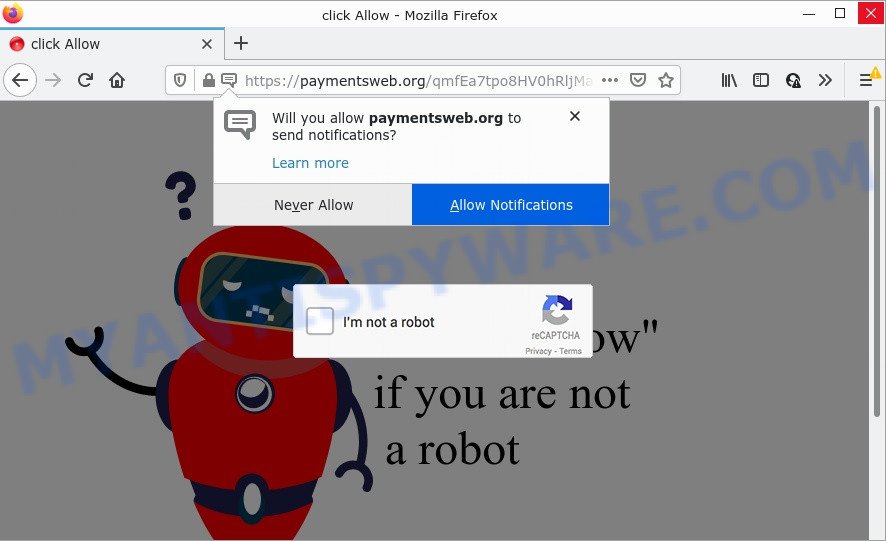
Paymentsweb.org is a dubious site that says that you need to press ‘Allow’ button in order to access the content of the web-page, watch a video, enable Flash Player, download a file, connect to the Internet, and so on. Once you click on the ‘Allow’ button, this web-site gets your permission to send push notifications in form of pop up ads in the right bottom corner of your desktop.

Threat Summary
| Name | Paymentsweb.org popup |
| Type | browser notification spam, spam push notifications, pop-up virus |
| Distribution | potentially unwanted programs, social engineering attack, adware, shady popup advertisements |
| Symptoms |
|
| Removal | Paymentsweb.org removal guide |
Where the Paymentsweb.org pop-ups comes from
Cyber threat analysts have determined that users are redirected to Paymentsweb.org by adware or from shady ads. Adware is a type of malicious software that’s created to bombard you with endless advertisements and popup windows that could potentially be dangerous for your PC system. If you get adware on your PC system, it can alter web browser settings and install harmful browser add-ons.
Adware comes to computers as part of the installer of various free applications. Thus on the process of installation, it will be added onto your computer and/or internet browser. In order to avoid adware, you just need to follow a few simple rules: carefully read the Terms of Use and the license, select only a Manual, Custom or Advanced installation type, which enables you to make sure that the application you want to install, thereby protect your computer from adware.
Remove Paymentsweb.org notifications from browsers
if you became a victim of online criminals and clicked on the “Allow” button, then your internet browser was configured to display intrusive advertisements. To remove the advertisements, you need to remove the notification permission that you gave the Paymentsweb.org web page to send push notifications.
Google Chrome:
- Just copy and paste the following text into the address bar of Chrome.
- chrome://settings/content/notifications
- Press Enter.
- Delete the Paymentsweb.org site and other suspicious sites by clicking three vertical dots button next to each and selecting ‘Remove’.

Android:
- Open Chrome.
- In the top-right corner of the browser window, tap on Chrome’s main menu button, represented by three vertical dots.
- In the menu tap ‘Settings’, scroll down to ‘Advanced’.
- In the ‘Site Settings’, tap on ‘Notifications’, locate the Paymentsweb.org URL and tap on it.
- Tap the ‘Clean & Reset’ button and confirm.

Mozilla Firefox:
- Click the Menu button (three horizontal stripes) on the top right hand corner of the screen.
- Go to ‘Options’, and Select ‘Privacy & Security’ on the left side of the window.
- Scroll down to the ‘Permissions’ section and click the ‘Settings’ button next to ‘Notifications’.
- Find Paymentsweb.org URL, other suspicious URLs, click the drop-down menu and choose ‘Block’.
- Save changes.

Edge:
- In the top right hand corner, click on the three dots to expand the Edge menu.
- Click ‘Settings’. Click ‘Advanced’ on the left side of the window.
- Click ‘Manage permissions’ button, located beneath ‘Website permissions’.
- Right-click the Paymentsweb.org URL. Click ‘Delete’.

Internet Explorer:
- Click the Gear button on the right upper corner of the screen.
- When the drop-down menu appears, click on ‘Internet Options’.
- Select the ‘Privacy’ tab and click ‘Settings under ‘Pop-up Blocker’ section.
- Locate the Paymentsweb.org domain and click the ‘Remove’ button to delete the domain.

Safari:
- Go to ‘Preferences’ in the Safari menu.
- Select the ‘Websites’ tab and then select ‘Notifications’ section on the left panel.
- Check for Paymentsweb.org URL, other suspicious sites and apply the ‘Deny’ option for each.
How to remove Paymentsweb.org popup ads (removal guide)
If you have consistent pop ups or undesired advertisements, slow computer, crashing computer problems, you are in need of adware removal assistance. The guide below will guide you forward to get Paymentsweb.org popup ads removed and will assist you get your device operating at peak capacity again.
To remove Paymentsweb.org pop ups, follow the steps below:
- Remove Paymentsweb.org notifications from browsers
- How to manually remove Paymentsweb.org
- Automatic Removal of Paymentsweb.org ads
- Stop Paymentsweb.org pop up advertisements
How to manually remove Paymentsweb.org
This part of the article is a step-by-step guidance that will show you how to remove Paymentsweb.org popups manually. You just need to follow every step. In this case, you do not need to install any additional apps.
Remove adware through the Windows Control Panel
Check out the Microsoft Windows Control Panel (Programs and Features section) to see all installed software. We recommend to click on the “Date Installed” in order to sort the list of programs by the date you installed them. If you see any unknown and dubious applications, they are the ones you need to uninstall.
|
|
|
|
Remove Paymentsweb.org pop-ups from Google Chrome
Another method to get rid of Paymentsweb.org pop-ups from Google Chrome is Reset Google Chrome settings. This will disable malicious plugins and reset Chrome settings to default state. Your saved bookmarks, form auto-fill information and passwords won’t be cleared or changed.

- First, launch the Google Chrome and click the Menu icon (icon in the form of three dots).
- It will show the Google Chrome main menu. Choose More Tools, then press Extensions.
- You’ll see the list of installed extensions. If the list has the addon labeled with “Installed by enterprise policy” or “Installed by your administrator”, then complete the following steps: Remove Chrome extensions installed by enterprise policy.
- Now open the Chrome menu once again, click the “Settings” menu.
- Next, click “Advanced” link, which located at the bottom of the Settings page.
- On the bottom of the “Advanced settings” page, click the “Reset settings to their original defaults” button.
- The Chrome will display the reset settings prompt as on the image above.
- Confirm the browser’s reset by clicking on the “Reset” button.
- To learn more, read the blog post How to reset Chrome settings to default.
Get rid of Paymentsweb.org pop ups from Firefox
Resetting your Firefox is first troubleshooting step for any issues with your internet browser program, including the redirect to Paymentsweb.org web-site. Essential information such as bookmarks, browsing history, passwords, cookies, auto-fill data and personal dictionaries will not be removed.
First, run the Firefox. Next, click the button in the form of three horizontal stripes (![]() ). It will open the drop-down menu. Next, press the Help button (
). It will open the drop-down menu. Next, press the Help button (![]() ).
).

In the Help menu click the “Troubleshooting Information”. In the upper-right corner of the “Troubleshooting Information” page click on “Refresh Firefox” button as shown below.

Confirm your action, click the “Refresh Firefox”.
Delete Paymentsweb.org popups from Microsoft Internet Explorer
The IE reset is great if your web-browser is hijacked or you have unwanted add-ons or toolbars on your web-browser, which installed by an malicious software.
First, run the IE. Next, press the button in the form of gear (![]() ). It will open the Tools drop-down menu, click the “Internet Options” as shown on the image below.
). It will open the Tools drop-down menu, click the “Internet Options” as shown on the image below.

In the “Internet Options” window click on the Advanced tab, then click the Reset button. The Internet Explorer will open the “Reset Internet Explorer settings” window as shown in the figure below. Select the “Delete personal settings” check box, then press “Reset” button.

You will now need to reboot your computer for the changes to take effect.
Automatic Removal of Paymentsweb.org ads
It is not enough to remove Paymentsweb.org pop up ads from your web browser by completing the manual steps above to solve all problems. Some the adware related files may remain on your PC system and they will recover the adware even after you remove it. For that reason we recommend to use free antimalware utility like Zemana Free, MalwareBytes Anti-Malware (MBAM) and HitmanPro. Either of those applications should can look for and get rid of adware that causes Paymentsweb.org pop up ads.
How to get rid of Paymentsweb.org popup ads with Zemana Anti-Malware
Zemana Free is a program which is used for malicious software, adware, browser hijackers and PUPs removal. The program is one of the most efficient antimalware tools. It helps in malware removal and and defends all other types of security threats. One of the biggest advantages of using Zemana is that is easy to use and is free. Also, it constantly keeps updating its virus/malware signatures DB. Let’s see how to install and scan your computer with Zemana in order to remove Paymentsweb.org advertisements from your personal computer.

- Please go to the following link to download Zemana. Save it to your Desktop.
Zemana AntiMalware
165044 downloads
Author: Zemana Ltd
Category: Security tools
Update: July 16, 2019
- At the download page, click on the Download button. Your internet browser will open the “Save as” prompt. Please save it onto your Windows desktop.
- Once the download is finished, please close all apps and open windows on your computer. Next, launch a file named Zemana.AntiMalware.Setup.
- This will open the “Setup wizard” of Zemana onto your computer. Follow the prompts and don’t make any changes to default settings.
- When the Setup wizard has finished installing, the Zemana AntiMalware (ZAM) will start and open the main window.
- Further, click the “Scan” button to perform a system scan for the adware which causes popups. This task can take quite a while, so please be patient. When a threat is detected, the number of the security threats will change accordingly. Wait until the the scanning is done.
- After the scan get finished, a list of all threats found is created.
- You may delete threats (move to Quarantine) by simply press the “Next” button. The tool will delete adware that causes Paymentsweb.org ads and move the selected threats to the program’s quarantine. After the task is complete, you may be prompted to restart the computer.
- Close the Zemana and continue with the next step.
Delete Paymentsweb.org advertisements from browsers with HitmanPro
HitmanPro is a free removal tool that may be downloaded and run to remove adware that causes multiple intrusive pop-ups, hijackers, malicious software, potentially unwanted apps, toolbars and other threats from your PC system. You may use this tool to detect threats even if you have an antivirus or any other security application.
Installing the HitmanPro is simple. First you’ll need to download Hitman Pro from the link below. Save it on your Windows desktop or in any other place.
Once the download is done, open the file location and double-click the Hitman Pro icon. It will start the HitmanPro tool. If the User Account Control prompt will ask you want to launch the program, click Yes button to continue.

Next, click “Next” to start scanning your computer for the adware software that causes Paymentsweb.org popup ads. When a threat is found, the number of the security threats will change accordingly.

When HitmanPro is finished scanning your PC, a list of all items detected is prepared as shown on the screen below.

Next, you need to click “Next” button. It will show a prompt, click the “Activate free license” button. The HitmanPro will delete adware which causes the annoying Paymentsweb.org popups and move the selected threats to the Quarantine. Once the procedure is finished, the utility may ask you to reboot your personal computer.
Use MalwareBytes Free to get rid of Paymentsweb.org pop ups
If you are still having issues with the Paymentsweb.org pop ups — or just wish to check your device occasionally for adware and other malware — download MalwareBytes AntiMalware. It is free for home use, and scans for and removes various unwanted programs that attacks your computer or degrades PC system performance. MalwareBytes can remove adware, PUPs as well as malicious software, including ransomware and trojans.

- Please go to the link below to download MalwareBytes Free. Save it to your Desktop so that you can access the file easily.
Malwarebytes Anti-malware
327273 downloads
Author: Malwarebytes
Category: Security tools
Update: April 15, 2020
- At the download page, click on the Download button. Your web browser will show the “Save as” dialog box. Please save it onto your Windows desktop.
- Once downloading is complete, please close all applications and open windows on your personal computer. Double-click on the icon that’s called MBSetup.
- This will open the Setup wizard of MalwareBytes onto your computer. Follow the prompts and don’t make any changes to default settings.
- When the Setup wizard has finished installing, the MalwareBytes will open and show the main window.
- Further, click the “Scan” button for checking your device for the adware responsible for Paymentsweb.org pop up advertisements. While the utility is scanning, you can see number of objects and files has already scanned.
- When MalwareBytes Anti-Malware is complete scanning your PC, MalwareBytes will produce a list of unwanted software and adware.
- When you are ready, click the “Quarantine” button. When that process is complete, you may be prompted to reboot the computer.
- Close the AntiMalware and continue with the next step.
Video instruction, which reveals in detail the steps above.
Stop Paymentsweb.org pop up advertisements
If you want to remove intrusive ads, internet browser redirects and pop-ups, then install an ad-blocker program like AdGuard. It can block Paymentsweb.org, advertisements, pop-ups and stop web-pages from tracking your online activities when using the Firefox, Google Chrome, Internet Explorer and Edge. So, if you like browse the Internet, but you do not like annoying advertisements and want to protect your personal computer from harmful web pages, then the AdGuard is your best choice.
First, click the link below, then click the ‘Download’ button in order to download the latest version of AdGuard.
26902 downloads
Version: 6.4
Author: © Adguard
Category: Security tools
Update: November 15, 2018
When downloading is done, double-click the downloaded file to start it. The “Setup Wizard” window will show up on the computer screen as displayed below.

Follow the prompts. AdGuard will then be installed and an icon will be placed on your desktop. A window will show up asking you to confirm that you want to see a quick tutorial as shown on the screen below.

Press “Skip” button to close the window and use the default settings, or click “Get Started” to see an quick instructions which will assist you get to know AdGuard better.
Each time, when you run your personal computer, AdGuard will launch automatically and stop unwanted advertisements, block Paymentsweb.org, as well as other malicious or misleading web-sites. For an overview of all the features of the application, or to change its settings you can simply double-click on the AdGuard icon, which is located on your desktop.
Finish words
Once you have removed the adware software using this few simple steps, IE, Edge, Chrome and Firefox will no longer redirect you to various annoying web-sites like Paymentsweb.org. Unfortunately, if the step-by-step tutorial does not help you, then you have caught a new adware, and then the best way – ask for help here.




















