What is Captcha Resolver Here?
Captcha Resolver Here pop ups are a SCAM which uses social engineering techniques to trick victims into accepting push notifications via the internet browser. Although push notifications cannot harm victims directly, scammers use them to display unwanted ads, promote fake downloads, and encourage victims to visit unsafe web-sites.
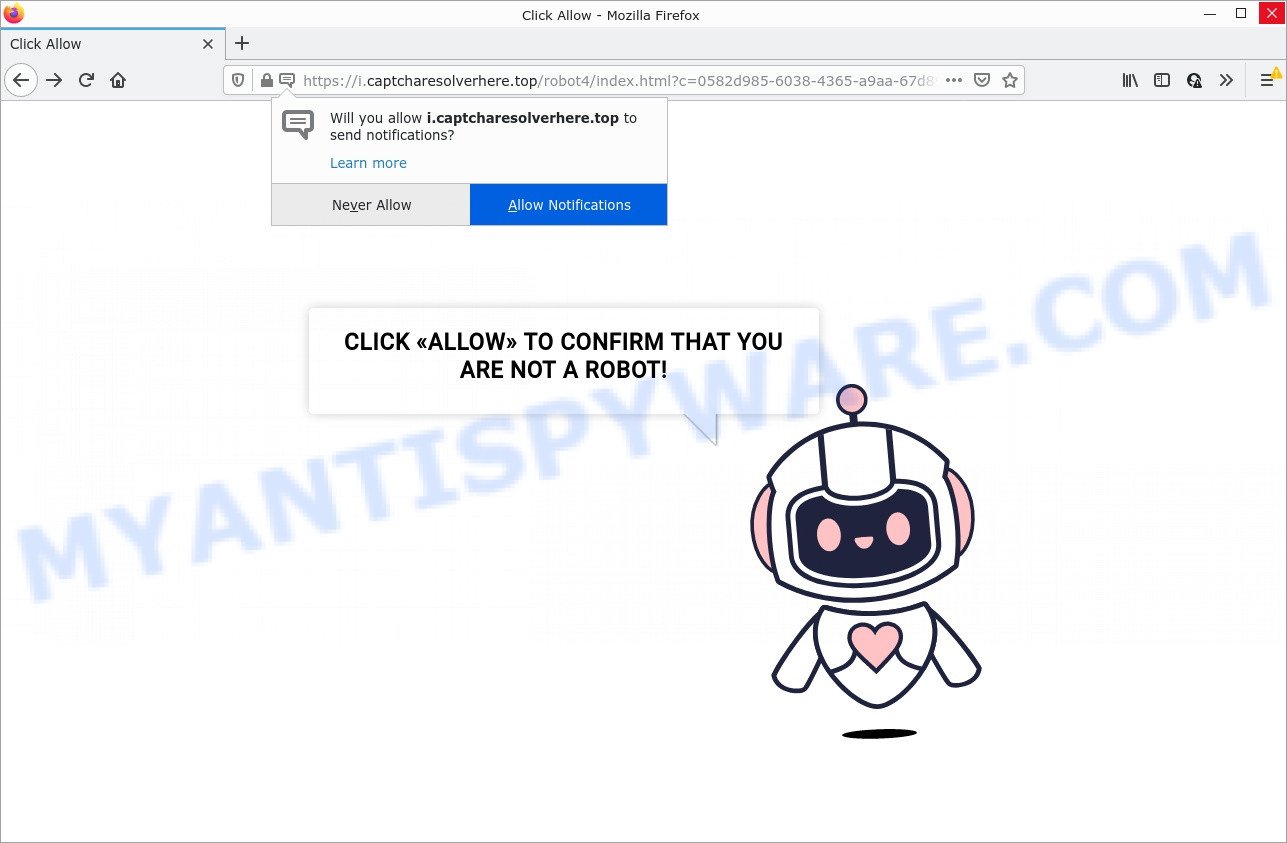
Captcha Resolver Here pop-ups are a SCAM
Like other captcha scams, Captcha Resolver Here first checks the visitor’s IP address to determine their geolocation. Scammers, having determined the user’s location, can use various scam schemes, change the page language and redirect the user to other dangerous sites. Captcha scams use deceptive messages and content to trick users into enabling browser notifications.
Captcha Resolver Here uses fake captcha verification (“CLICK «ALLOW» TO CONFIRM THAT YOU ARE NOT A ROBOT!”) to lure users into allowing push notifications. Once notifications are enabled, they will start popping up in the right bottom corner of Windows or Mac occasionally and spam the users with unwanted ads. These advertisements are displayed in the lower right corner of the screen urges users to play online games, visit questionable websites, install web browser extensions & so on. Trusting these ads can lead to various serious problems such as identity theft and financial loss.

Usually, victims end up on Captcha Resolver Here and similar scams by going to a misspelled URL or, clicking on a fake link. In addition, they can be redirected to this scam by malicious advertisements (malvertising) and Adware. Adware can make big problems to your PC. Adware sometimes named ‘ad software’ covers malicious programs which are specifically developed to display a lot of adverts in form of pop ups, discount offers, banners, push notifications or even fake alerts on the internet browser. Adware can seriously affect your privacy, your computer’s performance and security. Adware can be installed onto your device without your knowledge.
Adware spreads bundled with various free programs. This means that you need to be careful when installing anything downloaded from the Internet, especially from file sharing websites. Be sure to read the Terms of Use and the Software license, choose only the Manual, Advanced or Custom installation method, switch off all additional modules and software are offered to install.
Threat Summary
| Name | Captcha Resolver Here virus |
| Type | browser notification spam, spam push notifications, pop-up virus |
| Distribution | suspicious pop-up ads, social engineering attack, PUPs, adware |
| Symptoms |
|
| Removal | Captcha Resolver Here removal guide |
Remove Captcha Resolver Here notifications from internet browsers
If the scammers have achieved their goal and you clicked the Allow button, then you need to open web-browser settings as soon as possible and turn off rogue push notifications. To delete the Captcha Resolver Here notifications, execute the steps below. These steps are for MS Windows, Mac OS and Android.
Google Chrome:
- Just copy and paste the following text into the address bar of Google Chrome.
- chrome://settings/content/notifications
- Press Enter.
- Delete the Captcha Resolver Here URL and other suspicious URLs by clicking three vertical dots button next to each and selecting ‘Remove’.

Android:
- Open Google Chrome.
- In the right upper corner of the screen, tap on Chrome’s main menu button, represented by three vertical dots.
- In the menu tap ‘Settings’, scroll down to ‘Advanced’.
- Tap on ‘Site settings’ and then ‘Notifications’. In the opened window, locate the Captcha Resolver Here URL, other suspicious sites and tap on them one-by-one.
- Tap the ‘Clean & Reset’ button and confirm.

Mozilla Firefox:
- In the top right corner of the screen, click on the three bars to expand the Main menu.
- In the drop-down menu select ‘Options’. In the left side select ‘Privacy & Security’.
- Scroll down to ‘Permissions’ and then to ‘Settings’ next to ‘Notifications’.
- Locate sites you down’t want to see notifications from (for example, Captcha Resolver Here), click on drop-down menu next to each and select ‘Block’.
- Click ‘Save Changes’ button.

Edge:
- Click the More button (it looks like three dots) in the top-right corner of the screen.
- Click ‘Settings’. Click ‘Advanced’ on the left side of the window.
- Click ‘Manage permissions’ button below ‘Website permissions’.
- Right-click the Captcha Resolver Here URL. Click ‘Delete’.

Internet Explorer:
- Click the Gear button on the top-right corner of the screen.
- In the drop-down menu select ‘Internet Options’.
- Select the ‘Privacy’ tab and click ‘Settings below ‘Pop-up Blocker’ section.
- Find the Captcha Resolver Here URL and click the ‘Remove’ button to delete the URL.

Safari:
- Go to ‘Preferences’ in the Safari menu.
- Select the ‘Websites’ tab and then select ‘Notifications’ section on the left panel.
- Check for Captcha Resolver Here URL, other questionable URLs and apply the ‘Deny’ option for each.
How to remove Captcha Resolver Here advertisements (removal tutorial)
Fortunately, it is not hard to remove adware that causes Captcha Resolver Here pop-up ads. In the following guide, we will provide two methods to clean your device of this adware. One is the manual removal method and the other is automatic removal solution. You can choose the method that best fits you. Please follow the removal instructions below to get rid of Captcha Resolver Here popups right now!
To remove Captcha Resolver Here pop ups, perform the steps below:
- Remove Captcha Resolver Here notifications from internet browsers
- Manual Captcha Resolver Here pop ups removal
- Automatic Removal of Captcha Resolver Here pop ups
- Stop Captcha Resolver Here pop-up ads
Manual Captcha Resolver Here pop ups removal
Looking for a method to get rid of Captcha Resolver Here pop up advertisements manually without downloading any tools? Then this section of the blog post is just for you. Below are some simple steps you can take. Performing these steps requires basic knowledge of web browser and MS Windows setup. If you are not sure that you can follow them, it is better to use free applications listed below that can help you get rid of Captcha Resolver Here popup advertisements.
Delete suspicious applications using MS Windows Control Panel
Check out the Microsoft Windows Control Panel (Programs and Features section) to see all installed applications. We suggest to click on the “Date Installed” in order to sort the list of apps by the date you installed them. If you see any unknown and suspicious applications, they are the ones you need to remove.
Windows 8, 8.1, 10
First, press Windows button

After the ‘Control Panel’ opens, click the ‘Uninstall a program’ link under Programs category as shown on the screen below.

You will see the ‘Uninstall a program’ panel as on the image below.

Very carefully look around the entire list of software installed on your device. Most likely, one of them is the adware related to the Captcha Resolver Here advertisements. If you have many programs installed, you can help simplify the search of harmful applications by sort the list by date of installation. Once you’ve found a questionable, unwanted or unused program, right click to it, after that click ‘Uninstall’.
Windows XP, Vista, 7
First, press ‘Start’ button and select ‘Control Panel’ at right panel like below.

When the Windows ‘Control Panel’ opens, you need to click ‘Uninstall a program’ under ‘Programs’ like below.

You will see a list of programs installed on your personal computer. We recommend to sort the list by date of installation to quickly find the programs that were installed last. Most likely, it’s the adware that causes Captcha Resolver Here pop up ads in your browser. If you are in doubt, you can always check the program by doing a search for her name in Google, Yahoo or Bing. When the application which you need to uninstall is found, simply click on its name, and then press ‘Uninstall’ as displayed below.

Remove Captcha Resolver Here advertisements from Mozilla Firefox
Resetting your Firefox is basic troubleshooting step for any issues with your web-browser application, including the redirect to Captcha Resolver Here web-page. However, your saved bookmarks and passwords will not be lost. This will not affect your history, passwords, bookmarks, and other saved data.
Start the Mozilla Firefox and press the menu button (it looks like three stacked lines) at the top right of the internet browser screen. Next, click the question-mark icon at the bottom of the drop-down menu. It will display the slide-out menu.

Select the “Troubleshooting information”. If you are unable to access the Help menu, then type “about:support” in your address bar and press Enter. It bring up the “Troubleshooting Information” page as on the image below.

Click the “Refresh Firefox” button at the top right of the Troubleshooting Information page. Select “Refresh Firefox” in the confirmation dialog box. The Mozilla Firefox will begin a process to fix your problems that caused by the Captcha Resolver Here adware. Once, it is finished, press the “Finish” button.
Delete Captcha Resolver Here popups from Internet Explorer
If you find that Internet Explorer web browser settings like newtab page, home page and search engine had been replaced by adware that causes Captcha Resolver Here popups, then you may restore your settings, via the reset browser procedure.
First, run the Internet Explorer, click ![]() ) button. Next, click “Internet Options” like below.
) button. Next, click “Internet Options” like below.

In the “Internet Options” screen select the Advanced tab. Next, click Reset button. The Internet Explorer will show the Reset Internet Explorer settings dialog box. Select the “Delete personal settings” check box and click Reset button.

You will now need to reboot your computer for the changes to take effect. It will get rid of adware responsible for Captcha Resolver Here ads, disable malicious and ad-supported web browser’s extensions and restore the Microsoft Internet Explorer’s settings like new tab page, startpage and search engine to default state.
Remove Captcha Resolver Here pop up ads from Google Chrome
In this step we are going to show you how to reset Chrome settings. potentially unwanted apps such as the adware software can make changes to your web browser settings, add toolbars and unwanted add-ons. By resetting Chrome settings you will remove Captcha Resolver Here pop up advertisements and reset unwanted changes caused by adware. It will save your personal information such as saved passwords, bookmarks, auto-fill data and open tabs.
First start the Google Chrome. Next, click the button in the form of three horizontal dots (![]() ).
).
It will open the Google Chrome menu. Choose More Tools, then press Extensions. Carefully browse through the list of installed extensions. If the list has the addon signed with “Installed by enterprise policy” or “Installed by your administrator”, then complete the following steps: Remove Chrome extensions installed by enterprise policy.
Open the Chrome menu once again. Further, click the option named “Settings”.

The web-browser will display the settings screen. Another way to display the Google Chrome’s settings – type chrome://settings in the internet browser adress bar and press Enter
Scroll down to the bottom of the page and click the “Advanced” link. Now scroll down until the “Reset” section is visible, as shown on the image below and click the “Reset settings to their original defaults” button.

The Chrome will display the confirmation dialog box as displayed below.

You need to confirm your action, press the “Reset” button. The web-browser will run the task of cleaning. When it is finished, the web browser’s settings including homepage, new tab and search engine by default back to the values that have been when the Google Chrome was first installed on your computer.
Automatic Removal of Captcha Resolver Here pop ups
Using a malware removal tool to search for and delete adware hiding on your computer is probably the easiest way to remove the Captcha Resolver Here popups. We advises the Zemana program for MS Windows computers. HitmanPro and MalwareBytes are other anti malware tools for Microsoft Windows that offers a free malicious software removal.
How to delete Captcha Resolver Here popup advertisements with Zemana Free
Zemana AntiMalware is an amazing utility to delete Captcha Resolver Here pop up ads from the Edge, Chrome, Firefox and IE. It also deletes malware and adware software from your device. It improves your system’s performance by removing PUPs.
Download Zemana Anti Malware (ZAM) from the link below.
165079 downloads
Author: Zemana Ltd
Category: Security tools
Update: July 16, 2019
After the download is finished, close all programs and windows on your personal computer. Open a directory in which you saved it. Double-click on the icon that’s called Zemana.AntiMalware.Setup as on the image below.
![]()
When the setup begins, you will see the “Setup wizard” which will allow you install Zemana Anti Malware (ZAM) on your device.

Once installation is complete, you will see window as shown in the figure below.

Now click the “Scan” button to search for adware related to the Captcha Resolver Here popup ads. This process may take some time, so please be patient. While the Zemana Anti-Malware is scanning, you can see number of objects it has identified either as being malware.

When finished, the results are displayed in the scan report. Make sure all items have ‘checkmark’ and click “Next” button.

The Zemana Free will get rid of adware that causes Captcha Resolver Here pop-ups and move the selected items to the program’s quarantine.
Delete Captcha Resolver Here pop ups from internet browsers with HitmanPro
HitmanPro is a free application that developed to delete malware, PUPs, browser hijackers and adware software from your PC system running MS Windows 10, 8, 7, XP (32-bit and 64-bit). It will allow to look for and get rid of adware which causes popups, including its files, folders and registry keys.

- Please go to the link below to download HitmanPro. Save it to your Desktop so that you can access the file easily.
- When the download is finished, double click the HitmanPro icon. Once this utility is launched, click “Next” button . HitmanPro program will scan through the whole PC for the adware which causes the unwanted Captcha Resolver Here popup advertisements. This procedure can take some time, so please be patient. When a malware, adware or potentially unwanted apps are detected, the number of the security threats will change accordingly. Wait until the the checking is finished.
- When finished, Hitman Pro will open a list of all threats detected by the scan. Make sure to check mark the items which are unsafe and then click “Next” button. Now click the “Activate free license” button to start the free 30 days trial to remove all malware found.
How to remove Captcha Resolver Here with MalwareBytes Free
Trying to remove Captcha Resolver Here pop-ups can become a battle of wills between the adware software infection and you. MalwareBytes can be a powerful ally, removing most of today’s adware software, malicious software and potentially unwanted applications with ease. Here’s how to use MalwareBytes Free will help you win.

First, click the link below, then click the ‘Download’ button in order to download the latest version of MalwareBytes.
327299 downloads
Author: Malwarebytes
Category: Security tools
Update: April 15, 2020
After the download is done, run it and follow the prompts. Once installed, the MalwareBytes will try to update itself and when this process is done, press the “Scan” button to perform a system scan for the adware that causes the annoying Captcha Resolver Here advertisements. While the utility is checking, you can see how many objects and files has already scanned. When you are ready, click “Quarantine” button.
The MalwareBytes AntiMalware is a free program that you can use to get rid of all detected folders, files, services, registry entries and so on. To learn more about this malicious software removal utility, we recommend you to read and follow the guide or the video guide below.
Stop Captcha Resolver Here pop-up ads
Running an adblocker application such as AdGuard is an effective way to alleviate the risks. Additionally, ad blocker apps will also protect you from harmful ads and web-sites, and, of course, stop redirection chain to Captcha Resolver Here and similar web sites.
Installing the AdGuard is simple. First you’ll need to download AdGuard on your MS Windows Desktop by clicking on the following link.
26906 downloads
Version: 6.4
Author: © Adguard
Category: Security tools
Update: November 15, 2018
After downloading is finished, double-click the downloaded file to start it. The “Setup Wizard” window will show up on the computer screen as shown in the figure below.

Follow the prompts. AdGuard will then be installed and an icon will be placed on your desktop. A window will show up asking you to confirm that you want to see a quick tutorial like below.

Click “Skip” button to close the window and use the default settings, or click “Get Started” to see an quick guidance which will assist you get to know AdGuard better.
Each time, when you run your personal computer, AdGuard will start automatically and stop unwanted advertisements, block Captcha Resolver Here pop-ups, as well as other harmful or misleading web-sites. For an overview of all the features of the tool, or to change its settings you can simply double-click on the AdGuard icon, that is located on your desktop.
Finish words
Once you have removed the adware using this step-by-step guidance, IE, Firefox, Google Chrome and Edge will no longer redirect you to various scam pages similar to Captcha Resolver Here. Unfortunately, if the step-by-step guide does not help you, then you have caught a new adware, and then the best way – ask for help here.


















