What is Indexforcaptchas.top?
Indexforcaptchas.top pop-ups are a SCAM that uses social engineering methods to trick unsuspecting users into allowing push notifications via the internet browser. Although push notifications cannot harm users directly, scammers use them to display unwanted ads, promote fake software, and encourage users to visit unsafe websites.
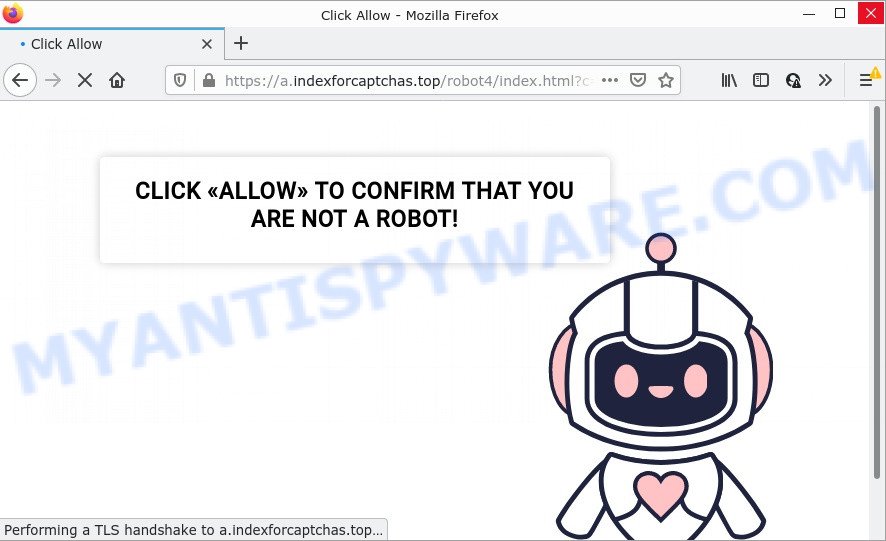
Indexforcaptchas.top pop-ups are a SCAM
Indexforcaptchas.top uses a fake captcha verification (“CLICK «ALLOW» TO CONFIRM THAT YOU ARE NOT A ROBOT!”) to trick victims into allowing push notifications. Once notifications are enabled, they will start popping up in the lower right corner of the desktop randomly and spam victims with unwanyed ads. These ads promote ‘free’ online games, giveaway scams, malicious web browser add-ons, adult web pages, and adware bundles.

Usually, victims end up on Indexforcaptchas.top and similar scams by going to a misspelled URL or, clicking on a fake link. In addition, they can be redirected to this scam by malicious advertisements (malvertising) and Adware. Adware is considered by many to be synonymous with ‘malware’. It is a malicious application that serves unwanted ads to computer users. Some examples include popup advertisements, various offers and deals or unclosable windows. Adware can be installed onto computers via infected web-pages, when users open email attachments, anytime users download and install freeware.
A large number of spyware, adware programs, internet browser toolbars, hijackers, and PUPs are installed when installing freeware and peer-2-peer file sharing software. Therefore, when installing free software, you need to be careful not to accidentally install third-party programs. It is important that you pay attention to the EULA (End User License Agreements) and choose the Custom, Manual or Advanced installation type as it will typically disclose what additional programs will also be installed.
Threat Summary
| Name | Indexforcaptchas.top SCAM, Indexforcaptchas.top virus |
| Type | browser notifications, spam push notifications, pop-up virus |
| Distribution | misleading pop up ads, adware, social engineering attack, potentially unwanted software |
| Symptoms |
|
| Removal | Indexforcaptchas.top removal guide |
Paymentsweb.org, News-nebuko.cc, Youtubecenter.net are other scam sites aimed at tricking victims into accepting push notifications. Due to the large number of such scam sites, you need to be careful when clicking on links and close suspicious sites as soon as they appear on the screen.
Remove Indexforcaptchas.top notifications from web-browsers
If you have allowed the Indexforcaptchas.top notifications by clicking the Allow button, then after a short time you will notice that these notifications are very intrusive. Here’s how to remove Indexforcaptchas.top push notifications from your web-browser.
Google Chrome:
- Just copy and paste the following text into the address bar of Chrome.
- chrome://settings/content/notifications
- Press Enter.
- Delete the Indexforcaptchas.top URL and other rogue notifications by clicking three vertical dots button next to each and selecting ‘Remove’.

Android:
- Open Google Chrome.
- Tap on the Menu button (three dots) on the top right hand corner of the Chrome window.
- In the menu tap ‘Settings’, scroll down to ‘Advanced’.
- Tap on ‘Site settings’ and then ‘Notifications’. In the opened window, find the Indexforcaptchas.top URL, other rogue notifications and tap on them one-by-one.
- Tap the ‘Clean & Reset’ button and confirm.

Mozilla Firefox:
- In the right upper corner, click on the three bars to expand the Main menu.
- In the drop-down menu select ‘Options’. In the left side select ‘Privacy & Security’.
- Scroll down to ‘Permissions’ and then to ‘Settings’ next to ‘Notifications’.
- In the opened window, locate Indexforcaptchas.top, other rogue notifications, click the drop-down menu and select ‘Block’.
- Click ‘Save Changes’ button.

Edge:
- In the top-right corner, click the Edge menu button (it looks like three dots).
- Scroll down, locate and click ‘Settings’. In the left side select ‘Advanced’.
- In the ‘Website permissions’ section click ‘Manage permissions’.
- Click the switch under the Indexforcaptchas.top and each dubious domain.

Internet Explorer:
- In the top right corner of the window, click on the menu button (gear icon).
- Select ‘Internet options’.
- Select the ‘Privacy’ tab and click ‘Settings under ‘Pop-up Blocker’ section.
- Locate the Indexforcaptchas.top URL and click the ‘Remove’ button to delete the site.

Safari:
- On the top menu select ‘Safari’, then ‘Preferences’.
- Select the ‘Websites’ tab and then select ‘Notifications’ section on the left panel.
- Check for Indexforcaptchas.top site, other suspicious URLs and apply the ‘Deny’ option for each.
How to remove Indexforcaptchas.top pop-ups (removal guide)
The answer is right here on this web-page. We have put together simplicity and efficiency. It will allow you easily to free your PC system of adware responsible for Indexforcaptchas.top pop up advertisements. Moreover, you can select manual or automatic removal solution. If you’re familiar with the computer then use manual removal, otherwise use the free antimalware tool created specifically to remove adware. Of course, you may combine both methods. Certain of the steps will require you to restart your PC or exit this web page. So, read this instructions carefully, then bookmark this page or open it on your smartphone for later reference.
To remove Indexforcaptchas.top pop ups, use the steps below:
- Remove Indexforcaptchas.top notifications from web-browsers
- How to remove Indexforcaptchas.top pop-up advertisements without any software
- Automatic Removal of Indexforcaptchas.top popup ads
- Stop Indexforcaptchas.top pop-up ads
How to remove Indexforcaptchas.top pop-up advertisements without any software
In this section of the article, we have posted the steps that will help to remove Indexforcaptchas.top pop ups manually. Although compared to removal tools, this solution loses in time, but you don’t need to download anything on your device. It will be enough for you to follow the detailed instructions with pictures. We tried to describe each step in detail, but if you realized that you might not be able to figure it out, or simply do not want to change the Microsoft Windows and web browser settings, then it’s better for you to use tools from trusted developers, which are listed below.
Delete potentially unwanted programs using MS Windows Control Panel
The best way to begin the personal computer cleanup is to uninstall unknown and suspicious software. Using the Microsoft Windows Control Panel you can do this quickly and easily. This step, in spite of its simplicity, should not be ignored, because the removing of unneeded software can clean up the Firefox, Microsoft Internet Explorer, Chrome and Edge from pop-ups, hijackers and so on.
Windows 10, 8.1, 8
Click the MS Windows logo, and then press Search ![]() . Type ‘Control panel’and press Enter as on the image below.
. Type ‘Control panel’and press Enter as on the image below.

When the ‘Control Panel’ opens, click the ‘Uninstall a program’ link under Programs category like below.

Windows 7, Vista, XP
Open Start menu and select the ‘Control Panel’ at right as displayed on the image below.

Then go to ‘Add/Remove Programs’ or ‘Uninstall a program’ (Microsoft Windows 7 or Vista) like the one below.

Carefully browse through the list of installed software and remove all suspicious and unknown apps. We suggest to press ‘Installed programs’ and even sorts all installed apps by date. Once you have found anything questionable that may be the adware that causes multiple annoying pop-ups or other potentially unwanted application (PUA), then choose this program and click ‘Uninstall’ in the upper part of the window. If the suspicious application blocked from removal, then use Revo Uninstaller Freeware to fully remove it from your computer.
Remove Indexforcaptchas.top advertisements from Chrome
The adware can modify your Chrome settings without your knowledge. You may see an unknown website as your search provider or home page, additional plugins and toolbars. Reset Google Chrome web browser will allow you to remove Indexforcaptchas.top pop ups and reset the unwanted changes caused by adware. However, your saved passwords and bookmarks will not be changed or cleared.

- First start the Chrome and press Menu button (small button in the form of three dots).
- It will display the Chrome main menu. Choose More Tools, then click Extensions.
- You’ll see the list of installed extensions. If the list has the addon labeled with “Installed by enterprise policy” or “Installed by your administrator”, then complete the following guide: Remove Chrome extensions installed by enterprise policy.
- Now open the Google Chrome menu once again, click the “Settings” menu.
- You will see the Google Chrome’s settings page. Scroll down and click “Advanced” link.
- Scroll down again and click the “Reset” button.
- The Chrome will show the reset profile settings page as on the image above.
- Next press the “Reset” button.
- Once this process is finished, your internet browser’s new tab page, start page and default search engine will be restored to their original defaults.
- To learn more, read the blog post How to reset Chrome settings to default.
Remove Indexforcaptchas.top from Firefox by resetting web-browser settings
If the Firefox settings such as new tab page, search provider and start page have been replaced by the adware, then resetting it to the default state can help. However, your saved bookmarks and passwords will not be lost. This will not affect your history, passwords, bookmarks, and other saved data.
First, open the Firefox and click ![]() button. It will open the drop-down menu on the right-part of the web-browser. Further, click the Help button (
button. It will open the drop-down menu on the right-part of the web-browser. Further, click the Help button (![]() ) like below.
) like below.

In the Help menu, select the “Troubleshooting Information” option. Another way to open the “Troubleshooting Information” screen – type “about:support” in the web-browser adress bar and press Enter. It will open the “Troubleshooting Information” page like below. In the upper-right corner of this screen, click the “Refresh Firefox” button.

It will open the confirmation prompt. Further, press the “Refresh Firefox” button. The Firefox will start a task to fix your problems that caused by the Indexforcaptchas.top adware software. Once, it’s done, click the “Finish” button.
Get rid of Indexforcaptchas.top pop-ups from IE
The Microsoft Internet Explorer reset is great if your browser is hijacked or you have unwanted add-ons or toolbars on your internet browser, that installed by an malicious software.
First, open the Microsoft Internet Explorer, then press ‘gear’ icon ![]() . It will open the Tools drop-down menu on the right part of the internet browser, then click the “Internet Options” similar to the one below.
. It will open the Tools drop-down menu on the right part of the internet browser, then click the “Internet Options” similar to the one below.

In the “Internet Options” screen, select the “Advanced” tab, then click the “Reset” button. The Internet Explorer will show the “Reset Internet Explorer settings” dialog box. Further, press the “Delete personal settings” check box to select it. Next, click the “Reset” button as displayed on the image below.

When the process is finished, click “Close” button. Close the Microsoft Internet Explorer and reboot your personal computer for the changes to take effect. This step will help you to restore your internet browser’s new tab, home page and search provider by default to default state.
Automatic Removal of Indexforcaptchas.top popup ads
Spyware, adware, potentially unwanted apps and browser hijackers can be difficult to remove manually. Do not try to delete this software without the aid of malicious software removal utilities. In order to completely remove adware from your computer, use professionally designed tools, such as Zemana, MalwareBytes and HitmanPro.
Delete Indexforcaptchas.top pop-up advertisements with Zemana AntiMalware (ZAM)
Zemana Free is one of the best in its class, it can locate and remove a lot of of various security threats, including adware, browser hijackers, spyware and trojans that masqueraded as legitimate system applications. Also Zemana Free includes another utility called FRST – is a helpful program for manual removal of files and parts of the Windows registry created by malware.
Now you can set up and use Zemana to get rid of Indexforcaptchas.top pop-ups from your web-browser by following the steps below:
Click the following link to download Zemana installer named Zemana.AntiMalware.Setup on your computer. Save it on your Windows desktop.
165033 downloads
Author: Zemana Ltd
Category: Security tools
Update: July 16, 2019
Start the installer after it has been downloaded successfully and then follow the prompts to install this tool on your PC.

During setup you can change some settings, but we advise you don’t make any changes to default settings.
When installation is finished, this malicious software removal tool will automatically start and update itself. You will see its main window as shown below.

Now press the “Scan” button to scan for adware that causes Indexforcaptchas.top popups. This procedure may take some time, so please be patient. During the scan Zemana Anti Malware will locate threats present on your computer.

Once finished, the results are displayed in the scan report. Next, you need to click “Next” button.

The Zemana Free will start to get rid of adware that causes Indexforcaptchas.top ads in your web-browser. When the process is complete, you can be prompted to restart your computer to make the change take effect.
Delete Indexforcaptchas.top advertisements and harmful extensions with HitmanPro
Hitman Pro frees your PC system from hijackers, potentially unwanted apps, unwanted toolbars, internet browser plugins and other unwanted software such as adware software that causes Indexforcaptchas.top pop-ups. The free removal utility will help you enjoy your device to its fullest. Hitman Pro uses advanced behavioral detection technologies to detect if there are unwanted programs in your device. You can review the scan results, and choose the items you want to delete.
Visit the following page to download HitmanPro. Save it to your Desktop.
Download and use HitmanPro on your personal computer. Once started, click “Next” button for scanning your PC for the adware software that causes Indexforcaptchas.top pop ups in your web-browser. Depending on your computer, the scan can take anywhere from a few minutes to close to an hour. When a malicious software, adware or PUPs are found, the number of the security threats will change accordingly. Wait until the the scanning is finished..

As the scanning ends, Hitman Pro will display a list of detected items.

Review the scan results and then press Next button.
It will display a dialog box, click the “Activate free license” button to begin the free 30 days trial to delete all malicious software found.
How to remove Indexforcaptchas.top with MalwareBytes Anti Malware (MBAM)
We recommend using the MalwareBytes which are fully clean your PC system of the adware software. The free utility is an advanced malicious software removal application designed by (c) Malwarebytes lab. This program uses the world’s most popular antimalware technology. It’s able to help you remove unwanted Indexforcaptchas.top popups from your browsers, PUPs, malware, hijackers, toolbars, ransomware and other security threats from your PC for free.

- Installing the MalwareBytes Anti-Malware is simple. First you’ll need to download MalwareBytes Free by clicking on the following link. Save it on your Windows desktop.
Malwarebytes Anti-malware
327261 downloads
Author: Malwarebytes
Category: Security tools
Update: April 15, 2020
- At the download page, click on the Download button. Your browser will show the “Save as” dialog box. Please save it onto your Windows desktop.
- When the downloading process is done, please close all apps and open windows on your computer. Double-click on the icon that’s named MBSetup.
- This will open the Setup wizard of MalwareBytes Anti Malware (MBAM) onto your computer. Follow the prompts and do not make any changes to default settings.
- When the Setup wizard has finished installing, the MalwareBytes Free will open and display the main window.
- Further, click the “Scan” button to perform a system scan for the adware software related to the Indexforcaptchas.top pop ups. While the MalwareBytes tool is checking, you may see number of objects it has identified as being affected by malicious software.
- After MalwareBytes Free has completed scanning, MalwareBytes will open a screen which contains a list of malware that has been detected.
- Review the report and then press the “Quarantine” button. When finished, you may be prompted to restart the computer.
- Close the AntiMalware and continue with the next step.
Video instruction, which reveals in detail the steps above.
Stop Indexforcaptchas.top pop-up ads
Using an ad blocking program such as AdGuard is an effective way to alleviate the risks. Additionally, ad-blocking apps will also protect you from harmful ads and websites, and, of course, stop redirection chain to Indexforcaptchas.top and similar web sites.
- AdGuard can be downloaded from the following link. Save it directly to your Microsoft Windows Desktop.
Adguard download
26898 downloads
Version: 6.4
Author: © Adguard
Category: Security tools
Update: November 15, 2018
- After downloading is finished, run the downloaded file. You will see the “Setup Wizard” program window. Follow the prompts.
- Once the installation is done, click “Skip” to close the installation program and use the default settings, or click “Get Started” to see an quick tutorial that will allow you get to know AdGuard better.
- In most cases, the default settings are enough and you do not need to change anything. Each time, when you launch your computer, AdGuard will run automatically and stop unwanted advertisements, block Indexforcaptchas.top, as well as other harmful or misleading web-pages. For an overview of all the features of the program, or to change its settings you can simply double-click on the icon called AdGuard, that can be found on your desktop.
To sum up
Once you have removed the adware using this steps, Internet Explorer, Microsoft Edge, Chrome and Firefox will no longer show the Indexforcaptchas.top ads when you browse the Net. Unfortunately, if the step-by-step tutorial does not help you, then you have caught a new adware, and then the best way – ask for help.
Please create a new question by using the “Ask Question” button in the Questions and Answers. Try to give us some details about your problems, so we can try to help you more accurately. Wait for one of our trained “Security Team” or Site Administrator to provide you with knowledgeable assistance tailored to your problem with the intrusive Indexforcaptchas.top popup ads.



















