What is WebAdblockSearch?
The IT security experts have determined that WebAdblockSearch is a PUP (potentially unwanted program) from the group of Browser hijackers. Browser hijacker is a form of software that’s designed to change browser settings. It have various methods of earning by displaying ads forcibly to its victims. Browser hijackers can display unwanted advertisements, modify the victim’s internet browser search provider and home page, or redirect the victim’s web browser to unwanted web-pages. Below we are discussing solutions which are very effective in removing browser hijackers. The steps will also assist you to remove WebAdblockSearch from your internet browser.
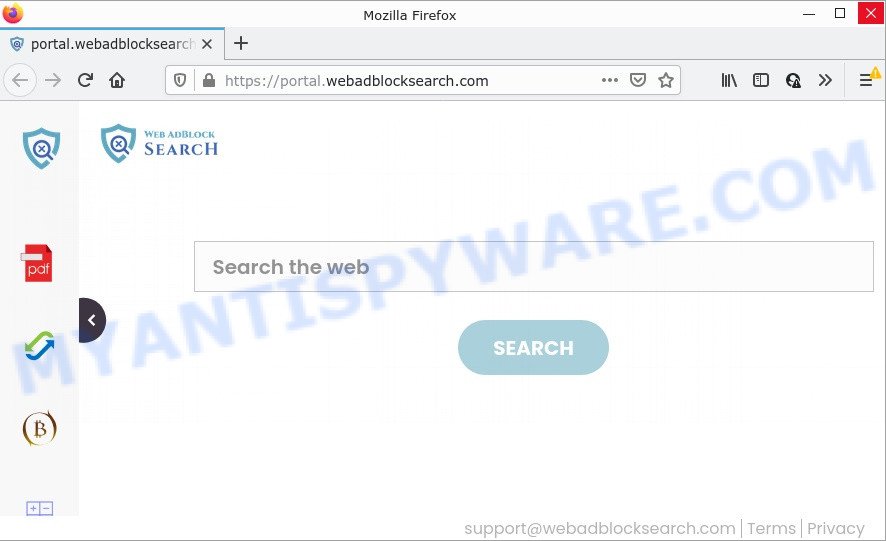
The WebAdblockSearch browser hijacker will modify your internet browser’s search engine so that all searches are sent through feed.webadblocksearch.com that redirects to the Yahoo Search engine that shows the search results for your query. The creators of this hijacker are using legitimate search engine as they may generate money from the ads that are shown in the search results.
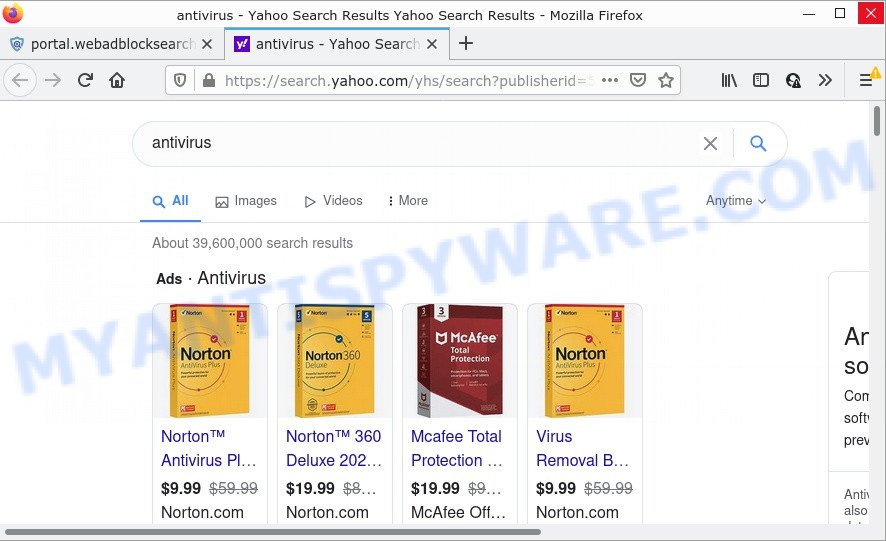
WebAdblockSearch redirects user seaches to Yahoo
And finally, the WebAdblockSearch hijacker can be used to gather marketing-type data about you like what web-sites you’re opening, what you are looking for the World Wide Web and so on. This information, in the future, can be sold to third party companies.
How can a browser hijacker get on your personal computer
PUPs and browser hijackers come along with various free applications. This means that you need to be very careful when installing apps downloaded from the Internet, even from a large proven hosting. Be sure to read the Terms of Use and the Software license, choose only the Manual, Advanced or Custom installation mode, switch off all additional modules and apps are offered to install.
Threat Summary
| Name | WebAdblockSearch |
| Type | home page hijacker, browser hijacker, PUP, search provider hijacker, redirect virus |
| Related domains | feed.webadblocksearch.com, get.webadblocksearch.com, install.webadblocksearch.com, portal.webadblocksearch.com |
| Affected Browser Settings | newtab page URL, search engine, homepage |
| Distribution | fake update tools, shady pop up ads, free software install packages |
| Symptoms | Advertising pop ups won’t go away. You keep getting redirected to suspicious websites. New entries appear in your Programs folder. New browser plugins suddenly added on your browser. Unexpected changes in your web browser such as displaying new tabs you didn’t open. |
| Removal | WebAdblockSearch removal guide |
How to remove WebAdblockSearch hijacker
We can assist you get rid of WebAdblockSearch, without the need to take your computer to a professional. Simply follow the removal steps below if you currently have the browser hijacker on your PC and want to delete it. If you’ve any difficulty while trying to remove the browser hijacker, feel free to ask for our help in the comment section below. Read it once, after doing so, please bookmark this page (or open it on your smartphone) as you may need to close your web browser or restart your personal computer.
To remove WebAdblockSearch, complete the following steps:
- How to manually remove WebAdblockSearch
- Automatic Removal of WebAdblockSearch
- How to stop WebAdblockSearch redirect
How to manually remove WebAdblockSearch
If you perform exactly the steps below you should be able to get rid of the WebAdblockSearch hijacker from the MS Edge, Chrome, Firefox and IE internet browsers.
Delete WebAdblockSearch related applications through the Control Panel of your PC system
We recommend that you start the computer cleaning procedure by checking the list of installed software and remove all unknown or dubious applications. This is a very important step, as mentioned above, very often the malicious apps such as adware and browser hijackers may be bundled with free software. Uninstall the unwanted applications can remove the unwanted ads or internet browser redirect.
Make sure you have closed all web-browsers and other software. Next, delete any undesired and suspicious software from your Control panel.
Windows 10, 8.1, 8
Now, press the Windows button, type “Control panel” in search and press Enter. Choose “Programs and Features”, then “Uninstall a program”.

Look around the entire list of programs installed on your device. Most probably, one of them is the WebAdblockSearch hijacker. Choose the questionable application or the application that name is not familiar to you and delete it.
Windows Vista, 7
From the “Start” menu in Microsoft Windows, choose “Control Panel”. Under the “Programs” icon, choose “Uninstall a program”.

Choose the suspicious or any unknown programs, then press “Uninstall/Change” button to remove this undesired program from your personal computer.
Windows XP
Click the “Start” button, select “Control Panel” option. Click on “Add/Remove Programs”.

Select an undesired application, then press “Change/Remove” button. Follow the prompts.
Remove WebAdblockSearch hijacker from browsers
This step will show you how to delete harmful addons. This can get rid of WebAdblockSearch hijacker and fix some surfing problems, especially after hijacker infection.
You can also try to get rid of WebAdblockSearch browser hijacker by reset Google Chrome settings. |
If you are still experiencing problems with WebAdblockSearch browser hijacker removal, you need to reset Mozilla Firefox browser. |
Another method to remove WebAdblockSearch hijacker from Internet Explorer is reset IE settings. |
|
Automatic Removal of WebAdblockSearch
Spyware, adware software, PUPs and browser hijackers can be difficult to remove manually. Do not try to delete this applications without the aid of malware removal tools. In order to fully delete WebAdblockSearch from your browser, use professionally developed tools such as Zemana, MalwareBytes and Hitman Pro.
Run Zemana Anti Malware to get rid of WebAdblockSearch hijacker
Zemana AntiMalware is a free utility that performs a scan of your personal computer and displays if there are existing adware, browser hijackers, viruses, worms, spyware, trojans and other malware residing on your personal computer. If malicious software is found, Zemana Free can automatically remove it. Zemana AntiMalware doesn’t conflict with other anti malware and antivirus applications installed on your device.

- Installing the Zemana Anti-Malware is simple. First you’ll need to download Zemana Free on your Microsoft Windows Desktop from the link below.
Zemana AntiMalware
165094 downloads
Author: Zemana Ltd
Category: Security tools
Update: July 16, 2019
- At the download page, click on the Download button. Your internet browser will show the “Save as” dialog box. Please save it onto your Windows desktop.
- When the downloading process is done, please close all applications and open windows on your device. Next, run a file named Zemana.AntiMalware.Setup.
- This will start the “Setup wizard” of Zemana onto your personal computer. Follow the prompts and do not make any changes to default settings.
- When the Setup wizard has finished installing, the Zemana will start and open the main window.
- Further, press the “Scan” button to start scanning your personal computer for the WebAdblockSearch browser hijacker. This procedure can take some time, so please be patient. While the Zemana Free tool is scanning, you can see how many objects it has identified as being infected by malicious software.
- After Zemana has completed scanning your personal computer, you can check all items detected on your computer.
- In order to delete all items, simply click the “Next” button. The tool will start to remove WebAdblockSearch browser hijacker. Once the process is finished, you may be prompted to restart the device.
- Close the Zemana Free and continue with the next step.
Run Hitman Pro to remove WebAdblockSearch hijacker
HitmanPro is a free tool which can scan for WebAdblockSearch hijacker. It’s not always easy to locate all the unwanted software that your device might have picked up on the Web. Hitman Pro will search for the adware, browser hijackers and other malicious software you need to remove.
First, please go to the link below, then click the ‘Download’ button in order to download the latest version of Hitman Pro.
Once the downloading process is complete, open the file location. You will see an icon like below.

Double click the HitmanPro desktop icon. Once the tool is started, you will see a screen as shown on the screen below.

Further, press “Next” button to start checking your computer for the WebAdblockSearch hijacker. When HitmanPro is done scanning your PC system, HitmanPro will open a list of detected threats as shown in the figure below.

Review the report and then click “Next” button. It will display a prompt, click the “Activate free license” button.
Remove WebAdblockSearch browser hijacker with MalwareBytes AntiMalware
If you’re still having problems with the WebAdblockSearch browser hijacker — or just wish to check your PC system occasionally for hijacker and other malware — download MalwareBytes Free. It’s free for home use, and searches for and removes various undesired programs that attacks your PC system or degrades PC system performance. MalwareBytes can remove adware, PUPs as well as malware, including ransomware and trojans.
MalwareBytes Free can be downloaded from the following link. Save it to your Desktop so that you can access the file easily.
327319 downloads
Author: Malwarebytes
Category: Security tools
Update: April 15, 2020
Once downloading is done, close all programs and windows on your device. Double-click the set up file called MBSetup. If the “User Account Control” dialog box pops up as displayed below, click the “Yes” button.

It will open the Setup wizard which will help you install MalwareBytes AntiMalware on your PC system. Follow the prompts and do not make any changes to default settings.

Once installation is complete successfully, click “Get Started” button. MalwareBytes will automatically start and you can see its main screen as displayed in the following example.

Now press the “Scan” button to start checking your personal computer for the WebAdblockSearch browser hijacker. This task may take some time, so please be patient. While the MalwareBytes utility is scanning, you can see count of objects it has identified as being infected by malware.

When the scan is complete, you can check all threats found on your PC. In order to remove all threats, simply click “Quarantine” button. The MalwareBytes Anti-Malware (MBAM) will get rid of WebAdblockSearch hijacker. When the cleaning process is complete, you may be prompted to restart the device.

We suggest you look at the following video, which completely explains the process of using the MalwareBytes to delete adware, hijacker and other malware.
How to stop WebAdblockSearch redirect
It’s important to run ad blocking apps such as AdGuard to protect your PC from malicious websites. Most security experts says that it’s okay to stop ads. You should do so just to stay safe! And, of course, the AdGuard can block WebAdblockSearch and other unwanted web-pages.
Visit the following page to download the latest version of AdGuard for Microsoft Windows. Save it on your MS Windows desktop or in any other place.
26913 downloads
Version: 6.4
Author: © Adguard
Category: Security tools
Update: November 15, 2018
After downloading it, run the downloaded file. You will see the “Setup Wizard” screen as shown on the screen below.

Follow the prompts. When the installation is complete, you will see a window like below.

You can click “Skip” to close the install program and use the default settings, or click “Get Started” button to see an quick tutorial which will allow you get to know AdGuard better.
In most cases, the default settings are enough and you don’t need to change anything. Each time, when you start your personal computer, AdGuard will start automatically and stop unwanted advertisements, block WebAdblockSearch, as well as other malicious or misleading web-pages. For an overview of all the features of the program, or to change its settings you can simply double-click on the AdGuard icon, which is located on your desktop.
Finish words
Once you have complete the steps above, Chrome, Microsoft Internet Explorer, Firefox and Edge will no longer display the WebAdblockSearch website on startup. Unfortunately, if the step-by-step tutorial does not help you, then you have caught a new browser hijacker, and then the best way – ask for help.
Please create a new question by using the “Ask Question” button in the Questions and Answers. Try to give us some details about your problems, so we can try to help you more accurately. Wait for one of our trained “Security Team” or Site Administrator to provide you with knowledgeable assistance tailored to your problem with the WebAdblockSearch hijacker.



















