What is Hotestmedia.ru?
Hotestmedia.ru is a website that deceives users into accepting push notifications via the web-browser. Push notifications are originally created to alert users of newly published news. Cybercriminals abuse ‘push notifications’ to avoid antivirus and adblocker apps by displaying annoying adverts. These ads are displayed in the lower right corner of the screen urges users to play online games, visit questionable web-pages, install web-browser add-ons & so on.
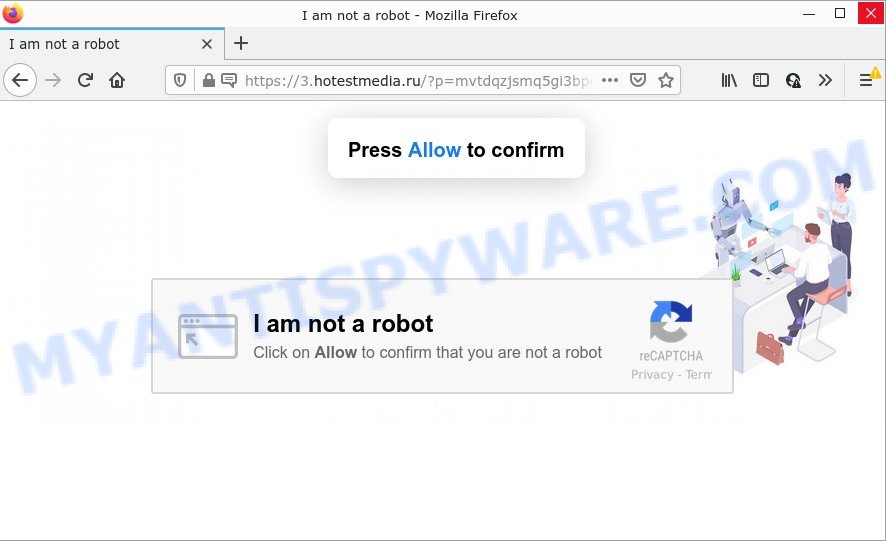
The Hotestmedia.ru web site displays a confirmation request that attempts to get you to click the ‘Allow’ button to subscribe to its notifications. Once you click on ALLOW, then your web-browser will be configured to display unwanted advertisements on your desktop, even when the browser is closed.

Threat Summary
| Name | Hotestmedia.ru pop up |
| Type | spam push notifications, browser notification spam, pop-up virus |
| Distribution | shady pop-up advertisements, adware, social engineering attack, potentially unwanted programs |
| Symptoms |
|
| Removal | Hotestmedia.ru removal guide |
How does your device get infected with Hotestmedia.ru pop ups
These Hotestmedia.ru pop-ups are caused by dubious advertisements on the web-sites you visit or adware software. Adware is a term that originates from ‘ad supported’ software. Most commonly, ‘adware’ is considered by many to be synonymous with ‘malicious software’. Its purpose is to make profit for its owner by serving unwanted ads to a user while the user is surfing the World Wide Web.
Adware usually is bundled with freeware. So, when you installing freeware, carefully read the disclaimers, select the Custom or Advanced installation option to watch for additional software that are being installed, because certain of the applications are potentially unwanted programs and adware software.
Remove Hotestmedia.ru notifications from browsers
If you have allowed the Hotestmedia.ru notifications by clicking the Allow button, then after a short time you will notice that these browser notifications are very intrusive. Here’s how to remove Hotestmedia.ru browser notifications from your internet browser.
Google Chrome:
- Click the Menu button (three dots) on the top right corner
- Select ‘Settings’, scroll down to the bottom and click ‘Advanced’.
- Scroll down to the ‘Privacy and security’ section, select ‘Site settings’.
- Click on ‘Notifications’.
- Find the Hotestmedia.ru URL and get rid of it by clicking the three vertical dots on the right to the site and select ‘Remove’.

Android:
- Open Google Chrome.
- In the top-right corner, find and tap the Chrome menu (three dots).
- In the menu tap ‘Settings’, scroll down to ‘Advanced’.
- In the ‘Site Settings’, tap on ‘Notifications’, find the Hotestmedia.ru URL and tap on it.
- Tap the ‘Clean & Reset’ button and confirm.

Mozilla Firefox:
- Click the Menu button (three horizontal stripes) on the right upper corner of the browser.
- In the drop-down menu select ‘Options’. In the left side select ‘Privacy & Security’.
- Scroll down to the ‘Permissions’ section and click the ‘Settings’ button next to ‘Notifications’.
- Locate sites you down’t want to see notifications from (for example, Hotestmedia.ru), click on drop-down menu next to each and select ‘Block’.
- Save changes.

Edge:
- In the top right hand corner, click the Edge menu button (it looks like three dots).
- Scroll down to ‘Settings’. In the menu on the left go to ‘Advanced’.
- Click ‘Manage permissions’ button, located beneath ‘Website permissions’.
- Right-click the Hotestmedia.ru URL. Click ‘Delete’.

Internet Explorer:
- In the top right hand corner of the window, click on the gear icon (menu button).
- In the drop-down menu select ‘Internet Options’.
- Click on the ‘Privacy’ tab and select ‘Settings’ in the pop-up blockers section.
- Locate the Hotestmedia.ru and click the ‘Remove’ button to remove the URL.

Safari:
- Click ‘Safari’ button on the top left corner of the browser and select ‘Preferences’.
- Open ‘Websites’ tab, then in the left menu click on ‘Notifications’.
- Check for Hotestmedia.ru, other suspicious sites and apply the ‘Deny’ option for each.
How to remove Hotestmedia.ru pop up advertisements from Chrome, Firefox, IE, Edge
Not all undesired software such as adware software which causes the annoying Hotestmedia.ru popups are easily uninstallable. You might see pop ups, deals, text links, in-text advertisements, banners and other type of advertisements in the MS Edge, Google Chrome, Mozilla Firefox and Internet Explorer and might not be able to figure out the program responsible for this activity. The reason for this is that many undesired apps neither appear in Windows Control Panel. Therefore in order to completely remove Hotestmedia.ru pop-ups, you need to perform the steps below. Some of the steps will require you to restart your computer or close this web-site. So, read this tutorial carefully, then bookmark this page or open it on your smartphone for later reference.
To remove Hotestmedia.ru pop ups, use the steps below:
- Remove Hotestmedia.ru notifications from browsers
- How to delete Hotestmedia.ru pop ups without any software
- Automatic Removal of Hotestmedia.ru ads
- Stop Hotestmedia.ru advertisements
How to delete Hotestmedia.ru pop ups without any software
Looking for a method to delete Hotestmedia.ru ads manually without installing any programs? Then this section of the post is just for you. Below are some simple steps you can take. Performing these steps requires basic knowledge of web browser and MS Windows setup. If you are not sure that you can follow them, it is better to use free tools listed below that can help you remove Hotestmedia.ru popup ads.
Uninstall recently added adware software
You can manually get rid of most nonaggressive adware by deleting the program that it came with or removing the adware itself using ‘Add/Remove programs’ or ‘Uninstall a program’ option in Microsoft Windows Control Panel.
Press Windows button ![]() , then click Search
, then click Search ![]() . Type “Control panel”and press Enter. If you using Windows XP or Windows 7, then click “Start” and select “Control Panel”. It will display the Windows Control Panel as displayed in the following example.
. Type “Control panel”and press Enter. If you using Windows XP or Windows 7, then click “Start” and select “Control Panel”. It will display the Windows Control Panel as displayed in the following example.

Further, press “Uninstall a program” ![]()
It will open a list of all programs installed on your personal computer. Scroll through the all list, and remove any dubious and unknown programs.
Remove Hotestmedia.ru pop ups from Chrome
Reset Google Chrome settings to delete Hotestmedia.ru pop-ups. If you’re still experiencing issues with Hotestmedia.ru pop up ads removal, you need to reset Chrome browser to its original settings. This step needs to be performed only if adware software has not been removed by the previous steps.
First start the Google Chrome. Next, click the button in the form of three horizontal dots (![]() ).
).
It will open the Google Chrome menu. Select More Tools, then click Extensions. Carefully browse through the list of installed extensions. If the list has the extension signed with “Installed by enterprise policy” or “Installed by your administrator”, then complete the following instructions: Remove Google Chrome extensions installed by enterprise policy.
Open the Google Chrome menu once again. Further, click the option named “Settings”.

The browser will display the settings screen. Another method to show the Google Chrome’s settings – type chrome://settings in the browser adress bar and press Enter
Scroll down to the bottom of the page and click the “Advanced” link. Now scroll down until the “Reset” section is visible, like below and click the “Reset settings to their original defaults” button.

The Google Chrome will open the confirmation prompt as displayed on the screen below.

You need to confirm your action, click the “Reset” button. The web browser will launch the procedure of cleaning. When it is complete, the web browser’s settings including homepage, search provider and new tab page back to the values which have been when the Chrome was first installed on your personal computer.
Get rid of Hotestmedia.ru ads from IE
If you find that Internet Explorer web-browser settings like newtab, startpage and search provider had been replaced by adware that causes multiple intrusive popups, then you may restore your settings, via the reset web-browser procedure.
First, open the Internet Explorer, then click ‘gear’ icon ![]() . It will show the Tools drop-down menu on the right part of the web-browser, then click the “Internet Options” like below.
. It will show the Tools drop-down menu on the right part of the web-browser, then click the “Internet Options” like below.

In the “Internet Options” screen, select the “Advanced” tab, then press the “Reset” button. The Internet Explorer will display the “Reset Internet Explorer settings” dialog box. Further, press the “Delete personal settings” check box to select it. Next, click the “Reset” button as shown on the image below.

When the process is finished, press “Close” button. Close the IE and restart your device for the changes to take effect. This step will help you to restore your web-browser’s startpage, newtab and default search engine to default state.
Get rid of Hotestmedia.ru pop-up ads from Mozilla Firefox
If the Firefox web browser is re-directed to Hotestmedia.ru and you want to restore the Mozilla Firefox settings back to their original settings, then you should follow the few simple steps below. When using the reset feature, your personal information like passwords, bookmarks, browsing history and web form auto-fill data will be saved.
Press the Menu button (looks like three horizontal lines), and press the blue Help icon located at the bottom of the drop down menu as displayed on the screen below.

A small menu will appear, press the “Troubleshooting Information”. On this page, press “Refresh Firefox” button like the one below.

Follow the onscreen procedure to return your Mozilla Firefox browser settings to their original state.
Automatic Removal of Hotestmedia.ru ads
In order to fully get rid of Hotestmedia.ru, you not only need to delete adware from your PC system, but also get rid of all its components in your device including Windows registry entries. We advise to download and use free removal utilities to automatically clean your PC system of adware that causes multiple annoying pop ups.
Remove Hotestmedia.ru ads with Zemana Anti-Malware (ZAM)
Does Zemana Anti-Malware (ZAM) uninstall adware that causes Hotestmedia.ru advertisements in your internet browser? The adware software is often installed with malware which can force you to install an application such as spyware you don’t want. Therefore, suggest using the Zemana Anti-Malware. It is a utility created to scan and remove adware and other malware from your computer for free.
Download Zemana Anti-Malware (ZAM) from the link below.
165533 downloads
Author: Zemana Ltd
Category: Security tools
Update: July 16, 2019
Once downloading is done, close all programs and windows on your device. Open a directory in which you saved it. Double-click on the icon that’s called Zemana.AntiMalware.Setup as shown on the image below.
![]()
When the installation starts, you will see the “Setup wizard” that will help you install Zemana Free on your computer.

Once setup is done, you will see window as displayed in the following example.

Now press the “Scan” button to begin checking your device for the adware that causes multiple intrusive pop ups. This process may take some time, so please be patient. When a threat is found, the number of the security threats will change accordingly. Wait until the the scanning is complete.

When the scan get completed, Zemana Anti Malware will display a screen which contains a list of malware that has been found. Next, you need to click “Next” button.

The Zemana Free will remove adware that causes Hotestmedia.ru pop up advertisements and move the selected items to the program’s quarantine.
Get rid of Hotestmedia.ru pop up ads from internet browsers with HitmanPro
Hitman Pro is one of the most useful tools for uninstalling adware, potentially unwanted applications and other malicious software. It can scan for hidden adware in your PC and remove all malicious folders and files linked to adware. HitmanPro will allow you to get rid of Hotestmedia.ru popups from your PC and Internet Explorer, Firefox, Google Chrome and Edge. We strongly recommend you to download this tool as the makers are working hard to make it better.

- Click the link below to download HitmanPro. Save it on your Microsoft Windows desktop or in any other place.
- When downloading is complete, run the Hitman Pro, double-click the HitmanPro.exe file.
- If the “User Account Control” prompts, click Yes to continue.
- In the Hitman Pro window, click the “Next” . Hitman Pro program will scan through the whole computer for the adware that causes multiple unwanted pop ups. While the Hitman Pro tool is checking, you may see how many objects it has identified as being infected by malicious software.
- After finished, Hitman Pro will open a screen which contains a list of malicious software that has been detected. Make sure to check mark the threats which are unsafe and then click “Next”. Now, click the “Activate free license” button to begin the free 30 days trial to get rid of all malicious software found.
Use MalwareBytes to remove Hotestmedia.ru ads
If you’re still having problems with the Hotestmedia.ru ads — or just wish to scan your device occasionally for adware and other malware — download MalwareBytes Free. It is free for home use, and detects and removes various undesired apps that attacks your personal computer or degrades personal computer performance. MalwareBytes AntiMalware (MBAM) can get rid of adware software, potentially unwanted programs as well as malware, including ransomware and trojans.

- Click the link below to download the latest version of MalwareBytes for Microsoft Windows. Save it on your MS Windows desktop or in any other place.
Malwarebytes Anti-malware
327751 downloads
Author: Malwarebytes
Category: Security tools
Update: April 15, 2020
- When the downloading process is done, close all software and windows on your computer. Open a folder in which you saved it. Double-click on the icon that’s named MBsetup.
- Select “Personal computer” option and press Install button. Follow the prompts.
- Once install is finished, click the “Scan” button to find adware that causes multiple annoying pop-ups. This task can take quite a while, so please be patient. While the MalwareBytes Anti Malware (MBAM) is checking, you can see how many objects it has identified either as being malware.
- After the scan is done, MalwareBytes Free will show you the results. Review the scan results and then click “Quarantine”. After that process is finished, you can be prompted to restart your PC system.
The following video offers a instructions on how to remove hijackers, adware and other malicious software with MalwareBytes Anti Malware (MBAM).
Stop Hotestmedia.ru advertisements
Running an ad-blocker program such as AdGuard is an effective way to alleviate the risks. Additionally, ad-blocking programs will also protect you from harmful advertisements and web-pages, and, of course, stop redirection chain to Hotestmedia.ru and similar web-sites.
Visit the following page to download the latest version of AdGuard for Microsoft Windows. Save it directly to your Windows Desktop.
27044 downloads
Version: 6.4
Author: © Adguard
Category: Security tools
Update: November 15, 2018
When the downloading process is complete, start the downloaded file. You will see the “Setup Wizard” screen like below.

Follow the prompts. When the setup is done, you will see a window like the one below.

You can press “Skip” to close the setup application and use the default settings, or click “Get Started” button to see an quick tutorial that will assist you get to know AdGuard better.
In most cases, the default settings are enough and you do not need to change anything. Each time, when you run your computer, AdGuard will run automatically and stop undesired ads, block Hotestmedia.ru, as well as other harmful or misleading web sites. For an overview of all the features of the program, or to change its settings you can simply double-click on the AdGuard icon, which is located on your desktop.
To sum up
Now your PC should be clean of the adware software related to the Hotestmedia.ru pop-ups. We suggest that you keep AdGuard (to help you stop unwanted pop-ups and unwanted malicious websites) and Zemana AntiMalware (ZAM) (to periodically scan your computer for new adwares and other malware). Probably you are running an older version of Java or Adobe Flash Player. This can be a security risk, so download and install the latest version right now.
If you are still having problems while trying to delete Hotestmedia.ru pop-ups from the Google Chrome, Internet Explorer, MS Edge and Firefox, then ask for help here here.




















