What is JustAdblockSearch?
According to cyber security specialists, JustAdblockSearch is a PUP (potentially unwanted program) belonging to the family of Browser hijackers. It affects your PC and alters web-browser settings. JustAdblockSearch can take over your browser and force you to use the justadblocksearch.com website as your homepage, newtab page and search provider by default. When JustAdblockSearch in the computer, it can gather user information such as search queries as well as browsing history. So if you find this PUP on the computer you need to remove it. The detailed removal tutorial will help you remove JustAdblockSearch and protect your device from more dangerous apps.
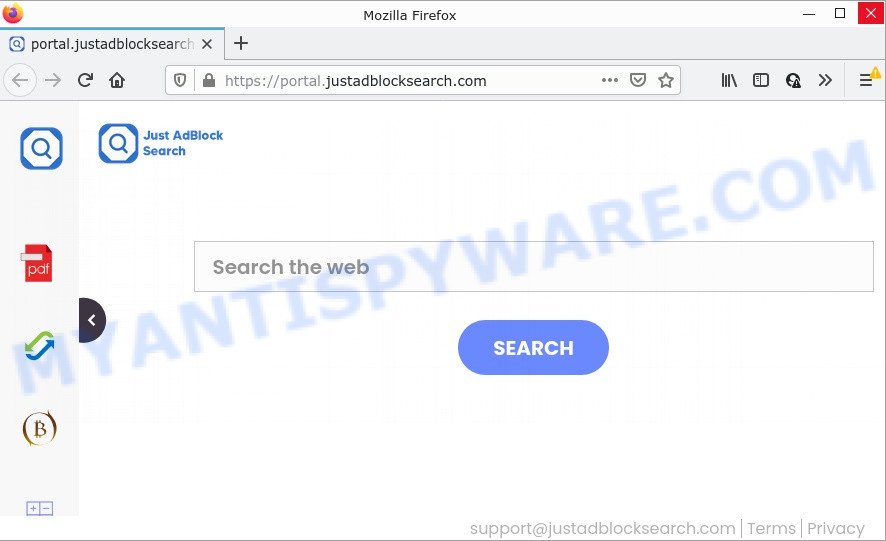
The JustAdblockSearch hijacker will modify your internet browser’s search provider so that all searches are sent via feed.justadblocksearch.com which redirects to Bing, Yahoo or Google Custom Search engine that shows the search results for your query. The devs behind this browser hijacker are using legitimate search provider as they may generate money from the advertisements that are shown in the search results.
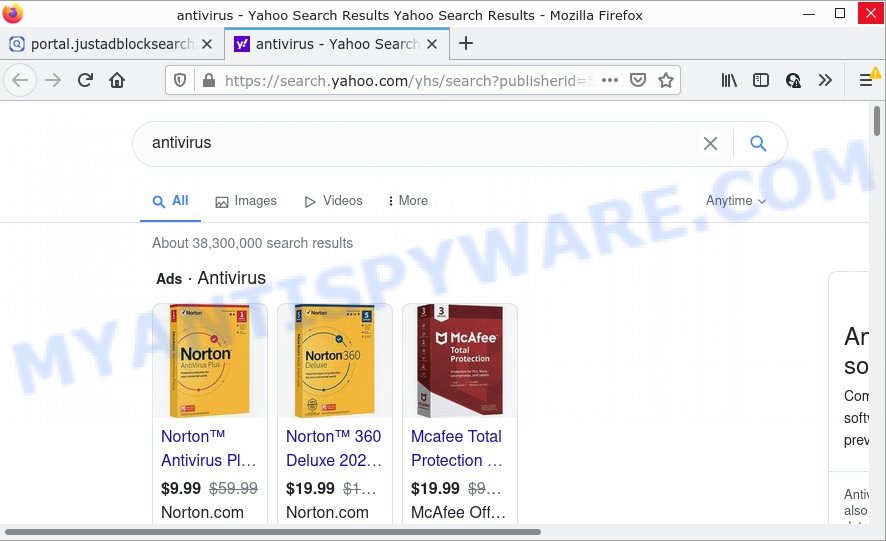
As well as unwanted web-browser redirects to justadblocksearch.com , JustAdblockSearch can collect your Internet browsing activity by saving Internet Service Provider (ISP), URLs visited, web pages visited, IP addresses, cookie information and browser version and type. Such kind of behavior can lead to serious security problems or confidential information theft. This is another reason why the hijacker should be deleted as quickly as possible.
If you are unfortunate have browser hijacker, adware software or malware running on your computer, you can follow the tutorial here to remove JustAdblockSearch from the personal computer.
How can a browser hijacker get on your computer
The majority of browser hijackers and PUPs like JustAdblockSearch gets on computers together with freeware or even paid applications that World Wide Web users can easily download online. The setup packages of such apps, most commonly, clearly indicate that they will install optional software. The option is given to users to stop the setup of any additional programs. So, in order to avoid the install of any hijackers: read all disclaimers and install screens very carefully, choose only Custom or Advanced installation type and uncheck all bundled programs in which you are unsure.
Threat Summary
| Name | JustAdblockSearch |
| Type | home page hijacker, redirect virus, PUP, browser hijacker, search engine hijacker |
| Associated web-domains | get.justadblocksearch.com, feed.justadblocksearch.com, portal.justadblocksearch.com, install.justadblocksearch.com |
| Affected Browser Settings | new tab URL, search engine, home page |
| Distribution | free software installers, suspicious pop-up advertisements, fake update tools |
| Symptoms | Advertising banners appear in places they shouldn’t be. Web page links redirect to websites different from what you expected. There is an unexpected program in the ‘App & Features’ section of MS Windows settings. New browser toolbars suddenly installed on your web-browser. Your internet browser startpage has changed and you are unable to modify it back. |
| Removal | JustAdblockSearch removal guide |
How to remove JustAdblockSearch browser hijacker
Most commonly browser hijackers requires more than a simple uninstall through the use of Windows Control panel in order to be fully deleted. For that reason, our team developed several removal methods that we have combined in a detailed instructions. Therefore, if you’ve the intrusive JustAdblockSearch hijacker on your PC and are currently trying to have it deleted then feel free to follow the few simple steps below in order to resolve your problem. Some of the steps will require you to reboot your personal computer or close this web site. So, read this tutorial carefully, then bookmark this page or open it on your smartphone for later reference.
To remove JustAdblockSearch, perform the steps below:
- How to manually remove JustAdblockSearch
- Automatic Removal of JustAdblockSearch
- How to stop JustAdblockSearch redirect
How to manually remove JustAdblockSearch
Most common browser hijackers may be removed without any antivirus applications. The manual hijacker removal is few simple steps that will teach you how to get rid of JustAdblockSearch hijacker. If you do not want to delete this unwanted software in the manually due to the fact that you are not skilled at computer, then you can use free removal tools listed below.
Remove potentially unwanted programs using Microsoft Windows Control Panel
The process of browser hijacker removal is generally the same across all versions of Windows OS from 10 to XP. To start with, it’s necessary to check the list of installed programs on your device and remove all unused, unknown and questionable apps.
|
|
|
|
Delete JustAdblockSearch from Firefox by resetting browser settings
This step will help you get rid of JustAdblockSearch, third-party toolbars, disable harmful addons and return your default start page, new tab page and search engine settings.
First, run the Mozilla Firefox and click ![]() button. It will open the drop-down menu on the right-part of the internet browser. Further, click the Help button (
button. It will open the drop-down menu on the right-part of the internet browser. Further, click the Help button (![]() ) as shown below.
) as shown below.

In the Help menu, select the “Troubleshooting Information” option. Another way to open the “Troubleshooting Information” screen – type “about:support” in the web browser adress bar and press Enter. It will display the “Troubleshooting Information” page as shown on the screen below. In the upper-right corner of this screen, press the “Refresh Firefox” button.

It will display the confirmation dialog box. Further, click the “Refresh Firefox” button. The Firefox will begin a procedure to fix your problems that caused by the JustAdblockSearch hijacker. Once, it’s done, press the “Finish” button.
Remove JustAdblockSearch hijacker from Internet Explorer
If you find that IE browser settings like search provider, newtab page and start page had been hijacked, then you may restore your settings, via the reset web browser process.
First, open the IE, then press ‘gear’ icon ![]() . It will show the Tools drop-down menu on the right part of the web browser, then click the “Internet Options” as shown in the following example.
. It will show the Tools drop-down menu on the right part of the web browser, then click the “Internet Options” as shown in the following example.

In the “Internet Options” screen, select the “Advanced” tab, then click the “Reset” button. The Microsoft Internet Explorer will open the “Reset Internet Explorer settings” dialog box. Further, click the “Delete personal settings” check box to select it. Next, click the “Reset” button as shown on the image below.

After the procedure is done, click “Close” button. Close the Internet Explorer and reboot your device for the changes to take effect. This step will help you to restore your browser’s default search engine, newtab page and home page to default state.
Remove JustAdblockSearch from Google Chrome
The JustAdblockSearch as your search engine or start page or other symptom of having hijacker in your browser is a good reason to reset Chrome. This is an easy way to restore the Chrome settings and not lose any important information.
First run the Google Chrome. Next, click the button in the form of three horizontal dots (![]() ).
).
It will show the Google Chrome menu. Choose More Tools, then press Extensions. Carefully browse through the list of installed plugins. If the list has the addon signed with “Installed by enterprise policy” or “Installed by your administrator”, then complete the following guidance: Remove Google Chrome extensions installed by enterprise policy.
Open the Chrome menu once again. Further, click the option named “Settings”.

The web-browser will show the settings screen. Another solution to open the Google Chrome’s settings – type chrome://settings in the browser adress bar and press Enter
Scroll down to the bottom of the page and press the “Advanced” link. Now scroll down until the “Reset” section is visible, as on the image below and press the “Reset settings to their original defaults” button.

The Chrome will display the confirmation dialog box as displayed in the following example.

You need to confirm your action, press the “Reset” button. The web-browser will start the process of cleaning. Once it’s complete, the web browser’s settings including new tab page, home page and search engine by default back to the values which have been when the Chrome was first installed on your computer.
Automatic Removal of JustAdblockSearch
Use malware removal tools to get rid of JustAdblockSearch automatically. The free programs tools specially developed for hijacker, adware software and other potentially unwanted applications removal. These utilities can remove most of browser hijacker from Microsoft Edge, Google Chrome, Mozilla Firefox and Internet Explorer. Moreover, it may remove all components of JustAdblockSearch from Windows registry and system drives.
Use Zemana Anti Malware (ZAM) to get rid of JustAdblockSearch hijacker
Zemana highly recommended, because it can detect security threats such hijacker and adware software that most ‘classic’ antivirus applications fail to pick up on. Moreover, if you have any JustAdblockSearch hijacker removal problems which cannot be fixed by this utility automatically, then Zemana AntiMalware provides 24X7 online assistance from the highly experienced support staff.

- Click the link below to download Zemana Anti Malware. Save it to your Desktop so that you can access the file easily.
Zemana AntiMalware
165079 downloads
Author: Zemana Ltd
Category: Security tools
Update: July 16, 2019
- At the download page, click on the Download button. Your browser will display the “Save as” dialog box. Please save it onto your Windows desktop.
- When downloading is complete, please close all apps and open windows on your PC. Next, start a file called Zemana.AntiMalware.Setup.
- This will open the “Setup wizard” of Zemana onto your computer. Follow the prompts and don’t make any changes to default settings.
- When the Setup wizard has finished installing, the Zemana Anti-Malware (ZAM) will start and display the main window.
- Further, click the “Scan” button to detect JustAdblockSearch browser hijacker. This task may take some time, so please be patient. During the scan Zemana will look for threats exist on your personal computer.
- Once the scan get completed, Zemana Anti Malware will show a screen which contains a list of malicious software that has been found.
- Review the report and then click the “Next” button. The utility will remove JustAdblockSearch browser hijacker and move the selected items to the Quarantine. Once disinfection is done, you may be prompted to reboot the device.
- Close the Zemana and continue with the next step.
Use Hitman Pro to remove JustAdblockSearch hijacker
HitmanPro is a completely free (30 day trial) tool. You do not need expensive ways to remove JustAdblockSearch browser hijacker and other misleading programs. Hitman Pro will remove all the undesired software like adware software and hijackers at zero cost.
Installing the Hitman Pro is simple. First you will need to download HitmanPro on your personal computer by clicking on the following link.
After downloading is complete, open the file location. You will see an icon like below.

Double click the Hitman Pro desktop icon. Once the utility is opened, you will see a screen as displayed below.

Further, click “Next” button to perform a system scan with this tool for the JustAdblockSearch browser hijacker. A scan can take anywhere from 10 to 30 minutes, depending on the count of files on your PC and the speed of your PC. After HitmanPro has finished scanning, you’ll be displayed the list of all found threats on your PC system as shown in the figure below.

Review the results once the tool has done the system scan. If you think an entry should not be quarantined, then uncheck it. Otherwise, simply press “Next” button. It will display a dialog box, press the “Activate free license” button.
Run MalwareBytes to delete JustAdblockSearch hijacker
If you are still having problems with the JustAdblockSearch browser hijacker — or just wish to check your device occasionally for browser hijacker and other malware — download MalwareBytes Anti Malware (MBAM). It’s free for home use, and searches for and removes various unwanted programs that attacks your device or degrades personal computer performance. MalwareBytes Anti Malware can delete adware, potentially unwanted programs as well as malicious software, including ransomware and trojans.
First, visit the page linked below, then click the ‘Download’ button in order to download the latest version of MalwareBytes Anti Malware (MBAM).
327299 downloads
Author: Malwarebytes
Category: Security tools
Update: April 15, 2020
After the downloading process is complete, close all windows on your PC system. Further, open the file called MBSetup. If the “User Account Control” dialog box pops up like the one below, click the “Yes” button.

It will show the Setup wizard which will allow you install MalwareBytes on the computer. Follow the prompts and don’t make any changes to default settings.

Once install is done successfully, click “Get Started” button. Then MalwareBytes will automatically start and you can see its main window as shown below.

Next, click the “Scan” button to perform a system scan with this tool for the JustAdblockSearch hijacker. This process can take some time, so please be patient.

After MalwareBytes AntiMalware has completed scanning your computer, you can check all threats found on your device. Review the scan results and then click “Quarantine” button.

The MalwareBytes AntiMalware (MBAM) will delete JustAdblockSearch hijacker and move the selected items to the program’s quarantine. When finished, you can be prompted to reboot your PC. We suggest you look at the following video, which completely explains the procedure of using the MalwareBytes Anti Malware to get rid of browser hijackers, adware software and other malware.
How to stop JustAdblockSearch redirect
Use adblocker program such as AdGuard in order to block ads, malvertisements, pop-ups and online trackers, avoid having to install harmful and adware browser plug-ins and add-ons that affect your computer performance and impact your device security. Browse the Internet anonymously and stay safe online!
- Click the link below to download the latest version of AdGuard for Microsoft Windows. Save it on your Windows desktop.
Adguard download
26906 downloads
Version: 6.4
Author: © Adguard
Category: Security tools
Update: November 15, 2018
- After downloading it, run the downloaded file. You will see the “Setup Wizard” program window. Follow the prompts.
- Once the install is complete, click “Skip” to close the setup program and use the default settings, or click “Get Started” to see an quick tutorial that will help you get to know AdGuard better.
- In most cases, the default settings are enough and you do not need to change anything. Each time, when you run your computer, AdGuard will start automatically and stop unwanted advertisements, block JustAdblockSearch, as well as other harmful or misleading web sites. For an overview of all the features of the program, or to change its settings you can simply double-click on the icon named AdGuard, that can be found on your desktop.
Finish words
Now your device should be clean of the JustAdblockSearch hijacker. We suggest that you keep Zemana Anti Malware (to periodically scan your PC system for new hijackers and other malicious software) and AdGuard (to help you stop annoying advertisements and harmful web pages). Moreover, to prevent any hijacker, please stay clear of unknown and third party software, make sure that your antivirus program, turn on the option to search for PUPs.
If you need more help with JustAdblockSearch hijacker related issues, go to here.


















