What is MapsCheckerSearch?
According to IT security specialists, MapsCheckerSearch is a potentially unwanted program (PUP) that falls under the category of Browser hijackers. Browser hijacker is a form of software that is created to take over the web-browser and control user’s surfing preferences. It commonly aims at Google Chrome web-browser, but it’s possible that it can hijack other web-browser too. PUPs and browser hijackers can sneak into computers unnoticed due to the fact that it’s actively being promoted in free programs. We recommend that you remove MapsCheckerSearch as soon as you notice the changes it has made to your internet browser settings.
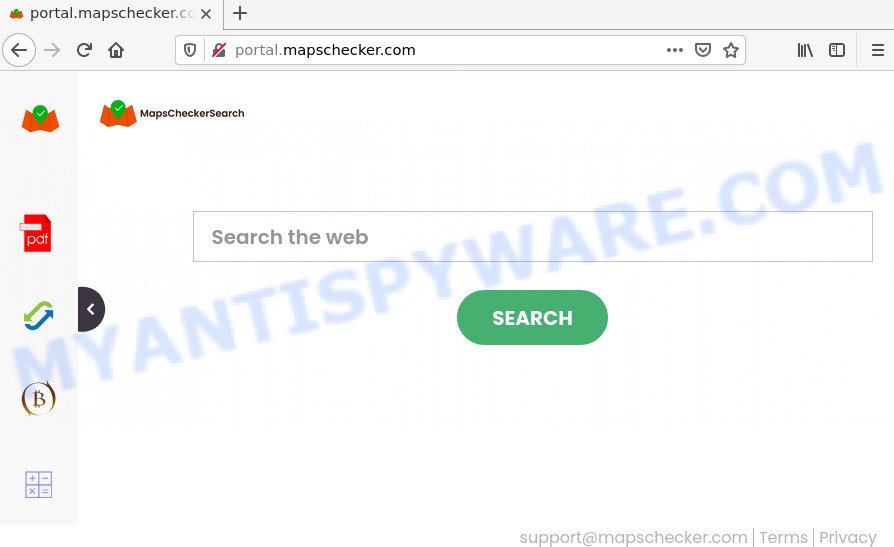
Typically, browser hijackers and potentially unwanted programs promote fake search engines by setting their address as the homepage or search engine of the affected web browser. In this case, the browser hijacker changes the browser settings to mapschecker.com. That is, in other words, MapsCheckerSearch is created for the sole purpose of forcing the user to visit the mapschecker.com address when the user opens the start page or uses the search engine. The only way to remove a browser redirect to this unwanted website is to completely delete the browser hijacker associated with it. The reason for this is that potentially unwanted programs and browser hijackers often block the ability to change browser settings, thus preventing the user from changing the startpage and search engine. For example, in this case, to remove mapschecker.com from the address of the startpage and search engine, the user needs to uninstall MapsCheckerSearch.
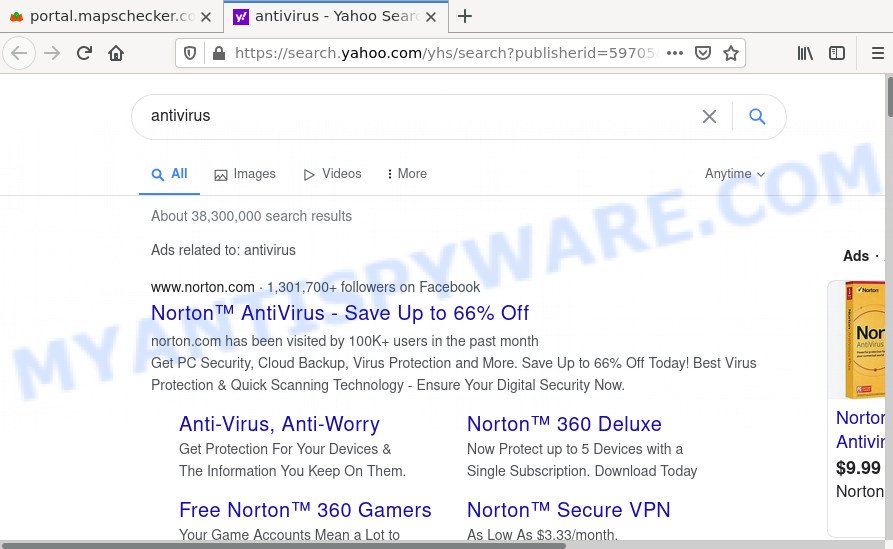
And finally, the MapsCheckerSearch hijacker can collect a wide variety of personal data about you like what webpages you are opening, what you are looking for the World Wide Web and so on. This information, in the future, can be transferred to third parties.
So, if you happen to encounter a browser hijacker or other such problem, then be quick and take effort to remove the browser hijacker immediately. Follow the step-by-step instructions below to remove MapsCheckerSearch. Let us know how you managed by sending us your comments please.
How can a browser hijacker get on your PC
Browser hijackers can be spread with the help of trojan horses and other forms of malicious software, but most often, browser hijackers like MapsCheckerSearch come together with certain free software. Many makers of free software include optional programs in their setup file. Sometimes it is possible to avoid the installation of any browser hijackers such as MapsCheckerSearch: carefully read the Terms of Use and the Software license, choose only Manual, Custom or Advanced installation mode, unset all checkboxes before clicking Install or Next button while installing new freeware.
Threat Summary
| Name | MapsCheckerSearch |
| Type | startpage hijacker, browser hijacker, search provider hijacker, PUP, redirect virus |
| Related domains | feed.mapschecker.com, get.mapschecker.com, install.mapschecker.com, portal.mapschecker.com |
| Affected Browser Settings | search engine, start page, new tab page URL |
| Distribution | free software installers, dubious popup advertisements, fake software updaters |
| Symptoms | Advertising banners appear in places they shouldn’t be. Every time you perform an Internet search, your web browser is redirected to another website. There is an unwanted program in the ‘Uninstall a program’ section of your Control Panel. Unwanted web browser toolbar(s) Your web-browser startpage or search provider keeps changing or is not set to Google anymor. |
| Removal | MapsCheckerSearch removal guide |
How to remove MapsCheckerSearch from Chrome, Firefox, IE, Edge
In the few simple steps below we will demonstrate how to remove MapsCheckerSearch from Microsoft Edge, Microsoft Internet Explorer, Chrome and Firefox web browsers for MS Windows OS, natively or by using free malware removal tools. Some of the steps will require you to restart your device or close this web-page. So, read this guidance carefully, then bookmark this page or open it on your smartphone for later reference.
To remove MapsCheckerSearch, complete the following steps:
- How to manually delete MapsCheckerSearch
- Automatic Removal of MapsCheckerSearch
- How to stop MapsCheckerSearch redirect
How to manually delete MapsCheckerSearch
Manually uninstalling the MapsCheckerSearch hijacker is also possible, although this approach takes time and technical prowess. You can sometimes locate browser hijacker in your computer’s list of installed programs and uninstall it as you would any other unwanted application.
Uninstall dubious apps using Microsoft Windows Control Panel
Some potentially unwanted software, browser hijacking software and adware software can be uninstalled by uninstalling the free applications they came with. If this way does not succeed, then looking them up in the list of installed programs in Windows Control Panel. Use the “Uninstall” command in order to remove them.
- If you are using Windows 8, 8.1 or 10 then click Windows button, next click Search. Type “Control panel”and press Enter.
- If you are using Windows XP, Vista, 7, then click “Start” button and click “Control Panel”.
- It will show the Windows Control Panel.
- Further, click “Uninstall a program” under Programs category.
- It will show a list of all programs installed on the PC.
- Scroll through the all list, and uninstall suspicious and unknown software. To quickly find the latest installed apps, we recommend sort apps by date.
See more details in the video guide below.
Remove MapsCheckerSearch browser hijacker from browsers
If you’re still getting MapsCheckerSearch browser hijacker, then you can try to remove it by removing malicious plugins.
You can also try to remove MapsCheckerSearch hijacker by reset Chrome settings. |
If you are still experiencing problems with MapsCheckerSearch browser hijacker removal, you need to reset Mozilla Firefox browser. |
Another method to remove MapsCheckerSearch hijacker from Internet Explorer is reset Internet Explorer settings. |
|
Automatic Removal of MapsCheckerSearch
If your PC is still hijacked by the MapsCheckerSearch browser hijacker, then the best way of detection and removal is to use an antimalware scan on the device. Download free malicious software removal tools below and run a full system scan. It will allow you remove all components of the browser hijacker from hardisk and Windows registry.
Get rid of MapsCheckerSearch browser hijacker with Zemana Free
Zemana AntiMalware is a free program for Microsoft Windows operating system to detect and remove potentially unwanted applications, adware, harmful browser plugins, browser toolbars, and other undesired applications such as MapsCheckerSearch browser hijacker which redirects your internet browser to unwanted web sites.
Visit the following page to download Zemana Anti Malware. Save it on your MS Windows desktop or in any other place.
165525 downloads
Author: Zemana Ltd
Category: Security tools
Update: July 16, 2019
When the downloading process is finished, close all software and windows on your computer. Open a directory in which you saved it. Double-click on the icon that’s called Zemana.AntiMalware.Setup as displayed below.
![]()
When the installation begins, you will see the “Setup wizard” that will help you install Zemana Free on your computer.

Once installation is complete, you will see window such as the one below.

Now press the “Scan” button to perform a system scan with this utility for the MapsCheckerSearch browser hijacker and other internet browser’s malicious add-ons. Depending on your PC system, the scan can take anywhere from a few minutes to close to an hour. While the Zemana AntiMalware tool is checking, you can see how many objects it has identified as being affected by malicious software.

When finished, Zemana will open a list of all items detected by the scan. Make sure to check mark the items which are unsafe and then click “Next” button.

The Zemana Anti-Malware (ZAM) will get rid of MapsCheckerSearch browser hijacker which cause an unwanted website to appear and move the selected items to the Quarantine.
Remove MapsCheckerSearch hijacker and malicious extensions with Hitman Pro
HitmanPro will help remove MapsCheckerSearch browser hijacker that alters your start page and search provider that slow down your PC. The hijackers, adware and other PUPs slow your internet browser down and try to trick you into clicking on suspicious ads and links. HitmanPro removes the hijacker and lets you enjoy your PC without MapsCheckerSearch hijacker.
First, visit the page linked below, then click the ‘Download’ button in order to download the latest version of HitmanPro.
Download and use HitmanPro on your personal computer. Once started, click “Next” button to search for MapsCheckerSearch browser hijacker which cause a redirect to an intrusive website. A scan can take anywhere from 10 to 30 minutes, depending on the number of files on your personal computer and the speed of your PC system. .

When HitmanPro is complete scanning your device, HitmanPro will show a scan report.

Review the report and then click Next button.
It will display a dialog box, press the “Activate free license” button to start the free 30 days trial to remove all malware found.
Use MalwareBytes to remove MapsCheckerSearch hijacker
You can get rid of MapsCheckerSearch hijacker automatically through the use of MalwareBytes. We advise this free malicious software removal tool because it may easily remove browser hijacker, adware, PUPs and toolbars with all their components such as files, folders and registry entries.

- First, click the link below, then click the ‘Download’ button in order to download the latest version of MalwareBytes.
Malwarebytes Anti-malware
327744 downloads
Author: Malwarebytes
Category: Security tools
Update: April 15, 2020
- Once the downloading process is finished, close all applications and windows on your personal computer. Open a file location. Double-click on the icon that’s named MBsetup.
- Select “Personal computer” option and click Install button. Follow the prompts.
- Once installation is finished, click the “Scan” button to perform a system scan with this tool for the MapsCheckerSearch hijacker and other malware and adware software. While the MalwareBytes program is scanning, you can see number of objects it has identified as threat.
- When finished, the results are displayed in the scan report. All found items will be marked. You can remove them all by simply click “Quarantine”. When finished, you can be prompted to reboot your computer.
The following video offers a guidance on how to remove browser hijackers, adware and other malicious software with MalwareBytes Anti Malware (MBAM).
How to stop MapsCheckerSearch redirect
If you surf the Internet, you cannot avoid malicious advertising. But you can protect your browser against it. Download and use an ad-blocker application. AdGuard is an ad blocking that can filter out a large number of of the malvertising, blocking dynamic scripts from loading malicious content.
- Visit the page linked below to download AdGuard. Save it on your MS Windows desktop or in any other place.
Adguard download
27041 downloads
Version: 6.4
Author: © Adguard
Category: Security tools
Update: November 15, 2018
- After downloading it, start the downloaded file. You will see the “Setup Wizard” program window. Follow the prompts.
- After the install is finished, click “Skip” to close the installation program and use the default settings, or click “Get Started” to see an quick tutorial which will allow you get to know AdGuard better.
- In most cases, the default settings are enough and you do not need to change anything. Each time, when you launch your PC, AdGuard will start automatically and stop unwanted advertisements, block MapsCheckerSearch, as well as other malicious or misleading webpages. For an overview of all the features of the program, or to change its settings you can simply double-click on the icon named AdGuard, that is located on your desktop.
To sum up
Now your PC should be free of the MapsCheckerSearch browser hijacker which changes your homepage and search engine. We suggest that you keep AdGuard (to help you block unwanted pop-up advertisements and unwanted harmful web pages) and Zemana Anti-Malware (to periodically scan your device for new malware, hijackers and adware). Make sure that you have all the Critical Updates recommended for Windows OS. Without regular updates you WILL NOT be protected when new hijackers, malicious software and adware software are released.
If you are still having problems while trying to remove MapsCheckerSearch from your internet browser, then ask for help here.




















