What is Ultimate-sweepstakes.biz?
Ultimate-sweepstakes.biz pop-ups are a phishing SCAM that uses social engineering methods to trick unsuspecting victims into providing sensitive personal information. Scammers promise exclusive rewards, which requires filling out an online form or answering a few simple questions. This scam is used to steal valuable personal and financial information from users. Ultimate-sweepstakes.biz and similar sites should be ignored as their promises are fake.
Users can stumble onto Ultimate-sweepstakes.biz just by entering a misspelled web address. In addition, they can be redirected to this scam by malvertising (malicious advertisements), Adware and potentially unwanted programs (PUPs).
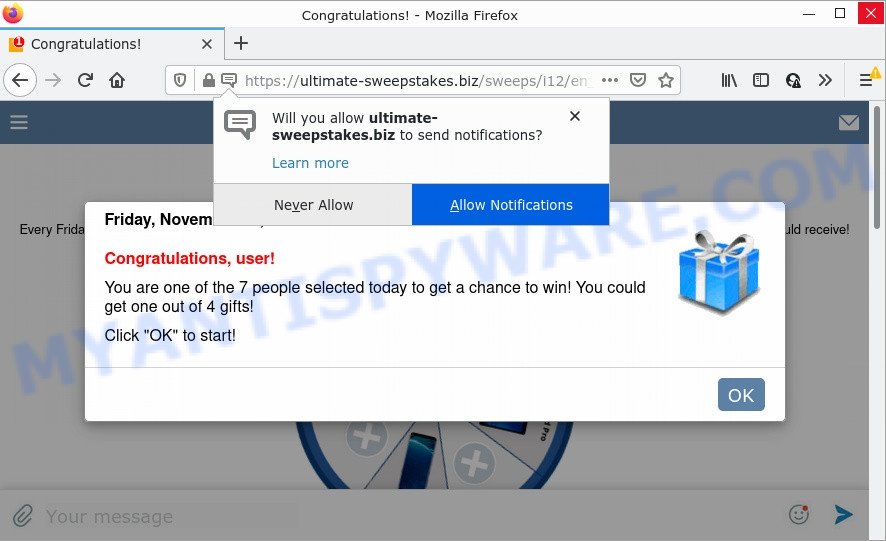
Ultimate-sweepstakes.biz pop-ups are a SCAM
QUICK LINKS
- What is Ultimate-sweepstakes.biz scam?
- Threat Summary
- How to remove Ultimate-sweepstakes.biz pop ups
Ultimate-sweepstakes.biz shows a pop-up message that a visitor has been selected and got a chance to earn exclusive prize. This pop-up has the “OK” button, click on which will start the rotation of the wheel. When the wheel stops, a congratulatory message appears and users are prompted to press the Choose button to claim the prize. Clicking on this button opens another page on which visitors must fill out a form with their personal data, as well as enter their credit card details. This information can be used to make fraudulent purchases and unauthorized transfers, sold to criminals on the dark web, or other malicious purposes. Moreover, the criminals behind this scam can use stolen email addresses and phone numbers to send spam and malspam (spam emails containing malware or links to malware). In any case, no one can win prizes through this and similar sites, as these sites are only part of a phishing scheme.
Text presented on the Ultimate-sweepstakes.biz site:
SPIN & WIN
Friday, 19 November 2021Congratulations!
Today you are lucky!
Every Friday we select 7 users to give them the opportunity to win prizes from our sponsors. Turn the wheel to see which prize you could receive!
As mentioned above, Adware can redirect users to the “Ultimate-sweepstakes.biz” scam. Adware is considered by many to be synonymous with ‘malware’. It is a type of harmful software which serves unwanted advertisements to computer users. Some examples include pop up advertisements, various offers and deals, fake alerts, push notifications or unclosable windows. Adware can be installed onto computers via infected web sites, when users open email attachments, anytime users download and install freeware.
Usually, adware software gets into computers as part of a bundle with free programs, sharing files and other unsafe applications which users downloaded from the World Wide Web. The authors of adware pays software authors for distributing adware within their software. So, bundled applications is often included as part of the install package.
In order to avoid the installation of any adware: select only Manual, Custom or Advanced installation mode and disable all optional applications in which you are unsure.
Threat Summary
| Name | Ultimate-sweepstakes.biz |
| Type | phishing, survey scam |
| Fake claims | Every Friday we select 7 users to give them the opportunity to win prizes from our sponsors, You have the chance to win the new iPhone 12 |
| Symptoms |
|
| Removal | Ultimate-sweepstakes.biz removal guide |
The Ultimate-sweepstakes.biz scam is not the only scam site on the Internet, there are a lot of such sites. 2021 Annual Visitor Survey, You’ve made the 5-billionth search, Chrome Search Contest 2021 are some of the most recent survey scams that we have reported on our website. Some of these scams are positioned as offers, giveaways or prizes from well-known companies, but in fact have nothing to do with these companies. In most cases, scam sites try to trick visitors into paying for shipping, taxes, and packaging in order to get a prize. Therefore, such sites cannot be trusted, they should be ignored.
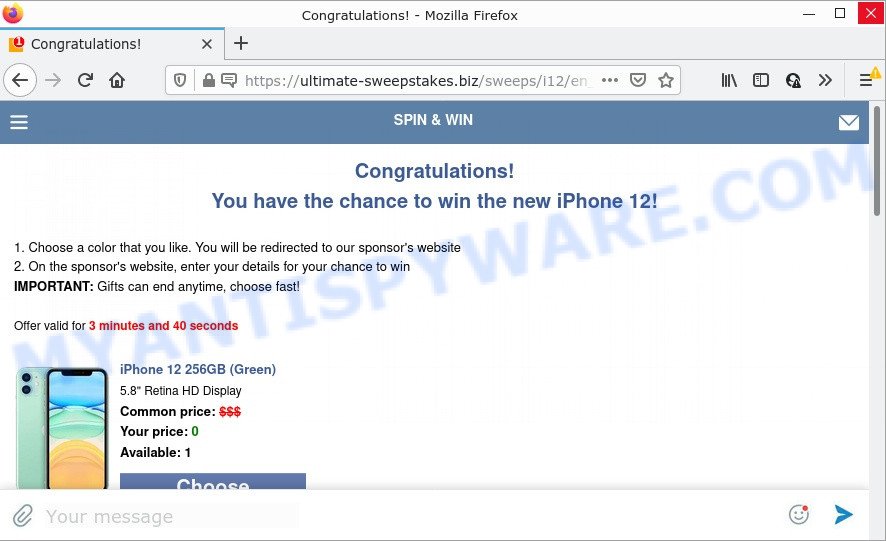
Text presented on this page:
SPIN & WIN
Congratulations!
You have the chance to win the new iPhone 12!Choose a color that you like. You will be redirected to our sponsor’s website
On the sponsor’s website, enter your details for your chance to winIMPORTANT: Gifts can end anytime, choose fast!
Offer valid for 4 minutes and 52 secondsiPhone 12 256GB (Green)
5.8″ Retina HD Display
How to remove Ultimate-sweepstakes.biz pop ups (Adware removal steps)
In many cases adware requires more than a simple uninstall through the use of Windows Control panel in order to be fully removed. For that reason, our team created several removal methods that we’ve combined in a detailed guidance. Therefore, if you’ve the Ultimate-sweepstakes.biz pop ups and are currently trying to have it deleted then feel free to follow the few simple steps below in order to resolve your problem. Read it once, after doing so, please bookmark this page (or open it on your smartphone) as you may need to exit your browser or restart your device.
To remove Ultimate-sweepstakes.biz, use the steps below:
- How to manually remove Ultimate-sweepstakes.biz
- Automatic Removal of Ultimate-sweepstakes.biz pop-up scam
- Stop Ultimate-sweepstakes.biz pop-up scam
How to manually remove Ultimate-sweepstakes.biz
First of all, try to remove Ultimate-sweepstakes.biz pop-ups manually; to do this, follow the steps below. Of course, manual removal of adware software requires more time and may not be suitable for those who are poorly versed in system settings. In this case, we recommend that you scroll down to the section that describes how to get rid of Ultimate-sweepstakes.biz scam using free utilities.
Delete suspicious applications using MS Windows Control Panel
It is of primary importance to first identify and delete all PUPs, adware applications and hijackers through ‘Add/Remove Programs’ (Windows XP) or ‘Uninstall a program’ (Windows 10, 8, 7) section of your Microsoft Windows Control Panel.
|
|
|
|
Remove Ultimate-sweepstakes.biz pop up from Internet Explorer
The IE reset is great if your web-browser is hijacked or you have unwanted add-ons or toolbars on your browser, which installed by an malicious software.
First, launch the Internet Explorer. Next, press the button in the form of gear (![]() ). It will show the Tools drop-down menu, click the “Internet Options” as shown in the following example.
). It will show the Tools drop-down menu, click the “Internet Options” as shown in the following example.

In the “Internet Options” window click on the Advanced tab, then click the Reset button. The Internet Explorer will display the “Reset Internet Explorer settings” window as shown on the image below. Select the “Delete personal settings” check box, then click “Reset” button.

You will now need to reboot your computer for the changes to take effect.
Remove Ultimate-sweepstakes.biz popups from Chrome
Ultimate-sweepstakes.biz pop-ups or other symptom of having adware in your web browser is a good reason to reset Google Chrome. This is an easy method to restore the Google Chrome settings and not lose any important information.

- First launch the Google Chrome and press Menu button (small button in the form of three dots).
- It will display the Chrome main menu. Choose More Tools, then click Extensions.
- You will see the list of installed add-ons. If the list has the plugin labeled with “Installed by enterprise policy” or “Installed by your administrator”, then complete the following tutorial: Remove Chrome extensions installed by enterprise policy.
- Now open the Google Chrome menu once again, press the “Settings” menu.
- You will see the Google Chrome’s settings page. Scroll down and press “Advanced” link.
- Scroll down again and click the “Reset” button.
- The Google Chrome will display the reset profile settings page as shown on the screen above.
- Next click the “Reset” button.
- Once this task is done, your web-browser’s newtab page, search provider and homepage will be restored to their original defaults.
- To learn more, read the blog post How to reset Google Chrome settings to default.
Remove Ultimate-sweepstakes.biz from Firefox by resetting web-browser settings
If your Firefox web-browser is re-directed to Ultimate-sweepstakes.biz, then it may be time to perform the browser reset. Your saved bookmarks, form auto-fill information and passwords won’t be cleared or changed.
Launch the Firefox and click the menu button (it looks like three stacked lines) at the top right of the internet browser screen. Next, click the question-mark icon at the bottom of the drop-down menu. It will show the slide-out menu.

Select the “Troubleshooting information”. If you’re unable to access the Help menu, then type “about:support” in your address bar and press Enter. It bring up the “Troubleshooting Information” page like below.

Click the “Refresh Firefox” button at the top right of the Troubleshooting Information page. Select “Refresh Firefox” in the confirmation prompt. The Firefox will begin a task to fix your problems that caused by the adware. Once, it is finished, press the “Finish” button.
Automatic Removal of Ultimate-sweepstakes.biz pop-up scam
We have compiled some of the best adware software removing utilities which can be used to detect and remove adware, malicious web-browser extensions and PUPs.
Remove Ultimate-sweepstakes.biz scam with Zemana
Zemana Anti-Malware (ZAM) is an ultra light weight utility to delete Ultimate-sweepstakes.biz scam from the Internet Explorer, Google Chrome, Firefox and Microsoft Edge. It also removes malware and adware software from your PC. It improves your system’s performance by deleting potentially unwanted apps.
First, visit the page linked below, then click the ‘Download’ button in order to download the latest version of Zemana Free.
165525 downloads
Author: Zemana Ltd
Category: Security tools
Update: July 16, 2019
After the download is done, start it and follow the prompts. Once installed, the Zemana Anti-Malware will try to update itself and when this task is complete, click the “Scan” button to perform a system scan for the adware software responsible for Ultimate-sweepstakes.biz popups.

A system scan may take anywhere from 5 to 30 minutes, depending on your device. While the Zemana Free is checking, you can see how many objects it has identified either as being malicious software. Review the report and then click “Next” button.

The Zemana Anti Malware (ZAM) will get rid of adware related to the Ultimate-sweepstakes.biz pop-up scam and move the selected items to the program’s quarantine.
Remove Ultimate-sweepstakes.biz scam from browsers with HitmanPro
HitmanPro is a free removal utility that may be downloaded and use to get rid of adware related to the Ultimate-sweepstakes.biz scam, browser hijackers, malware, PUPs, toolbars and other threats from your personal computer. You can use this utility to detect threats even if you have an antivirus or any other security program.

- Installing the Hitman Pro is simple. First you will need to download HitmanPro on your Windows Desktop from the following link.
- Once the download is complete, double click the Hitman Pro icon. Once this tool is started, click “Next” button for checking your computer for the adware that causes Ultimate-sweepstakes.biz popups in your browser. This procedure can take quite a while, so please be patient.
- Once finished, Hitman Pro will show a screen which contains a list of malware that has been detected. When you are ready, press “Next” button. Now press the “Activate free license” button to begin the free 30 days trial to remove all malware found.
How to get rid of Ultimate-sweepstakes.biz with MalwareBytes
Manual Ultimate-sweepstakes.biz scam removal requires some computer skills. Some files and registry entries that created by the adware software may be not completely removed. We suggest that use the MalwareBytes Anti Malware that are completely clean your computer of adware. Moreover, the free program will allow you to get rid of malicious software, PUPs, hijackers and toolbars that your PC may be infected too.

Installing the MalwareBytes is simple. First you will need to download MalwareBytes Free on your computer from the following link.
327746 downloads
Author: Malwarebytes
Category: Security tools
Update: April 15, 2020
Once downloading is complete, run it and follow the prompts. Once installed, the MalwareBytes will try to update itself and when this process is complete, press the “Scan” button for scanning your computer for the adware software responsible for Ultimate-sweepstakes.biz pop-ups. A scan can take anywhere from 10 to 30 minutes, depending on the count of files on your PC and the speed of your computer. While the utility is checking, you can see how many objects and files has already scanned. Make sure to check mark the items which are unsafe and then press “Quarantine” button.
The MalwareBytes Free is a free application that you can use to remove all detected folders, files, services, registry entries and so on. To learn more about this malware removal utility, we recommend you to read and follow the tutorial or the video guide below.
Stop Ultimate-sweepstakes.biz pop-up scam
If you want to get rid of annoying advertisements, web browser redirects and popups, then install an adblocker program such as AdGuard. It can block Ultimate-sweepstakes.biz, ads, pop-ups and stop web sites from tracking your online activities when using the Edge, Firefox, Internet Explorer and Chrome. So, if you like browse the Net, but you do not like intrusive advertisements and want to protect your PC from malicious web-pages, then the AdGuard is your best choice.
Please go to the following link to download the latest version of AdGuard for MS Windows. Save it to your Desktop so that you can access the file easily.
27044 downloads
Version: 6.4
Author: © Adguard
Category: Security tools
Update: November 15, 2018
After downloading it, run the downloaded file. You will see the “Setup Wizard” screen as on the image below.

Follow the prompts. After the installation is complete, you will see a window as shown in the following example.

You can click “Skip” to close the setup program and use the default settings, or press “Get Started” button to see an quick tutorial that will allow you get to know AdGuard better.
In most cases, the default settings are enough and you don’t need to change anything. Each time, when you launch your PC, AdGuard will run automatically and stop unwanted advertisements, block Ultimate-sweepstakes.biz, as well as other harmful or misleading web-pages. For an overview of all the features of the program, or to change its settings you can simply double-click on the AdGuard icon, which can be found on your desktop.
Finish words
Once you’ve complete the step-by-step guidance shown above, your PC system should be free from adware that causes multiple unwanted pop-ups and other malware. Google Chrome, Edge, IE and Firefox will no longer redirect you to scam pages such as Ultimate-sweepstakes.biz. Unfortunately, if the guidance does not help you, then you have caught a new adware, and then the best way – ask for help here.




















