What is Gthroposite.co?
Gthroposite.co is a website that uses the browser notification feature to trick computer users into allowing push notifications from websites run by scammers. The push notifications will essentially be advertisements for ‘free’ online games, giveaway scams, questionable internet browser add-ons, adult web pages, and adware bundles.
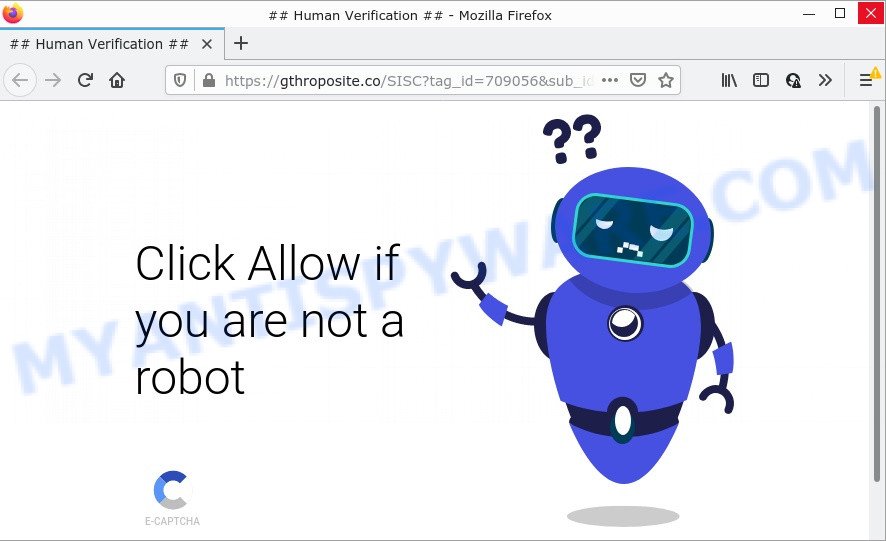
The Gthroposite.co web site shows ‘Show notifications’ prompt that attempts to get you to click the ‘Allow’ to subscribe to its notifications. If you click ALLOW, then you will start seeing unwanted adverts in form of pop-ups on the web browser.

Threat Summary
| Name | Gthroposite.co pop up |
| Type | spam push notifications, browser notification spam, pop-up virus |
| Distribution | potentially unwanted applications, dubious pop-up ads, adware software, social engineering attack |
| Symptoms |
|
| Removal | Gthroposite.co removal guide |
How does your PC get infected with Gthroposite.co pop-ups
Some research has shown that users can be redirected to Gthroposite.co from shady ads or by potentially unwanted applications and adware. Adware software is considered by many to be synonymous with ‘malicious software’. It’s a malicious program that serves unwanted advertisements to computer users. Some examples include pop-up advertisements, push notifications or unclosable windows. Adware can be installed onto your computer via infected web-sites, when you open email attachments, anytime you download and install free applications.
A large number of spyware, adware programs, internet browser toolbars, hijackers, and potentially unwanted software are installed when installing freeware and peer-2-peer file sharing software. Therefore, when installing free software, you need to be careful not to accidentally install third-party software. It’s important that you pay attention to the EULA (End User License Agreements) and choose the Custom, Manual or Advanced install mode as it will typically disclose what bundled applications will also be installed.
Remove Gthroposite.co notifications from web browsers
if you became a victim of cyber frauds and clicked on the “Allow” button, then your web-browser was configured to show annoying ads. To remove the ads, you need to remove the notification permission that you gave the Gthroposite.co web page to send browser notifications.
Google Chrome:
- Just copy and paste the following text into the address bar of Google Chrome.
- chrome://settings/content/notifications
- Press Enter.
- Remove the Gthroposite.co URL and other questionable sites by clicking three vertical dots button next to each and selecting ‘Remove’.

Android:
- Open Google Chrome.
- In the top right hand corner of the browser window, tap on Google Chrome’s main menu button, represented by three vertical dots.
- In the menu tap ‘Settings’, scroll down to ‘Advanced’.
- In the ‘Site Settings’, tap on ‘Notifications’, find the Gthroposite.co site and tap on it.
- Tap the ‘Clean & Reset’ button and confirm.

Mozilla Firefox:
- In the top right hand corner, click the Firefox menu (three horizontal stripes).
- Select ‘Options’ and click on ‘Privacy & Security’ on the left hand side.
- Scroll down to ‘Permissions’ and then to ‘Settings’ next to ‘Notifications’.
- Locate sites you down’t want to see notifications from (for example, Gthroposite.co), click on drop-down menu next to each and select ‘Block’.
- Click ‘Save Changes’ button.

Edge:
- In the right upper corner, click on the three dots to expand the Edge menu.
- Scroll down, find and click ‘Settings’. In the left side select ‘Advanced’.
- In the ‘Website permissions’ section click ‘Manage permissions’.
- Disable the on switch for the Gthroposite.co domain.

Internet Explorer:
- In the top right corner of the screen, click on the gear icon (menu button).
- When the drop-down menu appears, click on ‘Internet Options’.
- Select the ‘Privacy’ tab and click ‘Settings below ‘Pop-up Blocker’ section.
- Locate the Gthroposite.co and click the ‘Remove’ button to delete the site.

Safari:
- Click ‘Safari’ button on the top-left corner of the screen and select ‘Preferences’.
- Select the ‘Websites’ tab and then select ‘Notifications’ section on the left panel.
- Check for Gthroposite.co, other suspicious sites and apply the ‘Deny’ option for each.
How to remove Gthroposite.co pop ups from Chrome, Firefox, IE, Edge
Even if you have the up-to-date classic antivirus installed, and you have checked your computer for malicious software and removed anything found, you need to do the tutorial below. The Gthroposite.co pop-up advertisements removal is not simple as installing another antivirus. Classic antivirus apps are not created to run together and will conflict with each other, or possibly crash MS Windows. Instead we suggest complete the manual steps below after that use Zemana Anti-Malware, MalwareBytes AntiMalware (MBAM) or HitmanPro, which are free applications dedicated to locate and delete adware that causes multiple intrusive popups. Use these utilities to ensure the adware is removed.
To remove Gthroposite.co pop ups, use the following steps:
- Remove Gthroposite.co notifications from web browsers
- How to manually remove Gthroposite.co
- Automatic Removal of Gthroposite.co pop-ups
- Stop Gthroposite.co popup advertisements
How to manually remove Gthroposite.co
First try to get rid of Gthroposite.co pop ups manually; to do this, follow the steps below. Of course, manual removal of adware requires more time and may not be suitable for those who are poorly versed in computer settings. In this case, we recommend that you scroll down to the section that describes how to remove Gthroposite.co pop-up ads using free utilities.
Removing the Gthroposite.co, check the list of installed apps first
We suggest that you begin the device cleaning process by checking the list of installed software and uninstall all unknown or questionable apps. This is a very important step, as mentioned above, very often the malicious software such as adware and browser hijackers may be bundled with free software. Remove the unwanted applications can delete the intrusive advertisements or web browser redirect.
Windows 8, 8.1, 10
First, press Windows button

When the ‘Control Panel’ opens, press the ‘Uninstall a program’ link under Programs category as shown in the following example.

You will see the ‘Uninstall a program’ panel as displayed in the figure below.

Very carefully look around the entire list of applications installed on your computer. Most likely, one of them is the adware that causes Gthroposite.co popups in your web browser. If you’ve many programs installed, you can help simplify the search of malicious apps by sort the list by date of installation. Once you have found a suspicious, unwanted or unused program, right click to it, after that press ‘Uninstall’.
Windows XP, Vista, 7
First, press ‘Start’ button and select ‘Control Panel’ at right panel like below.

When the Windows ‘Control Panel’ opens, you need to click ‘Uninstall a program’ under ‘Programs’ like below.

You will see a list of apps installed on your computer. We recommend to sort the list by date of installation to quickly find the software that were installed last. Most likely, it is the adware software related to the Gthroposite.co pop-ups. If you are in doubt, you can always check the program by doing a search for her name in Google, Yahoo or Bing. Once the program which you need to remove is found, simply click on its name, and then click ‘Uninstall’ similar to the one below.

Remove Gthroposite.co ads from Chrome
If adware, other application or extensions changed your Chrome settings without your knowledge, then you can remove Gthroposite.co ads and revert back your web-browser settings in Chrome at any time. It’ll keep your personal information like browsing history, bookmarks, passwords and web form auto-fill data.
Open the Chrome menu by clicking on the button in the form of three horizontal dotes (![]() ). It will show the drop-down menu. Select More Tools, then press Extensions.
). It will show the drop-down menu. Select More Tools, then press Extensions.
Carefully browse through the list of installed addons. If the list has the extension labeled with “Installed by enterprise policy” or “Installed by your administrator”, then complete the following guidance: Remove Google Chrome extensions installed by enterprise policy otherwise, just go to the step below.
Open the Chrome main menu again, click to “Settings” option.

Scroll down to the bottom of the page and click on the “Advanced” link. Now scroll down until the Reset settings section is visible, as displayed in the figure below and click the “Reset settings to their original defaults” button.

Confirm your action, click the “Reset” button.
Get rid of Gthroposite.co popup advertisements from Firefox
This step will help you get rid of Gthroposite.co advertisements, third-party toolbars, disable malicious addons and return your default homepage, newtab and search engine settings.
Click the Menu button (looks like three horizontal lines), and click the blue Help icon located at the bottom of the drop down menu similar to the one below.

A small menu will appear, click the “Troubleshooting Information”. On this page, click “Refresh Firefox” button like the one below.

Follow the onscreen procedure to restore your Firefox browser settings to their original state.
Delete Gthroposite.co popup ads from Internet Explorer
By resetting Internet Explorer internet browser you revert back your browser settings to its default state. This is first when troubleshooting problems that might have been caused by adware that causes multiple intrusive pop-ups.
First, start the Internet Explorer, then click ‘gear’ icon ![]() . It will show the Tools drop-down menu on the right part of the web browser, then press the “Internet Options” as displayed on the image below.
. It will show the Tools drop-down menu on the right part of the web browser, then press the “Internet Options” as displayed on the image below.

In the “Internet Options” screen, select the “Advanced” tab, then press the “Reset” button. The Internet Explorer will display the “Reset Internet Explorer settings” dialog box. Further, click the “Delete personal settings” check box to select it. Next, press the “Reset” button like below.

Once the process is complete, click “Close” button. Close the Microsoft Internet Explorer and reboot your computer for the changes to take effect. This step will help you to restore your web browser’s default search engine, new tab page and home page to default state.
Automatic Removal of Gthroposite.co pop-ups
The adware can hide its components which are difficult for you to find out and remove completely. This may lead to the fact that after some time, the adware that causes multiple intrusive pop ups again infect your computer. Moreover, We want to note that it is not always safe to remove adware manually, if you do not have much experience in setting up and configuring the Windows operating system. The best solution to detect and get rid of adware software is to run free malicious software removal programs.
Delete Gthroposite.co pop-ups with Zemana
You can download and use the Zemana AntiMalware (ZAM) for free. This anti malware utility will scan all the Windows registry items and files in your computer along with the system settings and web-browser add-ons. If it finds any malware, adware or harmful extension that is causing multiple intrusive popup ads then the Zemana will delete them from your device completely.
- Visit the page linked below to download the latest version of Zemana Anti Malware (ZAM) for MS Windows. Save it to your Desktop so that you can access the file easily.
Zemana AntiMalware
165090 downloads
Author: Zemana Ltd
Category: Security tools
Update: July 16, 2019
- Once you have downloaded the install file, make sure to double click on the Zemana.AntiMalware.Setup. This would start the Zemana installation on your computer.
- Select installation language and click ‘OK’ button.
- On the next screen ‘Setup Wizard’ simply click the ‘Next’ button and follow the prompts.

- Finally, once the install is complete, Zemana Free will open automatically. Else, if doesn’t then double-click on the Zemana Free icon on your desktop.
- Now that you have successfully install Zemana, let’s see How to use Zemana Anti-Malware to delete Gthroposite.co pop ups from your computer.
- After you have opened the Zemana Free, you will see a window like the one below, just click ‘Scan’ button to scan for adware software.

- Now pay attention to the screen while Zemana Anti-Malware (ZAM) scans your personal computer.

- When that process is done, Zemana Anti Malware will display a screen which contains a list of malware that has been detected. Review the results once the tool has finished the system scan. If you think an entry should not be quarantined, then uncheck it. Otherwise, simply click ‘Next’ button.

- Zemana Free may require a reboot computer in order to complete the Gthroposite.co ads removal procedure.
- If you want to permanently delete adware from your device, then press ‘Quarantine’ icon, select all malware, adware, PUPs and other threats and click Delete.
- Restart your computer to complete the adware software removal procedure.
Remove Gthroposite.co advertisements from web-browsers with HitmanPro
HitmanPro is a free application which developed to get rid of malware, PUPs, hijackers and adware software from your computer running Microsoft Windows 10, 8, 7, XP (32-bit and 64-bit). It will allow to look for and delete adware software that causes multiple unwanted pop ups, including its files, folders and registry keys.
HitmanPro can be downloaded from the following link. Save it to your Desktop.
Download and run HitmanPro on your PC system. Once started, click “Next” button to begin checking your personal computer for the adware that causes Gthroposite.co ads. This procedure can take quite a while, so please be patient. While the Hitman Pro is checking, you can see how many objects it has identified either as being malicious software..

When Hitman Pro has completed scanning your computer, it will display the Scan Results.

Review the results once the utility has complete the system scan. If you think an entry should not be quarantined, then uncheck it. Otherwise, simply press Next button.
It will show a dialog box, click the “Activate free license” button to start the free 30 days trial to delete all malicious software found.
Use MalwareBytes Free to delete Gthroposite.co pop-up ads
We advise using the MalwareBytes Free that are fully clean your PC system of the adware. The free tool is an advanced malicious software removal program created by (c) Malwarebytes lab. This program uses the world’s most popular anti-malware technology. It’s able to help you get rid of intrusive Gthroposite.co advertisements from your web browsers, potentially unwanted apps, malicious software, browser hijackers, toolbars, ransomware and other security threats from your device for free.

MalwareBytes Anti Malware can be downloaded from the following link. Save it on your Microsoft Windows desktop or in any other place.
327309 downloads
Author: Malwarebytes
Category: Security tools
Update: April 15, 2020
After the downloading process is finished, run it and follow the prompts. Once installed, the MalwareBytes Anti-Malware (MBAM) will try to update itself and when this process is finished, click the “Scan” button to start checking your PC for the adware related to the Gthroposite.co ads. Depending on your device, the scan may take anywhere from a few minutes to close to an hour. While the MalwareBytes program is checking, you can see how many objects it has identified as threat. Make sure all items have ‘checkmark’ and click “Quarantine” button.
The MalwareBytes Free is a free application that you can use to delete all detected folders, files, services, registry entries and so on. To learn more about this malware removal tool, we suggest you to read and follow the step-by-step instructions or the video guide below.
Stop Gthroposite.co popup advertisements
If you want to remove intrusive advertisements, web-browser redirects and pop ups, then install an ad-blocker program like AdGuard. It can stop Gthroposite.co, advertisements, pop ups and block web sites from tracking your online activities when using the Microsoft Edge, Chrome, IE and Firefox. So, if you like surf the Internet, but you don’t like intrusive advertisements and want to protect your computer from malicious web-sites, then the AdGuard is your best choice.
First, visit the page linked below, then press the ‘Download’ button in order to download the latest version of AdGuard.
26910 downloads
Version: 6.4
Author: © Adguard
Category: Security tools
Update: November 15, 2018
Once downloading is done, double-click the downloaded file to start it. The “Setup Wizard” window will show up on the computer screen such as the one below.

Follow the prompts. AdGuard will then be installed and an icon will be placed on your desktop. A window will show up asking you to confirm that you want to see a quick guidance similar to the one below.

Press “Skip” button to close the window and use the default settings, or click “Get Started” to see an quick guidance which will allow you get to know AdGuard better.
Each time, when you start your computer, AdGuard will start automatically and stop undesired advertisements, block Gthroposite.co, as well as other harmful or misleading websites. For an overview of all the features of the application, or to change its settings you can simply double-click on the AdGuard icon, that can be found on your desktop.
Finish words
After completing the steps outlined above, your device should be clean from this adware and other malicious software. The IE, Google Chrome, Firefox and MS Edge will no longer open annoying Gthroposite.co webpage when you surf the Web. Unfortunately, if the step-by-step instructions does not help you, then you have caught a new adware, and then the best way – ask for help.
Please create a new question by using the “Ask Question” button in the Questions and Answers. Try to give us some details about your problems, so we can try to help you more accurately. Wait for one of our trained “Security Team” or Site Administrator to provide you with knowledgeable assistance tailored to your problem with the annoying Gthroposite.co popup ads.
























