What is Fastbestcaptcha.top?
Fastbestcaptcha.top pop-ups are a SCAM that tries to trick victims into accepting browser push notifications. Push notifications are originally designed to alert users of recently published content. Cyber criminals abuse ‘push notifications’ to avoid antivirus and ad-blocking software by displaying unwanted adverts.
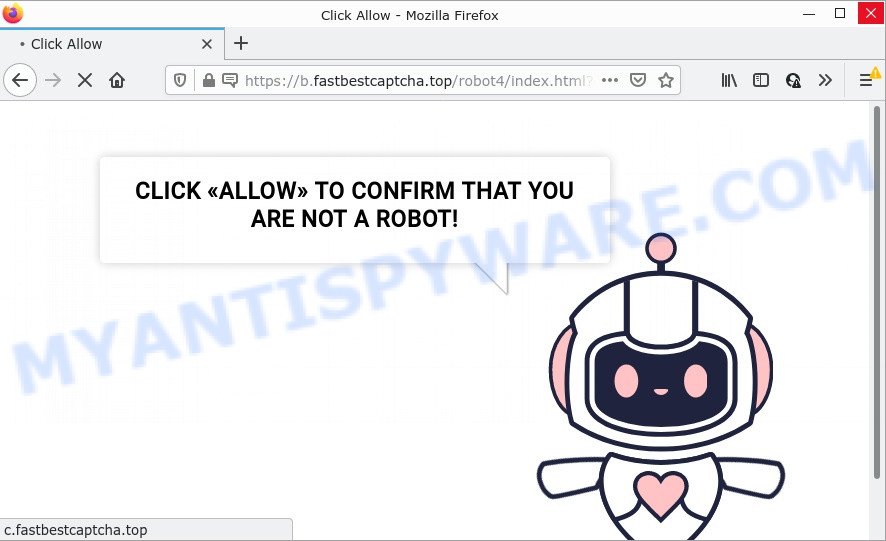
Fastbestcaptcha.top pop-ups are a SCAM
Fastbestcaptcha.top uses a fake captcha verification (“CLICK «ALLOW» TO CONFIRM THAT YOU ARE NOT A ROBOT!”) to trick victims into allowing its push notifications. Once notifications are enabled, it will able to display unwanted ads right on the victim’s desktop. These ads are displayed in the lower right corner of the screen urges users to play online games, visit dubious web-pages, install web browser plugins & so on.

Usually, victims end up on Fastbestcaptcha.top and similar scams by going to a misspelled URL or, clicking on a fake link. In addition, they can be redirected to this scam by malicious advertisements (malvertising) and Adware. Adware is something that designed in order to display third-party advertisements to users without asking permission. Adware software takes control of web browsers and redirects them to scams like Fastbestcaptcha.top every time users browse the World Wide Web.
Most of unwanted ads and pop-ups come from browser toolbars and/or extensions, BHOs (browser helper objects) and bundled software. In many cases, these items claim itself as software that improve your experience on the Internet by providing a fast and interactive startpage or a search engine that does not track you. Remember, how to avoid the unwanted apps. Be cautious, start only reputable applications which download from reputable sources. NEVER install any unknown and suspicious programs.
Threat Summary
| Name | Fastbestcaptcha.top pop-ups, “Fastbestcaptcha.top virus” |
| Type | spam push notifications, browser notification spam, pop-up virus |
| Distribution | misleading pop up advertisements, adware, social engineering attack, potentially unwanted apps |
| Symptoms |
|
| Removal | Fastbestcaptcha.top removal guide |
Videocontentspot.ru, News-ugyty.cc, People-around.me are other scam sites aimed at tricking victims into allowing push notifications. Due to the large number of such scam sites, you need to be careful when clicking on links and close suspicious sites as soon as they appear on the screen.
Remove Fastbestcaptcha.top notifications from browsers
If the scammers have achieved their goal and you clicked the Allow button, then you need to open internet browser settings as soon as possible and disable rogue browser notifications. To remove the Fastbestcaptcha.top notifications, follow the steps below. These steps are for MS Windows, Apple Mac and Android.
|
|
|
|
|
|
How to remove Fastbestcaptcha.top advertisements from Chrome, Firefox, IE, Edge
If you have constant popups or undesired advertisements, slow computer, freezing personal computer problems, you are in need of adware software removal assistance. The step-by-step guide below will guide you forward to get Fastbestcaptcha.top pop up advertisements removed and will assist you get your PC system operating at peak capacity again.
To remove Fastbestcaptcha.top pop ups, complete the steps below:
- Remove Fastbestcaptcha.top notifications from browsers
- How to manually delete Fastbestcaptcha.top
- Automatic Removal of Fastbestcaptcha.top pop-up advertisements
- Stop Fastbestcaptcha.top pop up ads
How to manually delete Fastbestcaptcha.top
Looking for a way to remove Fastbestcaptcha.top ads manually without installing any tools? Then this section of the blog post is just for you. Below are some simple steps you can take. Performing these steps requires basic knowledge of internet browser and MS Windows setup. If you are not sure that you can follow them, it is better to use free utilities listed below that can allow you remove Fastbestcaptcha.top advertisements.
Delete recently added adware software
Check out the MS Windows Control Panel (Programs and Features section) to see all installed programs. We recommend to click on the “Date Installed” in order to sort the list of applications by the date you installed them. If you see any unknown and suspicious applications, they are the ones you need to delete.
Windows 10, 8.1, 8
Click the Windows logo, and then press Search ![]() . Type ‘Control panel’and press Enter as on the image below.
. Type ‘Control panel’and press Enter as on the image below.

Once the ‘Control Panel’ opens, click the ‘Uninstall a program’ link under Programs category like below.

Windows 7, Vista, XP
Open Start menu and choose the ‘Control Panel’ at right as displayed on the image below.

Then go to ‘Add/Remove Programs’ or ‘Uninstall a program’ (Microsoft Windows 7 or Vista) as displayed in the figure below.

Carefully browse through the list of installed programs and remove all questionable and unknown software. We suggest to press ‘Installed programs’ and even sorts all installed applications by date. When you’ve found anything suspicious that may be the adware software related to the Fastbestcaptcha.top pop ups or other potentially unwanted application (PUA), then select this program and press ‘Uninstall’ in the upper part of the window. If the dubious program blocked from removal, then run Revo Uninstaller Freeware to fully get rid of it from your computer.
Delete Fastbestcaptcha.top from Firefox by resetting browser settings
If the Mozilla Firefox settings have been changed by the adware, then resetting it to the default state can help. However, your themes, bookmarks, history, passwords, and web form auto-fill information will not be deleted.
First, start the Mozilla Firefox and click ![]() button. It will display the drop-down menu on the right-part of the browser. Further, click the Help button (
button. It will display the drop-down menu on the right-part of the browser. Further, click the Help button (![]() ) such as the one below.
) such as the one below.

In the Help menu, select the “Troubleshooting Information” option. Another way to open the “Troubleshooting Information” screen – type “about:support” in the web browser adress bar and press Enter. It will open the “Troubleshooting Information” page as shown in the following example. In the upper-right corner of this screen, press the “Refresh Firefox” button.

It will open the confirmation prompt. Further, press the “Refresh Firefox” button. The Mozilla Firefox will start a task to fix your problems that caused by the Fastbestcaptcha.top adware software. When, it is done, click the “Finish” button.
Remove Fastbestcaptcha.top pop-ups from Chrome
Reset Google Chrome settings can help you solve some problems caused by adware and delete Fastbestcaptcha.top pop-ups from web-browser. This will also disable malicious extensions as well as clear cookies and site data. However, your saved passwords and bookmarks will not be changed, deleted or cleared.

- First start the Google Chrome and click Menu button (small button in the form of three dots).
- It will display the Chrome main menu. Choose More Tools, then click Extensions.
- You will see the list of installed extensions. If the list has the plugin labeled with “Installed by enterprise policy” or “Installed by your administrator”, then complete the following tutorial: Remove Chrome extensions installed by enterprise policy.
- Now open the Chrome menu once again, click the “Settings” menu.
- You will see the Chrome’s settings page. Scroll down and click “Advanced” link.
- Scroll down again and press the “Reset” button.
- The Google Chrome will display the reset profile settings page as shown on the image above.
- Next click the “Reset” button.
- Once this process is complete, your web browser’s search engine, new tab page and home page will be restored to their original defaults.
- To learn more, read the post How to reset Chrome settings to default.
Remove Fastbestcaptcha.top advertisements from Internet Explorer
If you find that Internet Explorer web-browser settings like search engine, homepage and new tab had been modified by adware which causes popups, then you may return your settings, via the reset browser procedure.
First, run the Microsoft Internet Explorer, press ![]() ) button. Next, press “Internet Options” as shown on the screen below.
) button. Next, press “Internet Options” as shown on the screen below.

In the “Internet Options” screen select the Advanced tab. Next, click Reset button. The IE will display the Reset Internet Explorer settings dialog box. Select the “Delete personal settings” check box and click Reset button.

You will now need to reboot your personal computer for the changes to take effect. It will remove adware that causes multiple unwanted pop ups, disable malicious and ad-supported web browser’s extensions and restore the Internet Explorer’s settings such as startpage, default search provider and new tab to default state.
Automatic Removal of Fastbestcaptcha.top pop-up advertisements
Manual removal guide does not always help to completely delete the adware software, as it is not easy to identify and remove components of adware software and all malicious files from hard disk. Therefore, it’s recommended that you run malware removal utility to fully get rid of Fastbestcaptcha.top off your web-browser. Several free malware removal tools are currently available that can be used against the adware software. The optimum way would be to run Zemana Anti-Malware, MalwareBytes Free and Hitman Pro.
Delete Fastbestcaptcha.top pop up advertisements with Zemana Anti Malware
Zemana Anti-Malware is a malware removal tool. At the moment there are two versions of the program, one of them is free, and the second is paid (premium). The fundamental difference between the free version and the paid version is the real-time protection module. If you just need to scan your computer for malware and remove the adware responsible for Fastbestcaptcha.top ads, then the free version will be enough for you.
First, visit the page linked below, then click the ‘Download’ button in order to download the latest version of Zemana Anti-Malware.
165532 downloads
Author: Zemana Ltd
Category: Security tools
Update: July 16, 2019
Once downloading is complete, close all windows on your computer. Further, run the setup file called Zemana.AntiMalware.Setup. If the “User Account Control” dialog box pops up as shown on the image below, click the “Yes” button.

It will display the “Setup wizard” which will assist you install Zemana Free on the device. Follow the prompts and do not make any changes to default settings.

Once installation is complete successfully, Zemana will automatically start and you may see its main window as displayed in the following example.

Next, click the “Scan” button . Zemana program will scan through the whole PC for the adware which causes pop ups. This procedure can take some time, so please be patient. While the Zemana Free tool is checking, you can see how many objects it has identified as being infected by malicious software.

After the scan is finished, Zemana Free will show a list of all threats found by the scan. All detected items will be marked. You can delete them all by simply click “Next” button.

The Zemana Free will remove adware that causes Fastbestcaptcha.top popups in your web-browser and move the selected items to the program’s quarantine. When finished, you can be prompted to reboot your computer.
Use Hitman Pro to remove Fastbestcaptcha.top pop up ads
Hitman Pro is a portable tool that identifies and uninstalls unwanted programs such as browser hijackers, adware, toolbars, other web browser addons and other malicious software. It scans your PC for adware software which causes popups and prepares a list of threats marked for removal. Hitman Pro will only delete those unwanted applications that you wish to be removed.
Please go to the link below to download the latest version of Hitman Pro for MS Windows. Save it on your MS Windows desktop.
After the downloading process is complete, open the file location and double-click the HitmanPro icon. It will run the HitmanPro utility. If the User Account Control prompt will ask you want to start the program, click Yes button to continue.

Next, press “Next” to perform a system scan with this utility for the adware which causes the intrusive Fastbestcaptcha.top advertisements. This process can take quite a while, so please be patient. When a threat is found, the number of the security threats will change accordingly.

When HitmanPro has finished scanning, Hitman Pro will open a list of all threats detected by the scan such as the one below.

Next, you need to click “Next” button. It will display a prompt, press the “Activate free license” button. The Hitman Pro will begin to delete adware software related to the Fastbestcaptcha.top advertisements. When disinfection is complete, the tool may ask you to reboot your device.
Use MalwareBytes Anti-Malware (MBAM) to remove Fastbestcaptcha.top pop ups
Manual Fastbestcaptcha.top pop up ads removal requires some computer skills. Some files and registry entries that created by the adware software may be not fully removed. We recommend that use the MalwareBytes that are fully free your computer of adware software. Moreover, the free program will help you to remove malicious software, potentially unwanted applications, hijackers and toolbars that your computer can be infected too.
Click the following link to download the latest version of MalwareBytes for Windows. Save it on your Microsoft Windows desktop or in any other place.
327750 downloads
Author: Malwarebytes
Category: Security tools
Update: April 15, 2020
After the download is finished, close all programs and windows on your device. Open a directory in which you saved it. Double-click on the icon that’s called MBSetup as on the image below.
![]()
When the installation begins, you will see the Setup wizard that will help you install Malwarebytes on your PC system.

Once setup is finished, you will see window as on the image below.

Now click the “Scan” button to start checking your computer for the adware software responsible for Fastbestcaptcha.top pop up advertisements. A system scan can take anywhere from 5 to 30 minutes, depending on your PC. While the MalwareBytes Anti Malware program is checking, you can see number of objects it has identified as threat.

When the scanning is done, you can check all items found on your personal computer. Review the report and then press “Quarantine” button.

The Malwarebytes will now remove adware that causes the intrusive Fastbestcaptcha.top pop up ads. Once the clean-up is finished, you may be prompted to restart your PC system.

The following video explains guidance on how to get rid of hijacker, adware software and other malicious software with MalwareBytes AntiMalware.
Stop Fastbestcaptcha.top pop up ads
Enabling an adblocker program such as AdGuard is an effective way to alleviate the risks. Additionally, adblocker software will also protect you from harmful advertisements and web-sites, and, of course, block redirection chain to Fastbestcaptcha.top and similar webpages.
- Visit the following page to download the latest version of AdGuard for Windows. Save it to your Desktop so that you can access the file easily.
Adguard download
27044 downloads
Version: 6.4
Author: © Adguard
Category: Security tools
Update: November 15, 2018
- When downloading is done, run the downloaded file. You will see the “Setup Wizard” program window. Follow the prompts.
- Once the installation is done, click “Skip” to close the install program and use the default settings, or click “Get Started” to see an quick tutorial which will assist you get to know AdGuard better.
- In most cases, the default settings are enough and you don’t need to change anything. Each time, when you start your personal computer, AdGuard will start automatically and stop undesired advertisements, block Fastbestcaptcha.top, as well as other harmful or misleading webpages. For an overview of all the features of the program, or to change its settings you can simply double-click on the icon named AdGuard, which can be found on your desktop.
Finish words
Now your personal computer should be clean of the Fastbestcaptcha.top pop-ups. We suggest that you keep Zemana AntiMalware (to periodically scan your device for new adware softwares and other malicious software) and AdGuard (to help you block intrusive pop ups and harmful websites). Moreover, to prevent any adware, please stay clear of unknown and third party applications, make sure that your antivirus program, turn on the option to detect potentially unwanted apps.
If you need more help with Fastbestcaptcha.top related issues, go to here.




















