What is Videocontentspot.ru?
Videocontentspot.ru is a website which lures users into allowing push notifications. Scammers use push notifications to bypass pop up blocker and using this to display a large amount of unwanted ads. These advertisements are used to promote dubious web-browser extensions, fake prizes scams, fake downloads, and adult webpages.
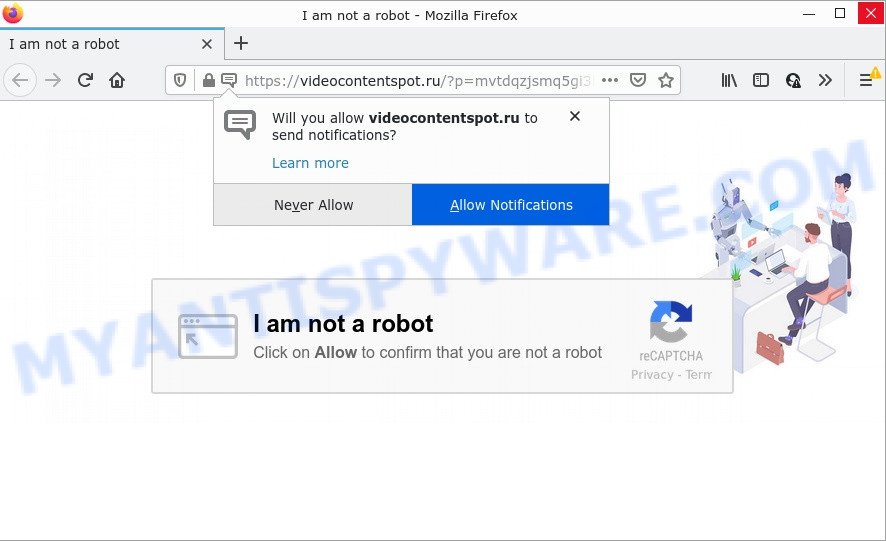
The Videocontentspot.ru website shows fake messages that attempts to get you to click the ‘Allow’ to subscribe to its notifications. Once you click the ‘Allow’ button, then your browser will be configured to show pop up adverts in the bottom right corner of your screen.

Threat Summary
| Name | Videocontentspot.ru pop-up |
| Type | spam push notifications, browser notification spam, pop-up virus |
| Distribution | adware, potentially unwanted programs, shady popup advertisements, social engineering attack |
| Symptoms |
|
| Removal | Videocontentspot.ru removal guide |
How does your PC system get infected with Videocontentspot.ru popups
Cyber threat analysts have determined that users are redirected to Videocontentspot.ru by adware or from malicious advertisements. Adware is a part of malicious apps that is designed to show unwanted ads, alter internet browser settings, download and install harmful browser add-ons. All the time, while adware is running, your web-browser will be fill with intrusive advertisements. Most probably, adware software has been installed on your device without your’s permission and you do not even know how and where adware has got into your device
The majority of adware software spreads together with freeware or even paid software that Net users can easily download online. The setup files of such programs, most often, clearly indicate that they will install third-party software. The option is given to users to stop the install of any bundled apps. So, in order to avoid the installation of any adware software: read all disclaimers and install screens very carefully, select only Custom or Advanced setup type and uncheck all bundled programs in which you are unsure.
Remove Videocontentspot.ru notifications from browsers
If the scammers have achieved their goal and you clicked the Allow button, then you need to open internet browser settings as soon as possible and turn off rogue push notifications. To remove the Videocontentspot.ru notifications, execute the steps below. These steps are for Windows, Mac and Android.
Google Chrome:
- Just copy and paste the following text into the address bar of Google Chrome.
- chrome://settings/content/notifications
- Press Enter.
- Delete the Videocontentspot.ru site and other dubious URLs by clicking three vertical dots button next to each and selecting ‘Remove’.

Android:
- Open Google Chrome.
- In the top right corner, tap on Chrome’s main menu button, represented by three vertical dots.
- In the menu tap ‘Settings’, scroll down to ‘Advanced’.
- Tap on ‘Site settings’ and then ‘Notifications’. In the opened window, find the Videocontentspot.ru URL, other rogue notifications and tap on them one-by-one.
- Tap the ‘Clean & Reset’ button and confirm.

Mozilla Firefox:
- Click on ‘three horizontal stripes’ button at the top-right corner of the Firefox window.
- Go to ‘Options’, and Select ‘Privacy & Security’ on the left side of the window.
- Scroll down to the ‘Permissions’ section and click the ‘Settings’ button next to ‘Notifications’.
- Locate sites you down’t want to see notifications from (for example, Videocontentspot.ru), click on drop-down menu next to each and select ‘Block’.
- Save changes.

Edge:
- Click the More button (it looks like three dots) in the top right corner.
- Scroll down to ‘Settings’. In the menu on the left go to ‘Advanced’.
- Click ‘Manage permissions’ button below ‘Website permissions’.
- Disable the on switch for the Videocontentspot.ru.

Internet Explorer:
- In the top-right corner of the Internet Explorer, click on the menu button (gear icon).
- When the drop-down menu appears, click on ‘Internet Options’.
- Select the ‘Privacy’ tab and click ‘Settings below ‘Pop-up Blocker’ section.
- Locate the Videocontentspot.ru URL and click the ‘Remove’ button to remove the site.

Safari:
- Click ‘Safari’ button on the top left hand corner and select ‘Preferences’.
- Open ‘Websites’ tab, then in the left menu click on ‘Notifications’.
- Check for Videocontentspot.ru domain, other suspicious URLs and apply the ‘Deny’ option for each.
How to remove Videocontentspot.ru ads from Chrome, Firefox, IE, Edge
The adware is a form of malicious software that you might have difficulty in deleting it from your computer. Happily, you have found the effective Videocontentspot.ru popup ads removal guide in this article. Both the manual removal method and the automatic removal solution will be provided below and you can just select the one that best for you. If you have any questions or need help then type a comment below. Read this manual carefully, bookmark it or open this page on your smartphone, because you may need to close your web browser or restart your computer.
To remove Videocontentspot.ru pop ups, complete the following steps:
- Remove Videocontentspot.ru notifications from browsers
- Manual Videocontentspot.ru pop up ads removal
- Automatic Removal of Videocontentspot.ru popup advertisements
- Stop Videocontentspot.ru pop up ads
Manual Videocontentspot.ru pop up ads removal
This part of the post is a step-by-step tutorial that will help you to delete Videocontentspot.ru advertisements manually. You just need to follow every step. In this case, you do not need to install any additional programs.
Remove recently installed adware software
It’s of primary importance to first identify and delete all PUPs, adware software software and hijackers through ‘Add/Remove Programs’ (Windows XP) or ‘Uninstall a program’ (Windows 10, 8, 7) section of your Microsoft Windows Control Panel.
|
|
|
|
Remove Videocontentspot.ru popups from IE
By resetting IE web browser you restore your browser settings to its default state. This is first when troubleshooting problems that might have been caused by adware that causes multiple intrusive pop-ups.
First, open the Internet Explorer, press ![]() ) button. Next, click “Internet Options” as shown in the figure below.
) button. Next, click “Internet Options” as shown in the figure below.

In the “Internet Options” screen select the Advanced tab. Next, click Reset button. The Microsoft Internet Explorer will display the Reset Internet Explorer settings dialog box. Select the “Delete personal settings” check box and click Reset button.

You will now need to restart your personal computer for the changes to take effect. It will get rid of adware software that causes the intrusive Videocontentspot.ru pop up advertisements, disable malicious and ad-supported browser’s extensions and restore the Internet Explorer’s settings like new tab, start page and default search engine to default state.
Remove Videocontentspot.ru advertisements from Google Chrome
Reset Google Chrome settings will help you to completely reset your web-browser. The result of activating this function will bring Chrome settings back to its default values. This can remove Videocontentspot.ru pop up advertisements and disable malicious extensions. However, your themes, bookmarks, history, passwords, and web form auto-fill information will not be deleted.
First run the Chrome. Next, click the button in the form of three horizontal dots (![]() ).
).
It will display the Chrome menu. Select More Tools, then click Extensions. Carefully browse through the list of installed add-ons. If the list has the plugin signed with “Installed by enterprise policy” or “Installed by your administrator”, then complete the following guidance: Remove Google Chrome extensions installed by enterprise policy.
Open the Google Chrome menu once again. Further, click the option named “Settings”.

The internet browser will display the settings screen. Another way to display the Chrome’s settings – type chrome://settings in the internet browser adress bar and press Enter
Scroll down to the bottom of the page and press the “Advanced” link. Now scroll down until the “Reset” section is visible, as displayed in the figure below and click the “Reset settings to their original defaults” button.

The Google Chrome will show the confirmation prompt as displayed on the image below.

You need to confirm your action, click the “Reset” button. The browser will run the task of cleaning. When it’s finished, the web-browser’s settings including new tab page, default search engine and homepage back to the values that have been when the Google Chrome was first installed on your computer.
Remove Videocontentspot.ru from Mozilla Firefox by resetting internet browser settings
Resetting Firefox web-browser will reset all the settings to their original settings and will remove Videocontentspot.ru ads, malicious add-ons and extensions. When using the reset feature, your personal information such as passwords, bookmarks, browsing history and web form auto-fill data will be saved.
First, start the Mozilla Firefox and press ![]() button. It will open the drop-down menu on the right-part of the web-browser. Further, press the Help button (
button. It will open the drop-down menu on the right-part of the web-browser. Further, press the Help button (![]() ) as shown below.
) as shown below.

In the Help menu, select the “Troubleshooting Information” option. Another way to open the “Troubleshooting Information” screen – type “about:support” in the web-browser adress bar and press Enter. It will open the “Troubleshooting Information” page as displayed on the image below. In the upper-right corner of this screen, press the “Refresh Firefox” button.

It will open the confirmation prompt. Further, click the “Refresh Firefox” button. The Firefox will start a process to fix your problems that caused by the Videocontentspot.ru adware. Once, it’s done, click the “Finish” button.
Automatic Removal of Videocontentspot.ru popup advertisements
If you are not expert at computer technology, then we advise to run free removal tools listed below to delete Videocontentspot.ru advertisements for good. The automatic solution is highly recommended. It has less steps and easier to implement than the manual method. Moreover, it lower risk of system damage. So, the automatic Videocontentspot.ru removal is a better option.
Use Zemana Anti-Malware to delete Videocontentspot.ru ads
Zemana highly recommended, because it can search for security threats such adware and malicious software that most ‘classic’ antivirus applications fail to pick up on. Moreover, if you have any Videocontentspot.ru advertisements removal problems which cannot be fixed by this tool automatically, then Zemana Free provides 24X7 online assistance from the highly experienced support staff.

- Please go to the following link to download Zemana AntiMalware (ZAM). Save it on your MS Windows desktop or in any other place.
Zemana AntiMalware
165053 downloads
Author: Zemana Ltd
Category: Security tools
Update: July 16, 2019
- After downloading is done, close all software and windows on your PC system. Open a folder in which you saved it. Double-click on the icon that’s named Zemana.AntiMalware.Setup.
- Further, click Next button and follow the prompts.
- Once setup is done, press the “Scan” button for scanning your PC system for the adware that causes Videocontentspot.ru advertisements in your browser. This procedure can take some time, so please be patient. When a malicious software, adware or PUPs are found, the number of the security threats will change accordingly.
- When the scanning is complete, a list of all threats detected is created. Once you’ve selected what you want to remove from your computer click “Next”. After disinfection is finished, you can be prompted to reboot your personal computer.
Remove Videocontentspot.ru pop ups from browsers with Hitman Pro
HitmanPro is a free application which created to delete malicious software, potentially unwanted apps, hijackers and adware software from your PC system running Windows 10, 8, 7, XP (32-bit and 64-bit). It will allow to search for and delete adware which causes pop ups, including its files, folders and registry keys.
Please go to the link below to download HitmanPro. Save it to your Desktop so that you can access the file easily.
After the download is finished, open the directory in which you saved it and double-click the HitmanPro icon. It will launch the HitmanPro utility. If the User Account Control prompt will ask you want to start the program, press Yes button to continue.

Next, press “Next” to start scanning your PC for the adware software that causes Videocontentspot.ru pop ups. Depending on your computer, the scan may take anywhere from a few minutes to close to an hour. While the HitmanPro application is checking, you can see how many objects it has identified as threat.

When the scan get completed, you will be displayed the list of all found threats on your computer as displayed in the following example.

Once you’ve selected what you want to remove from your PC click “Next” button. It will open a prompt, click the “Activate free license” button. The HitmanPro will get rid of adware which causes the unwanted Videocontentspot.ru popup ads and move the selected items to the Quarantine. When that process is done, the tool may ask you to restart your computer.
Use MalwareBytes AntiMalware (MBAM) to remove Videocontentspot.ru pop up ads
We suggest using the MalwareBytes AntiMalware which are completely clean your computer of the adware software. The free utility is an advanced malicious software removal program designed by (c) Malwarebytes lab. This application uses the world’s most popular antimalware technology. It’s able to help you delete intrusive Videocontentspot.ru popup advertisements from your internet browsers, potentially unwanted apps, malware, hijackers, toolbars, ransomware and other security threats from your computer for free.

- Installing the MalwareBytes is simple. First you will need to download MalwareBytes AntiMalware (MBAM) by clicking on the following link. Save it on your Desktop.
Malwarebytes Anti-malware
327278 downloads
Author: Malwarebytes
Category: Security tools
Update: April 15, 2020
- At the download page, click on the Download button. Your internet browser will show the “Save as” dialog box. Please save it onto your Windows desktop.
- After the downloading process is finished, please close all apps and open windows on your device. Double-click on the icon that’s called MBSetup.
- This will open the Setup wizard of MalwareBytes Anti Malware onto your PC system. Follow the prompts and don’t make any changes to default settings.
- When the Setup wizard has finished installing, the MalwareBytes will start and show the main window.
- Further, click the “Scan” button to look for adware responsible for Videocontentspot.ru advertisements. Depending on your PC system, the scan can take anywhere from a few minutes to close to an hour. When a threat is found, the count of the security threats will change accordingly.
- After finished, you can check all threats detected on your PC system.
- Make sure to check mark the items that are unsafe and then click the “Quarantine” button. After disinfection is complete, you may be prompted to reboot the device.
- Close the Anti-Malware and continue with the next step.
Video instruction, which reveals in detail the steps above.
Stop Videocontentspot.ru pop up ads
It is important to use ad blocker apps like AdGuard to protect your personal computer from harmful web-sites. Most security experts says that it is okay to block ads. You should do so just to stay safe! And, of course, the AdGuard may to block Videocontentspot.ru and other unwanted web sites.
Installing the AdGuard is simple. First you will need to download AdGuard from the link below.
26903 downloads
Version: 6.4
Author: © Adguard
Category: Security tools
Update: November 15, 2018
After downloading it, double-click the downloaded file to start it. The “Setup Wizard” window will show up on the computer screen as shown in the following example.

Follow the prompts. AdGuard will then be installed and an icon will be placed on your desktop. A window will show up asking you to confirm that you want to see a quick guidance as displayed on the image below.

Press “Skip” button to close the window and use the default settings, or click “Get Started” to see an quick guide that will assist you get to know AdGuard better.
Each time, when you run your PC, AdGuard will launch automatically and stop undesired ads, block Videocontentspot.ru, as well as other harmful or misleading web pages. For an overview of all the features of the program, or to change its settings you can simply double-click on the AdGuard icon, which is located on your desktop.
To sum up
Now your device should be clean of the adware responsible for Videocontentspot.ru pop ups. We suggest that you keep AdGuard (to help you stop unwanted popups and intrusive harmful web-pages) and Zemana Anti-Malware (ZAM) (to periodically scan your PC system for new adware softwares and other malware). Probably you are running an older version of Java or Adobe Flash Player. This can be a security risk, so download and install the latest version right now.
If you are still having problems while trying to remove Videocontentspot.ru pop-up advertisements from the Chrome, Internet Explorer, Edge and Mozilla Firefox, then ask for help here here.




















