What is Checker-online.com?
There are many scam web-sites on the Internet and Checker-online.com is one of them. It is a deceptive webite which uses social engineering techniques to promote the Cleaner Update for Android is Recommended scam as well as to trick unsuspecting victims into allowing push notifications. Although push notifications cannot harm victims directly, scammers use them to display intrusive advertisements, promote fake downloads, and encourage victims to visit shady web-sites.
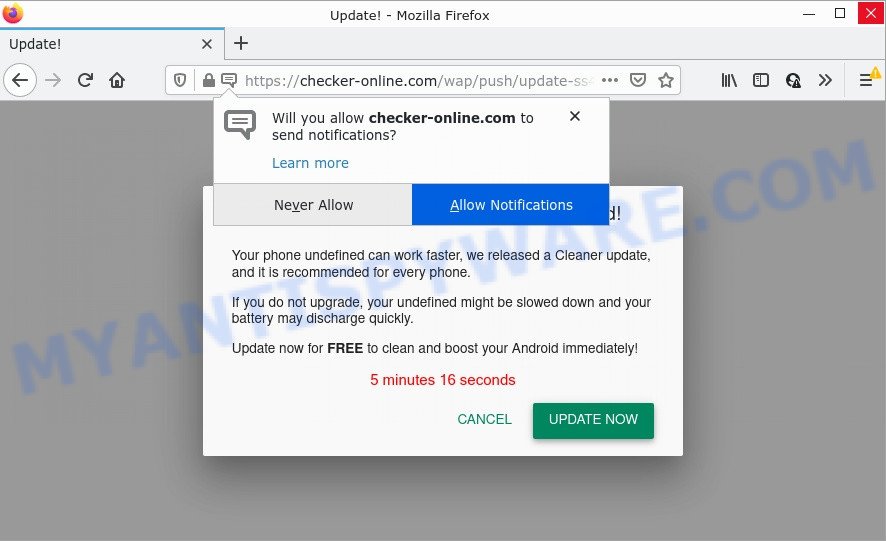
checker-online.com pop-up scam
Checker-online.com displays a fake message informing that the cleaner update should be installed. It states that Android phones without this update will run slowly and their battery will run out quickly. Checker-online prompts users to click the “UPDATE NOW” button to clean and boost the Android immediately.
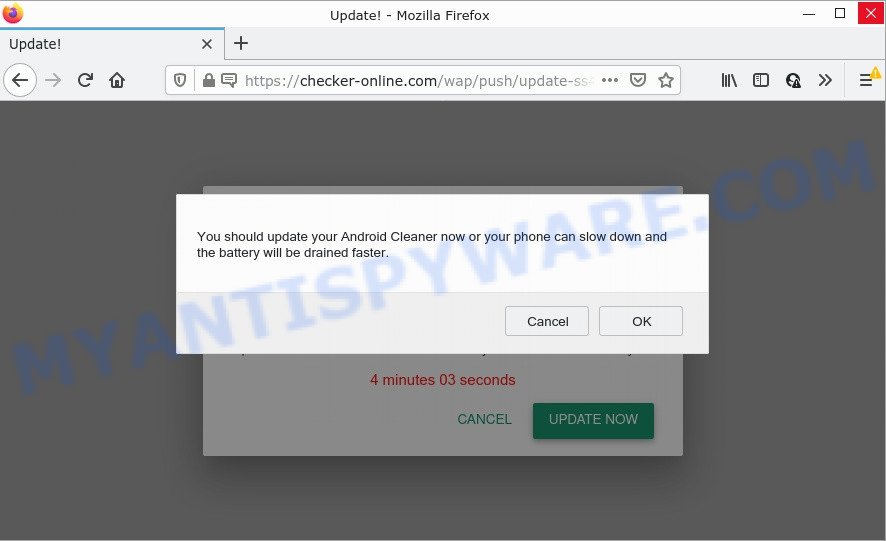
Checker-online.com shows a confirmation request that attempts to get permission to deliver its push notifications. If allowed, it could show push notifications in form of pop-up advertisements on the desktop.

These Checker-online.com pop ups are caused by malicious ads on the web sites you visit or adware. Adware is something which created in order to provide third-party ads to the user without asking permission. Adware takes control of browsers and redirects them to scam sites like Checker-online.com every time you browse the Net. Adware software can end up on computers in various ways. Most often is when users download free programs and forget to uncheck the box for the additional programs installation.
Adware usually come bundled with some free software that users download off of the Internet. So, think back, have you ever download and run any freeware. In order to avoid infection, in the Setup wizard, you should be be proactive and carefully read the ‘Terms of use’, the ‘license agreement’ and other install screens, as well as to always select the ‘Manual’ or ‘Advanced’ installation mode, when installing anything downloaded from the World Wide Web.
Threat Summary
| Name | Checker-online.com pop-up |
| Type | scam, phishing, browser notification spam, spam push notifications, pop-up virus |
| Distribution | social engineering attack, adware, shady pop up ads, potentially unwanted software |
| Symptoms |
|
| Removal | Checker-online.com removal guide |
Remove Checker-online.com notifications from browsers
Your internet browser likely now allows the Checker-online.com site to send you notifications, but you do not want the unwanted advertisements from this website and we understand that. We’ve put together this guidance on how you can delete Checker-online.com advertisements from Android, Edge, Safari, Internet Explorer, Google Chrome and Mozilla Firefox.
|
|
|
|
|
|
How to remove Checker-online.com pop-ups from Chrome, Firefox, IE, Edge
The answer is right here on this page. We have put together simplicity and efficiency. It will help you easily to clean your PC system of adware related to the Checker-online.com pop-ups. Moreover, you may choose manual or automatic removal way. If you’re familiar with the PC system then use manual removal, otherwise use the free anti malware tool created specifically to remove adware. Of course, you can combine both methods. Read this manual carefully, bookmark it or open this page on your smartphone, because you may need to close your web-browser or reboot your computer.
To remove Checker-online.com pop ups, execute the steps below:
- Remove Checker-online.com notifications from browsers
- How to manually remove Checker-online.com
- Automatic Removal of Checker-online.com ads
- Stop Checker-online.com pop up ads
How to manually remove Checker-online.com
The most common adware software can be removed manually, without the use of anti-virus or other removal tools. The manual steps below will show you how to get rid of Checker-online.com advertisements step by step. Although each of the steps is very simple and does not require special knowledge, but you doubt that you can complete them, then use the free tools, a list of which is given below.
Delete unwanted or recently installed applications
First, go to MS Windows Control Panel and uninstall dubious programs, all applications you do not remember installing. It’s important to pay the most attention to apps you installed just before Checker-online.com popup advertisements appeared on your web browser. If you don’t know what a program does, look for the answer on the Internet.
Windows 10, 8.1, 8
Click the Microsoft Windows logo, and then click Search ![]() . Type ‘Control panel’and press Enter as shown on the screen below.
. Type ‘Control panel’and press Enter as shown on the screen below.

Once the ‘Control Panel’ opens, press the ‘Uninstall a program’ link under Programs category as displayed in the following example.

Windows 7, Vista, XP
Open Start menu and choose the ‘Control Panel’ at right such as the one below.

Then go to ‘Add/Remove Programs’ or ‘Uninstall a program’ (Microsoft Windows 7 or Vista) as shown on the screen below.

Carefully browse through the list of installed software and remove all questionable and unknown software. We recommend to click ‘Installed programs’ and even sorts all installed apps by date. When you’ve found anything questionable that may be the adware that causes popups or other potentially unwanted application (PUA), then select this application and press ‘Uninstall’ in the upper part of the window. If the dubious program blocked from removal, then use Revo Uninstaller Freeware to completely remove it from your PC.
Get rid of Checker-online.com advertisements from IE
By resetting Microsoft Internet Explorer browser you restore your web-browser settings to its default state. This is good initial when troubleshooting problems that might have been caused by adware related to the Checker-online.com pop up ads.
First, run the Internet Explorer. Next, press the button in the form of gear (![]() ). It will show the Tools drop-down menu, click the “Internet Options” like below.
). It will show the Tools drop-down menu, click the “Internet Options” like below.

In the “Internet Options” window click on the Advanced tab, then click the Reset button. The Microsoft Internet Explorer will open the “Reset Internet Explorer settings” window as displayed in the following example. Select the “Delete personal settings” check box, then click “Reset” button.

You will now need to restart your PC for the changes to take effect.
Remove Checker-online.com ads from Chrome
If you’re getting Checker-online.com pop up ads, then you can try to delete it by resetting Chrome to its original settings. It will also clear cookies, content and site data, temporary and cached data. However, your saved passwords and bookmarks will not be changed, deleted or cleared.
Open the Chrome menu by clicking on the button in the form of three horizontal dotes (![]() ). It will open the drop-down menu. Select More Tools, then click Extensions.
). It will open the drop-down menu. Select More Tools, then click Extensions.
Carefully browse through the list of installed extensions. If the list has the plugin labeled with “Installed by enterprise policy” or “Installed by your administrator”, then complete the following guide: Remove Chrome extensions installed by enterprise policy otherwise, just go to the step below.
Open the Chrome main menu again, click to “Settings” option.

Scroll down to the bottom of the page and click on the “Advanced” link. Now scroll down until the Reset settings section is visible, as shown below and click the “Reset settings to their original defaults” button.

Confirm your action, click the “Reset” button.
Get rid of Checker-online.com popup advertisements from Mozilla Firefox
Resetting your Firefox is basic troubleshooting step for any issues with your web browser program, including the redirect to Checker-online.com web page. Essential information like bookmarks, browsing history, passwords, cookies, auto-fill data and personal dictionaries will not be removed.
First, open the Firefox. Next, click the button in the form of three horizontal stripes (![]() ). It will display the drop-down menu. Next, click the Help button (
). It will display the drop-down menu. Next, click the Help button (![]() ).
).

In the Help menu click the “Troubleshooting Information”. In the upper-right corner of the “Troubleshooting Information” page press on “Refresh Firefox” button as on the image below.

Confirm your action, press the “Refresh Firefox”.
Automatic Removal of Checker-online.com ads
Many antivirus companies have created programs that allow detect adware and thereby remove Checker-online.com from the Firefox, MS Edge, Internet Explorer and Google Chrome web-browsers. Below is a a few of the free applications you may want to use. Your device can have a lot of potentially unwanted programs, adware and hijackers installed at the same time, so we recommend, if any unwanted or malicious program returns after restarting the computer, then boot your PC system into Safe Mode and run the antimalware utility again.
How to remove Checker-online.com advertisements with Zemana
Zemana is one of the best in its class, it can scan for and delete a ton of of different security threats, including adware, browser hijackers, spyware and trojans that masqueraded as legitimate computer applications. Also Zemana Anti-Malware (ZAM) includes another utility called FRST – is a helpful program for manual removal of files and parts of the Windows registry created by malware.

- Installing the Zemana Anti-Malware is simple. First you will need to download Zemana Free on your computer by clicking on the following link.
Zemana AntiMalware
165079 downloads
Author: Zemana Ltd
Category: Security tools
Update: July 16, 2019
- At the download page, click on the Download button. Your internet browser will open the “Save as” dialog box. Please save it onto your Windows desktop.
- After downloading is complete, please close all apps and open windows on your PC system. Next, start a file called Zemana.AntiMalware.Setup.
- This will open the “Setup wizard” of Zemana onto your computer. Follow the prompts and don’t make any changes to default settings.
- When the Setup wizard has finished installing, the Zemana Free will open and show the main window.
- Further, press the “Scan” button . Zemana Anti-Malware application will scan through the whole computer for the adware software related to the Checker-online.com pop-up advertisements. This process can take quite a while, so please be patient. While the Zemana Anti Malware (ZAM) tool is scanning, you can see number of objects it has identified as being affected by malicious software.
- As the scanning ends, Zemana AntiMalware will show a list of detected items.
- All detected threats will be marked. You can delete them all by simply press the “Next” button. The utility will delete adware that causes multiple unwanted popups and move the selected threats to the program’s quarantine. Once the cleaning procedure is complete, you may be prompted to reboot the computer.
- Close the Zemana and continue with the next step.
Remove Checker-online.com advertisements and malicious extensions with HitmanPro
HitmanPro is a completely free (30 day trial) tool. You don’t need expensive solutions to remove adware software which causes the annoying Checker-online.com pop ups and other misleading apps. Hitman Pro will uninstall all the undesired software such as adware software and hijackers at zero cost.

- Visit the page linked below to download Hitman Pro. Save it directly to your Microsoft Windows Desktop.
- After the downloading process is done, double click the HitmanPro icon. Once this tool is launched, click “Next” button to perform a system scan for the adware responsible for Checker-online.com ads. A scan may take anywhere from 10 to 30 minutes, depending on the count of files on your PC and the speed of your PC system. While the utility is scanning, you can see how many objects and files has already scanned.
- When HitmanPro completes the scan, you can check all items detected on your PC. Make sure to check mark the items that are unsafe and then click “Next” button. Now click the “Activate free license” button to start the free 30 days trial to get rid of all malicious software found.
How to delete Checker-online.com with MalwareBytes Anti Malware
We recommend using the MalwareBytes Anti-Malware that are completely clean your PC of the adware software. The free utility is an advanced malware removal program designed by (c) Malwarebytes lab. This application uses the world’s most popular antimalware technology. It is able to help you remove intrusive Checker-online.com ads from your web browsers, potentially unwanted software, malware, browser hijackers, toolbars, ransomware and other security threats from your computer for free.
First, click the following link, then click the ‘Download’ button in order to download the latest version of MalwareBytes AntiMalware (MBAM).
327299 downloads
Author: Malwarebytes
Category: Security tools
Update: April 15, 2020
Once the downloading process is finished, close all software and windows on your computer. Double-click the install file called MBSetup. If the “User Account Control” dialog box pops up such as the one below, click the “Yes” button.

It will open the Setup wizard that will help you set up MalwareBytes on your device. Follow the prompts and do not make any changes to default settings.

Once install is finished successfully, click “Get Started” button. MalwareBytes AntiMalware will automatically start and you can see its main screen as displayed in the figure below.

Now click the “Scan” button to start scanning your computer for the adware that causes pop ups. A scan may take anywhere from 10 to 30 minutes, depending on the count of files on your computer and the speed of your computer. While the MalwareBytes Anti-Malware (MBAM) is scanning, you can see how many objects it has identified either as being malicious software.

When MalwareBytes Free has completed scanning your PC system, it will open the Scan Results. Once you have selected what you want to delete from your computer click “Quarantine” button. The MalwareBytes Free will remove adware that causes Checker-online.com advertisements in your browser. When that process is done, you may be prompted to restart the PC system.

We recommend you look at the following video, which completely explains the process of using the MalwareBytes AntiMalware to remove adware, browser hijacker and other malware.
Stop Checker-online.com pop up ads
In order to increase your security and protect your device against new intrusive ads and malicious webpages, you need to use adblocker application that blocks an access to harmful advertisements and web-pages. Moreover, the application can stop the open of intrusive advertising, that also leads to faster loading of web-sites and reduce the consumption of web traffic.
Download AdGuard on your Windows Desktop by clicking on the following link.
26906 downloads
Version: 6.4
Author: © Adguard
Category: Security tools
Update: November 15, 2018
After downloading it, start the downloaded file. You will see the “Setup Wizard” screen as on the image below.

Follow the prompts. After the setup is finished, you will see a window like below.

You can click “Skip” to close the installation program and use the default settings, or click “Get Started” button to see an quick tutorial that will allow you get to know AdGuard better.
In most cases, the default settings are enough and you do not need to change anything. Each time, when you start your personal computer, AdGuard will start automatically and stop undesired advertisements, block Checker-online.com, as well as other malicious or misleading web-sites. For an overview of all the features of the program, or to change its settings you can simply double-click on the AdGuard icon, that can be found on your desktop.
To sum up
Now your device should be clean of the adware that causes popups. We suggest that you keep AdGuard (to help you stop unwanted pop-ups and unwanted harmful webpages) and Zemana Free (to periodically scan your computer for new malicious software, hijackers and adware). Make sure that you have all the Critical Updates recommended for MS Windows OS. Without regular updates you WILL NOT be protected when new browser hijackers, harmful applications and adware are released.
If you are still having problems while trying to get rid of Checker-online.com ads from your web browser, then ask for help here.


















